Q. Help me remove Grandprizefx.com pop-ups! This screenshot below is one of them. The pop-ups keeps showing up. Any ideas why it is not being blocked by web browser (I’ve popup blocked ON)? Thank you for any help you give me.
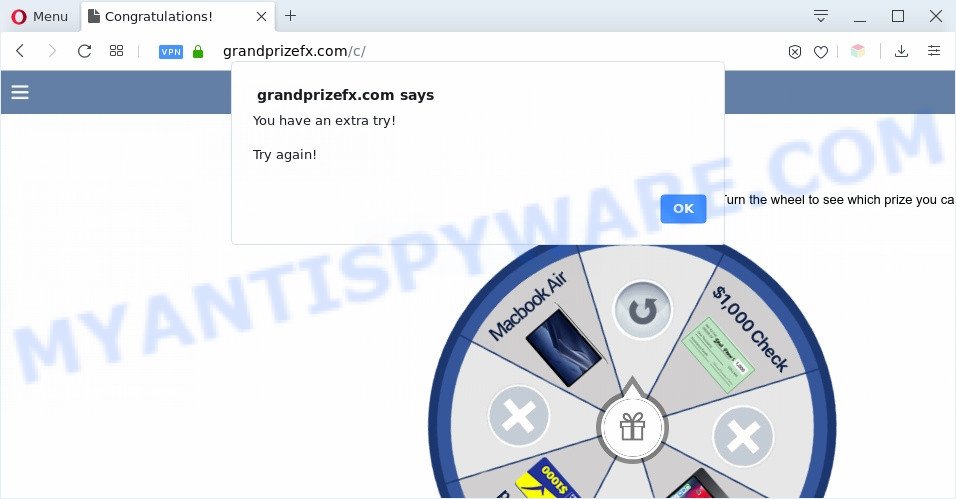
A. Sounds like some kind of adware on your PC system. Most probably, one of the programs you installed came with adware (also known as ‘adware software’).
What is Adware ‘virus’? Adware is ‘advertising supported’ software that tries to generate revenue by redirecting you to unwanted web-pages or online ads. It has different solutions of earning profit including displaying up adverts on the internet browser forcefully. Most of adware gets installed when you’re downloading freeware or browser add-ons.
Another reason why you need to remove adware is its online data-tracking activity. Adware can be used to gather and transmit sensitive info without your permission. Adware can track information about web-pages visited, browser and system information, and your PC IP address.
Threat Summary
| Name | Grandprizefx.com |
| Type | adware, potentially unwanted application (PUA), popup ads, pop ups, popup virus |
| Symptoms |
|
| Removal | Grandprizefx.com removal guide |
How does Adware get on your computer
Usually, adware software gets into your system as part of a bundle with free software, sharing files and other unsafe software that you downloaded from the Internet. The creators of adware software pays software developers for distributing adware within their apps. So, third-party programs is often included as part of the installer. In order to avoid the install of any adware: select only Manual, Custom or Advanced installation method and reject all optional apps in which you are unsure.
If the Mozilla Firefox, Microsoft Edge, Chrome and IE have been hijacked with the adware, you must have complete any of the steps below. Once you’ve removed Grandprizefx.com pop ups from your PC system by following our suggestions below, make sure not to commit the same mistakes again in the future.
How to remove Grandprizefx.com pop-ups (removal tutorial)
There are several steps to deleting the adware that causes multiple intrusive popups, because it installs itself so deeply into Microsoft Windows. You need to uninstall all suspicious and unknown software, then delete harmful extensions from the Microsoft Edge, Mozilla Firefox, Google Chrome and Microsoft Internet Explorer and other browsers you’ve installed. Finally, you need to reset your browser settings to remove any changes the adware software has made, and then scan your computer with Zemana Anti-Malware (ZAM), MalwareBytes or HitmanPro to ensure the adware is fully removed. It will take a while.
To remove Grandprizefx.com, complete the steps below:
- How to manually remove Grandprizefx.com
- How to completely remove Grandprizefx.com pop ups using free tools
- Block Grandprizefx.com and other annoying web sites
- Finish words
How to manually remove Grandprizefx.com
First try to remove Grandprizefx.com pop ups manually; to do this, follow the steps below. Of course, manual removal of adware requires more time and may not be suitable for those who are poorly versed in system settings. In this case, we suggest that you scroll down to the section that describes how to remove Grandprizefx.com pop-ups using free utilities.
Remove recently installed PUPs
Some of potentially unwanted programs, adware software and browser hijacker infections can be uninstalled using the Add/Remove programs tool which can be found in the Windows Control Panel. So, if you are running any version of MS Windows and you have noticed an unwanted program, then first try to remove it through Add/Remove programs.
Make sure you have closed all web-browsers and other apps. Next, uninstall any unrequested and suspicious apps from your Control panel.
Windows 10, 8.1, 8
Now, click the Windows button, type “Control panel” in search and press Enter. Choose “Programs and Features”, then “Uninstall a program”.

Look around the entire list of software installed on your computer. Most probably, one of them is the adware software that causes unwanted Grandprizefx.com popups. Choose the questionable program or the application that name is not familiar to you and uninstall it.
Windows Vista, 7
From the “Start” menu in Microsoft Windows, select “Control Panel”. Under the “Programs” icon, choose “Uninstall a program”.

Select the dubious or any unknown applications, then press “Uninstall/Change” button to uninstall this unwanted program from your computer.
Windows XP
Click the “Start” button, select “Control Panel” option. Click on “Add/Remove Programs”.

Choose an unwanted application, then click “Change/Remove” button. Follow the prompts.
Remove Grandprizefx.com pop-ups from Google Chrome
Like other modern web browsers, the Google Chrome has the ability to reset the settings to their default values and thereby restore the web-browser’s settings such as homepage, newtab page and search provider that have been modified by the adware which cause pop ups.

- First, run the Google Chrome and click the Menu icon (icon in the form of three dots).
- It will show the Chrome main menu. Select More Tools, then click Extensions.
- You’ll see the list of installed extensions. If the list has the extension labeled with “Installed by enterprise policy” or “Installed by your administrator”, then complete the following tutorial: Remove Chrome extensions installed by enterprise policy.
- Now open the Google Chrome menu once again, click the “Settings” menu.
- Next, click “Advanced” link, that located at the bottom of the Settings page.
- On the bottom of the “Advanced settings” page, click the “Reset settings to their original defaults” button.
- The Chrome will display the reset settings dialog box as on the image above.
- Confirm the web browser’s reset by clicking on the “Reset” button.
- To learn more, read the article How to reset Chrome settings to default.
Remove Grandprizefx.com popups from Mozilla Firefox
If your Mozilla Firefox web browser is redirected to Grandprizefx.com without your permission or an unknown search engine shows results for your search, then it may be time to perform the web browser reset. It will save your personal information like saved passwords, bookmarks, auto-fill data and open tabs.
First, run the Firefox and click ![]() button. It will open the drop-down menu on the right-part of the web-browser. Further, click the Help button (
button. It will open the drop-down menu on the right-part of the web-browser. Further, click the Help button (![]() ) as shown on the image below.
) as shown on the image below.

In the Help menu, select the “Troubleshooting Information” option. Another way to open the “Troubleshooting Information” screen – type “about:support” in the internet browser adress bar and press Enter. It will open the “Troubleshooting Information” page as displayed on the image below. In the upper-right corner of this screen, click the “Refresh Firefox” button.

It will open the confirmation prompt. Further, click the “Refresh Firefox” button. The Mozilla Firefox will begin a procedure to fix your problems that caused by the Grandprizefx.com adware software. When, it is complete, click the “Finish” button.
Remove Grandprizefx.com pop ups from Microsoft Internet Explorer
If you find that Internet Explorer web browser settings like new tab page, start page and search provider had been modified by adware that causes Grandprizefx.com pop-ups, then you may revert back your settings, via the reset internet browser procedure.
First, open the IE. Next, press the button in the form of gear (![]() ). It will open the Tools drop-down menu, click the “Internet Options” as shown in the figure below.
). It will open the Tools drop-down menu, click the “Internet Options” as shown in the figure below.

In the “Internet Options” window click on the Advanced tab, then click the Reset button. The Microsoft Internet Explorer will display the “Reset Internet Explorer settings” window similar to the one below. Select the “Delete personal settings” check box, then click “Reset” button.

You will now need to reboot your PC for the changes to take effect.
How to completely remove Grandprizefx.com pop ups using free tools
If you are unsure how to get rid of Grandprizefx.com popups easily, consider using automatic adware removal software that listed below. It will identify the adware that cause undesired Grandprizefx.com pop-up and remove it from your personal computer for free.
Automatically remove Grandprizefx.com pop ups with Zemana AntiMalware (ZAM)
Zemana Free is a free malware removal utility. Currently, there are two versions of the tool, one of them is free and second is paid (premium). The principle difference between the free and paid version of the tool is real-time protection module. If you just need to scan your machine for malware and get rid of adware that causes multiple undesired popups, then the free version will be enough for you.
Visit the following page to download Zemana AntiMalware (ZAM). Save it on your MS Windows desktop.
165086 downloads
Author: Zemana Ltd
Category: Security tools
Update: July 16, 2019
Once downloading is complete, close all windows on your personal computer. Further, start the install file named Zemana.AntiMalware.Setup. If the “User Account Control” prompt pops up as displayed on the image below, press the “Yes” button.

It will display the “Setup wizard” which will allow you install Zemana Anti-Malware (ZAM) on the machine. Follow the prompts and do not make any changes to default settings.

Once installation is done successfully, Zemana Free will automatically start and you can see its main window as shown on the screen below.

Next, click the “Scan” button . Zemana program will scan through the whole PC for the adware software that causes Grandprizefx.com pop-ups in your browser. Depending on your PC, the scan may take anywhere from a few minutes to close to an hour. While the tool is scanning, you can see number of objects and files has already scanned.

When Zemana Free has completed scanning your PC system, the results are displayed in the scan report. Review the results once the utility has complete the system scan. If you think an entry should not be quarantined, then uncheck it. Otherwise, simply press “Next” button.

The Zemana Free will delete adware that causes multiple unwanted pop ups. After the procedure is done, you can be prompted to reboot your PC system.
Delete Grandprizefx.com pop-ups and malicious extensions with Hitman Pro
HitmanPro is a free tool that can search for adware which cause pop ups. It’s not always easy to locate all the undesired apps that your PC system might have picked up on the Web. Hitman Pro will look for the adware, hijackers and other malicious software you need to remove.
First, visit the following page, then press the ‘Download’ button in order to download the latest version of HitmanPro.
After the download is complete, open the file location and double-click the Hitman Pro icon. It will start the Hitman Pro utility. If the User Account Control prompt will ask you want to start the application, click Yes button to continue.

Next, click “Next” to perform a system scan with this utility for the adware which cause intrusive Grandprizefx.com pop up. A scan may take anywhere from 10 to 30 minutes, depending on the number of files on your PC system and the speed of your PC system. During the scan HitmanPro will detect threats exist on your personal computer.

When Hitman Pro has finished scanning, HitmanPro will show a screen which contains a list of malicious software that has been found as displayed on the screen below.

Make sure all threats have ‘checkmark’ and press “Next” button. It will open a dialog box, press the “Activate free license” button. The Hitman Pro will remove adware that causes Grandprizefx.com pop-ups in your internet browser. Once that process is done, the utility may ask you to reboot your computer.
Use MalwareBytes Free to delete Grandprizefx.com popups
Manual Grandprizefx.com pop-ups removal requires some computer skills. Some files and registry entries that created by the adware can be not completely removed. We suggest that use the MalwareBytes Free that are completely free your system of adware. Moreover, the free application will help you to remove malware, PUPs, hijacker infections and toolbars that your system can be infected too.

Please go to the following link to download MalwareBytes Free. Save it on your Windows desktop.
327304 downloads
Author: Malwarebytes
Category: Security tools
Update: April 15, 2020
Once the download is complete, run it and follow the prompts. Once installed, the MalwareBytes AntiMalware (MBAM) will try to update itself and when this procedure is complete, press the “Scan Now” button . MalwareBytes Free utility will begin scanning the whole computer to find out adware that causes intrusive Grandprizefx.com pop-ups. A system scan can take anywhere from 5 to 30 minutes, depending on your PC. While the MalwareBytes Free is checking, you can see count of objects it has identified either as being malware. When you are ready, click “Quarantine Selected” button.
The MalwareBytes Anti Malware (MBAM) is a free application that you can use to remove all detected folders, files, services, registry entries and so on. To learn more about this malware removal utility, we advise you to read and follow the few simple steps or the video guide below.
Block Grandprizefx.com and other annoying web sites
By installing an adblocker program like AdGuard, you are able to block Grandprizefx.com, autoplaying video ads and delete lots of distracting and intrusive ads on web-sites.
Installing the AdGuard is simple. First you’ll need to download AdGuard by clicking on the link below. Save it on your Desktop.
26910 downloads
Version: 6.4
Author: © Adguard
Category: Security tools
Update: November 15, 2018
After downloading it, run the downloaded file. You will see the “Setup Wizard” screen as on the image below.

Follow the prompts. Once the install is complete, you will see a window as shown below.

You can click “Skip” to close the installation program and use the default settings, or click “Get Started” button to see an quick tutorial which will allow you get to know AdGuard better.
In most cases, the default settings are enough and you don’t need to change anything. Each time, when you start your PC, AdGuard will start automatically and stop unwanted advertisements, block Grandprizefx.com, as well as other malicious or misleading web-sites. For an overview of all the features of the application, or to change its settings you can simply double-click on the AdGuard icon, that can be found on your desktop.
Finish words
After completing the step-by-step guidance shown above, your computer should be clean from adware that causes Grandprizefx.com popup in your internet browser and other malware. The Firefox, Edge, IE and Google Chrome will no longer redirect you to various unwanted webpages such as Grandprizefx.com. Unfortunately, if the few simple steps does not help you, then you have caught a new adware software, and then the best way – ask for help here.


















