Are your web browser’s home page, newtab and default search engine overridden and when you try to open your startpage, you’re automatically re-directed to the Search.formswizardtab.com web-site? Then it is a sign that your personal computer has become a victim of the potentially unwanted application (PUA) from the browser hijacker group. It’s a type of malware that is developed to change settings of all your typical browsers. To get rid of the hijacker infection you need to free your internet browser from any extensions you have recently installed on your computer and perform a scan using a trustworthy antimalware or antivirus program.
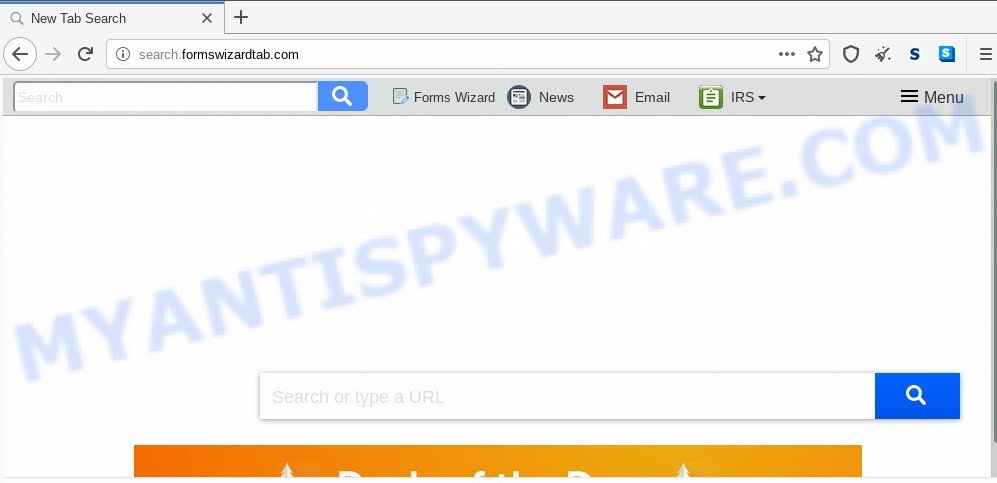
When you perform a search via Search.formswizardtab.com, in addition to search results from Yahoo, Bing or Google Custom Search that provide links to web pages, news articles, images or videos you’ll also be shown tons of annoying ads. The makers of Search.formswizardtab.com doing this to generate advertising profit from these ads.
Some browser hijackers also contain adware (also known as ‘adware software’) which can show annoying ads or collect privacy information that can be transferred to third parties. These unwanted advertisements can be shown in the form of pop-unders, pop-ups, in-text ads, video ads, text links or banners or even massive full page advertisements. Most of the adware is created to display ads, but some adware is form of spyware that often used to track users to collect marketing-type data about you.
Threat Summary
| Name | Search.formswizardtab.com |
| Type | browser hijacker, search provider hijacker, startpage hijacker, toolbar, unwanted new tab, redirect virus |
| Symptoms |
|
| Removal | Search.formswizardtab.com removal guide |
How can a browser hijacker get on your system
Most commonly, browser hijackers gets onto computer by being attached to the setup files from file sharing web sites. So, install a free application is a a good chance that you will find a bundled browser hijacker. If you don’t know how to avoid it, then use a simple trick. During the installation, choose the Custom or Advanced installation type. Next, press ‘Decline’ button and clear all checkboxes on offers that ask you to install optional apps. Moreover, please carefully read Term of use and User agreement before installing any software or otherwise you can end up with another unwanted program on your personal computer such as this browser hijacker infection.
We recommend you to clean your computer of hijacker as soon as possible. Use the guide below which will help to remove Search.formswizardtab.com homepage and adware, that can be installed onto your computer along with it.
How to remove Search.formswizardtab.com
The following tutorial will help you remove Search.formswizardtab.com from the Microsoft Internet Explorer, Firefox, Microsoft Edge and Google Chrome. Moreover, this steps will help you remove other malware such as potentially unwanted applications, adware and toolbars that your computer may be affected too. Please do the instructions step by step. If you need help or have any questions, then ask for our assistance or type a comment below. Certain of the steps below will require you to shut down this web site. So, please read the guidance carefully, after that bookmark it or open it on your smartphone for later reference.
To remove Search.formswizardtab.com, execute the steps below:
- How to remove Search.formswizardtab.com search without any software
- How to get rid of Search.formswizardtab.com automatically
- Block Search.formswizardtab.com and other intrusive web pages
- To sum up
How to remove Search.formswizardtab.com search without any software
To remove Search.formswizardtab.com browser hijacker, adware and other unwanted programs you can try to do so manually. Unfortunately some of the browser hijackers won’t show up in your application list, but some hijacker infections may. In this case, you may be able to delete it via the uninstall function of your computer. You can do this by completing the steps below.
Delete Search.formswizardtab.com related apps through the Control Panel of your PC
Some potentially unwanted software, browser hijacking programs and adware may be removed by uninstalling the free applications they came with. If this way does not succeed, then looking them up in the list of installed programs in Windows Control Panel. Use the “Uninstall” command in order to delete them.
Windows 10, 8.1, 8
Click the Microsoft Windows logo, and then press Search ![]() . Type ‘Control panel’and press Enter like below.
. Type ‘Control panel’and press Enter like below.

Once the ‘Control Panel’ opens, press the ‘Uninstall a program’ link under Programs category as shown on the screen below.

Windows 7, Vista, XP
Open Start menu and select the ‘Control Panel’ at right as displayed below.

Then go to ‘Add/Remove Programs’ or ‘Uninstall a program’ (Windows 7 or Vista) as displayed on the screen below.

Carefully browse through the list of installed apps and remove all dubious and unknown applications. We recommend to click ‘Installed programs’ and even sorts all installed applications by date. After you’ve found anything dubious that may be the browser hijacker related to Search.formswizardtab.com start page or other PUP (potentially unwanted program), then choose this application and click ‘Uninstall’ in the upper part of the window. If the dubious application blocked from removal, then use Revo Uninstaller Freeware to fully get rid of it from your machine.
Remove Search.formswizardtab.com from Chrome
If you have hijacker infection, pop up advertisements problems or Chrome is running slow, then reset Google Chrome can help you. In this instructions we’ll show you the method to reset your Google Chrome settings and data to original state without reinstall.
Open the Chrome menu by clicking on the button in the form of three horizontal dotes (![]() ). It will open the drop-down menu. Choose More Tools, then press Extensions.
). It will open the drop-down menu. Choose More Tools, then press Extensions.
Carefully browse through the list of installed add-ons. If the list has the plugin labeled with “Installed by enterprise policy” or “Installed by your administrator”, then complete the following tutorial: Remove Chrome extensions installed by enterprise policy otherwise, just go to the step below.
Open the Chrome main menu again, press to “Settings” option.

Scroll down to the bottom of the page and click on the “Advanced” link. Now scroll down until the Reset settings section is visible, as displayed in the figure below and press the “Reset settings to their original defaults” button.

Confirm your action, press the “Reset” button.
Delete Search.formswizardtab.com from Firefox by resetting internet browser settings
If the Firefox web-browser program is hijacked, then resetting its settings can help. The Reset feature is available on all modern version of Firefox. A reset can fix many issues by restoring Mozilla Firefox settings like search engine by default, start page and newtab page to their default state. However, your saved passwords and bookmarks will not be changed, deleted or cleared.
First, start the Mozilla Firefox and click ![]() button. It will show the drop-down menu on the right-part of the internet browser. Further, click the Help button (
button. It will show the drop-down menu on the right-part of the internet browser. Further, click the Help button (![]() ) as displayed on the image below.
) as displayed on the image below.

In the Help menu, select the “Troubleshooting Information” option. Another way to open the “Troubleshooting Information” screen – type “about:support” in the web-browser adress bar and press Enter. It will display the “Troubleshooting Information” page like below. In the upper-right corner of this screen, press the “Refresh Firefox” button.

It will show the confirmation prompt. Further, click the “Refresh Firefox” button. The Firefox will begin a task to fix your problems that caused by the Search.formswizardtab.com browser hijacker. After, it is complete, press the “Finish” button.
Delete Search.formswizardtab.com homepage from Microsoft Internet Explorer
By resetting Microsoft Internet Explorer web browser you restore your web browser settings to its default state. This is basic when troubleshooting problems that might have been caused by browser hijacker such as Search.formswizardtab.com.
First, open the IE, then click ‘gear’ icon ![]() . It will display the Tools drop-down menu on the right part of the web browser, then press the “Internet Options” such as the one below.
. It will display the Tools drop-down menu on the right part of the web browser, then press the “Internet Options” such as the one below.

In the “Internet Options” screen, select the “Advanced” tab, then click the “Reset” button. The Internet Explorer will open the “Reset Internet Explorer settings” prompt. Further, click the “Delete personal settings” check box to select it. Next, press the “Reset” button as displayed on the screen below.

Once the task is complete, click “Close” button. Close the Internet Explorer and reboot your PC system for the changes to take effect. This step will help you to restore your browser’s homepage, new tab and search engine to default state.
How to get rid of Search.formswizardtab.com automatically
Run malware removal utilities to delete Search.formswizardtab.com automatically. The freeware utilities specially made for browser hijacker infection, adware and other potentially unwanted software removal. These tools can delete most of hijacker from Internet Explorer, Firefox, Chrome and MS Edge. Moreover, it can remove all components of Search.formswizardtab.com from Windows registry and system drives.
How to get rid of Search.formswizardtab.com with Zemana Free
Zemana Anti Malware (ZAM) is an extremely fast utility to get rid of Search.formswizardtab.com from your web browser. It also removes malware and adware from your computer. It improves your system’s performance by uninstalling PUPs.
Visit the following page to download the latest version of Zemana AntiMalware (ZAM) for Microsoft Windows. Save it to your Desktop so that you can access the file easily.
165525 downloads
Author: Zemana Ltd
Category: Security tools
Update: July 16, 2019
After the download is done, close all applications and windows on your personal computer. Open a directory in which you saved it. Double-click on the icon that’s called Zemana.AntiMalware.Setup as displayed on the screen below.
![]()
When the installation starts, you will see the “Setup wizard” which will help you install Zemana Anti Malware (ZAM) on your personal computer.

Once installation is finished, you will see window as displayed on the image below.

Now press the “Scan” button for checking your computer for the browser hijacker that developed to reroute your internet browser to the Search.formswizardtab.com web-page. A system scan can take anywhere from 5 to 30 minutes, depending on your personal computer. When a malicious software, adware or PUPs are found, the count of the security threats will change accordingly.

Once the system scan is finished, Zemana Anti Malware will produce a list of unwanted applications and browser hijacker. Make sure all items have ‘checkmark’ and click “Next” button.

The Zemana Anti Malware (ZAM) will remove hijacker responsible for redirecting your internet browser to Search.formswizardtab.com web-page and add threats to the Quarantine.
Scan your PC and get rid of Search.formswizardtab.com search with HitmanPro
HitmanPro is a completely free (30 day trial) utility. You don’t need expensive ways to get rid of hijacker infection which cause a reroute to Search.formswizardtab.com website and other malicious applications. Hitman Pro will uninstall all the unwanted apps such as adware software and hijackers at zero cost.
Installing the HitmanPro is simple. First you’ll need to download HitmanPro by clicking on the link below. Save it directly to your Windows Desktop.
Once the downloading process is finished, open the folder in which you saved it and double-click the Hitman Pro icon. It will run the Hitman Pro utility. If the User Account Control dialog box will ask you want to run the program, press Yes button to continue.

Next, press “Next” . Hitman Pro tool will start scanning the whole system to find out hijacker which changes browser settings to replace your new tab, default search provider and start page with Search.formswizardtab.com web-site. While the Hitman Pro application is checking, you can see count of objects it has identified as threat.

Once the scan is done, a list of all items detected is created like the one below.

All detected items will be marked. You can delete them all by simply press “Next” button. It will show a prompt, click the “Activate free license” button. The HitmanPro will delete Search.formswizardtab.com hijacker and other web-browser’s harmful extensions. When the procedure is finished, the tool may ask you to restart your machine.
Use MalwareBytes Anti Malware (MBAM) to delete browser hijacker infection
You can remove Search.formswizardtab.com search automatically with a help of MalwareBytes Free. We suggest this free malicious software removal utility because it may easily remove browser hijacker infection, adware software, PUPs and toolbars with all their components such as files, folders and registry entries.
Download MalwareBytes AntiMalware (MBAM) from the following link. Save it directly to your Microsoft Windows Desktop.
327744 downloads
Author: Malwarebytes
Category: Security tools
Update: April 15, 2020
Once the download is done, close all apps and windows on your machine. Open a directory in which you saved it. Double-click on the icon that’s called mb3-setup as shown below.
![]()
When the installation starts, you will see the “Setup wizard” that will help you install Malwarebytes on your computer.

Once installation is finished, you will see window like below.

Now click the “Scan Now” button for checking your system for the browser hijacker responsible for changing your internet browser settings to Search.formswizardtab.com. This procedure may take some time, so please be patient.

When MalwareBytes Anti-Malware (MBAM) is finished scanning your PC system, MalwareBytes Free will open a list of all items detected by the scan. In order to remove all items, simply press “Quarantine Selected” button.

The Malwarebytes will now get rid of hijacker infection that causes web browsers to show annoying Search.formswizardtab.com web page and add items to the Quarantine. After finished, you may be prompted to restart your PC.

The following video explains tutorial on how to remove browser hijacker, adware software and other malicious software with MalwareBytes.
Block Search.formswizardtab.com and other intrusive web pages
Enabling an adblocker application such as AdGuard is an effective way to alleviate the risks. Additionally, adblocker apps will also protect you from malicious ads and web-pages, and, of course, block redirection chain to Search.formswizardtab.com and similar web sites.
Click the following link to download AdGuard. Save it to your Desktop so that you can access the file easily.
27041 downloads
Version: 6.4
Author: © Adguard
Category: Security tools
Update: November 15, 2018
Once downloading is done, double-click the downloaded file to launch it. The “Setup Wizard” window will show up on the computer screen as displayed on the screen below.

Follow the prompts. AdGuard will then be installed and an icon will be placed on your desktop. A window will show up asking you to confirm that you want to see a quick guide like below.

Click “Skip” button to close the window and use the default settings, or click “Get Started” to see an quick instructions that will help you get to know AdGuard better.
Each time, when you launch your computer, AdGuard will start automatically and stop unwanted advertisements, block Search.formswizardtab.com, as well as other malicious or misleading web-sites. For an overview of all the features of the program, or to change its settings you can simply double-click on the AdGuard icon, that is located on your desktop.
To sum up
Now your personal computer should be clean of the browser hijacker that redirects your web-browser to intrusive Search.formswizardtab.com website. We suggest that you keep Zemana AntiMalware (to periodically scan your personal computer for new hijacker infections and other malware) and AdGuard (to help you stop undesired popup advertisements and harmful web-pages). Moreover, to prevent any browser hijacker, please stay clear of unknown and third party programs, make sure that your antivirus program, turn on the option to locate potentially unwanted apps.
If you need more help with Search.formswizardtab.com redirect related issues, go to here.




















