A browser hijacker called Mynewtabs.com is now widely spread on the Internet. Many computer users have got affected by this browser hijacker and are struggling to remove it from their PCs. You may consider Mynewtabs.com as a search provider that provides the search service as what Bing, Yahoo or Google. But in reality, the Mynewtabs.com is a browser hijacker that could harm your personal computer if not uninstalled sooner. A commonly malicious actions of the hijacker is to replace users’ browser settings such as the search provider by default, newtab page and startpage to its own without any permission.
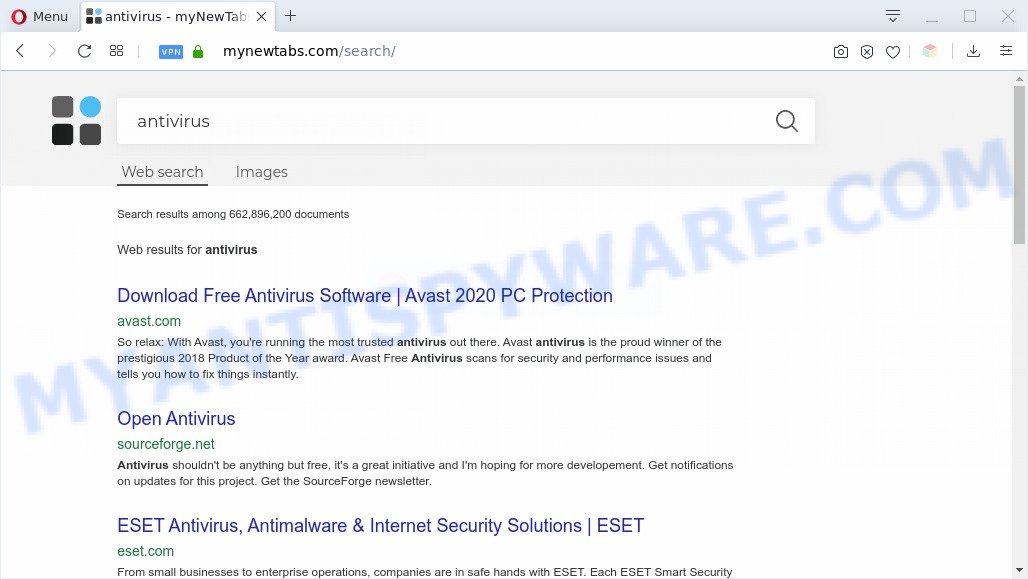
The Mynewtabs.com hijacker takes over your web browser’s default search provider and controls what will be displayed to you whenever you do a searching. Other than the search results, it also provides a lot of intrusive ads on the search page. Some of these ads created to force you into buying some questionable products and applications. Moreover, sometimes, those ads could reroute you to misleading or malicious websites.
While the Mynewtabs.com browser hijacker is active, you won’t be able to restore the Edge, Firefox, Microsoft Internet Explorer and Google Chrome’ settings like new tab page, default search engine and startpage. But this does not mean that you should just ignore it or get along with this fact. Because this is not the best option, due to the Mynewtabs.com redirect you can have problems with the Internet Explorer, Google Chrome, Firefox and MS Edge, annoying ads and even personal info theft.
Threat Summary
| Name | Mynewtabs.com |
| Type | browser hijacker, search engine hijacker, homepage hijacker, toolbar, unwanted new tab, redirect virus |
| Symptoms |
|
| Removal | Mynewtabs.com removal guide |
How did Mynewtabs.com get on your computer
The Mynewtabs.com browser hijacker spreads with a simple but quite effective way. It is integrated into the setup package of various free applications. Thus on the process of installation, it will infect your web browser and change it’s settings on the Mynewtabs.com. To avoid browser hijacker infection, you just need to follow a few simple rules: carefully read the Terms of Use and the license, select only a Manual, Custom or Advanced install option, which enables you to make sure that the application you want to install, thereby protect your machine from the hijacker such as the Mynewtabs.com.
If the IE, Google Chrome, Microsoft Edge and Mozilla Firefox have been hijacked with the Mynewtabs.com hijacker, you must have complete any of the steps above. Once you’ve cleaned your system by following our suggestions below, make sure not to commit the same mistakes again in the future.
How to remove Mynewtabs.com redirect (removal steps)
Even if you have the up-to-date classic antivirus installed, and you have checked your PC for malicious software and removed anything found, you need to do the tutorial below. The Mynewtabs.com hijacker removal is not simple as installing another antivirus. Classic antivirus applications are not developed to run together and will conflict with each other, or possibly crash MS Windows. Instead we recommend complete the manual steps below after that run Zemana AntiMalware (ZAM), MalwareBytes Anti Malware or HitmanPro, which are free malware removal tools dedicated to detect and get rid of malware such as Mynewtabs.com hijacker. Use these tools to ensure the hijacker infection is removed.
To remove Mynewtabs.com, complete the steps below:
- How to remove Mynewtabs.com without any software
- How to delete Mynewtabs.com automatically
- Block Mynewtabs.com and other undesired web pages
- Finish words
How to remove Mynewtabs.com without any software
Steps to delete Mynewtabs.com hijacker infection without any applications are presented below. Be sure to carry out the step-by-step tutorial completely to fully delete this annoying Mynewtabs.com startpage.
Uninstall Mynewtabs.com associated software by using MS Windows Control Panel
In order to remove potentially unwanted applications like this hijacker, open the Windows Control Panel and click on “Uninstall a program”. Check the list of installed applications. For the ones you do not know, run an Internet search to see if they are adware, browser hijacker infection or potentially unwanted applications. If yes, uninstall them off. Even if they are just a apps that you do not use, then removing them off will increase your computer start up time and speed dramatically.
Windows 10, 8.1, 8
Click the Microsoft Windows logo, and then click Search ![]() . Type ‘Control panel’and press Enter like the one below.
. Type ‘Control panel’and press Enter like the one below.

Once the ‘Control Panel’ opens, click the ‘Uninstall a program’ link under Programs category similar to the one below.

Windows 7, Vista, XP
Open Start menu and select the ‘Control Panel’ at right as displayed on the screen below.

Then go to ‘Add/Remove Programs’ or ‘Uninstall a program’ (Microsoft Windows 7 or Vista) as shown on the image below.

Carefully browse through the list of installed apps and remove all questionable and unknown applications. We advise to press ‘Installed programs’ and even sorts all installed applications by date. Once you have found anything dubious that may be the Mynewtabs.com browser hijacker and other web browser’s harmful extensions or other potentially unwanted application (PUA), then choose this program and click ‘Uninstall’ in the upper part of the window. If the dubious application blocked from removal, then use Revo Uninstaller Freeware to completely delete it from your PC system.
Remove Mynewtabs.com from Google Chrome
Reset Chrome settings will remove Mynewtabs.com from default search engine, startpage and newtab page and disable malicious add-ons. It will also clear cached and temporary data (cookies, site data and content). Your saved bookmarks, form auto-fill information and passwords won’t be cleared or changed.

- First, run the Chrome and press the Menu icon (icon in the form of three dots).
- It will show the Google Chrome main menu. Select More Tools, then click Extensions.
- You will see the list of installed add-ons. If the list has the extension labeled with “Installed by enterprise policy” or “Installed by your administrator”, then complete the following tutorial: Remove Chrome extensions installed by enterprise policy.
- Now open the Chrome menu once again, click the “Settings” menu.
- Next, click “Advanced” link, that located at the bottom of the Settings page.
- On the bottom of the “Advanced settings” page, click the “Reset settings to their original defaults” button.
- The Chrome will display the reset settings prompt as shown on the screen above.
- Confirm the browser’s reset by clicking on the “Reset” button.
- To learn more, read the post How to reset Google Chrome settings to default.
Delete Mynewtabs.com redirect from IE
First, launch the IE, then click ‘gear’ icon ![]() . It will show the Tools drop-down menu on the right part of the web browser, then click the “Internet Options” as displayed on the screen below.
. It will show the Tools drop-down menu on the right part of the web browser, then click the “Internet Options” as displayed on the screen below.

In the “Internet Options” screen, select the “Advanced” tab, then click the “Reset” button. The Internet Explorer will show the “Reset Internet Explorer settings” prompt. Further, click the “Delete personal settings” check box to select it. Next, click the “Reset” button as displayed in the figure below.

After the procedure is finished, click “Close” button. Close the Internet Explorer and restart your PC system for the changes to take effect. This step will help you to restore your web-browser’s home page, newtab and default search engine to default state.
Get rid of Mynewtabs.com from Firefox by resetting web-browser settings
The Mozilla Firefox reset will remove unwanted search engine and homepage such as Mynewtabs.com, modified preferences, extensions and security settings. However, your saved bookmarks and passwords will not be lost. This will not affect your history, passwords, bookmarks, and other saved data.
First, open the Mozilla Firefox. Next, click the button in the form of three horizontal stripes (![]() ). It will show the drop-down menu. Next, press the Help button (
). It will show the drop-down menu. Next, press the Help button (![]() ).
).

In the Help menu click the “Troubleshooting Information”. In the upper-right corner of the “Troubleshooting Information” page click on “Refresh Firefox” button such as the one below.

Confirm your action, press the “Refresh Firefox”.
How to delete Mynewtabs.com automatically
The hijacker infection can hide its components which are difficult for you to find out and delete fully. This can lead to the fact that after some time, the hijacker once again infect your PC and change current settings of all your typical internet browsers to Mynewtabs.com. Moreover, I want to note that it’s not always safe to delete browser hijacker manually, if you don’t have much experience in setting up and configuring the Microsoft Windows operating system. The best solution to detect and remove hijacker infections is to use free malicious software removal programs.
Get rid of Mynewtabs.com redirect with Zemana Anti-Malware
Zemana Free is an amazing utility to remove Mynewtabs.com from your browser. It also deletes malware and adware from your computer. It improves your system’s performance by uninstalling PUPs.
Zemana can be downloaded from the following link. Save it on your Windows desktop.
165535 downloads
Author: Zemana Ltd
Category: Security tools
Update: July 16, 2019
Once downloading is complete, close all apps and windows on your computer. Open a directory in which you saved it. Double-click on the icon that’s named Zemana.AntiMalware.Setup as shown in the following example.
![]()
When the setup starts, you will see the “Setup wizard” which will help you set up Zemana on your personal computer.

Once install is done, you will see window as shown below.

Now click the “Scan” button to start checking your PC system for the browser hijacker infection responsible for redirecting user searches to Mynewtabs.com. A system scan may take anywhere from 5 to 30 minutes, depending on your computer.

When the scan is complete, the results are displayed in the scan report. You may delete items (move to Quarantine) by simply press “Next” button.

The Zemana will get rid of browser hijacker infection responsible for Mynewtabs.com and add threats to the Quarantine.
Scan your computer and get rid of Mynewtabs.com with HitmanPro
HitmanPro is a completely free (30 day trial) utility. You don’t need expensive methods to delete hijacker infection responsible for redirecting your web browser to Mynewtabs.com web-page and other shady applications. Hitman Pro will delete all the undesired software such as adware software and hijacker infections at zero cost.
Please go to the following link to download the latest version of Hitman Pro for MS Windows. Save it to your Desktop so that you can access the file easily.
When the download is complete, open the file location and double-click the Hitman Pro icon. It will run the HitmanPro tool. If the User Account Control dialog box will ask you want to launch the program, click Yes button to continue.

Next, press “Next” for scanning your personal computer for the browser hijacker infection responsible for modifying your web-browser settings to Mynewtabs.com. This task can take quite a while, so please be patient. While the Hitman Pro utility is checking, you can see number of objects it has identified as being affected by malicious software.

As the scanning ends, Hitman Pro will display you the results as displayed on the image below.

Next, you need to click “Next” button. It will display a dialog box, click the “Activate free license” button. The HitmanPro will remove browser hijacker infection that cause a redirect to Mynewtabs.com webpage and add threats to the Quarantine. Once that process is complete, the tool may ask you to reboot your PC system.
Remove Mynewtabs.com with MalwareBytes Anti-Malware
We recommend using the MalwareBytes AntiMalware (MBAM). You can download and install MalwareBytes Free to locate and get rid of Mynewtabs.com start page from your personal computer. When installed and updated, this free malicious software remover automatically scans for and removes all threats exist on the machine.

MalwareBytes Anti Malware can be downloaded from the following link. Save it to your Desktop so that you can access the file easily.
327760 downloads
Author: Malwarebytes
Category: Security tools
Update: April 15, 2020
After the downloading process is done, run it and follow the prompts. Once installed, the MalwareBytes will try to update itself and when this process is complete, press the “Scan Now” button to search for hijacker that causes internet browsers to show annoying Mynewtabs.com web-site. This process can take some time, so please be patient. While the tool is checking, you can see how many objects and files has already scanned. Review the report and then press “Quarantine Selected” button.
The MalwareBytes Anti Malware is a free application that you can use to get rid of all detected folders, files, services, registry entries and so on. To learn more about this malicious software removal tool, we advise you to read and follow the step-by-step guide or the video guide below.
Block Mynewtabs.com and other undesired web pages
If you want to remove intrusive advertisements, web browser redirects and pop ups, then install an ad blocking application such as AdGuard. It can stop Mynewtabs.com, ads, pop ups and stop web-sites from tracking your online activities when using the Firefox, IE, Google Chrome and MS Edge. So, if you like browse the Web, but you do not like annoying ads and want to protect your personal computer from malicious webpages, then the AdGuard is your best choice.
- Download AdGuard from the link below. Save it on your Desktop.
Adguard download
27047 downloads
Version: 6.4
Author: © Adguard
Category: Security tools
Update: November 15, 2018
- After downloading it, start the downloaded file. You will see the “Setup Wizard” program window. Follow the prompts.
- After the install is complete, press “Skip” to close the install program and use the default settings, or click “Get Started” to see an quick tutorial which will allow you get to know AdGuard better.
- In most cases, the default settings are enough and you don’t need to change anything. Each time, when you launch your PC system, AdGuard will run automatically and stop unwanted ads, block Mynewtabs.com, as well as other harmful or misleading web-sites. For an overview of all the features of the application, or to change its settings you can simply double-click on the icon named AdGuard, that can be found on your desktop.
Finish words
Now your PC system should be free of the browser hijacker infection which cause a reroute to Mynewtabs.com web site. We suggest that you keep AdGuard (to help you stop unwanted ads and undesired harmful web-sites) and Zemana Anti Malware (to periodically scan your computer for new malicious software, browser hijacker infections and adware). Make sure that you have all the Critical Updates recommended for Windows operating system. Without regular updates you WILL NOT be protected when new browser hijacker infections, harmful apps and adware are released.
If you are still having problems while trying to get rid of Mynewtabs.com redirect from your browser, then ask for help here.



















