Q. I keep getting unwanted pop-ups in my internet browser and sent to the Lp.searchmulty.com web page I have never heard of. What is this, my PC has been hijacked with adware? Thank you for any help you give me.
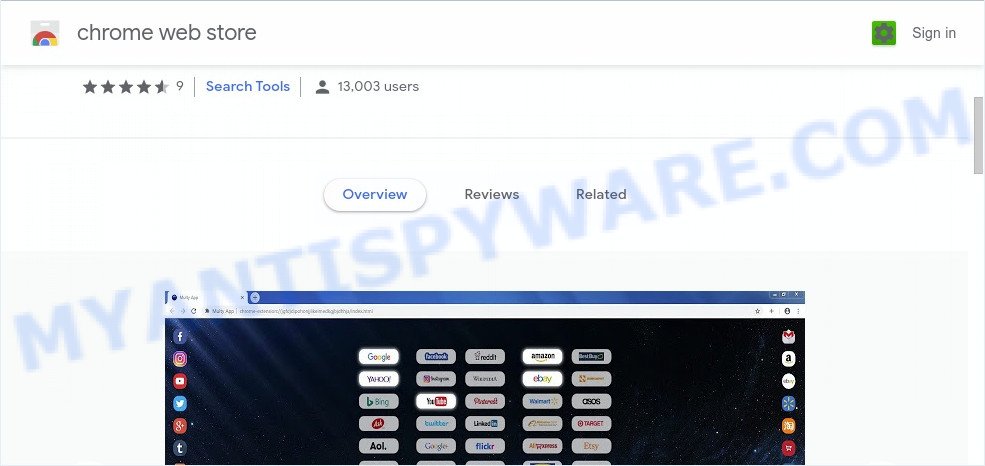
A. If you find yourself facing various pop ups, annoying advertising or suspicious web-pages on your screen, then it is possible that the adware (also known as ‘ad-supported’ software) get installed on your computer.
How Adware works & Adware effects. Adware can cause issues for your computer. Adware software can display annoying adverts on your web browser so that your cannot block them, redirect your web browser to unsafe web-pages, and it can cause unwanted web-pages to pop up on your web browser. Adware might end up on your personal computer after you download and install free applications from a questionable source.
Even worse, adware can collect user info, including:
- IP addresses;
- URLs visited;
- search queries/terms;
- clicks on links and advertisements;
- internet browser version information.
Most of unwanted advertisements and pop-ups come from web browser toolbars and/or add-ons, BHOs (browser helper objects) and bundled applications. In many cases, these items claim itself as apps that improve your experience on the Internet by providing a fast and interactive homepage or a search provider that does not track you. Remember, how to avoid the unwanted software. Be cautious, start only reputable applications which download from reputable sources. NEVER install any unknown and suspicious applications.
Threat Summary
| Name | Lp.searchmulty.com |
| Type | adware, potentially unwanted application (PUA), pop-up virus, pop-ups, pop up ads |
| Symptoms |
|
| Removal | Lp.searchmulty.com removal guide |
It is important, do not use Lp.searchmulty.com web-page and don’t click on links and buttons placed on it, as they can lead you to a more malicious or misleading web sites. The best option is to use the few simple steps posted below to free your machine of adware software and thereby remove Lp.searchmulty.com popup ads.
How to remove Lp.searchmulty.com pop-ups (Adware virus removal tutorial)
Most commonly adware requires more than a simple uninstall with the help of Microsoft Windows Control panel in order to be fully uninstalled. For that reason, our team designed several removal solutions that we have summarized in a detailed instructions. Therefore, if you have the undesired Lp.searchmulty.com pop-up advertisements on your personal computer and are currently trying to have it removed then feel free to follow the guidance below in order to resolve your problem. Read it once, after doing so, please bookmark this page (or open it on your smartphone) as you may need to close your web browser or restart your personal computer.
To remove Lp.searchmulty.com, use the steps below:
- How to manually delete Lp.searchmulty.com
- How to remove Lp.searchmulty.com advertisements using free utilities
- How to stop Lp.searchmulty.com advertisements
- To sum up
How to manually delete Lp.searchmulty.com
Looking for a method to remove Lp.searchmulty.com pop up ads manually without downloading any software? Then this section of the article is just for you. Below are some simple steps you can take. Performing these steps requires basic knowledge of web-browser and MS Windows setup. If you doubt that you can follow them, it is better to use free apps listed below that can help you remove Lp.searchmulty.com ads.
Delete PUPs through the MS Windows Control Panel
Some programs are free only because their setup file contains an adware software. This unwanted applications generates profit for the authors when it is installed. More often this adware software can be removed by simply uninstalling it from the ‘Uninstall a Program’ that is located in MS Windows control panel.
|
|
|
|
Remove Lp.searchmulty.com from Firefox by resetting web-browser settings
This step will allow you remove Lp.searchmulty.com ads, third-party toolbars, disable harmful plugins and return your default start page, newtab and search engine settings.
Press the Menu button (looks like three horizontal lines), and press the blue Help icon located at the bottom of the drop down menu as displayed in the following example.

A small menu will appear, click the “Troubleshooting Information”. On this page, press “Refresh Firefox” button as displayed below.

Follow the onscreen procedure to revert back your Mozilla Firefox web-browser settings to their default state.
Delete Lp.searchmulty.com redirect from IE
The IE reset is great if your browser is hijacked or you have unwanted add-ons or toolbars on your web browser, which installed by an malicious software.
First, run the Internet Explorer. Next, click the button in the form of gear (![]() ). It will show the Tools drop-down menu, press the “Internet Options” as on the image below.
). It will show the Tools drop-down menu, press the “Internet Options” as on the image below.

In the “Internet Options” window click on the Advanced tab, then click the Reset button. The Microsoft Internet Explorer will show the “Reset Internet Explorer settings” window as displayed on the screen below. Select the “Delete personal settings” check box, then press “Reset” button.

You will now need to restart your machine for the changes to take effect.
Remove Lp.searchmulty.com pop-up advertisements from Google Chrome
Reset Chrome will allow you to remove Lp.searchmulty.com popup ads from your browser as well as to restore web browser settings hijacked by adware. All undesired, malicious and adware extensions will also be removed from the browser. It’ll keep your personal information such as browsing history, bookmarks, passwords and web form auto-fill data.

- First run the Google Chrome and click Menu button (small button in the form of three dots).
- It will show the Chrome main menu. Select More Tools, then click Extensions.
- You will see the list of installed addons. If the list has the extension labeled with “Installed by enterprise policy” or “Installed by your administrator”, then complete the following tutorial: Remove Chrome extensions installed by enterprise policy.
- Now open the Google Chrome menu once again, press the “Settings” menu.
- You will see the Google Chrome’s settings page. Scroll down and click “Advanced” link.
- Scroll down again and click the “Reset” button.
- The Google Chrome will display the reset profile settings page as shown on the screen above.
- Next click the “Reset” button.
- Once this task is complete, your web browser’s search engine by default, home page and newtab will be restored to their original defaults.
- To learn more, read the post How to reset Chrome settings to default.
How to remove Lp.searchmulty.com advertisements using free utilities
Many antivirus companies have created programs that help detect adware software and thereby remove Lp.searchmulty.com from the Chrome, Firefox, Microsoft Edge and Internet Explorer web browsers. Below is a a few of the free programs you may want to run. Your system can have lots of PUPs, adware and hijackers installed at the same time, so we recommend, if any unwanted or malicious program returns after rebooting the machine, then start your machine into Safe Mode and run the anti-malware utility again.
Run Zemana to remove Lp.searchmulty.com redirect
Download Zemana Free to remove Lp.searchmulty.com pop ups automatically from all of your web browsers. This is a freeware specially designed for malicious software removal. This utility can remove adware, hijacker infection from Mozilla Firefox, MS Edge, Microsoft Internet Explorer and Google Chrome and Windows registry automatically.
Now you can set up and run Zemana Free to remove Lp.searchmulty.com pop-up advertisements from your browser by following the steps below:
Visit the following page to download Zemana setup file called Zemana.AntiMalware.Setup on your PC system. Save it on your Windows desktop or in any other place.
165535 downloads
Author: Zemana Ltd
Category: Security tools
Update: July 16, 2019
Start the setup file after it has been downloaded successfully and then follow the prompts to setup this utility on your personal computer.

During installation you can change some settings, but we suggest you don’t make any changes to default settings.
When installation is done, this malware removal utility will automatically start and update itself. You will see its main window as on the image below.

Now press the “Scan” button to perform a system scan for the adware which causes annoying Lp.searchmulty.com popups. A scan can take anywhere from 10 to 30 minutes, depending on the number of files on your machine and the speed of your personal computer. When a malicious software, adware software or PUPs are found, the count of the security threats will change accordingly.

Once finished, Zemana AntiMalware (ZAM) will show a screen that contains a list of malware that has been detected. In order to remove all threats, simply press “Next” button.

The Zemana will remove adware that causes undesired Lp.searchmulty.com ads and move items to the program’s quarantine. After finished, you can be prompted to reboot your PC system to make the change take effect.
Get rid of Lp.searchmulty.com redirect from web-browsers with HitmanPro
HitmanPro will help get rid of adware related to the Lp.searchmulty.com popups that slow down your PC. The browser hijacker infections, adware and other PUPs slow your browser down and try to force you into clicking on malicious ads and links. Hitman Pro removes the adware software and lets you enjoy your PC system without Lp.searchmulty.com pop-ups.

- First, visit the following page, then click the ‘Download’ button in order to download the latest version of Hitman Pro.
- After downloading is finished, start the Hitman Pro, double-click the HitmanPro.exe file.
- If the “User Account Control” prompts, click Yes to continue.
- In the Hitman Pro window, press the “Next” . HitmanPro application will scan through the whole PC for the adware that causes multiple undesired popups. Depending on your PC system, the scan can take anywhere from a few minutes to close to an hour. While the Hitman Pro utility is checking, you can see how many objects it has identified as being infected by malicious software.
- When Hitman Pro has finished scanning your personal computer, HitmanPro will open a list of found threats. Review the report and then press “Next”. Now, press the “Activate free license” button to begin the free 30 days trial to get rid of all malicious software found.
How to automatically remove Lp.searchmulty.com with MalwareBytes AntiMalware (MBAM)
If you are having issues with Lp.searchmulty.com advertisements removal, then check out MalwareBytes Anti Malware (MBAM). This is a utility that can help clean up your machine and improve your speeds for free. Find out more below.

First, click the link below, then click the ‘Download’ button in order to download the latest version of MalwareBytes.
327760 downloads
Author: Malwarebytes
Category: Security tools
Update: April 15, 2020
After downloading is complete, run it and follow the prompts. Once installed, the MalwareBytes Free will try to update itself and when this procedure is finished, click the “Scan Now” button to look for adware that causes Lp.searchmulty.com popups in your internet browser. Depending on your computer, the scan can take anywhere from a few minutes to close to an hour. While the utility is checking, you can see count of objects and files has already scanned. Review the scan results and then click “Quarantine Selected” button.
The MalwareBytes Anti Malware is a free program that you can use to delete all detected folders, files, services, registry entries and so on. To learn more about this malware removal tool, we recommend you to read and follow the step-by-step instructions or the video guide below.
How to stop Lp.searchmulty.com advertisements
Use an adblocker tool like AdGuard will protect you from harmful ads and content. Moreover, you can find that the AdGuard have an option to protect your privacy and block phishing and spam webpages. Additionally, adblocker programs will allow you to avoid undesired popups and unverified links that also a good way to stay safe online.
AdGuard can be downloaded from the following link. Save it to your Desktop.
27047 downloads
Version: 6.4
Author: © Adguard
Category: Security tools
Update: November 15, 2018
When the download is complete, start the downloaded file. You will see the “Setup Wizard” screen as displayed on the image below.

Follow the prompts. Once the install is finished, you will see a window as shown in the figure below.

You can click “Skip” to close the installation program and use the default settings, or click “Get Started” button to see an quick tutorial that will assist you get to know AdGuard better.
In most cases, the default settings are enough and you do not need to change anything. Each time, when you run your personal computer, AdGuard will launch automatically and stop undesired ads, block Lp.searchmulty.com, as well as other harmful or misleading web sites. For an overview of all the features of the program, or to change its settings you can simply double-click on the AdGuard icon, which is located on your desktop.
To sum up
After completing the few simple steps above, your system should be clean from this adware and other malicious software. The Mozilla Firefox, IE, MS Edge and Chrome will no longer display intrusive Lp.searchmulty.com web-page when you browse the Net. Unfortunately, if the few simple steps does not help you, then you have caught a new adware, and then the best way – ask for help.
Please create a new question by using the “Ask Question” button in the Questions and Answers. Try to give us some details about your problems, so we can try to help you more accurately. Wait for one of our trained “Security Team” or Site Administrator to provide you with knowledgeable assistance tailored to your problem with the annoying Lp.searchmulty.com popup ads.



















