Q. How to remove Tomorrow-economy.com popups? Browsing on the Web on my PC system the advertising popups continues to open like a spam. I have try to block the popup, update my anti-virus, filter the cookies, but the webpages with advertising and frauds always can open! Please help me.
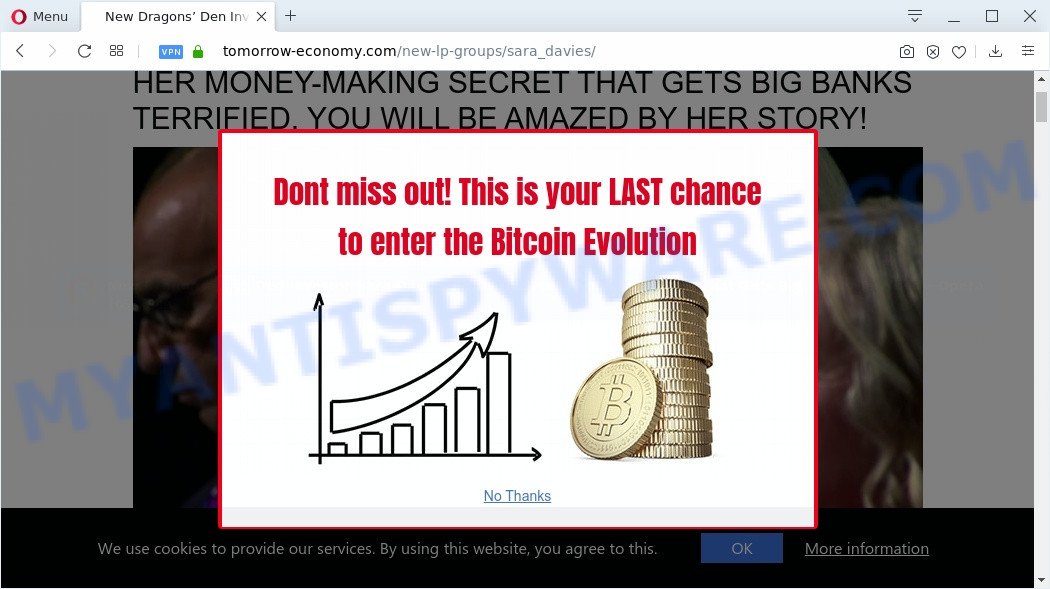
A. Is your computer acting weird by showing annoying advertising or opening suspicious web-pages in your browser automatically? This is a symptom of an adware infection.
What is Adware? An Introduction to Adware. Adware is something which made in order to display third-party ads to the user without asking his permission. Adware takes control of internet browsers and redirects them to unwanted webpages like the Tomorrow-economy.com every time you browse the Internet. Adware software can end up on your PC system in various methods. Most often is when you install free applications and forget to uncheck the box for the bundled apps installation.
Even worse, adware can gather marketing-type data about you which can be later transferred to third parties. You do not know if your home address, account names and passwords are safe.
Usually, adware gets into your personal computer as part of a bundle with freeware, sharing files and other unsafe applications that you downloaded from the Internet. The creators of adware pays software creators for distributing adware within their applications. So, optional applications is often included as part of the installer. In order to avoid the installation of any adware software: choose only Manual, Custom or Advanced setup type and reject all additional software in which you are unsure.
Threat Summary
| Name | Tomorrow-economy.com |
| Type | adware, PUP (potentially unwanted program), popup advertisements, pop up virus, popups |
| Symptoms |
|
| Removal | Tomorrow-economy.com removal guide |
Don’t panic because we’ve got the solution. Here’s a tutorial on how to remove intrusive Tomorrow-economy.com pop-ups from the IE, Mozilla Firefox, Google Chrome and Edge and other internet browsers.
How to remove Tomorrow-economy.com pop-ups (Adware virus removal guide)
According to cyber security researchers, Tomorrow-economy.com redirect removal can be done manually and/or automatically. These utilities which are listed below will help you remove adware, malicious browser addons, malicious software and PUPs . However, if you are not willing to install other applications to delete Tomorrow-economy.com pop-up ads, then use following guide to revert back your system settings to defaults.
To remove Tomorrow-economy.com pop-ups, execute the steps below:
- Manual Tomorrow-economy.com advertisements removal
- How to automatically remove Tomorrow-economy.com pop-up ads
- How to block Tomorrow-economy.com
- Finish words
Manual Tomorrow-economy.com advertisements removal
First try to get rid of Tomorrow-economy.com pop-up ads manually; to do this, follow the steps below. Of course, manual adware removal requires more time and may not be suitable for those who are poorly versed in computer settings. In this case, we advise that you scroll down to the section that describes how to remove Tomorrow-economy.com pop ups using free tools.
Delete PUPs using Microsoft Windows Control Panel
It’s of primary importance to first identify and remove all PUPs, adware programs and hijackers through ‘Add/Remove Programs’ (Windows XP) or ‘Uninstall a program’ (Windows 10, 8, 7) section of your Windows Control Panel.
Windows 8, 8.1, 10
First, click Windows button

When the ‘Control Panel’ opens, click the ‘Uninstall a program’ link under Programs category as displayed in the figure below.

You will see the ‘Uninstall a program’ panel like the one below.

Very carefully look around the entire list of apps installed on your machine. Most probably, one of them is the adware software responsible for Tomorrow-economy.com popups. If you’ve many apps installed, you can help simplify the search of harmful software by sort the list by date of installation. Once you’ve found a suspicious, unwanted or unused program, right click to it, after that click ‘Uninstall’.
Windows XP, Vista, 7
First, press ‘Start’ button and select ‘Control Panel’ at right panel as shown below.

When the Windows ‘Control Panel’ opens, you need to click ‘Uninstall a program’ under ‘Programs’ as displayed on the image below.

You will see a list of software installed on your machine. We recommend to sort the list by date of installation to quickly find the apps that were installed last. Most likely, it is the adware which causes unwanted Tomorrow-economy.com redirect. If you’re in doubt, you can always check the program by doing a search for her name in Google, Yahoo or Bing. After the application which you need to remove is found, simply press on its name, and then click ‘Uninstall’ as shown in the figure below.

Remove Tomorrow-economy.com popup ads from Chrome
If adware software, other application or extensions changed your Chrome settings without your knowledge, then you can remove Tomorrow-economy.com redirect and return your browser settings in Chrome at any time. Essential information such as bookmarks, browsing history, passwords, cookies, auto-fill data and personal dictionaries will not be removed.
Open the Chrome menu by clicking on the button in the form of three horizontal dotes (![]() ). It will show the drop-down menu. Choose More Tools, then click Extensions.
). It will show the drop-down menu. Choose More Tools, then click Extensions.
Carefully browse through the list of installed addons. If the list has the extension labeled with “Installed by enterprise policy” or “Installed by your administrator”, then complete the following instructions: Remove Google Chrome extensions installed by enterprise policy otherwise, just go to the step below.
Open the Chrome main menu again, click to “Settings” option.

Scroll down to the bottom of the page and click on the “Advanced” link. Now scroll down until the Reset settings section is visible, as displayed below and click the “Reset settings to their original defaults” button.

Confirm your action, click the “Reset” button.
Remove Tomorrow-economy.com from Firefox by resetting browser settings
The Firefox reset will remove redirects to unwanted Tomorrow-economy.com webpage, modified preferences, extensions and security settings. Your saved bookmarks, form auto-fill information and passwords won’t be cleared or changed.
Start the Firefox and click the menu button (it looks like three stacked lines) at the top right of the browser screen. Next, click the question-mark icon at the bottom of the drop-down menu. It will show the slide-out menu.

Select the “Troubleshooting information”. If you are unable to access the Help menu, then type “about:support” in your address bar and press Enter. It bring up the “Troubleshooting Information” page as shown on the screen below.

Click the “Refresh Firefox” button at the top right of the Troubleshooting Information page. Select “Refresh Firefox” in the confirmation prompt. The Mozilla Firefox will begin a process to fix your problems that caused by the Tomorrow-economy.com adware. When, it’s finished, press the “Finish” button.
Remove Tomorrow-economy.com popups from Internet Explorer
If you find that Internet Explorer browser settings like default search engine, home page and newtab page had been replaced by adware software that causes Tomorrow-economy.com pop ups, then you may revert back your settings, via the reset browser procedure.
First, start the IE, then click ‘gear’ icon ![]() . It will show the Tools drop-down menu on the right part of the web-browser, then click the “Internet Options” as shown in the figure below.
. It will show the Tools drop-down menu on the right part of the web-browser, then click the “Internet Options” as shown in the figure below.

In the “Internet Options” screen, select the “Advanced” tab, then click the “Reset” button. The IE will display the “Reset Internet Explorer settings” dialog box. Further, click the “Delete personal settings” check box to select it. Next, click the “Reset” button as on the image below.

After the process is complete, click “Close” button. Close the IE and restart your personal computer for the changes to take effect. This step will help you to restore your browser’s home page, new tab and search provider by default to default state.
How to automatically remove Tomorrow-economy.com pop-up ads
Manual removal is not always as effective as you might think. Often, even the most experienced users can not fully remove adware software related to the Tomorrow-economy.com advertisements. So, we recommend to scan your personal computer for any remaining malicious components with free adware software removal applications below.
Get rid of Tomorrow-economy.com redirect with Zemana AntiMalware
Zemana Anti-Malware is free full featured malicious software removal tool. It can check your files and Windows registry in real-time. Zemana Free can help to get rid of Tomorrow-economy.com redirect, other potentially unwanted applications, malware and adware. It uses 1% of your machine resources. This tool has got simple and beautiful interface and at the same time best possible protection for your system.
Download Zemana from the link below.
165082 downloads
Author: Zemana Ltd
Category: Security tools
Update: July 16, 2019
Once the download is complete, close all software and windows on your PC system. Double-click the install file called Zemana.AntiMalware.Setup. If the “User Account Control” dialog box pops up as on the image below, click the “Yes” button.

It will open the “Setup wizard” which will help you set up Zemana Free on your personal computer. Follow the prompts and don’t make any changes to default settings.

Once installation is done successfully, Zemana Free will automatically start and you can see its main screen as displayed below.

Now click the “Scan” button to begin checking your system for the adware software that causes pop-ups. A scan can take anywhere from 10 to 30 minutes, depending on the number of files on your personal computer and the speed of your PC. When a threat is detected, the number of the security threats will change accordingly.

When Zemana Free is complete scanning your personal computer, a list of all threats found is prepared. When you are ready, click “Next” button. The Zemana AntiMalware (ZAM) will start to remove adware that causes Tomorrow-economy.com pop up ads. Once that process is finished, you may be prompted to restart the computer.
Delete Tomorrow-economy.com popup advertisements from web-browsers with Hitman Pro
HitmanPro is a free portable program that scans your system for adware which redirects your internet browser to the undesired Tomorrow-economy.com web page, potentially unwanted software and hijackers and allows remove them easily. Moreover, it’ll also allow you get rid of any malicious internet browser extensions and add-ons.
Please go to the link below to download the latest version of HitmanPro for MS Windows. Save it to your Desktop.
Download and use Hitman Pro on your personal computer. Once started, press “Next” button to look for adware which redirects your web-browser to the annoying Tomorrow-economy.com website. This process may take quite a while, so please be patient. While the HitmanPro application is scanning, you can see number of objects it has identified as threat..

After Hitman Pro completes the scan, you may check all threats detected on your computer.

All found items will be marked. You can remove them all by simply press Next button.
It will open a dialog box, click the “Activate free license” button to begin the free 30 days trial to remove all malware found.
How to automatically delete Tomorrow-economy.com with MalwareBytes Anti Malware (MBAM)
Trying to get rid of Tomorrow-economy.com advertisements can become a battle of wills between the adware software infection and you. MalwareBytes AntiMalware can be a powerful ally, uninstalling most of today’s adware, malware and PUPs with ease. Here’s how to use MalwareBytes will help you win.
Click the link below to download the latest version of MalwareBytes AntiMalware for Windows. Save it to your Desktop so that you can access the file easily.
327301 downloads
Author: Malwarebytes
Category: Security tools
Update: April 15, 2020
Once downloading is finished, close all windows on your system. Further, run the file called mb3-setup. If the “User Account Control” dialog box pops up as shown below, click the “Yes” button.

It will open the “Setup wizard” which will allow you set up MalwareBytes Free on the system. Follow the prompts and do not make any changes to default settings.

Once installation is finished successfully, click Finish button. Then MalwareBytes Anti Malware will automatically start and you can see its main window as displayed in the following example.

Next, click the “Scan Now” button . MalwareBytes program will scan through the whole personal computer for the adware software which causes undesired Tomorrow-economy.com redirect. Depending on your personal computer, the scan can take anywhere from a few minutes to close to an hour. During the scan MalwareBytes will detect threats exist on your machine.

Once MalwareBytes Free has completed scanning, the results are displayed in the scan report. Make sure all items have ‘checkmark’ and press “Quarantine Selected” button.

The MalwareBytes will delete adware that causes pop ups and add threats to the Quarantine. Once the process is complete, you can be prompted to restart your PC. We suggest you look at the following video, which completely explains the procedure of using the MalwareBytes Anti-Malware to remove hijacker infections, adware and other malicious software.
How to block Tomorrow-economy.com
It’s also critical to protect your browsers from malicious web pages and ads by using an ad blocker program like AdGuard. Security experts says that it’ll greatly reduce the risk of malware, and potentially save lots of money. Additionally, the AdGuard can also protect your privacy by blocking almost all trackers.
Please go to the link below to download the latest version of AdGuard for Microsoft Windows. Save it to your Desktop so that you can access the file easily.
26908 downloads
Version: 6.4
Author: © Adguard
Category: Security tools
Update: November 15, 2018
Once the downloading process is finished, double-click the downloaded file to launch it. The “Setup Wizard” window will show up on the computer screen as shown below.

Follow the prompts. AdGuard will then be installed and an icon will be placed on your desktop. A window will show up asking you to confirm that you want to see a quick tutorial as shown on the image below.

Click “Skip” button to close the window and use the default settings, or click “Get Started” to see an quick tutorial that will allow you get to know AdGuard better.
Each time, when you start your personal computer, AdGuard will run automatically and stop unwanted advertisements, block Tomorrow-economy.com, as well as other harmful or misleading web pages. For an overview of all the features of the program, or to change its settings you can simply double-click on the AdGuard icon, that is located on your desktop.
Finish words
Once you’ve finished the guidance above, your computer should be clean from this adware and other malware. The Edge, Google Chrome, Internet Explorer and Mozilla Firefox will no longer display annoying Tomorrow-economy.com web page when you surf the World Wide Web. Unfortunately, if the step-by-step guidance does not help you, then you have caught a new adware, and then the best way – ask for help.
Please create a new question by using the “Ask Question” button in the Questions and Answers. Try to give us some details about your problems, so we can try to help you more accurately. Wait for one of our trained “Security Team” or Site Administrator to provide you with knowledgeable assistance tailored to your problem with the annoying Tomorrow-economy.com popups.


















