What is Gamers Buddy?
Experienced security professionals has determined that the Gamers Buddy is a potentially unwanted application (PUA) that belongs to the Browser hijackers family. It performs changes on popular internet browsers installed on affected computer. Particularly, it alters the user’s default homepage, new tab and search engine for their Chrome, MS Edge, Microsoft Internet Explorer and Mozilla Firefox browsers.
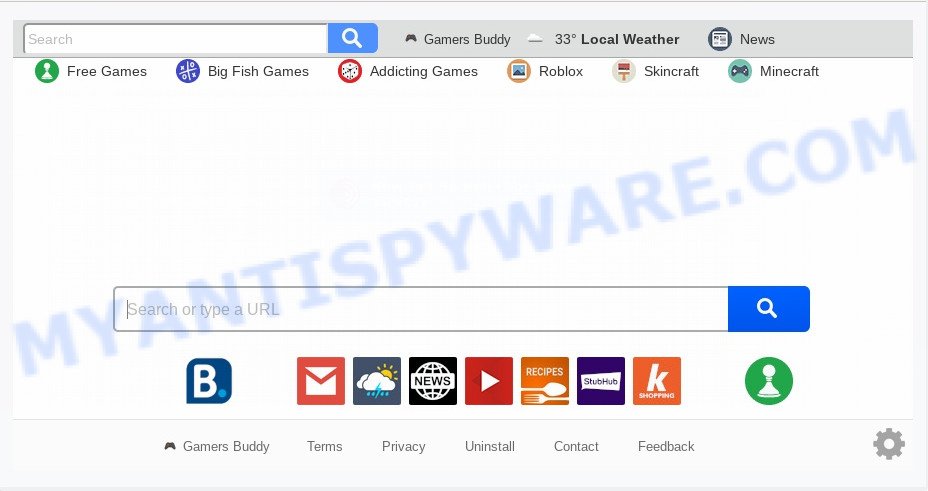
In order to force you to use Gamers Buddy as often as possible this hijacker can modify your browsers’ search engine. You may even find that your PC system’s web-browser settings are hijacked without your knowledge and conscious permission. The makers of this hijacker infection do so in order to generate revenue via Google AdSense or another third-party ad network. Thus every your click on ads which placed on the Gamers Buddy earns money for them.
Some browser hijackers also contain adware (also known as ‘ad-supported’ software) which has the ability to show annoying advertisements or gather lots of privacy info about you which may be sold to third party companies. These unwanted ads can be shown in the form of pop-unders, pop-ups, in-text ads, video advertisements, text links or banners or even massive full page ads. Most of the adware is created to show advertisements, but some adware is form of spyware that often used to track users to collect a wide variety of confidential info about you.
Threat Summary
| Name | Gamers Buddy |
| Type | browser hijacker, search engine hijacker, home page hijacker, toolbar, unwanted new tab, redirect virus |
| Symptoms |
|
| Removal | Gamers Buddy removal guide |
These days certain freeware makers bundle optional applications that could be PUPs such as the Gamers Buddy browser hijacker, with a view to making some money. These are not freeware as install an unwanted programs on to your Windows PC. So whenever you install a new free application that downloaded from the Internet, be very careful during installation. Carefully read the EULA (a text with I ACCEPT/I DECLINE button), choose custom or manual setup option, disable all additional applications.
If your internet browser has been hijacked with the Gamers Buddy hijacker, you must have finished any of the steps above. Once you have cleaned your computer by following our tutorial below, make sure not to commit the same mistakes again in the future.
How to remove Gamers Buddy from Windows 10 (8, 7, XP)
Even if you’ve the up-to-date classic antivirus installed, and you’ve checked your computer for malicious software and removed anything found, you need to do the guidance below. The Gamers Buddy hijacker removal is not simple as installing another antivirus. Classic antivirus software are not made to run together and will conflict with each other, or possibly crash MS Windows. Instead we suggest complete the manual steps below after that run Zemana Anti-Malware (ZAM), MalwareBytes Anti Malware (MBAM) or HitmanPro, which are free malware removal tools dedicated to detect and get rid of malicious software like Gamers Buddy browser hijacker. Use these tools to ensure the hijacker is removed.
To remove Gamers Buddy, complete the steps below:
- How to get rid of Gamers Buddy manually
- How to automatically get rid of Gamers Buddy
- Run AdBlocker to block Gamers Buddy and stay safe online
- To sum up
How to get rid of Gamers Buddy manually
Manually removing the Gamers Buddy homepage is also possible, although this approach takes time and technical prowess. You can sometimes locate browser hijacker infection in your computer’s list of installed apps and uninstall it as you would any other unwanted program.
Deleting the Gamers Buddy, check the list of installed software first
One of the first things to attempt for removal of browser hijacker is to check your computer installed programs screen and look for unwanted and dubious applications. If there are any applications you do not recognize or are no longer using, you should uninstall them. If that doesn’t work, then you may need to run malware removal tool like Zemana Free.
Windows 8, 8.1, 10
First, click Windows button

When the ‘Control Panel’ opens, click the ‘Uninstall a program’ link under Programs category as shown on the image below.

You will see the ‘Uninstall a program’ panel as on the image below.

Very carefully look around the entire list of applications installed on your system. Most probably, one of them is the browser hijacker that responsible for web-browser redirect to the unwanted Gamers Buddy web page. If you have many applications installed, you can help simplify the search of harmful apps by sort the list by date of installation. Once you have found a questionable, unwanted or unused program, right click to it, after that click ‘Uninstall’.
Windows XP, Vista, 7
First, click ‘Start’ button and select ‘Control Panel’ at right panel like below.

Once the Windows ‘Control Panel’ opens, you need to click ‘Uninstall a program’ under ‘Programs’ as shown below.

You will see a list of apps installed on your computer. We recommend to sort the list by date of installation to quickly find the applications that were installed last. Most probably, it is the browser hijacker that causes internet browsers to display unwanted Gamers Buddy web page. If you are in doubt, you can always check the program by doing a search for her name in Google, Yahoo or Bing. After the program which you need to uninstall is found, simply press on its name, and then click ‘Uninstall’ as shown on the screen below.

Remove Gamers Buddy from web browsers
This step will show you how to remove malicious extensions. This can remove Gamers Buddy and fix some surfing issues, especially after browser hijacker infection infection.
You can also try to remove Gamers Buddy redirect by reset Google Chrome settings. |
If you are still experiencing problems with Gamers Buddy startpage removal, you need to reset Firefox browser. |
Another method to remove Gamers Buddy from IE is reset Internet Explorer settings. |
|
How to automatically get rid of Gamers Buddy
Use malicious software removal tools to get rid of Gamers Buddy automatically. The free programs utilities specially designed for browser hijacker infection, adware and other potentially unwanted apps removal. These utilities can remove most of hijacker from MS Edge, Mozilla Firefox, Microsoft Internet Explorer and Google Chrome. Moreover, it can remove all components of Gamers Buddy from Windows registry and system drives.
How to automatically remove Gamers Buddy with Zemana Free
Download Zemana Anti-Malware to remove Gamers Buddy automatically from all of your internet browsers. This is a freeware utility specially created for malicious software removal. This tool can delete adware, hijacker from IE, Chrome, Edge and Mozilla Firefox and Microsoft Windows registry automatically.
- First, please go to the link below, then press the ‘Download’ button in order to download the latest version of Zemana.
Zemana AntiMalware
165525 downloads
Author: Zemana Ltd
Category: Security tools
Update: July 16, 2019
- Once you have downloaded the installation file, make sure to double click on the Zemana.AntiMalware.Setup. This would start the Zemana Free installation on your machine.
- Select install language and click ‘OK’ button.
- On the next screen ‘Setup Wizard’ simply click the ‘Next’ button and follow the prompts.

- Finally, once the installation is finished, Zemana Free will start automatically. Else, if does not then double-click on the Zemana Free icon on your desktop.
- Now that you have successfully install Zemana Free, let’s see How to use Zemana Free to remove Gamers Buddy home page from your computer.
- After you have started the Zemana Anti-Malware (ZAM), you’ll see a window like below, just click ‘Scan’ button to perform a system scan for the hijacker infection.

- Now pay attention to the screen while Zemana AntiMalware (ZAM) scans your computer.

- After that process is finished, you can check all items detected on your computer. Once you’ve selected what you want to delete from your system click ‘Next’ button.

- Zemana may require a restart machine in order to complete the Gamers Buddy start page removal procedure.
- If you want to permanently remove hijacker from your PC system, then click ‘Quarantine’ icon, select all malicious software, adware, PUPs and other threats and click Delete.
- Reboot your PC to complete the browser hijacker removal process.
Scan and free your computer of hijacker with Hitman Pro
Hitman Pro is a portable program that requires no hard setup to identify and remove browser hijacker infection that modifies internet browser settings to replace your newtab page, startpage and default search provider with Gamers Buddy web-site. The program itself is small in size (only a few Mb). HitmanPro does not need any drivers and special dlls. It’s probably easier to use than any alternative malware removal utilities you’ve ever tried. Hitman Pro works on 64 and 32-bit versions of Windows 10, 8, 7 and XP. It proves that removal tool can be just as useful as the widely known antivirus programs.
Click the link below to download the latest version of HitmanPro for Windows. Save it on your Windows desktop.
When the download is complete, open the file location and double-click the HitmanPro icon. It will run the HitmanPro utility. If the User Account Control dialog box will ask you want to open the program, click Yes button to continue.

Next, click “Next” to begin checking your PC system for the hijacker which cause a redirect to Gamers Buddy web site. This procedure may take quite a while, so please be patient.

After the system scan is complete, Hitman Pro will display you the results as displayed on the image below.

Review the report and then click “Next” button. It will show a dialog box, click the “Activate free license” button. The HitmanPro will delete browser hijacker responsible for Gamers Buddy search and add items to the Quarantine. Once the cleaning process is complete, the utility may ask you to restart your system.
How to get rid of Gamers Buddy with MalwareBytes Anti Malware (MBAM)
Manual Gamers Buddy search removal requires some computer skills. Some files and registry entries that created by the hijacker can be not fully removed. We suggest that run the MalwareBytes Anti-Malware that are fully free your computer of browser hijacker. Moreover, this free application will help you to remove malicious software, potentially unwanted software, adware and toolbars that your machine can be infected too.

First, visit the page linked below, then click the ‘Download’ button in order to download the latest version of MalwareBytes.
327744 downloads
Author: Malwarebytes
Category: Security tools
Update: April 15, 2020
Once downloading is finished, run it and follow the prompts. Once installed, the MalwareBytes will try to update itself and when this task is done, press the “Scan Now” button for scanning your personal computer for the hijacker responsible for modifying your browser settings to Gamers Buddy. This procedure can take quite a while, so please be patient. When a malicious software, adware or PUPs are detected, the number of the security threats will change accordingly. Wait until the the checking is finished. Once you have selected what you wish to remove from your PC press “Quarantine Selected” button.
The MalwareBytes is a free program that you can use to get rid of all detected folders, files, services, registry entries and so on. To learn more about this malware removal utility, we suggest you to read and follow the step-by-step tutorial or the video guide below.
Run AdBlocker to block Gamers Buddy and stay safe online
If you want to get rid of intrusive advertisements, browser redirections and pop ups, then install an ad-blocking program such as AdGuard. It can stop Gamers Buddy redirect, ads, popups and block web pages from tracking your online activities when using the Edge, Google Chrome, Internet Explorer and Firefox. So, if you like browse the World Wide Web, but you don’t like undesired ads and want to protect your personal computer from malicious web-pages, then the AdGuard is your best choice.
First, click the following link, then click the ‘Download’ button in order to download the latest version of AdGuard.
27044 downloads
Version: 6.4
Author: © Adguard
Category: Security tools
Update: November 15, 2018
After downloading it, launch the downloaded file. You will see the “Setup Wizard” screen as displayed in the figure below.

Follow the prompts. After the setup is finished, you will see a window as displayed in the following example.

You can click “Skip” to close the installation program and use the default settings, or click “Get Started” button to see an quick tutorial that will assist you get to know AdGuard better.
In most cases, the default settings are enough and you don’t need to change anything. Each time, when you run your PC system, AdGuard will launch automatically and stop unwanted ads, block Gamers Buddy, as well as other malicious or misleading web sites. For an overview of all the features of the program, or to change its settings you can simply double-click on the AdGuard icon, that can be found on your desktop.
To sum up
Now your computer should be clean of the hijacker that cause a redirect to Gamers Buddy web page. We suggest that you keep AdGuard (to help you block unwanted popup ads and intrusive malicious web-pages) and Zemana Anti Malware (to periodically scan your machine for new browser hijackers and other malware). Probably you are running an older version of Java or Adobe Flash Player. This can be a security risk, so download and install the latest version right now.
If you are still having problems while trying to get rid of Gamers Buddy startpage from the Firefox, Chrome, IE and MS Edge, then ask for help here here.
























