When you start your web browser such as Edge, Firefox, Chrome and Internet Explorer, a web site named Search.watch-tvlivetab.com opens automatically instead of your home page? Or this unwanted web page has been set as new tab page and browser’s search provider ? Its is a sign that your PC is infected by a nasty PUP (potentially unwanted program), specifically a browser hijacker. But this does not mean that you should reconcile with the Search.watch-tvlivetab.com redirect. You need to free your system of this browser hijacker ASAP.
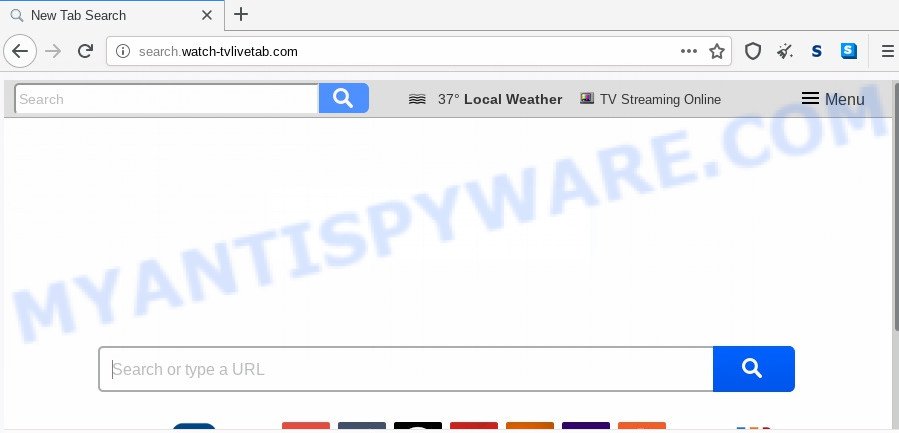
The Search.watch-tvlivetab.com browser hijacker will alter your web browser’s search provider so that all searches are sent via Search.watch-tvlivetab.com, that redirects to Bing, Yahoo or Google Custom Search engine which displays the search results for your query. The devs behind this hijacker are using legitimate search engine as they may generate revenue from the advertisements that are shown in the search results.
And finally, the Search.watch-tvlivetab.com browser hijacker can be used to gather lots of your user info such as what web-sites you’re opening, what you’re looking for the World Wide Web and so on. This information, in the future, can be sold to third party companies.
Threat Summary
| Name | Search.watch-tvlivetab.com |
| Type | browser hijacker, search provider hijacker, startpage hijacker, toolbar, unwanted new tab, redirect virus |
| Symptoms |
|
| Removal | Search.watch-tvlivetab.com removal guide |
The Search.watch-tvlivetab.com hijacker mostly get installed as a part of certain free programs. Do not be surprised, it happens, especially if you are an active Internet user. So always read carefully the setup screens, disclaimers, ‘Terms of Use’ and ‘Software license’ appearing during the install process. Additionally pay attention for optional programs which are being installed along with the main application. Ensure that you unchecked all of them! Also, use an adblocker program that will help to stop malicious, misleading, illegitimate or untrustworthy web-sites.
Therefore, the browser hijacker is quite dangerous. So, we recommend you remove it from your computer as soon as possible. Follow the steps presented below to remove Search.watch-tvlivetab.com start page from the Google Chrome, Edge, Internet Explorer and Firefox.
How to remove Search.watch-tvlivetab.com homepage (removal instructions)
In the few simple steps below, we will try to cover the Firefox, Internet Explorer, Edge and Chrome and provide general help to delete Search.watch-tvlivetab.com redirect. You may find some minor differences in your Microsoft Windows install. No matter, you should be okay if you follow the steps outlined below: remove all suspicious and unknown programs, reset browsers settings, fix web-browsers shortcuts, use free malware removal tools. Read this manual carefully, bookmark it or open this page on your smartphone, because you may need to shut down your web browser or restart your PC.
To remove Search.watch-tvlivetab.com, perform the steps below:
- How to remove Search.watch-tvlivetab.com manually
- How to remove Search.watch-tvlivetab.com automatically
- Use AdBlocker to block Search.watch-tvlivetab.com and stay safe online
- To sum up
How to remove Search.watch-tvlivetab.com manually
Read this section to know how to manually get rid of the Search.watch-tvlivetab.com browser hijacker. Even if the steps does not work for you, there are several free malware removers below which can easily handle such browser hijackers.
Delete potentially unwanted apps using Windows Control Panel
Some of potentially unwanted software, adware and hijacker infection can be removed using the Add/Remove programs tool which is located in the Microsoft Windows Control Panel. So, if you are running any version of Windows and you have noticed an unwanted application, then first try to remove it through Add/Remove programs.
Windows 8, 8.1, 10
First, click Windows button

After the ‘Control Panel’ opens, press the ‘Uninstall a program’ link under Programs category like below.

You will see the ‘Uninstall a program’ panel as on the image below.

Very carefully look around the entire list of applications installed on your PC system. Most probably, one of them is the hijacker which redirects your internet browser to unwanted Search.watch-tvlivetab.com web site. If you’ve many software installed, you can help simplify the search of harmful programs by sort the list by date of installation. Once you’ve found a suspicious, unwanted or unused application, right click to it, after that press ‘Uninstall’.
Windows XP, Vista, 7
First, click ‘Start’ button and select ‘Control Panel’ at right panel like below.

After the Windows ‘Control Panel’ opens, you need to click ‘Uninstall a program’ under ‘Programs’ as shown below.

You will see a list of applications installed on your personal computer. We recommend to sort the list by date of installation to quickly find the applications that were installed last. Most probably, it’s the hijacker infection that responsible for web-browser reroute to the intrusive Search.watch-tvlivetab.com webpage. If you are in doubt, you can always check the program by doing a search for her name in Google, Yahoo or Bing. Once the application which you need to delete is found, simply click on its name, and then click ‘Uninstall’ as on the image below.

Remove Search.watch-tvlivetab.com homepage from web-browsers
Remove unwanted extensions is a easy way to get rid of Search.watch-tvlivetab.com and return web-browser’s settings which have been modified by hijacker infection.
You can also try to get rid of Search.watch-tvlivetab.com search by reset Google Chrome settings. |
If you are still experiencing problems with Search.watch-tvlivetab.com removal, you need to reset Firefox browser. |
Another method to remove Search.watch-tvlivetab.com startpage from IE is reset IE settings. |
|
How to remove Search.watch-tvlivetab.com automatically
There are not many good free anti-malware applications with high detection ratio. The effectiveness of malware removal utilities depends on various factors, mostly on how often their virus/malware signatures DB are updated in order to effectively detect modern malicious software, adware, browser hijackers and other PUPs. We suggest to use several applications, not just one. These programs which listed below will help you remove all components of the hijacker from your disk and Windows registry and thereby get rid of Search.watch-tvlivetab.com home page.
Scan and clean your PC of Search.watch-tvlivetab.com with Zemana Free
Zemana Free is extremely fast and ultra light weight malware removal utility. It will allow you delete Search.watch-tvlivetab.com hijacker infection, adware, potentially unwanted software and other malware. This application gives real-time protection that never slow down your personal computer. Zemana is created for experienced and beginner computer users. The interface of this utility is very easy to use, simple and minimalist.
Download Zemana AntiMalware (ZAM) by clicking on the link below.
165033 downloads
Author: Zemana Ltd
Category: Security tools
Update: July 16, 2019
After the download is finished, close all applications and windows on your machine. Double-click the set up file named Zemana.AntiMalware.Setup. If the “User Account Control” dialog box pops up as shown in the following example, click the “Yes” button.

It will open the “Setup wizard” that will help you setup Zemana Anti-Malware on your personal computer. Follow the prompts and do not make any changes to default settings.

Once installation is finished successfully, Zemana will automatically start and you can see its main screen such as the one below.

Now press the “Scan” button to begin scanning your PC for the browser hijacker that alters browser settings to replace your newtab, search provider and home page with Search.watch-tvlivetab.com web-site. Depending on your machine, the scan can take anywhere from a few minutes to close to an hour. While the Zemana Free tool is scanning, you can see count of objects it has identified as being infected by malicious software.

After the scan get finished, Zemana Anti Malware will open a list of detected items. Next, you need to press “Next” button. The Zemana Free will remove Search.watch-tvlivetab.com browser hijacker and other web-browser’s malicious add-ons and add items to the Quarantine. After finished, you may be prompted to reboot the machine.
Scan your personal computer and delete Search.watch-tvlivetab.com with HitmanPro
Hitman Pro is a free removal utility. It deletes potentially unwanted apps, adware software, hijackers and unwanted web browser extensions. It’ll locate and get rid of hijacker that cause Search.watch-tvlivetab.com web-page to appear. HitmanPro uses very small computer resources and is a portable application. Moreover, Hitman Pro does add another layer of malware protection.
Visit the page linked below to download the latest version of HitmanPro for MS Windows. Save it on your MS Windows desktop or in any other place.
When the downloading process is finished, open the file location and double-click the HitmanPro icon. It will start the Hitman Pro tool. If the User Account Control dialog box will ask you want to run the application, click Yes button to continue.

Next, press “Next” . HitmanPro utility will begin scanning the whole PC to find out browser hijacker responsible for modifying your web browser settings to Search.watch-tvlivetab.com. A system scan can take anywhere from 5 to 30 minutes, depending on your system. During the scan HitmanPro will detect threats exist on your machine.

After HitmanPro has finished scanning, Hitman Pro will show a list of all items found by the scan as displayed on the image below.

Review the report and then press “Next” button. It will display a prompt, click the “Activate free license” button. The HitmanPro will delete browser hijacker that responsible for web browser redirect to the unwanted Search.watch-tvlivetab.com web-page and add items to the Quarantine. Once the cleaning procedure is done, the utility may ask you to reboot your personal computer.
Use MalwareBytes Anti-Malware (MBAM) to remove browser hijacker infection
Get rid of Search.watch-tvlivetab.com browser hijacker manually is difficult and often the hijacker is not completely removed. Therefore, we recommend you to run the MalwareBytes Anti Malware which are fully clean your computer. Moreover, this free program will help you to get rid of malicious software, potentially unwanted applications, toolbars and adware that your PC can be infected too.
First, visit the page linked below, then click the ‘Download’ button in order to download the latest version of MalwareBytes AntiMalware.
327261 downloads
Author: Malwarebytes
Category: Security tools
Update: April 15, 2020
Once downloading is done, close all software and windows on your PC system. Open a directory in which you saved it. Double-click on the icon that’s called mb3-setup as shown on the image below.
![]()
When the install begins, you’ll see the “Setup wizard” that will help you setup Malwarebytes on your personal computer.

Once installation is finished, you will see window as displayed in the following example.

Now click the “Scan Now” button to perform a system scan for the browser hijacker responsible for redirects to Search.watch-tvlivetab.com. A scan can take anywhere from 10 to 30 minutes, depending on the number of files on your system and the speed of your PC.

As the scanning ends, it will open the Scan Results. Review the results once the utility has done the system scan. If you think an entry should not be quarantined, then uncheck it. Otherwise, simply click “Quarantine Selected” button.

The Malwarebytes will now remove browser hijacker infection related to Search.watch-tvlivetab.com homepage and add threats to the Quarantine. Once that process is complete, you may be prompted to reboot your PC system.

The following video explains step-by-step guidance on how to remove hijacker, adware and other malicious software with MalwareBytes.
Use AdBlocker to block Search.watch-tvlivetab.com and stay safe online
It’s important to run ad-blocking apps like AdGuard to protect your computer from harmful web-sites. Most security experts says that it’s okay to stop advertisements. You should do so just to stay safe! And, of course, the AdGuard can to block Search.watch-tvlivetab.com and other undesired web sites.
Please go to the link below to download AdGuard. Save it on your MS Windows desktop.
26897 downloads
Version: 6.4
Author: © Adguard
Category: Security tools
Update: November 15, 2018
When the download is done, start the downloaded file. You will see the “Setup Wizard” screen as displayed on the screen below.

Follow the prompts. After the installation is complete, you will see a window as displayed on the screen below.

You can press “Skip” to close the install program and use the default settings, or press “Get Started” button to see an quick tutorial which will allow you get to know AdGuard better.
In most cases, the default settings are enough and you don’t need to change anything. Each time, when you start your personal computer, AdGuard will start automatically and stop undesired ads, block Search.watch-tvlivetab.com, as well as other harmful or misleading websites. For an overview of all the features of the program, or to change its settings you can simply double-click on the AdGuard icon, which is located on your desktop.
To sum up
Now your PC system should be clean of the hijacker infection that causes internet browsers to open unwanted Search.watch-tvlivetab.com webpage. We suggest that you keep Zemana (to periodically scan your PC for new browser hijacker infections and other malware) and AdGuard (to help you block unwanted popup ads and malicious web-pages). Moreover, to prevent any hijacker, please stay clear of unknown and third party programs, make sure that your antivirus program, turn on the option to scan for potentially unwanted programs.
If you need more help with Search.watch-tvlivetab.com related issues, go to here.



















