Cyber threat analysts have confirmed that the Yeus.xyz is a browser hijacker. When downloaded and started onto a PC system, this hijacker quickly changes the Internet Explorer, Mozilla Firefox, Google Chrome and Edge web browser’s settings like home page, newtab and search provider to its own webpage without any permission. For this reason, every time you open the affected internet browser, it being redirected to the Yeus.xyz web-site. Even though you have removed its address from your web browser’s settings, after restart your web browser, the unwanted website still appears.
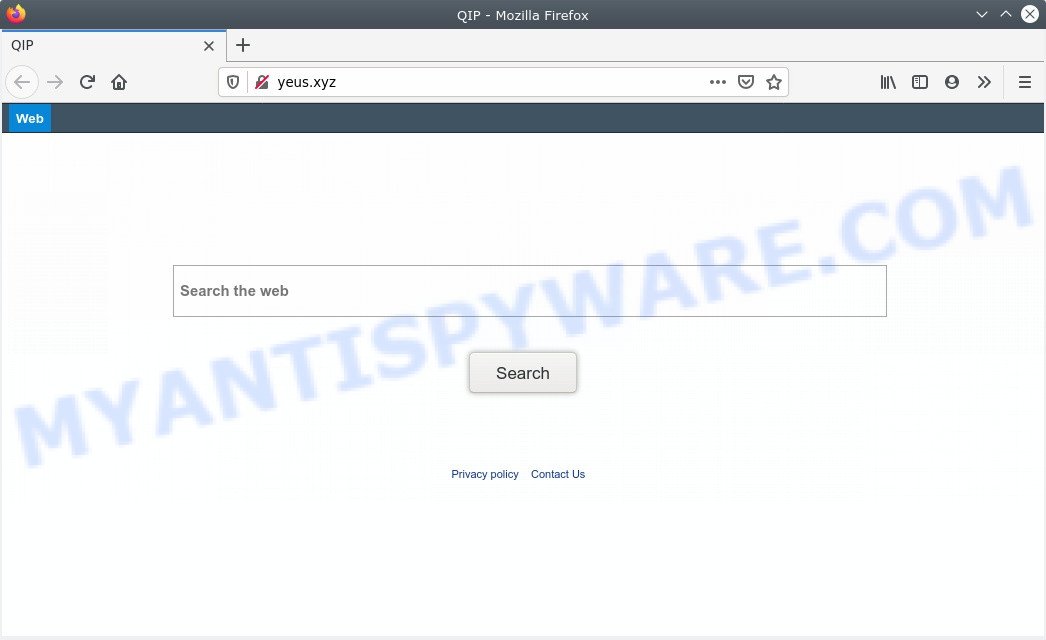
When your system is affected by Yeus.xyz hijacker you will be forced to use its own search engine. It could seem not to be dangerous, but you still should be very careful, since it may display unwanted and malicious advertisements developed to mislead you into buying some questionable software or products, provide search results that may redirect your browser to some deceptive, misleading or malicious webpages. We suggest that you use only the reliable search engine like Google, Yahoo or Bing.
It’s not a good idea to have an unwanted program such as Yeus.xyz browser hijacker on your machine. The reason for this is simple, it doing things you don’t know about. The browser hijacker infection has the ability to gather user info about you which can be later sold to third parties. You don’t know if your home address, account names and passwords are safe. And of course you completely don’t know what will happen when you click on any advertisements on the Yeus.xyz web page.
Threat Summary
| Name | Yeus.xyz |
| Type | browser hijacker, search provider hijacker, homepage hijacker, toolbar, unwanted new tab, redirect virus |
| Symptoms |
|
| Removal | Yeus.xyz removal guide |
The Yeus.xyz browser hijacker usually gets onto system by being attached to various free programs. In many cases, it can be bundled within the setup files from Softonic, Cnet, Soft32, Brothersoft or other similar websites. So, you should run any files downloaded from the Internet with great caution, read the User agreement, Software license and Terms of use. In the process of installing a new program, you should choose a Manual, Advanced or Custom setup option to control what components and additional apps to be installed, otherwise you run the risk of infecting your PC with an hijacker like Yeus.xyz.
If you are unfortunate have hijacker, adware or malware running on your PC, you can follow the suggestions here to delete Yeus.xyz startpage from your web-browser.
How to remove Yeus.xyz redirect (removal guide)
There are present several free malware removal tools. Also it’s possible to get rid of Yeus.xyz home page manually. But we advise to combine all these solutions below into the one removal algorithm. Follow the steps of the instructions. Read this manual carefully, bookmark it or open this page on your smartphone, because you may need to exit your web-browser or reboot your personal computer.
To remove Yeus.xyz, use the following steps:
- How to manually remove Yeus.xyz
- How to remove Yeus.xyz with free software
- How to block Yeus.xyz
- Finish words
How to manually remove Yeus.xyz
This article provides the Yeus.xyz removal guide. The detailed procedure can be followed by anyone as it really does take you step-by-step. If you follow this process to get rid of Yeus.xyz redirect let us know how you managed by sending us your comments please.
Remove unwanted or newly added apps
In order to delete PUPs such as this browser hijacker, open the Windows Control Panel and click on “Uninstall a program”. Check the list of installed applications. For the ones you do not know, run an Internet search to see if they are adware, browser hijacker or PUPs. If yes, remove them off. Even if they are just a programs which you do not use, then removing them off will increase your computer start up time and speed dramatically.
Windows 10, 8.1, 8
Click the Microsoft Windows logo, and then press Search ![]() . Type ‘Control panel’and press Enter as on the image below.
. Type ‘Control panel’and press Enter as on the image below.

When the ‘Control Panel’ opens, click the ‘Uninstall a program’ link under Programs category as displayed on the screen below.

Windows 7, Vista, XP
Open Start menu and choose the ‘Control Panel’ at right as shown below.

Then go to ‘Add/Remove Programs’ or ‘Uninstall a program’ (Windows 7 or Vista) like below.

Carefully browse through the list of installed software and get rid of all questionable and unknown apps. We suggest to click ‘Installed programs’ and even sorts all installed apps by date. After you have found anything dubious that may be the hijacker that cause Yeus.xyz website to appear or other PUP (potentially unwanted program), then choose this program and click ‘Uninstall’ in the upper part of the window. If the questionable application blocked from removal, then run Revo Uninstaller Freeware to fully get rid of it from your personal computer.
Remove Yeus.xyz from Chrome
Resetting Google Chrome to default state is effective in uninstalling the Yeus.xyz hijacker from your browser. This way is always effective to perform if you have difficulty in removing changes caused by hijacker.

- First start the Chrome and click Menu button (small button in the form of three dots).
- It will display the Google Chrome main menu. Select More Tools, then click Extensions.
- You’ll see the list of installed addons. If the list has the addon labeled with “Installed by enterprise policy” or “Installed by your administrator”, then complete the following steps: Remove Chrome extensions installed by enterprise policy.
- Now open the Google Chrome menu once again, click the “Settings” menu.
- You will see the Google Chrome’s settings page. Scroll down and click “Advanced” link.
- Scroll down again and press the “Reset” button.
- The Chrome will show the reset profile settings page as on the image above.
- Next click the “Reset” button.
- Once this procedure is finished, your browser’s new tab, default search engine and start page will be restored to their original defaults.
- To learn more, read the blog post How to reset Google Chrome settings to default.
Delete Yeus.xyz from Internet Explorer
In order to restore all web-browser newtab, start page and default search engine you need to reset the IE to the state, which was when the Microsoft Windows was installed on your personal computer.
First, run the Internet Explorer. Next, press the button in the form of gear (![]() ). It will display the Tools drop-down menu, click the “Internet Options” as displayed in the figure below.
). It will display the Tools drop-down menu, click the “Internet Options” as displayed in the figure below.

In the “Internet Options” window click on the Advanced tab, then click the Reset button. The Internet Explorer will display the “Reset Internet Explorer settings” window as displayed in the following example. Select the “Delete personal settings” check box, then click “Reset” button.

You will now need to reboot your machine for the changes to take effect.
Remove Yeus.xyz from Mozilla Firefox
If the Firefox internet browser new tab, search engine and home page are changed to Yeus.xyz and you want to recover the settings back to their default values, then you should follow the instructions below. Your saved bookmarks, form auto-fill information and passwords won’t be cleared or changed.
Press the Menu button (looks like three horizontal lines), and press the blue Help icon located at the bottom of the drop down menu as shown on the screen below.

A small menu will appear, click the “Troubleshooting Information”. On this page, click “Refresh Firefox” button like below.

Follow the onscreen procedure to return your Firefox internet browser settings to their original state.
How to remove Yeus.xyz with free software
The manual guide above is tedious to follow and can not always help to remove Yeus.xyz browser hijacker easily. Here I am telling you an automatic solution to remove this hijacker from your web browser easily. Zemana Anti Malware (ZAM), MalwareBytes Free and Hitman Pro are anti malware utilities that can scan for and remove all kinds of malicious software including browser hijacker infection responsible for modifying your internet browser settings to Yeus.xyz.
How to get rid of Yeus.xyz with Zemana Free
If you need a free tool that can easily detect and remove hijacker infection which cause Yeus.xyz web site to appear, then use Zemana. This is a very handy program, which is primarily made to quickly search for and remove adware software and malicious software affecting browsers and modifying their settings.
Installing the Zemana Anti Malware (ZAM) is simple. First you will need to download Zemana AntiMalware by clicking on the following link.
165094 downloads
Author: Zemana Ltd
Category: Security tools
Update: July 16, 2019
When downloading is finished, close all windows on your PC. Further, start the install file called Zemana.AntiMalware.Setup. If the “User Account Control” dialog box pops up as displayed on the image below, press the “Yes” button.

It will display the “Setup wizard” which will allow you install Zemana AntiMalware (ZAM) on the machine. Follow the prompts and do not make any changes to default settings.

Once installation is complete successfully, Zemana Anti Malware will automatically start and you can see its main window as on the image below.

Next, click the “Scan” button to perform a system scan with this tool for the browser hijacker infection that responsible for web-browser reroute to the unwanted Yeus.xyz web page. This process may take quite a while, so please be patient. When a malicious software, adware or PUPs are found, the number of the security threats will change accordingly. Wait until the the checking is done.

When Zemana is finished scanning your computer, Zemana Anti-Malware (ZAM) will display a screen which contains a list of malicious software that has been found. In order to remove all items, simply click “Next” button.

The Zemana Anti-Malware (ZAM) will remove browser hijacker related to Yeus.xyz search and add threats to the Quarantine. After finished, you may be prompted to reboot your PC system.
Scan your PC and remove Yeus.xyz search with HitmanPro
If Zemana Free cannot remove this browser hijacker, then we suggests to run the HitmanPro. The Hitman Pro is a free powerful, professional removal utility for malicious software, adware, potentially unwanted software, toolbars as well as browser hijacker infection responsible for changing your web-browser settings to Yeus.xyz. It completely removes all traces and remnants of the infection.
Visit the page linked below to download the latest version of Hitman Pro for Microsoft Windows. Save it to your Desktop so that you can access the file easily.
Download and use HitmanPro on your system. Once started, click “Next” button to start scanning your system for the Yeus.xyz hijacker and other web-browser’s malicious extensions. While the HitmanPro is checking, you may see count of objects it has identified either as being malware..

After the checking is finished, it will show the Scan Results.

Next, you need to press Next button.
It will display a prompt, click the “Activate free license” button to begin the free 30 days trial to delete all malicious software found.
How to remove Yeus.xyz with MalwareBytes AntiMalware (MBAM)
You can delete Yeus.xyz home page automatically with a help of MalwareBytes Anti-Malware. We suggest this free malicious software removal tool because it can easily remove hijacker, adware, PUPs and toolbars with all their components such as files, folders and registry entries.
Installing the MalwareBytes Free is simple. First you’ll need to download MalwareBytes Free from the following link.
327319 downloads
Author: Malwarebytes
Category: Security tools
Update: April 15, 2020
When the downloading process is done, close all windows on your PC system. Further, open the file called mb3-setup. If the “User Account Control” prompt pops up as displayed in the following example, click the “Yes” button.

It will show the “Setup wizard” which will assist you install MalwareBytes Free on the personal computer. Follow the prompts and do not make any changes to default settings.

Once installation is complete successfully, click Finish button. Then MalwareBytes Anti-Malware will automatically start and you can see its main window as displayed below.

Next, click the “Scan Now” button for scanning your computer for the hijacker which redirects your web-browser to undesired Yeus.xyz web-site. Depending on your computer, the scan may take anywhere from a few minutes to close to an hour.

When MalwareBytes Anti Malware (MBAM) is complete scanning your machine, MalwareBytes Anti-Malware will open a scan report. Make sure all items have ‘checkmark’ and click “Quarantine Selected” button.

The MalwareBytes Anti-Malware will remove hijacker that cause Yeus.xyz web page to appear. Once that process is finished, you can be prompted to reboot your PC system. We recommend you look at the following video, which completely explains the process of using the MalwareBytes Anti-Malware (MBAM) to remove hijackers, adware software and other malicious software.
How to block Yeus.xyz
The AdGuard is a very good ad-blocker application for the Mozilla Firefox, Google Chrome, Microsoft Edge and Microsoft Internet Explorer, with active user support. It does a great job by removing certain types of unwanted advertisements, popunders, pop ups, annoying newtabs, and even full page ads and website overlay layers. Of course, the AdGuard can stop the Yeus.xyz redirect automatically or by using a custom filter rule.
AdGuard can be downloaded from the following link. Save it to your Desktop.
26913 downloads
Version: 6.4
Author: © Adguard
Category: Security tools
Update: November 15, 2018
Once the downloading process is complete, double-click the downloaded file to start it. The “Setup Wizard” window will show up on the computer screen like below.

Follow the prompts. AdGuard will then be installed and an icon will be placed on your desktop. A window will show up asking you to confirm that you want to see a quick guide as on the image below.

Click “Skip” button to close the window and use the default settings, or click “Get Started” to see an quick guidance which will assist you get to know AdGuard better.
Each time, when you start your system, AdGuard will start automatically and stop undesired advertisements, block Yeus.xyz, as well as other malicious or misleading web-pages. For an overview of all the features of the application, or to change its settings you can simply double-click on the AdGuard icon, which is located on your desktop.
Finish words
Now your system should be clean of the hijacker responsible for redirecting user searches to Yeus.xyz. We suggest that you keep AdGuard (to help you stop unwanted popups and unwanted malicious websites) and Zemana Free (to periodically scan your personal computer for new malware, hijackers and adware). Make sure that you have all the Critical Updates recommended for Windows operating system. Without regular updates you WILL NOT be protected when new hijackers, malicious apps and adware are released.
If you are still having problems while trying to remove Yeus.xyz start page from your browser, then ask for help here.



















