Q. I have been getting Searchplus.co pop ups on my browser, for the past few days. This image below is one of them. I have tried Windows Defender, and cannot seem to remove it. I have Windows 10. Just wanna know if someone has any suggestions.
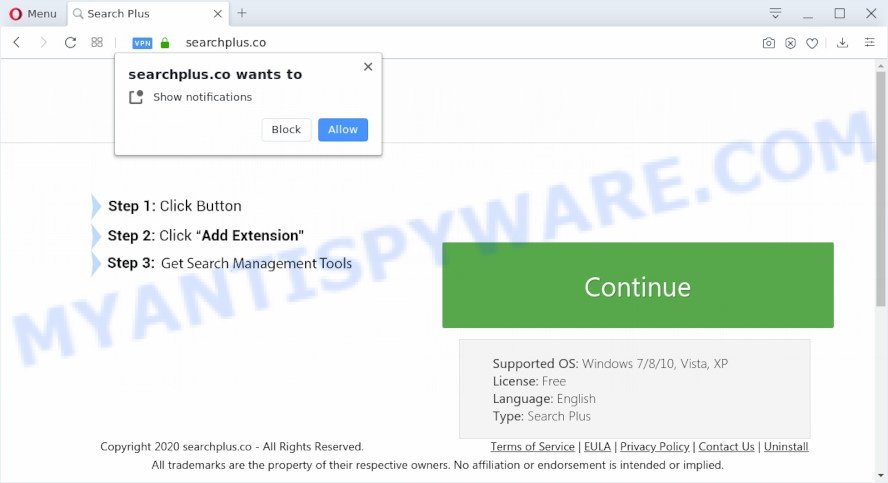
A. You probably downloaded and installed an adware (sometimes called ‘ad-supported’ software) or PUP (potentially unwanted program) that makes that happen.
What is Adware ‘virus’? Adware installed without the user’s knowledge is a type of malicious software. Once adware software get installed in your machine then it start showing unwanted advertisements and pop ups. In some cases, adware software can promote p*rn websites and adult products.
Does adware steal your privacy information? Adware software can be used to gather user information about you to get profit. Adware can analyze your surfing, and gain access to your confidential data and, subsequently, can transfer it third party companies. Thus, there are more than enough reasons to get rid of adware from your PC system.
The majority of adware spreads as a part of free applications or even paid software that Internet users can easily download online. The installation packages of such applications, most often, clearly indicate that they will install optional programs. The option is given to users to stop the install of any additional programs. So, in order to avoid the install of any adware software: read all disclaimers and install screens very carefully, choose only Custom or Advanced installation method and uncheck all additional apps in which you are unsure.
Threat Summary
| Name | Searchplus.co |
| Type | adware software, potentially unwanted application (PUA), pop-up virus, pop up ads, popups |
| Symptoms |
|
| Removal | Searchplus.co removal guide |
If you would like to free your personal computer of adware and thereby remove Searchplus.co popup ads and are unable to do so, you can follow the instructions below to scan for and remove adware and any other malicious software for free.
How to remove Searchplus.co pop-up advertisements from Chrome, Firefox, IE, Edge
As with removing adware, malicious software or potentially unwanted programs, there are few steps you can do. We recommend trying them all. If you do only one part of the instructions, then it should be use malware removal tool, because it should remove adware software and block any further infection. But to completely get rid of Searchplus.co advertisements you’ll have to at least reset your web-browser settings such as startpage, new tab page and default search provider to default state, disinfect PC system’s browsers shortcuts, uninstall all unwanted and suspicious applications, and get rid of adware by malicious software removal utilities. Certain of the steps below will require you to exit this web site. So, please read the instructions carefully, after that bookmark it or open it on your smartphone for later reference.
To remove Searchplus.co, use the steps below:
- How to remove Searchplus.co redirect without any software
- How to automatically remove Searchplus.co popup ads
- How to stop Searchplus.co popup advertisements
- To sum up
How to remove Searchplus.co redirect without any software
In this section of the blog post, we have posted the steps that will allow to get rid of Searchplus.co pop-ups manually. Although compared to removal tools, this solution loses in time, but you don’t need to download anything on the PC system. It will be enough for you to follow the detailed guide with images. We tried to describe each step in detail, but if you realized that you might not be able to figure it out, or simply do not want to change the Microsoft Windows and web browser settings, then it’s better for you to run tools from trusted developers, which are listed below.
Delete newly added adware
The main cause of Searchplus.co popup advertisements could be potentially unwanted software, adware or other undesired programs that you may have accidentally installed on the PC system. You need to identify and delete all dubious programs.
Make sure you have closed all internet browsers and other software. Next, delete any unknown and suspicious programs from your Control panel.
Windows 10, 8.1, 8
Now, click the Windows button, type “Control panel” in search and press Enter. Choose “Programs and Features”, then “Uninstall a program”.

Look around the entire list of software installed on your computer. Most likely, one of them is the adware that causes multiple unwanted pop-ups. Choose the questionable program or the program that name is not familiar to you and delete it.
Windows Vista, 7
From the “Start” menu in MS Windows, select “Control Panel”. Under the “Programs” icon, select “Uninstall a program”.

Select the questionable or any unknown software, then click “Uninstall/Change” button to delete this unwanted application from your system.
Windows XP
Click the “Start” button, select “Control Panel” option. Click on “Add/Remove Programs”.

Select an undesired program, then click “Change/Remove” button. Follow the prompts.
Get rid of Searchplus.co ads from Internet Explorer
The Microsoft Internet Explorer reset is great if your internet browser is hijacked or you have unwanted add-ons or toolbars on your web-browser, that installed by an malicious software.
First, start the IE. Next, press the button in the form of gear (![]() ). It will open the Tools drop-down menu, press the “Internet Options” as displayed on the image below.
). It will open the Tools drop-down menu, press the “Internet Options” as displayed on the image below.

In the “Internet Options” window click on the Advanced tab, then press the Reset button. The Internet Explorer will display the “Reset Internet Explorer settings” window as shown on the image below. Select the “Delete personal settings” check box, then click “Reset” button.

You will now need to reboot your system for the changes to take effect.
Remove Searchplus.co pop up advertisements from Chrome
Resetting Chrome to default values is helpful in removing the Searchplus.co pop up ads from your internet browser. This solution is always useful to follow if you have difficulty in removing changes caused by adware.

- First launch the Google Chrome and click Menu button (small button in the form of three dots).
- It will open the Chrome main menu. Select More Tools, then click Extensions.
- You will see the list of installed addons. If the list has the extension labeled with “Installed by enterprise policy” or “Installed by your administrator”, then complete the following guidance: Remove Chrome extensions installed by enterprise policy.
- Now open the Google Chrome menu once again, click the “Settings” menu.
- You will see the Chrome’s settings page. Scroll down and press “Advanced” link.
- Scroll down again and click the “Reset” button.
- The Google Chrome will show the reset profile settings page as on the image above.
- Next press the “Reset” button.
- Once this task is complete, your web browser’s search provider by default, new tab and start page will be restored to their original defaults.
- To learn more, read the article How to reset Google Chrome settings to default.
Delete Searchplus.co from Firefox by resetting web browser settings
This step will help you remove Searchplus.co redirect, third-party toolbars, disable malicious extensions and return your default home page, newtab page and search engine settings.
Start the Mozilla Firefox and click the menu button (it looks like three stacked lines) at the top right of the web-browser screen. Next, click the question-mark icon at the bottom of the drop-down menu. It will show the slide-out menu.

Select the “Troubleshooting information”. If you are unable to access the Help menu, then type “about:support” in your address bar and press Enter. It bring up the “Troubleshooting Information” page as displayed below.

Click the “Refresh Firefox” button at the top right of the Troubleshooting Information page. Select “Refresh Firefox” in the confirmation prompt. The Mozilla Firefox will start a task to fix your problems that caused by the Searchplus.co adware software. When, it’s complete, click the “Finish” button.
How to automatically remove Searchplus.co popup ads
Malware removal utilities are pretty useful when you think your machine is hijacked by adware. Below we’ll discover best tools that can be used to delete adware and Searchplus.co ads from your machine and web browser.
How to automatically get rid of Searchplus.co pop-up ads with Zemana Anti-Malware
Zemana is a free utility that performs a scan of your PC system and displays if there are existing adware software, browser hijackers, viruses, worms, spyware, trojans and other malicious software residing on your personal computer. If malware is detected, Zemana AntiMalware (ZAM) can automatically remove it. Zemana doesn’t conflict with other antimalware and antivirus programs installed on your PC.
Installing the Zemana Anti-Malware is simple. First you will need to download Zemana Free on your Windows Desktop from the link below.
165079 downloads
Author: Zemana Ltd
Category: Security tools
Update: July 16, 2019
When downloading is done, start it and follow the prompts. Once installed, the Zemana Anti Malware (ZAM) will try to update itself and when this task is finished, press the “Scan” button . Zemana tool will begin scanning the whole personal computer to find out adware which causes popups.

Depending on your PC, the scan may take anywhere from a few minutes to close to an hour. When a threat is detected, the number of the security threats will change accordingly. Wait until the the scanning is done. When you’re ready, click “Next” button.

The Zemana Anti-Malware will remove adware which redirects your web-browser to the intrusive Searchplus.co web-page and add items to the Quarantine.
Use Hitman Pro to get rid of Searchplus.co pop-ups
HitmanPro is a completely free (30 day trial) utility. You don’t need expensive solutions to delete adware responsible for Searchplus.co advertisements and other malicious software. Hitman Pro will remove all the unwanted applications like adware and hijacker infections for free.
Download HitmanPro from the following link. Save it to your Desktop so that you can access the file easily.
After downloading is finished, open the file location and double-click the Hitman Pro icon. It will run the Hitman Pro utility. If the User Account Control dialog box will ask you want to open the application, click Yes button to continue.

Next, click “Next” . HitmanPro utility will start scanning the whole machine to find out adware that redirects your web-browser to the annoying Searchplus.co website. This process may take some time, so please be patient. While the utility is scanning, you can see how many objects and files has already scanned.

When Hitman Pro is complete scanning your computer, it will display the Scan Results as shown below.

All found threats will be marked. You can remove them all by simply click “Next” button. It will show a prompt, click the “Activate free license” button. The Hitman Pro will remove adware that causes Searchplus.co pop up advertisements. After the cleaning process is finished, the tool may ask you to restart your machine.
How to remove Searchplus.co with MalwareBytes
If you’re having problems with Searchplus.co pop ups removal, then check out MalwareBytes Anti Malware. This is a tool that can help clean up your machine and improve your speeds for free. Find out more below.
Installing the MalwareBytes Free is simple. First you will need to download MalwareBytes Anti-Malware (MBAM) by clicking on the link below.
327299 downloads
Author: Malwarebytes
Category: Security tools
Update: April 15, 2020
After the downloading process is finished, close all windows on your PC. Further, open the file called mb3-setup. If the “User Account Control” dialog box pops up similar to the one below, click the “Yes” button.

It will display the “Setup wizard” that will help you setup MalwareBytes on the personal computer. Follow the prompts and do not make any changes to default settings.

Once installation is finished successfully, click Finish button. Then MalwareBytes will automatically run and you can see its main window as shown on the screen below.

Next, click the “Scan Now” button to begin checking your computer for the adware software which causes Searchplus.co pop ups. A system scan may take anywhere from 5 to 30 minutes, depending on your system. When a malicious software, adware or PUPs are found, the number of the security threats will change accordingly. Wait until the the scanning is complete.

After MalwareBytes has finished scanning, MalwareBytes AntiMalware will create a list of unwanted applications and adware. In order to delete all items, simply click “Quarantine Selected” button.

The MalwareBytes Anti-Malware (MBAM) will remove adware software that causes Searchplus.co advertisements in your web browser and add items to the Quarantine. When the cleaning process is finished, you can be prompted to restart your machine. We suggest you look at the following video, which completely explains the procedure of using the MalwareBytes Free to delete browser hijacker infections, adware and other malicious software.
How to stop Searchplus.co popup advertisements
If you want to remove intrusive ads, web browser redirects and pop-ups, then install an ad-blocker program like AdGuard. It can block Searchplus.co, ads, popups and stop web-sites from tracking your online activities when using the Internet Explorer, Mozilla Firefox, Google Chrome and MS Edge. So, if you like browse the Internet, but you don’t like unwanted advertisements and want to protect your machine from malicious web sites, then the AdGuard is your best choice.
- Installing the AdGuard is simple. First you’ll need to download AdGuard by clicking on the link below. Save it to your Desktop so that you can access the file easily.
Adguard download
26906 downloads
Version: 6.4
Author: © Adguard
Category: Security tools
Update: November 15, 2018
- Once the downloading process is complete, start the downloaded file. You will see the “Setup Wizard” program window. Follow the prompts.
- Once the installation is complete, click “Skip” to close the installation program and use the default settings, or press “Get Started” to see an quick tutorial which will help you get to know AdGuard better.
- In most cases, the default settings are enough and you do not need to change anything. Each time, when you run your personal computer, AdGuard will run automatically and stop undesired advertisements, block Searchplus.co, as well as other malicious or misleading webpages. For an overview of all the features of the application, or to change its settings you can simply double-click on the icon called AdGuard, which is located on your desktop.
To sum up
Now your computer should be free of the adware which redirects your web browser to the unwanted Searchplus.co website. We suggest that you keep Zemana AntiMalware (to periodically scan your system for new adwares and other malicious software) and AdGuard (to help you stop unwanted popups and malicious webpages). Moreover, to prevent any adware, please stay clear of unknown and third party programs, make sure that your antivirus program, turn on the option to scan for potentially unwanted software.
If you need more help with Searchplus.co popup ads related issues, go to here.


















