If your web-browser suddenly starts displaying the Fileconvertermaster.com website when you did not set it as your start page or search engine, then it could mean that you’ve a potentially unwanted application (PUA) from the Browser hijackers family installed on the PC system. A common tactic used by potentially unwanted programs creators is to rewrite web-browser’s settings such as new tab, search engine and homepage so that the affected browser goes to a web-page under the creator’s control. In order to scan for potentially unwanted software, get rid of Fileconvertermaster.com from the Microsoft Edge, Internet Explorer, Chrome and Firefox, please use the useful instructions below.
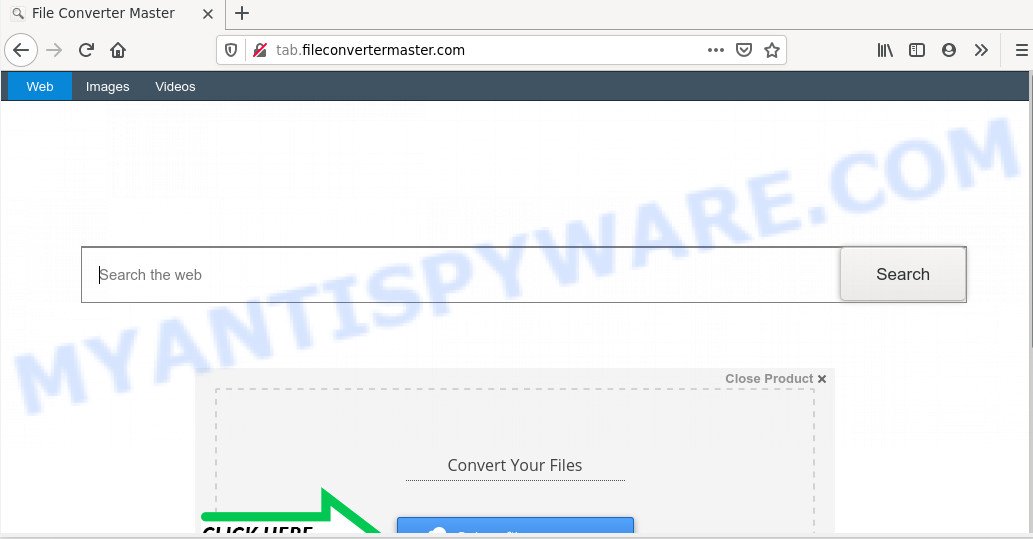
When the Fileconvertermaster browser hijacker is installed on a PC system, it can:
- set Fileconvertermaster.com as search provider by default, newtab page, and home page;
- prevent users from changing search engine or homepage address;
- redirect your queries to sponsored web-sites;
- provide altered search results;
- record your search queries;
- periodically redirects to questionable web pages;
- display annoying ads;
- gather Web surfing habits and sell it to third parties.
It is not a good idea to have an unwanted program such as Fileconvertermaster.com hijacker on the PC. The reason for this is simple, it doing things you don’t know about. The browser hijacker infection has the ability to collect a wide variety of personal data that can be later used for marketing purposes. You do not know if your home address, account names and passwords are safe. And of course you completely don’t know what will happen when you click on any ads on the Fileconvertermaster.com web-page.
The Fileconvertermaster.com most likely to occur during the setup of freeware due the fact that potentially unwanted programs like this are mostly hidden in the setup file. Thus, if you’ve installed some free programs using Quick(Standard) mode, you may have let a browser hijacker get inside the system. Keep in mind that the Quick mode is unreliable because it do not warn about third-party applications. Thus, bundled programs will be installed automatically unless you choose Advanced/Custom method and uncheck its installation.
Threat Summary
| Name | Fileconvertermaster.com |
| Related domains | Fileconvertermaster.com, tab.fileconvertermaster.com, search.fileconvertermaster.com |
| Type | browser hijacker, search provider hijacker, startpage hijacker, toolbar, unwanted new tab, redirect virus |
| Symptoms |
|
| Removal | Fileconvertermaster.com removal guide |
As evident, the browser hijacker is quite dangerous. So, we recommend you remove it from your personal computer as quickly as possible. Follow the instructions presented below to get rid of Fileconvertermaster.com from the Mozilla Firefox, Internet Explorer, Google Chrome and Microsoft Edge.
How to remove Fileconvertermaster.com from Chrome, Firefox, IE, Edge
To remove Fileconvertermaster.com from your web-browser, you must delete all suspicious apps and every file that could be related to the browser hijacker infection. Besides, to restore your web browser search provider, new tab and home page, you should reset the infected web browsers. As soon as you are complete with Fileconvertermaster.com removal process, we recommend you scan your machine with free malware removal tools listed below. It’ll complete the removal procedure on your personal computer.
To remove Fileconvertermaster.com, use the following steps:
- How to remove Fileconvertermaster.com home page without any software
- How to delete Fileconvertermaster.com with freeware
- How to block Fileconvertermaster.com
- To sum up
How to remove Fileconvertermaster.com home page without any software
Steps to get rid of Fileconvertermaster.com hijacker infection without any programs are presented below. Be sure to carry out the step-by-step guidance completely to fully get rid of this undesired Fileconvertermaster.com .
Remove Fileconvertermaster.com associated software by using MS Windows Control Panel
Some of PUPs, adware and browser hijacker can be removed using the Add/Remove programs tool which can be found in the Microsoft Windows Control Panel. So, if you are running any version of Windows and you have noticed an unwanted program, then first try to remove it through Add/Remove programs.
Windows 8, 8.1, 10
First, press the Windows button
Windows XP, Vista, 7
First, press “Start” and select “Control Panel”.
It will show the Windows Control Panel such as the one below.

Next, click “Uninstall a program” ![]()
It will display a list of all applications installed on your machine. Scroll through the all list, and remove any dubious and unknown programs. To quickly find the latest installed programs, we recommend sort programs by date in the Control panel.
Remove Fileconvertermaster.com from Chrome
Resetting Google Chrome to original state is helpful in removing the Fileconvertermaster.com hijacker from your browser. This way is always helpful to follow if you have difficulty in removing changes caused by browser hijacker.
First start the Google Chrome. Next, click the button in the form of three horizontal dots (![]() ).
).
It will display the Chrome menu. Choose More Tools, then click Extensions. Carefully browse through the list of installed add-ons. If the list has the extension signed with “Installed by enterprise policy” or “Installed by your administrator”, then complete the following instructions: Remove Google Chrome extensions installed by enterprise policy.
Open the Chrome menu once again. Further, click the option called “Settings”.

The web browser will open the settings screen. Another way to display the Google Chrome’s settings – type chrome://settings in the browser adress bar and press Enter
Scroll down to the bottom of the page and click the “Advanced” link. Now scroll down until the “Reset” section is visible, like the one below and click the “Reset settings to their original defaults” button.

The Chrome will open the confirmation dialog box like below.

You need to confirm your action, press the “Reset” button. The web-browser will start the task of cleaning. When it’s finished, the browser’s settings including search engine by default, home page and new tab back to the values which have been when the Google Chrome was first installed on your computer.
Get rid of Fileconvertermaster.com home page from Internet Explorer
If you find that Internet Explorer web browser settings like search engine, homepage and new tab page had been hijacked, then you may revert back your settings, via the reset web-browser process.
First, start the Internet Explorer, click ![]() ) button. Next, press “Internet Options” similar to the one below.
) button. Next, press “Internet Options” similar to the one below.

In the “Internet Options” screen select the Advanced tab. Next, click Reset button. The Internet Explorer will display the Reset Internet Explorer settings prompt. Select the “Delete personal settings” check box and click Reset button.

You will now need to restart your computer for the changes to take effect. It will remove hijacker responsible for redirecting user searches to Fileconvertermaster.com, disable malicious and ad-supported web browser’s extensions and restore the IE’s settings like new tab, homepage and default search engine to default state.
Remove Fileconvertermaster.com from Mozilla Firefox
The Mozilla Firefox reset will get rid of unwanted search engine and homepage like Fileconvertermaster.com, modified preferences, extensions and security settings. It’ll keep your personal information like browsing history, bookmarks, passwords and web form auto-fill data.
Run the Mozilla Firefox and click the menu button (it looks like three stacked lines) at the top right of the internet browser screen. Next, click the question-mark icon at the bottom of the drop-down menu. It will display the slide-out menu.

Select the “Troubleshooting information”. If you’re unable to access the Help menu, then type “about:support” in your address bar and press Enter. It bring up the “Troubleshooting Information” page as shown in the figure below.

Click the “Refresh Firefox” button at the top right of the Troubleshooting Information page. Select “Refresh Firefox” in the confirmation prompt. The Firefox will start a procedure to fix your problems that caused by the Fileconvertermaster.com browser hijacker. When, it is finished, click the “Finish” button.
How to delete Fileconvertermaster.com with freeware
Run malicious software removal tools to delete Fileconvertermaster.com automatically. The freeware utilities specially made for hijacker, adware and other potentially unwanted software removal. These utilities can get rid of most of browser hijacker infection from Firefox, Microsoft Edge, IE and Google Chrome. Moreover, it may remove all components of Fileconvertermaster.com from Windows registry and system drives.
Use Zemana AntiMalware to remove Fileconvertermaster.com
Zemana Anti Malware (ZAM) is a free utility that performs a scan of your system and displays if there are existing adware, browser hijackers, viruses, worms, spyware, trojans and other malware residing on your PC system. If malicious software is found, Zemana can automatically remove it. Zemana does not conflict with other anti malware and antivirus software installed on your personal computer.
Download Zemana Anti Malware by clicking on the link below. Save it to your Desktop so that you can access the file easily.
165053 downloads
Author: Zemana Ltd
Category: Security tools
Update: July 16, 2019
When the download is complete, close all programs and windows on your PC. Open a directory in which you saved it. Double-click on the icon that’s called Zemana.AntiMalware.Setup similar to the one below.
![]()
When the setup begins, you will see the “Setup wizard” which will allow you setup Zemana on your system.

Once install is complete, you will see window as displayed in the following example.

Now click the “Scan” button to perform a system scan for the Fileconvertermaster.com browser hijacker infection and other internet browser’s malicious add-ons. Depending on your computer, the scan can take anywhere from a few minutes to close to an hour. When a threat is detected, the number of the security threats will change accordingly. Wait until the the scanning is complete.

Once that process is complete, the results are displayed in the scan report. When you’re ready, press “Next” button.

The Zemana Anti Malware (ZAM) will remove hijacker infection that alters web-browser settings to replace your search provider, startpage and new tab with Fileconvertermaster.com web page.
Get rid of Fileconvertermaster.com hijacker and malicious extensions with Hitman Pro
HitmanPro is a completely free (30 day trial) utility. You don’t need expensive methods to remove hijacker infection that responsible for web-browser reroute to the undesired Fileconvertermaster.com website and other malicious software. Hitman Pro will uninstall all the undesired applications like adware and hijackers at zero cost.
Installing the Hitman Pro is simple. First you will need to download HitmanPro on your Windows Desktop by clicking on the following link.
After the downloading process is complete, open the folder in which you saved it and double-click the Hitman Pro icon. It will launch the Hitman Pro utility. If the User Account Control prompt will ask you want to open the application, press Yes button to continue.

Next, press “Next” . HitmanPro tool will begin scanning the whole personal computer to find out browser hijacker responsible for Fileconvertermaster.com homepage. This process may take quite a while, so please be patient. When a malware, adware or potentially unwanted applications are detected, the count of the security threats will change accordingly. Wait until the the scanning is complete.

Once finished, it will show the Scan Results as shown on the image below.

When you’re ready, click “Next” button. It will show a dialog box, click the “Activate free license” button. The HitmanPro will remove hijacker responsible for modifying your internet browser settings to Fileconvertermaster.com and add threats to the Quarantine. After finished, the tool may ask you to restart your machine.
Use MalwareBytes to remove Fileconvertermaster.com
Remove Fileconvertermaster.com hijacker manually is difficult and often the browser hijacker infection is not completely removed. Therefore, we advise you to run the MalwareBytes Anti Malware (MBAM) that are fully clean your PC. Moreover, this free program will help you to delete malicious software, potentially unwanted apps, toolbars and adware that your system can be infected too.
Please go to the link below to download MalwareBytes AntiMalware. Save it directly to your Windows Desktop.
327276 downloads
Author: Malwarebytes
Category: Security tools
Update: April 15, 2020
When the download is done, close all software and windows on your machine. Double-click the set up file called mb3-setup. If the “User Account Control” prompt pops up similar to the one below, click the “Yes” button.

It will open the “Setup wizard” that will help you install MalwareBytes AntiMalware on your personal computer. Follow the prompts and do not make any changes to default settings.

Once installation is finished successfully, press Finish button. MalwareBytes Free will automatically start and you can see its main screen as displayed in the following example.

Now press the “Scan Now” button . MalwareBytes Free program will scan through the whole PC system for the hijacker that designed to reroute your web browser to the Fileconvertermaster.com web-site. A system scan may take anywhere from 5 to 30 minutes, depending on your personal computer. While the utility is scanning, you can see number of objects and files has already scanned.

Once the scan get completed, you can check all items found on your machine. All detected threats will be marked. You can delete them all by simply press “Quarantine Selected” button. The MalwareBytes will remove hijacker related to Fileconvertermaster.com . After disinfection is complete, you may be prompted to restart the PC.

We recommend you look at the following video, which completely explains the process of using the MalwareBytes Anti-Malware to remove adware, browser hijacker infection and other malicious software.
How to block Fileconvertermaster.com
If you want to get rid of intrusive ads, web-browser redirections and pop ups, then install an ad blocking program such as AdGuard. It can block Fileconvertermaster.com redirect, advertisements, pop-ups and stop web-sites from tracking your online activities when using the Internet Explorer, Chrome, MS Edge and Mozilla Firefox. So, if you like surf the World Wide Web, but you don’t like intrusive advertisements and want to protect your PC from harmful webpages, then the AdGuard is your best choice.
- First, visit the following page, then click the ‘Download’ button in order to download the latest version of AdGuard.
Adguard download
26903 downloads
Version: 6.4
Author: © Adguard
Category: Security tools
Update: November 15, 2018
- After downloading is done, run the downloaded file. You will see the “Setup Wizard” program window. Follow the prompts.
- After the install is done, press “Skip” to close the installation application and use the default settings, or click “Get Started” to see an quick tutorial which will help you get to know AdGuard better.
- In most cases, the default settings are enough and you don’t need to change anything. Each time, when you start your personal computer, AdGuard will launch automatically and stop unwanted advertisements, block Fileconvertermaster.com, as well as other harmful or misleading web sites. For an overview of all the features of the program, or to change its settings you can simply double-click on the icon named AdGuard, that can be found on your desktop.
To sum up
Once you’ve finished the few simple steps above, your computer should be clean from hijacker responsible for redirecting user searches to Fileconvertermaster.com and other malicious software. The Google Chrome, Mozilla Firefox, MS Edge and Internet Explorer will no longer open undesired Fileconvertermaster.com web site on startup. Unfortunately, if the step-by-step instructions does not help you, then you have caught a new hijacker, and then the best way – ask for help here.




















