Deholicminington.info is a misleading web site that is designed in order to fool you and other unsuspecting users into registering for its push notifications so that it can send unwanted ads to the desktop. This web site will claim that the user must subscribe to notifications in order to enable Flash Player, confirm that you are 18+, access the content of the web site, download a file, connect to the Internet, watch a video, verify that you are not a robot, and so on.
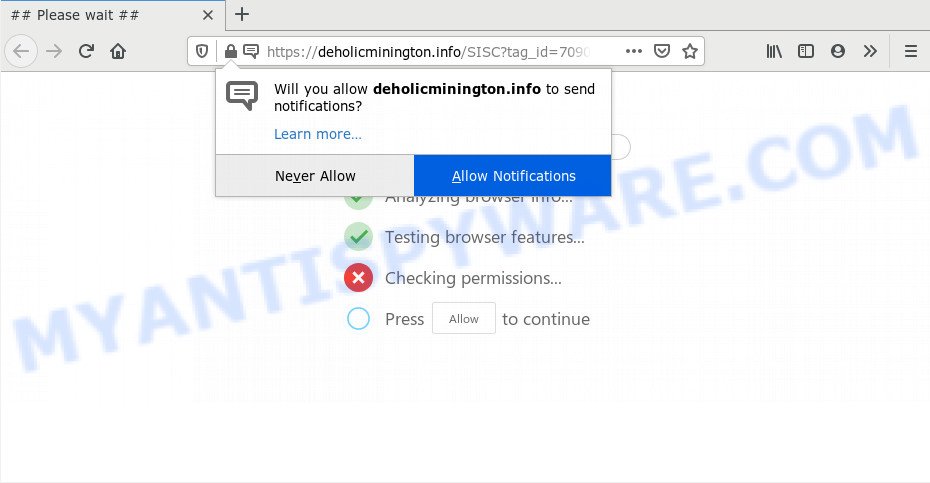
If you click on the ‘Allow’, then your browser will be configured to show intrusive ads on your desktop, even when you are not using the browser. The push notifications will essentially be advertisements for ‘free’ online games, free gifts scams, suspicious web browser addons, adult web sites, and adware software bundles such as the one below.

In order to unsubscribe from Deholicminington.info spam notifications open your web-browser’s settings and complete the Deholicminington.info removal steps below. Once you remove Deholicminington.info subscription, the spam notifications will no longer display on your screen.
Where the Deholicminington.info pop-ups comes from
Some research has shown that users can be redirected to Deholicminington.info from dubious advertisements or by potentially unwanted programs and adware software. Adware is form of malicious software which shows undesired advertising on a computer, redirects search requests to advertising web sites and collects confidential info for marketing purposes. Adware can show banner ads, full-screen advertisements, popups, videos, or other varieties of online advertising. Adware software can attack your computer’s web browsers like the Microsoft Internet Explorer, Chrome, MS Edge and Mozilla Firefox. Maybe you approve the idea that the ads or pop-ups is just a small problem. But these unwanted ads eat PC resources and slow down your personal computer performance
Probably adware software get installed onto your machine when you’ve installed certain free applications such as E-Mail checker, PDF creator, video codec, etc. Because, most often, adware may be bundled within the setup files from Softonic, Cnet, Soft32, Brothersoft or other similar web-pages that hosts free programs. So, you should start any files downloaded from the World Wide Web with great caution! Always carefully read the ‘User agreement’, ‘Software license’ and ‘Terms of use’. In the process of installing a new program, you need to select the ‘Manual’, ‘Advanced’ or ‘Custom’ install mode to control what components and optional programs to be installed, otherwise you run the risk of infecting your computer with adware or potentially unwanted application (PUA)
Threat Summary
| Name | Deholicminington.info pop up |
| Type | spam notifications advertisements, pop-ups, pop up ads, popup virus |
| Distribution | suspicious popup ads, adwares, potentially unwanted apps, social engineering attack |
| Symptoms |
|
| Removal | Deholicminington.info removal guide |
Therefore it’s very important to follow the steps below as quickly as possible. The few simple steps will help you to get rid of adware as well as clean your personal computer from the Deholicminington.info popup ads. What is more, the step-by-step tutorial below will allow you remove other harmful applications like undesired toolbars and browser hijackers, which can be installed onto computer along with the adware software.
How to remove Deholicminington.info pop up ads from Chrome, Firefox, IE, Edge
Even if you’ve the up-to-date classic antivirus installed, and you have checked your PC system for malware and removed anything found, you need to do the tutorial below. The Deholicminington.info advertisements removal is not simple as installing another antivirus. Classic antivirus applications are not developed to run together and will conflict with each other, or possibly crash Microsoft Windows. Instead we suggest complete the manual steps below after that use Zemana Anti Malware, MalwareBytes Anti-Malware or Hitman Pro, which are free applications dedicated to locate and remove adware responsible for Deholicminington.info pop ups. Run these tools to ensure the adware is removed.
To remove Deholicminington.info pop ups, complete the following steps:
- How to manually get rid of Deholicminington.info
- How to automatically remove Deholicminington.info ads
- Block Deholicminington.info and other undesired websites
- Finish words
How to manually get rid of Deholicminington.info
In this section of the post, we have posted the steps that will help to remove Deholicminington.info popups manually. Although compared to removal utilities, this way loses in time, but you don’t need to download anything on your computer. It will be enough for you to follow the detailed guide with pictures. We tried to describe each step in detail, but if you realized that you might not be able to figure it out, or simply do not want to change the Windows and web browser settings, then it’s better for you to use utilities from trusted developers, which are listed below.
Uninstall suspicious apps using Microsoft Windows Control Panel
First, go to MS Windows Control Panel and remove suspicious software, all applications you don’t remember installing. It is important to pay the most attention to apps you installed just before Deholicminington.info pop-ups appeared on your web browser. If you do not know what a program does, look for the answer on the Internet.
Press Windows button ![]() , then press Search
, then press Search ![]() . Type “Control panel”and press Enter. If you using Windows XP or Windows 7, then click “Start” and select “Control Panel”. It will show the Windows Control Panel as on the image below.
. Type “Control panel”and press Enter. If you using Windows XP or Windows 7, then click “Start” and select “Control Panel”. It will show the Windows Control Panel as on the image below.

Further, click “Uninstall a program” ![]()
It will show a list of all programs installed on your personal computer. Scroll through the all list, and remove any questionable and unknown applications.
Remove Deholicminington.info notifications from web-browsers
Your web browser likely now allows the Deholicminington.info webpage to send you spam notifications, but you do not want the undesired advertisements from this website and we understand that. We’ve put together this instructions on how you can delete Deholicminington.info popup advertisements from MS Edge, Internet Explorer, Mozilla Firefox, Chrome, Safari and Android.
|
|
|
|
|
|
Delete Deholicminington.info ads from Internet Explorer
In order to restore all web-browser homepage, search engine and newtab page you need to reset the Microsoft Internet Explorer to the state, which was when the Windows was installed on your PC system.
First, run the Microsoft Internet Explorer, click ![]() ) button. Next, click “Internet Options” as shown in the figure below.
) button. Next, click “Internet Options” as shown in the figure below.

In the “Internet Options” screen select the Advanced tab. Next, press Reset button. The Microsoft Internet Explorer will open the Reset Internet Explorer settings dialog box. Select the “Delete personal settings” check box and press Reset button.

You will now need to restart your personal computer for the changes to take effect. It will delete adware software that cause pop ups, disable malicious and ad-supported web browser’s extensions and restore the IE’s settings such as homepage, search engine and newtab page to default state.
Remove Deholicminington.info ads from Google Chrome
Reset Chrome settings to delete Deholicminington.info ads. If you are still experiencing problems with Deholicminington.info pop-ups removal, you need to reset Google Chrome browser to its original state. This step needs to be performed only if adware software has not been removed by the previous steps.
First start the Chrome. Next, click the button in the form of three horizontal dots (![]() ).
).
It will open the Google Chrome menu. Choose More Tools, then click Extensions. Carefully browse through the list of installed add-ons. If the list has the extension signed with “Installed by enterprise policy” or “Installed by your administrator”, then complete the following instructions: Remove Google Chrome extensions installed by enterprise policy.
Open the Google Chrome menu once again. Further, click the option called “Settings”.

The internet browser will display the settings screen. Another solution to open the Google Chrome’s settings – type chrome://settings in the internet browser adress bar and press Enter
Scroll down to the bottom of the page and click the “Advanced” link. Now scroll down until the “Reset” section is visible, as shown below and click the “Reset settings to their original defaults” button.

The Google Chrome will show the confirmation dialog box like below.

You need to confirm your action, press the “Reset” button. The web-browser will run the process of cleaning. When it is finished, the browser’s settings including default search provider, homepage and new tab page back to the values that have been when the Google Chrome was first installed on your PC system.
Delete Deholicminington.info popups from Mozilla Firefox
If the Firefox browser program is hijacked, then resetting its settings can help. The Reset feature is available on all modern version of Firefox. A reset can fix many issues by restoring Mozilla Firefox settings like home page, new tab page and search provider to their default state. However, your themes, bookmarks, history, passwords, and web form auto-fill information will not be deleted.
First, launch the Mozilla Firefox and press ![]() button. It will display the drop-down menu on the right-part of the internet browser. Further, press the Help button (
button. It will display the drop-down menu on the right-part of the internet browser. Further, press the Help button (![]() ) as shown below.
) as shown below.

In the Help menu, select the “Troubleshooting Information” option. Another way to open the “Troubleshooting Information” screen – type “about:support” in the internet browser adress bar and press Enter. It will show the “Troubleshooting Information” page like the one below. In the upper-right corner of this screen, press the “Refresh Firefox” button.

It will display the confirmation prompt. Further, press the “Refresh Firefox” button. The Firefox will start a procedure to fix your problems that caused by the Deholicminington.info adware. When, it’s complete, press the “Finish” button.
How to automatically remove Deholicminington.info ads
Manual removal instructions does not always allow to completely delete the adware software, as it is not easy to identify and remove components of adware and all malicious files from hard disk. Therefore, it’s recommended that you use malware removal utility to completely get rid of Deholicminington.info off your browser. Several free malware removal tools are currently available that may be used against the adware. The optimum solution would be to run Zemana Free, MalwareBytes and HitmanPro.
Use Zemana AntiMalware to get rid of Deholicminington.info ads
Zemana Anti-Malware is free full featured malicious software removal utility. It can scan your files and Microsoft Windows registry in real-time. Zemana Free can help to delete Deholicminington.info pop up advertisements, other PUPs, malware and adware software. It uses 1% of your PC resources. This tool has got simple and beautiful interface and at the same time effective protection for your computer.

- Installing the Zemana Anti-Malware (ZAM) is simple. First you will need to download Zemana on your personal computer by clicking on the link below.
Zemana AntiMalware
165079 downloads
Author: Zemana Ltd
Category: Security tools
Update: July 16, 2019
- At the download page, click on the Download button. Your internet browser will show the “Save as” prompt. Please save it onto your Windows desktop.
- After downloading is done, please close all apps and open windows on your personal computer. Next, launch a file named Zemana.AntiMalware.Setup.
- This will open the “Setup wizard” of Zemana onto your computer. Follow the prompts and don’t make any changes to default settings.
- When the Setup wizard has finished installing, the Zemana Anti Malware (ZAM) will open and open the main window.
- Further, press the “Scan” button for checking your machine for the adware which cause pop-ups.
- Once that process is done, Zemana Anti-Malware will display a screen which contains a list of malware that has been found.
- Make sure to check mark the items which are unsafe and then click the “Next” button. The utility will remove adware software that cause pop-ups and move threats to the program’s quarantine. When that process is complete, you may be prompted to reboot the system.
- Close the Zemana Free and continue with the next step.
Delete Deholicminington.info advertisements from web browsers with Hitman Pro
If Zemana cannot remove this adware, then we recommends to run the HitmanPro. Hitman Pro is a free removal tool for hijacker infections, potentially unwanted applications, toolbars and adware that causes multiple intrusive popups. It is specially created to work as a second scanner for your computer.
Please go to the following link to download HitmanPro. Save it on your MS Windows desktop.
Download and run HitmanPro on your personal computer. Once started, click “Next” button for checking your PC system for the adware which causes unwanted Deholicminington.info popup ads. Depending on your system, the scan may take anywhere from a few minutes to close to an hour. During the scan Hitman Pro will locate threats exist on your PC..

After the scan is done, HitmanPro will display a list of all threats detected by the scan.

Make sure all threats have ‘checkmark’ and click Next button.
It will open a dialog box, click the “Activate free license” button to begin the free 30 days trial to remove all malicious software found.
Run MalwareBytes AntiMalware (MBAM) to delete Deholicminington.info pop up ads
Trying to remove Deholicminington.info advertisements can become a battle of wills between the adware infection and you. MalwareBytes Anti Malware (MBAM) can be a powerful ally, removing most of today’s adware, malicious software and PUPs with ease. Here’s how to use MalwareBytes will help you win.

MalwareBytes can be downloaded from the following link. Save it on your Windows desktop.
327299 downloads
Author: Malwarebytes
Category: Security tools
Update: April 15, 2020
When downloading is complete, run it and follow the prompts. Once installed, the MalwareBytes Free will try to update itself and when this task is finished, click the “Scan Now” button to perform a system scan with this tool for the adware that causes Deholicminington.info advertisements in your web browser. A system scan may take anywhere from 5 to 30 minutes, depending on your PC. Make sure to check mark the items that are unsafe and then click “Quarantine Selected” button.
The MalwareBytes AntiMalware is a free program that you can use to remove all detected folders, files, services, registry entries and so on. To learn more about this malware removal utility, we suggest you to read and follow the steps or the video guide below.
Block Deholicminington.info and other undesired websites
The AdGuard is a very good adblocker program for the IE, Chrome, Edge and Mozilla Firefox, with active user support. It does a great job by removing certain types of unwanted advertisements, popunders, pop-ups, unwanted newtab pages, and even full page advertisements and webpage overlay layers. Of course, the AdGuard can block the Deholicminington.info pop-up advertisements automatically or by using a custom filter rule.
- AdGuard can be downloaded from the following link. Save it on your Windows desktop.
Adguard download
26906 downloads
Version: 6.4
Author: © Adguard
Category: Security tools
Update: November 15, 2018
- After downloading is finished, run the downloaded file. You will see the “Setup Wizard” program window. Follow the prompts.
- Once the install is done, click “Skip” to close the install application and use the default settings, or click “Get Started” to see an quick tutorial which will help you get to know AdGuard better.
- In most cases, the default settings are enough and you don’t need to change anything. Each time, when you start your PC system, AdGuard will launch automatically and stop unwanted ads, block Deholicminington.info, as well as other malicious or misleading web sites. For an overview of all the features of the application, or to change its settings you can simply double-click on the icon called AdGuard, that is located on your desktop.
Finish words
After completing the step-by-step guidance outlined above, your personal computer should be clean from this adware and other malicious software. The Chrome, IE, Firefox and MS Edge will no longer display annoying Deholicminington.info web-site when you browse the Web. Unfortunately, if the tutorial does not help you, then you have caught a new adware software, and then the best way – ask for help.
Please create a new question by using the “Ask Question” button in the Questions and Answers. Try to give us some details about your problems, so we can try to help you more accurately. Wait for one of our trained “Security Team” or Site Administrator to provide you with knowledgeable assistance tailored to your problem with the annoying Deholicminington.info popups.


















