According to IT security experts, Pushbesttool.com is a website which uses social engineering methods to trick you into allowing its spam notifications. This web-page states that clicking ‘Allow’ is necessary to confirm that you are 18+, access the content of the web page, watch a video, verify that you are not a robot, connect to the Internet, enable Flash Player, download a file, and so on.
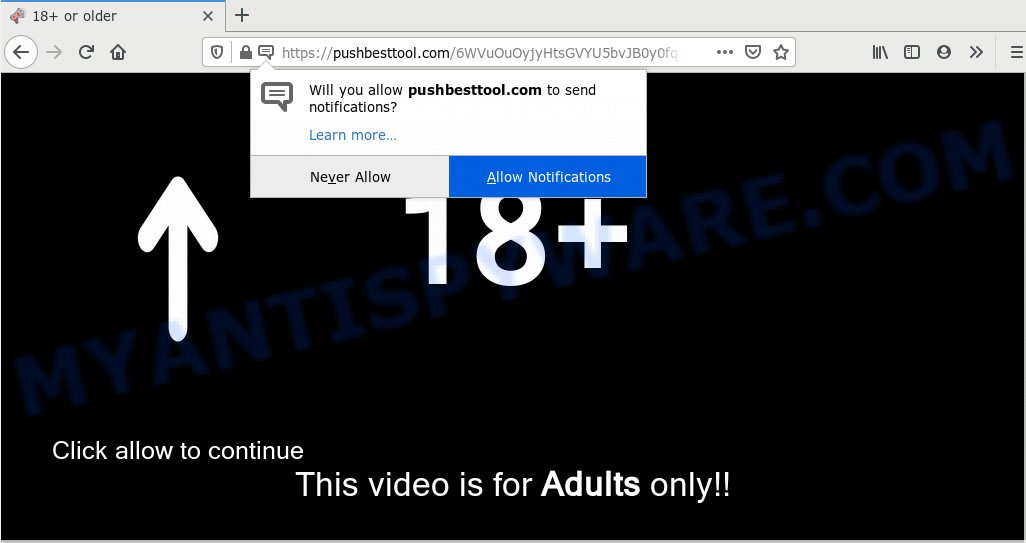
If you click on the ‘Allow’, the Pushbesttool.com web page starts sending browser notification spam on your the desktop. You will see the pop up advertisements even when the browser is closed. Push notifications are originally developed to alert the user of newly published content. Scammers abuse ‘browser notification feature’ to avoid anti-virus and ad blocking software by showing unwanted adverts. These ads are displayed in the lower right corner of the screen urges users to play online games, visit suspicious web-sites, install internet browser extensions & so on.

To end this intrusive behavior and remove Pushbesttool.com spam notifications, you need to change browser settings that got changed by adware software. For that, perform the Pushbesttool.com removal steps below. Once you remove notifications subscription, the Pushbesttool.com popups advertisements will no longer display on the screen.
How does your personal computer get infected with Pushbesttool.com pop-ups
These Pushbesttool.com pop ups are caused by dubious advertisements on the web-pages you visit or adware. Adware is a part of malware. When adware hijacks your PC, it might carry out various harmful tasks. Some of the more common acts on computers include: adware can show numerous pop-up windows and/or annoying deals;adware can redirect your web-browser to unsafe web-sites; adware software can slow down your computer; adware software can change web browser settings.
Probably adware software get installed onto your PC system when you’ve installed some free applications such as E-Mail checker, PDF creator, video codec, etc. Because, most commonly, adware may be bundled within the installation packages from Softonic, Cnet, Soft32, Brothersoft or other similar web-sites that hosts free programs. So, you should run any files downloaded from the Web with great caution! Always carefully read the ‘User agreement’, ‘Software license’ and ‘Terms of use’. In the process of installing a new program, you need to select the ‘Manual’, ‘Advanced’ or ‘Custom’ setup mode to control what components and additional apps to be installed, otherwise you run the risk of infecting your personal computer with adware software or potentially unwanted application (PUA)
Threat Summary
| Name | Pushbesttool.com pop-up |
| Type | browser notification spam ads, pop ups, pop up virus, pop up ads |
| Distribution | PUPs, adwares, social engineering attack, suspicious popup advertisements |
| Symptoms |
|
| Removal | Pushbesttool.com removal guide |
It’s important, do not use Pushbesttool.com web-page and do not click on advertisements placed on it, as they can lead you to a more malicious or misleading web-pages. The best option is to use the step-by-step instructions posted below to free your PC system of adware software and thus remove Pushbesttool.com popup advertisements.
How to remove Pushbesttool.com pop-up ads (removal steps)
Fortunately, it is not hard to get rid of adware that causes Pushbesttool.com popups. In the following steps, we will provide two methods to clean your PC of this adware software. One is the manual removal way and the other is automatic removal method. You can choose the solution that best fits you. Please follow the removal steps below to delete Pushbesttool.com ads right now!
To remove Pushbesttool.com pop ups, complete the steps below:
- How to manually remove Pushbesttool.com
- How to remove Pushbesttool.com ads with free tools
- How to block Pushbesttool.com
- To sum up
How to manually remove Pushbesttool.com
This part of the post is a step-by-step tutorial that will show you how to delete Pushbesttool.com pop ups manually. You just need to follow every step. In this case, you do not need to install any additional utilities.
Remove recently added potentially unwanted software
You can manually remove most nonaggressive adware by removing the program that it came with or removing the adware itself using ‘Add/Remove programs’ or ‘Uninstall a program’ option in Windows Control Panel.
Press Windows button ![]() , then click Search
, then click Search ![]() . Type “Control panel”and press Enter. If you using Windows XP or Windows 7, then press “Start” and select “Control Panel”. It will open the Windows Control Panel as displayed on the image below.
. Type “Control panel”and press Enter. If you using Windows XP or Windows 7, then press “Start” and select “Control Panel”. It will open the Windows Control Panel as displayed on the image below.

Further, click “Uninstall a program” ![]()
It will show a list of all applications installed on your system. Scroll through the all list, and uninstall any dubious and unknown applications.
Remove Pushbesttool.com notifications from internet browsers
If you are in situation where you don’t want to see browser notification spam from the Pushbesttool.com web page. In this case, you can turn off web notifications for your browser in Windows/Mac OS/Android. Find your internet browser in the list below, follow step-by-step guide to remove web-browser permissions to show spam notifications.
|
|
|
|
|
|
Remove Pushbesttool.com pop-ups from Microsoft Internet Explorer
In order to recover all browser start page, new tab page and default search engine you need to reset the Internet Explorer to the state, that was when the Windows was installed on your machine.
First, run the Microsoft Internet Explorer, click ![]() ) button. Next, click “Internet Options” like below.
) button. Next, click “Internet Options” like below.

In the “Internet Options” screen select the Advanced tab. Next, click Reset button. The Microsoft Internet Explorer will show the Reset Internet Explorer settings dialog box. Select the “Delete personal settings” check box and click Reset button.

You will now need to restart your PC system for the changes to take effect. It will remove adware responsible for Pushbesttool.com popups, disable malicious and ad-supported web-browser’s extensions and restore the Internet Explorer’s settings such as new tab, start page and search engine to default state.
Remove Pushbesttool.com popups from Firefox
If the Mozilla Firefox web browser is redirected to Pushbesttool.com and you want to restore the Firefox settings back to their default values, then you should follow the step-by-step guidance below. However, your saved bookmarks and passwords will not be lost. This will not affect your history, passwords, bookmarks, and other saved data.
Start the Mozilla Firefox and click the menu button (it looks like three stacked lines) at the top right of the internet browser screen. Next, click the question-mark icon at the bottom of the drop-down menu. It will display the slide-out menu.

Select the “Troubleshooting information”. If you’re unable to access the Help menu, then type “about:support” in your address bar and press Enter. It bring up the “Troubleshooting Information” page like below.

Click the “Refresh Firefox” button at the top right of the Troubleshooting Information page. Select “Refresh Firefox” in the confirmation prompt. The Firefox will start a task to fix your problems that caused by the Pushbesttool.com adware software. When, it is done, click the “Finish” button.
Remove Pushbesttool.com pop-ups from Google Chrome
If your Google Chrome internet browser is re-directed to annoying Pushbesttool.com web page, it may be necessary to completely reset your web-browser program to its default settings.

- First launch the Chrome and press Menu button (small button in the form of three dots).
- It will show the Google Chrome main menu. Choose More Tools, then click Extensions.
- You’ll see the list of installed extensions. If the list has the addon labeled with “Installed by enterprise policy” or “Installed by your administrator”, then complete the following guide: Remove Chrome extensions installed by enterprise policy.
- Now open the Google Chrome menu once again, click the “Settings” menu.
- You will see the Chrome’s settings page. Scroll down and click “Advanced” link.
- Scroll down again and click the “Reset” button.
- The Chrome will show the reset profile settings page as shown on the screen above.
- Next click the “Reset” button.
- Once this process is done, your browser’s homepage, newtab page and default search engine will be restored to their original defaults.
- To learn more, read the blog post How to reset Chrome settings to default.
How to remove Pushbesttool.com ads with free tools
It’s not enough to delete Pushbesttool.com advertisements from your web-browser by following the manual steps above to solve all problems. Some the adware related files may remain on your PC system and they will restore the adware even after you delete it. For that reason we suggest to run free anti malware tool like Zemana, MalwareBytes Anti-Malware (MBAM) and Hitman Pro. Either of those programs should can be used to scan for and get rid of adware that causes multiple undesired popups.
How to automatically get rid of Pushbesttool.com popups with Zemana Anti-Malware (ZAM)
Zemana Free is a free program for Windows operating system to scan for and get rid of adware responsible for Pushbesttool.com advertisements, and other unwanted apps such as PUPs, malicious web browser extensions, browser toolbars.

- Zemana AntiMalware can be downloaded from the following link. Save it on your Microsoft Windows desktop.
Zemana AntiMalware
165059 downloads
Author: Zemana Ltd
Category: Security tools
Update: July 16, 2019
- After the downloading process is complete, close all apps and windows on your personal computer. Open a file location. Double-click on the icon that’s named Zemana.AntiMalware.Setup.
- Further, click Next button and follow the prompts.
- Once install is done, press the “Scan” button to scan for adware software that causes multiple unwanted pop ups. This procedure may take quite a while, so please be patient. While the Zemana program is scanning, you can see number of objects it has identified as threat.
- Once that process is done, the results are displayed in the scan report. You may remove threats (move to Quarantine) by simply click “Next”. After disinfection is complete, you may be prompted to reboot your personal computer.
Use HitmanPro to delete Pushbesttool.com advertisements
Hitman Pro is a completely free (30 day trial) utility. You do not need expensive ways to delete adware which causes intrusive Pushbesttool.com popup ads and other misleading programs. HitmanPro will uninstall all the unwanted apps such as adware and hijackers for free.

- First, click the following link, then click the ‘Download’ button in order to download the latest version of Hitman Pro.
- Once downloading is done, double click the HitmanPro icon. Once this utility is started, press “Next” button . HitmanPro tool will start scanning the whole personal computer to find out adware software that causes multiple annoying pop-ups. A system scan can take anywhere from 5 to 30 minutes, depending on your personal computer. While the HitmanPro program is scanning, you can see how many objects it has identified as threat.
- When finished, HitmanPro will show a list of all items found by the scan. When you’re ready, click “Next” button. Now click the “Activate free license” button to start the free 30 days trial to remove all malicious software found.
Remove Pushbesttool.com pop-up ads with MalwareBytes Free
We suggest using the MalwareBytes Anti Malware. You can download and install MalwareBytes AntiMalware (MBAM) to locate adware and thereby remove Pushbesttool.com popups from your internet browsers. When installed and updated, this free malicious software remover automatically finds and removes all threats exist on the machine.
MalwareBytes Free can be downloaded from the following link. Save it directly to your Microsoft Windows Desktop.
327283 downloads
Author: Malwarebytes
Category: Security tools
Update: April 15, 2020
Once the downloading process is finished, close all windows on your computer. Further, open the file named mb3-setup. If the “User Account Control” dialog box pops up such as the one below, click the “Yes” button.

It will show the “Setup wizard” which will allow you setup MalwareBytes Free on the system. Follow the prompts and do not make any changes to default settings.

Once installation is complete successfully, press Finish button. Then MalwareBytes Free will automatically launch and you can see its main window like below.

Next, click the “Scan Now” button . MalwareBytes Free program will scan through the whole computer for the adware related to the Pushbesttool.com popup ads. This procedure can take some time, so please be patient.

After that process is finished, you can check all threats detected on your PC system. Review the report and then click “Quarantine Selected” button.

The MalwareBytes will remove adware software that causes multiple undesired pop ups. When the clean-up is done, you may be prompted to reboot your personal computer. We advise you look at the following video, which completely explains the procedure of using the MalwareBytes to get rid of browser hijacker infections, adware software and other malicious software.
How to block Pushbesttool.com
It’s important to run ad-blocking applications like AdGuard to protect your machine from harmful web sites. Most security experts says that it’s okay to stop ads. You should do so just to stay safe! And, of course, the AdGuard may to block Pushbesttool.com and other undesired webpages.
- First, visit the page linked below, then press the ‘Download’ button in order to download the latest version of AdGuard.
Adguard download
26904 downloads
Version: 6.4
Author: © Adguard
Category: Security tools
Update: November 15, 2018
- After the download is finished, start the downloaded file. You will see the “Setup Wizard” program window. Follow the prompts.
- After the setup is finished, press “Skip” to close the install program and use the default settings, or click “Get Started” to see an quick tutorial which will assist you get to know AdGuard better.
- In most cases, the default settings are enough and you don’t need to change anything. Each time, when you start your PC, AdGuard will start automatically and stop undesired ads, block Pushbesttool.com, as well as other malicious or misleading web-sites. For an overview of all the features of the program, or to change its settings you can simply double-click on the icon named AdGuard, which may be found on your desktop.
To sum up
Once you’ve complete the few simple steps above, your PC should be clean from adware software related to the Pushbesttool.com pop-ups and other malicious software. The MS Edge, Internet Explorer, Mozilla Firefox and Chrome will no longer redirect you to various unwanted web pages similar to Pushbesttool.com. Unfortunately, if the few simple steps does not help you, then you have caught a new adware software, and then the best way – ask for help here.




















