What is Power Search? Security specialists has determined that Power Search is a browser hijacker. It performs changes on popular internet browsers installed on hijacked computer. Particularly, it changes the user’s default homepage, newtab page and search engine for their Firefox, Google Chrome, MS Edge and Internet Explorer internet browsers.
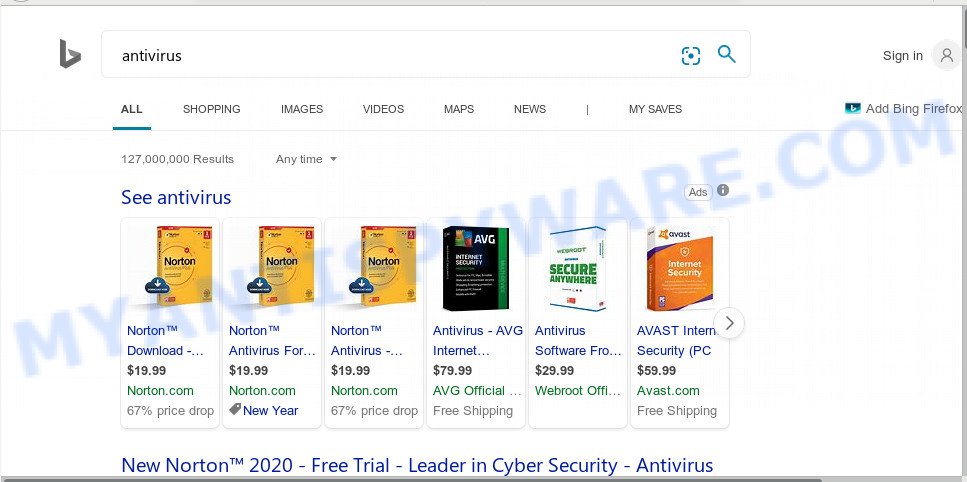
When you are performing searches using the browser that has been affected with Power Search, the search results will be returned from Bing, Yahoo or Google Custom Search. The makers of Power Search hijacker are most probably doing this to generate advertisement profit from the advertisements displayed in the search results.
It’s probably that you might be worried with the browser hijacker responsible for redirecting your web-browser to Power Search web-site. You should not disregard this unwanted software. The browser hijacker can not only change your homepage or search engine, but reroute your web-browser to misleading web-pages. What is more, the hijacker infection can analyze your browsing, and gain access to your confidential information and, later, can share it with third-parties. Thus, there are more than enough reasons to remove Power Search from your internet browser.
Threat Summary
| Name | Power Search |
| Type | browser hijacker, search engine hijacker, homepage hijacker, toolbar, unwanted new tab, redirect virus |
| Symptoms |
|
| Removal | Power Search removal guide |
The tutorial below explaining steps to get rid of Power Search search problem. Feel free to use it for removal of the browser hijacker infection that may attack IE, Mozilla Firefox, Chrome and Microsoft Edge and other popular web browsers. The step-by-step instructions will help you restore your current settings of installed internet browsers which previously changed by hijacker.
How to Remove Power Search from Windows 10 (8, 7, XP)
There are exist several free browser hijacker removal tools. Also it is possible to remove Power Search home page manually. But we recommend to combine all these methods below into the one removal algorithm. Follow the steps of the guide. Some of the steps will require you to restart your computer or shut down this web site. So, read this instructions carefully, then bookmark this page or open it on your smartphone for later reference.
To remove Power Search, complete the steps below:
- Manual Power Search home page removal
- How to remove Power Search with free software
- How to block Power Search
- Where the Power Search hijacker comes from
- Finish words
Manual Power Search home page removal
Manually removing the Power Search homepage is also possible, although this approach takes time and technical prowess. You can sometimes locate hijacker infection in your computer’s list of installed software and uninstall it as you would any other unwanted application.
Delete suspicious programs using Microsoft Windows Control Panel
Check out the Windows Control Panel (Programs and Features section) to see all installed programs. We suggest to click on the “Date Installed” in order to sort the list of software by the date you installed them. If you see any unknown and suspicious programs, they are the ones you need to remove.
Windows 8, 8.1, 10
First, click the Windows button
Windows XP, Vista, 7
First, click “Start” and select “Control Panel”.
It will open the Windows Control Panel like below.

Next, press “Uninstall a program” ![]()
It will display a list of all apps installed on your PC system. Scroll through the all list, and uninstall any suspicious and unknown apps. To quickly find the latest installed software, we recommend sort apps by date in the Control panel.
Remove Power Search from web-browsers
If you have ‘Power Search homepage’ removal problem, then remove unwanted extensions can help you. In the steps below we’ll show you the way to delete malicious extensions without reinstall. This will also allow to remove Power Search from your internet browser.
You can also try to delete Power Search by reset Google Chrome settings. |
If you are still experiencing problems with Power Search redirect removal, you need to reset Mozilla Firefox browser. |
Another solution to remove Power Search from IE is reset Internet Explorer settings. |
|
How to remove Power Search with free software
It is not enough to remove Power Search from your web-browser by following the manual steps above to solve all problems. Some Power Search browser hijacker infection related files may remain on your computer and they will restore the hijacker infection even after you delete it. For that reason we recommend to use free antimalware utility like Zemana, MalwareBytes and Hitman Pro. Either of those programs should be able to scan for and delete browser hijacker responsible for Power Search startpage.
Run Zemana Anti-Malware to remove Power Search hijacker infection
Thinking about remove Power Search start page from your browser? Then pay attention to Zemana AntiMalware (ZAM). This is a well-known utility, originally created just to scan for and remove malicious software, adware and PUPs. But by now it has seriously changed and can not only rid you of malware, but also protect your personal computer from malicious software and adware, as well as find and remove common viruses and trojans.

- Visit the following page to download the latest version of Zemana Anti-Malware for Microsoft Windows. Save it on your Desktop.
Zemana AntiMalware
165094 downloads
Author: Zemana Ltd
Category: Security tools
Update: July 16, 2019
- At the download page, click on the Download button. Your web browser will show the “Save as” dialog box. Please save it onto your Windows desktop.
- After the download is complete, please close all applications and open windows on your machine. Next, launch a file named Zemana.AntiMalware.Setup.
- This will open the “Setup wizard” of Zemana Free onto your PC system. Follow the prompts and do not make any changes to default settings.
- When the Setup wizard has finished installing, the Zemana Anti Malware will open and show the main window.
- Further, click the “Scan” button to start scanning your machine for the hijacker that responsible for web-browser reroute to the unwanted Power Search website. This task can take some time, so please be patient. During the scan Zemana Free will detect threats present on your computer.
- When that process is complete, a list of all threats found is created.
- Review the scan results and then click the “Next” button. The tool will get rid of Power Search hijacker infection and other internet browser’s malicious extensions and add threats to the Quarantine. After finished, you may be prompted to reboot the machine.
- Close the Zemana Anti-Malware (ZAM) and continue with the next step.
Run HitmanPro to remove Power Search start page
HitmanPro is one of the most effective tools for uninstalling browser hijackers, adware software, PUPs and other malware. It can locate hidden malicious software in your machine and remove all harmful folders and files related to browser hijacker infection. HitmanPro will help you to delete Power Search from your system and Chrome, Microsoft Edge, Microsoft Internet Explorer and Mozilla Firefox. We strongly suggest you to download this utility as the creators are working hard to make it better.
First, please go to the following link, then click the ‘Download’ button in order to download the latest version of HitmanPro.
After the downloading process is done, open the file location and double-click the Hitman Pro icon. It will start the Hitman Pro tool. If the User Account Control dialog box will ask you want to start the program, click Yes button to continue.

Next, press “Next” . HitmanPro utility will start scanning the whole machine to find out hijacker responsible for redirections to Power Search. A system scan can take anywhere from 5 to 30 minutes, depending on your personal computer. While the HitmanPro program is scanning, you can see how many objects it has identified as threat.

Once HitmanPro has finished scanning, Hitman Pro will open you the results as displayed on the screen below.

Make sure to check mark the threats that are unsafe and then click “Next” button. It will display a prompt, click the “Activate free license” button. The Hitman Pro will remove hijacker responsible for modifying your web browser settings to Power Search and move threats to the program’s quarantine. When disinfection is complete, the utility may ask you to reboot your PC system.
Remove Power Search with MalwareBytes
If you’re still having problems with the Power Search home page — or just wish to check your PC occasionally for browser hijacker and other malicious software — download MalwareBytes. It is free for home use, and identifies and removes various unwanted apps that attacks your PC system or degrades machine performance. MalwareBytes Free can remove adware, PUPs as well as malware, including ransomware and trojans.

- Click the following link to download MalwareBytes. Save it to your Desktop.
Malwarebytes Anti-malware
327319 downloads
Author: Malwarebytes
Category: Security tools
Update: April 15, 2020
- At the download page, click on the Download button. Your browser will open the “Save as” dialog box. Please save it onto your Windows desktop.
- Once the downloading process is finished, please close all apps and open windows on your machine. Double-click on the icon that’s named mb3-setup.
- This will open the “Setup wizard” of MalwareBytes AntiMalware (MBAM) onto your personal computer. Follow the prompts and don’t make any changes to default settings.
- When the Setup wizard has finished installing, the MalwareBytes Anti-Malware (MBAM) will run and display the main window.
- Further, press the “Scan Now” button to locate hijacker responsible for redirects to Power Search. This process may take quite a while, so please be patient. During the scan MalwareBytes will look for threats present on your PC.
- Once the system scan is done, you will be displayed the list of all detected items on your computer.
- In order to delete all threats, simply click the “Quarantine Selected” button. After the procedure is complete, you may be prompted to restart the PC.
- Close the AntiMalware and continue with the next step.
Video instruction, which reveals in detail the steps above.
How to block Power Search
Run an ad blocker tool such as AdGuard will protect you from harmful advertisements and content. Moreover, you can find that the AdGuard have an option to protect your privacy and stop phishing and spam webpages. Additionally, ad-blocker software will help you to avoid annoying popup advertisements and unverified links that also a good way to stay safe online.
Visit the page linked below to download the latest version of AdGuard for Microsoft Windows. Save it on your Desktop.
26913 downloads
Version: 6.4
Author: © Adguard
Category: Security tools
Update: November 15, 2018
After downloading is complete, run the downloaded file. You will see the “Setup Wizard” screen such as the one below.

Follow the prompts. Once the setup is finished, you will see a window like below.

You can click “Skip” to close the install program and use the default settings, or click “Get Started” button to see an quick tutorial that will help you get to know AdGuard better.
In most cases, the default settings are enough and you do not need to change anything. Each time, when you start your computer, AdGuard will start automatically and stop unwanted advertisements, block Power Search, as well as other harmful or misleading websites. For an overview of all the features of the program, or to change its settings you can simply double-click on the AdGuard icon, which can be found on your desktop.
Where the Power Search hijacker comes from
The Power Search browser hijacker usually come together with various free software. Most commonly, it can be bundled within the installation packages from Softonic, Cnet, Soft32, Brothersoft or other similar web-sites. So, you should run any files downloaded from the World Wide Web with great caution, read the User agreement, Software license and Terms of use. In the process of installing a new program, you should select a Manual, Advanced or Custom setup method to control what components and additional apps to be installed, otherwise you run the risk of infecting your computer with an hijacker infection like Power Search.
Finish words
Now your computer should be free of the browser hijacker responsible for redirecting your browser to Power Search web-site. We suggest that you keep Zemana (to periodically scan your PC for new browser hijackers and other malicious software) and AdGuard (to help you block undesired pop-up advertisements and harmful webpages). Moreover, to prevent any browser hijacker, please stay clear of unknown and third party apps, make sure that your antivirus application, turn on the option to search for PUPs.
If you need more help with Power Search related issues, go to here.



















