According to IT security professionals, Handicap.central-messages.com is a website which uses social engineering to deceive people to accept browser notification spam via the browser. It claims that you need to click ‘Allow’ in order to access the content of the web-page, watch a video, confirm that you are 18+, enable Flash Player, connect to the Internet, download a file, verify that you are not a robot, and so on.
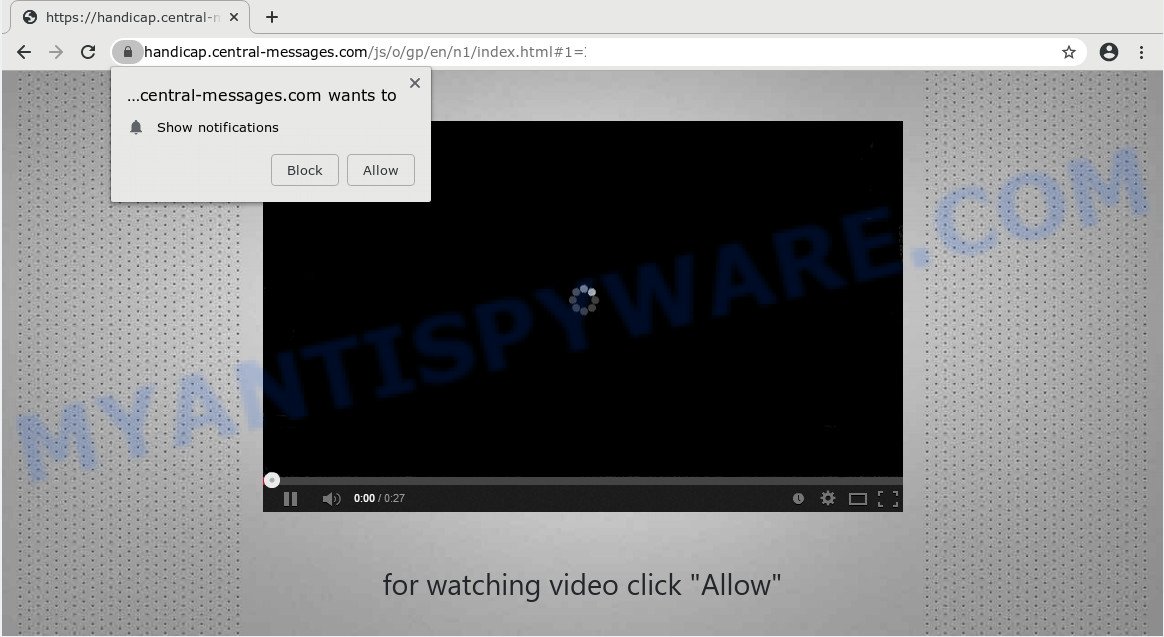
If you click on the ‘Allow’ button, the Handicap.central-messages.com webpage starts sending a huge number of spam notifications on your your desktop. You will see the pop up adverts even when you are not using the internet browser. Push notifications are originally developed to alert the user of newly published news. Cyber criminals abuse ‘browser notification feature’ to avoid antivirus and ad blocking software by showing annoying advertisements. These ads are displayed in the lower right corner of the screen urges users to play online games, visit suspicious web pages, install internet browser plugins & so on.

The best method to unsubscribe from Handicap.central-messages.com browser notification spam open your browser’s settings and perform the Handicap.central-messages.com removal steps below. Once you delete Handicap.central-messages.com subscription, the spam notifications will no longer appear on your web browser.
How does your machine get infected with Handicap.central-messages.com pop ups
These Handicap.central-messages.com pop-ups are caused by misleading ads on the web sites you visit or adware software. Adware is an advertising malicious software. It is designed just that: present constant pop-up windows and/or unwanted ads using intrusive and at times dangerous methods. Adware can also include other forms of malicious software. It can steal privacy data from the system and pass it on to third parties. Adware has also been the basis for hacking to gain access to the PC system.
Adware is usually come as a part of freeware. So, when you installing freeware, carefully read the disclaimers, choose the Custom or Advanced install method to watch for third-party programs that are being installed, because some of the software are potentially unwanted applications and adware.
Threat Summary
| Name | Handicap.central-messages.com pop-up |
| Type | browser notification spam ads, pop up advertisements, pop-up virus, pop-ups |
| Distribution | shady popup ads, adwares, potentially unwanted apps, social engineering attack |
| Symptoms |
|
| Removal | Handicap.central-messages.com removal guide |
By following few simple steps below it’s easy to scan and get rid of adware from Edge, Mozilla Firefox, Internet Explorer and Google Chrome and your computer. Learn how to remove Handicap.central-messages.com ads and malicious programs, as well as how to run a full system virus scan.
How to remove Handicap.central-messages.com advertisements (removal guidance)
We can assist you get rid of Handicap.central-messages.com from your web-browsers, without the need to take your PC to a professional. Simply follow the removal guide below if you currently have the annoying adware software on your personal computer and want to get rid of it. If you’ve any difficulty while trying to delete the adware software which cause pop-ups, feel free to ask for our assist in the comment section below. Read it once, after doing so, please bookmark this page (or open it on your smartphone) as you may need to close your web-browser or reboot your computer.
To remove Handicap.central-messages.com pop ups, complete the steps below:
- How to manually delete Handicap.central-messages.com
- Delete newly added potentially unwanted software
- Remove Handicap.central-messages.com notifications from browsers
- Remove Handicap.central-messages.com pop up ads from Chrome
- Remove Handicap.central-messages.com ads from Internet Explorer
- Remove Handicap.central-messages.com from Mozilla Firefox by resetting web browser settings
- How to automatically remove Handicap.central-messages.com popups
- How to block Handicap.central-messages.com
- To sum up
How to manually delete Handicap.central-messages.com
In this section of the blog post, we have posted the steps that will allow to get rid of Handicap.central-messages.com pop ups manually. Although compared to removal tools, this solution loses in time, but you don’t need to download anything on the PC system. It will be enough for you to follow the detailed guide with images. We tried to describe each step in detail, but if you realized that you might not be able to figure it out, or simply do not want to change the MS Windows and web browser settings, then it’s better for you to run tools from trusted developers, which are listed below.
Delete newly added potentially unwanted software
We suggest that you begin the system cleaning procedure by checking the list of installed applications and uninstall all unknown or questionable apps. This is a very important step, as mentioned above, very often the harmful software such as adware and browser hijackers may be bundled with free software. Delete the unwanted software can delete the annoying ads or browser redirect.
- If you are using Windows 8, 8.1 or 10 then click Windows button, next click Search. Type “Control panel”and press Enter.
- If you are using Windows XP, Vista, 7, then click “Start” button and click “Control Panel”.
- It will show the Windows Control Panel.
- Further, press “Uninstall a program” under Programs category.
- It will show a list of all applications installed on the computer.
- Scroll through the all list, and remove suspicious and unknown programs. To quickly find the latest installed software, we recommend sort applications by date.
See more details in the video tutorial below.
Remove Handicap.central-messages.com notifications from browsers
If you have allowed the Handicap.central-messages.com browser notification spam, you might notice that this web page sending requests, and it can become annoying. To better control your machine, here’s how to get rid of Handicap.central-messages.com push notifications from your web-browser.
Google Chrome:
- Just copy and paste the following text into the address bar of Chrome.
- chrome://settings/content/notifications
- Press Enter.
- Remove the Handicap.central-messages.com site and other questionable URLs by clicking three vertical dots button next to each and selecting ‘Remove’.

Android:
- Tap ‘Settings’.
- Tap ‘Notifications’.
- Find and tap the web-browser that displays Handicap.central-messages.com spam notifications advertisements.
- Find Handicap.central-messages.com site, other suspicious sites and set the toggle button to ‘OFF’ on them one-by-one.

Mozilla Firefox:
- In the top right corner of the screen, click on the three horizontal stripes to expand the Main menu.
- Go to ‘Options’, and Select ‘Privacy & Security’ on the left side of the window.
- Scroll down to ‘Permissions’ section and click ‘Settings…’ button next to ‘Notifications’.
- Locate Handicap.central-messages.com site, other rogue notifications, click the drop-down menu and choose ‘Block’.
- Click ‘Save Changes’ button.

Edge:
- Click the More button (three dots) in the top right hand corner of the screen.
- Scroll down, find and click ‘Settings’. In the left side select ‘Advanced’.
- Click ‘Manage permissions’ button, located beneath ‘Website permissions’.
- Click the switch under the Handicap.central-messages.com URL so that it turns off.

Internet Explorer:
- Click the Gear button on the top-right corner.
- In the drop-down menu select ‘Internet Options’.
- Click on the ‘Privacy’ tab and select ‘Settings’ in the pop-up blockers section.
- Find the Handicap.central-messages.com URL and click the ‘Remove’ button to delete the URL.

Safari:
- Go to ‘Preferences’ in the Safari menu.
- Select the ‘Websites’ tab and then select ‘Notifications’ section on the left panel.
- Check for Handicap.central-messages.com, other dubious URLs and apply the ‘Deny’ option for each.
Remove Handicap.central-messages.com pop up ads from Chrome
Reset Google Chrome settings can help you solve some problems caused by adware and delete Handicap.central-messages.com popups from internet browser. This will also disable harmful extensions as well as clear cookies and site data. When using the reset feature, your personal information such as passwords, bookmarks, browsing history and web form auto-fill data will be saved.

- First launch the Google Chrome and click Menu button (small button in the form of three dots).
- It will show the Google Chrome main menu. Select More Tools, then press Extensions.
- You’ll see the list of installed extensions. If the list has the extension labeled with “Installed by enterprise policy” or “Installed by your administrator”, then complete the following tutorial: Remove Chrome extensions installed by enterprise policy.
- Now open the Google Chrome menu once again, click the “Settings” menu.
- You will see the Chrome’s settings page. Scroll down and press “Advanced” link.
- Scroll down again and click the “Reset” button.
- The Chrome will show the reset profile settings page as on the image above.
- Next press the “Reset” button.
- Once this procedure is complete, your web browser’s new tab, start page and search provider by default will be restored to their original defaults.
- To learn more, read the post How to reset Google Chrome settings to default.
Remove Handicap.central-messages.com ads from Internet Explorer
In order to recover all internet browser search provider, start page and newtab page you need to reset the Internet Explorer to the state, which was when the Windows was installed on your computer.
First, launch the Microsoft Internet Explorer. Next, click the button in the form of gear (![]() ). It will show the Tools drop-down menu, click the “Internet Options” as on the image below.
). It will show the Tools drop-down menu, click the “Internet Options” as on the image below.

In the “Internet Options” window click on the Advanced tab, then click the Reset button. The Microsoft Internet Explorer will open the “Reset Internet Explorer settings” window as shown in the following example. Select the “Delete personal settings” check box, then click “Reset” button.

You will now need to reboot your personal computer for the changes to take effect.
Remove Handicap.central-messages.com from Mozilla Firefox by resetting web browser settings
Resetting Firefox internet browser will reset all the settings to their default values and will remove Handicap.central-messages.com pop-ups, malicious add-ons and extensions. It’ll keep your personal information such as browsing history, bookmarks, passwords and web form auto-fill data.
Press the Menu button (looks like three horizontal lines), and click the blue Help icon located at the bottom of the drop down menu as on the image below.

A small menu will appear, click the “Troubleshooting Information”. On this page, click “Refresh Firefox” button as shown on the image below.

Follow the onscreen procedure to revert back your Firefox internet browser settings to their default state.
How to automatically remove Handicap.central-messages.com popups
Malware removal tools are pretty effective when you think your PC system is hijacked by adware. Below we will discover best tools which can remove adware and Handicap.central-messages.com pop-up advertisements from your computer and web browser.
Automatically delete Handicap.central-messages.com pop-ups with Zemana Anti Malware
Thinking about remove Handicap.central-messages.com ads from your web browser? Then pay attention to Zemana. This is a well-known utility, originally created just to locate and get rid of malware, adware and PUPs. But by now it has seriously changed and can not only rid you of malware, but also protect your PC system from malware and adware, as well as find and remove common viruses and trojans.
Zemana can be downloaded from the following link. Save it on your Microsoft Windows desktop or in any other place.
165033 downloads
Author: Zemana Ltd
Category: Security tools
Update: July 16, 2019
After the downloading process is done, close all windows on your computer. Further, open the set up file named Zemana.AntiMalware.Setup. If the “User Account Control” prompt pops up such as the one below, press the “Yes” button.

It will show the “Setup wizard” that will assist you install Zemana Free on the PC system. Follow the prompts and do not make any changes to default settings.

Once installation is finished successfully, Zemana Anti-Malware (ZAM) will automatically start and you may see its main window like below.

Next, press the “Scan” button . Zemana program will scan through the whole computer for the adware which cause pop-ups. Depending on your machine, the scan can take anywhere from a few minutes to close to an hour. While the Zemana Anti Malware (ZAM) program is checking, you can see number of objects it has identified as threat.

When Zemana Anti-Malware completes the scan, you will be shown the list of all found threats on your personal computer. Make sure all items have ‘checkmark’ and click “Next” button.

The Zemana AntiMalware (ZAM) will start to get rid of adware related to the Handicap.central-messages.com pop ups. Once disinfection is complete, you can be prompted to reboot your computer.
Use Hitman Pro to remove Handicap.central-messages.com popup advertisements
Hitman Pro is a free removal tool. It removes potentially unwanted programs, adware, hijacker infections and undesired internet browser addons. It’ll scan for and get rid of adware which causes intrusive Handicap.central-messages.com ads. HitmanPro uses very small computer resources and is a portable program. Moreover, Hitman Pro does add another layer of malware protection.

- Click the following link to download Hitman Pro. Save it to your Desktop.
- When the downloading process is complete, launch the HitmanPro, double-click the HitmanPro.exe file.
- If the “User Account Control” prompts, press Yes to continue.
- In the HitmanPro window, click the “Next” . Hitman Pro application will scan through the whole personal computer for the adware software that causes multiple intrusive pop ups. Depending on your PC, the scan can take anywhere from a few minutes to close to an hour. While the HitmanPro program is checking, you can see how many objects it has identified as threat.
- Once finished, Hitman Pro will show a list of detected items. In order to delete all items, simply click “Next”. Now, click the “Activate free license” button to begin the free 30 days trial to remove all malicious software found.
How to automatically delete Handicap.central-messages.com with MalwareBytes Anti Malware
Get rid of Handicap.central-messages.com pop-up ads manually is difficult and often the adware software is not completely removed. Therefore, we suggest you to run the MalwareBytes AntiMalware (MBAM) which are fully clean your PC. Moreover, this free program will help you to remove malware, PUPs, toolbars and hijackers that your PC system can be infected too.
First, visit the following page, then click the ‘Download’ button in order to download the latest version of MalwareBytes.
327261 downloads
Author: Malwarebytes
Category: Security tools
Update: April 15, 2020
Once the download is done, close all windows on your PC. Further, run the file named mb3-setup. If the “User Account Control” prompt pops up as displayed on the screen below, click the “Yes” button.

It will show the “Setup wizard” which will allow you install MalwareBytes on the system. Follow the prompts and do not make any changes to default settings.

Once setup is complete successfully, click Finish button. Then MalwareBytes Free will automatically launch and you can see its main window as displayed in the following example.

Next, click the “Scan Now” button for checking your PC system for the adware that causes Handicap.central-messages.com advertisements in your web browser. A scan can take anywhere from 10 to 30 minutes, depending on the number of files on your machine and the speed of your machine. While the MalwareBytes Free is scanning, you may see how many objects it has identified either as being malicious software.

Once MalwareBytes Anti Malware (MBAM) has finished scanning, the results are displayed in the scan report. In order to remove all threats, simply click “Quarantine Selected” button.

The MalwareBytes Anti Malware (MBAM) will start to delete adware that causes Handicap.central-messages.com ads in your web-browser. When finished, you may be prompted to restart your PC system. We suggest you look at the following video, which completely explains the procedure of using the MalwareBytes Free to delete hijackers, adware and other malware.
How to block Handicap.central-messages.com
It’s also critical to protect your web browsers from harmful webpages and ads by using an ad-blocker program such as AdGuard. Security experts says that it will greatly reduce the risk of malware, and potentially save lots of money. Additionally, the AdGuard can also protect your privacy by blocking almost all trackers.
- Visit the page linked below to download AdGuard. Save it directly to your MS Windows Desktop.
Adguard download
26897 downloads
Version: 6.4
Author: © Adguard
Category: Security tools
Update: November 15, 2018
- After downloading it, start the downloaded file. You will see the “Setup Wizard” program window. Follow the prompts.
- Once the setup is complete, click “Skip” to close the setup program and use the default settings, or press “Get Started” to see an quick tutorial which will allow you get to know AdGuard better.
- In most cases, the default settings are enough and you do not need to change anything. Each time, when you start your machine, AdGuard will launch automatically and stop undesired ads, block Handicap.central-messages.com, as well as other malicious or misleading web-pages. For an overview of all the features of the program, or to change its settings you can simply double-click on the icon named AdGuard, that is located on your desktop.
To sum up
Now your computer should be clean of the adware that causes Handicap.central-messages.com advertisements. We suggest that you keep AdGuard (to help you block unwanted ads and intrusive harmful websites) and Zemana Free (to periodically scan your PC system for new adwares and other malware). Probably you are running an older version of Java or Adobe Flash Player. This can be a security risk, so download and install the latest version right now.
If you are still having problems while trying to delete Handicap.central-messages.com advertisements from the IE, Edge, Google Chrome and Firefox, then ask for help here here.



















