Offers.bvywin.site is a web site that uses social engineering to deceive unsuspecting users into registering for its browser notification spam from this or similar webpages that will in turn bombard users with unwanted advertisements usually related to adware, adult web-sites and other click fraud schemes. It states that clicking ‘Allow’ button is necessary to download a file, verify that you are not a robot, enable Flash Player, confirm that you are 18+, connect to the Internet, access the content of the web page, watch a video, and so on.
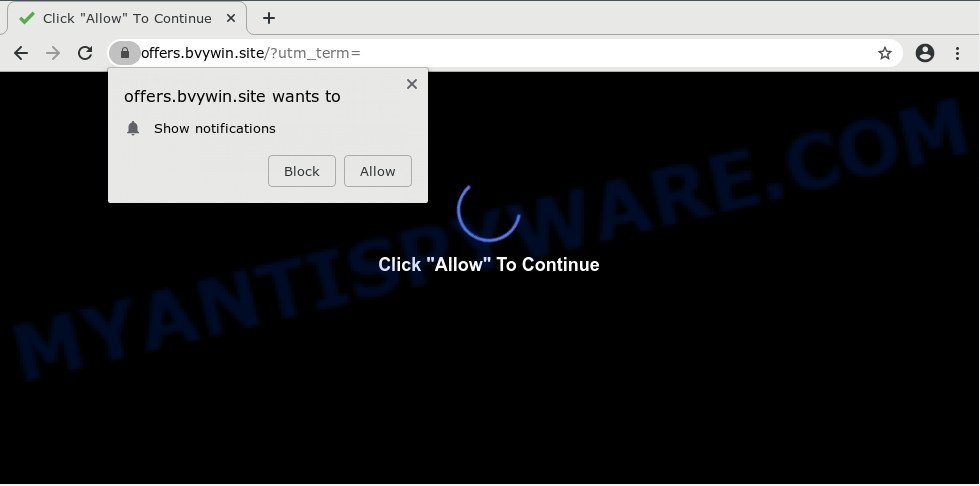
Once you click on the ‘Allow’ button, the Offers.bvywin.site web site starts sending lots of browser notification spam on your the desktop. You will see the pop up advertisements even when the web browser is closed. The devs behind Offers.bvywin.site use these push notifications to bypass pop-up blocker and therefore display tons of unwanted adverts. These advertisements are used to promote questionable browser addons, prize & lottery scams, adware bundles, and adult web sites.

If you’re getting spam notifications, you can remove Offers.bvywin.site subscription by going into your browser’s settings and following the Offers.bvywin.site removal guide below. Once you remove notifications subscription, the Offers.bvywin.site popups ads will no longer appear on your desktop.
How does your computer get infected with Offers.bvywin.site pop ups
Some research has shown that users can be redirected to Offers.bvywin.site from shady ads or by PUPs and adware. Adware is something which you should be aware of even if you run Google Chrome or other modern browser. This is the name given to apps that have been developed to display unwanted ads and popup deals onto your internet browser screen. The reason for adware software’s existence is to generate money for its creator.
Adware software is usually is bundled with free software and install themselves, with or without your knowledge, on your system. This happens especially when you’re installing a free software. The program setup file tricks you into accepting the setup of additional software, that you do not really want. Moreover, some paid software may also install optional apps which you do not want! Therefore, always download freeware and paid applications from reputable download web-sites. Use ONLY custom or manual setup method and never blindly press Next button.
Threat Summary
| Name | Offers.bvywin.site popup |
| Type | browser notification spam ads, popups, pop up virus, pop-up advertisements |
| Distribution | social engineering attack, adwares, potentially unwanted programs, shady pop up advertisements |
| Symptoms |
|
| Removal | Offers.bvywin.site removal guide |
So, obviously, you need to remove the adware as soon as possible. Use the free tutorial below. This guide will help you clean your computer of adware and thereby get rid of the Offers.bvywin.site unwanted ads.
How to remove Offers.bvywin.site popup advertisements (removal guidance)
In the steps below, we will try to cover the Chrome, MS Edge, Mozilla Firefox and Microsoft Internet Explorer and provide general advice to get rid of Offers.bvywin.site pop-up ads. You may find some minor differences in your Windows install. No matter, you should be okay if you follow the steps outlined below: delete all suspicious and unknown software, reset web browsers settings, fix browsers shortcuts, delete malicious scheduled tasks, use free malicious software removal tools. Certain of the steps will require you to restart your system or exit this website. So, read this guide carefully, then bookmark this page or open it on your smartphone for later reference.
To remove Offers.bvywin.site pop ups, complete the steps below:
- How to remove Offers.bvywin.site pop ups without any software
- How to completely remove Offers.bvywin.site popups with free tools
- Stop Offers.bvywin.site advertisements
- Finish words
How to remove Offers.bvywin.site pop ups without any software
First try to delete Offers.bvywin.site pop ups manually; to do this, follow the steps below. Of course, manual adware software removal requires more time and may not be suitable for those who are poorly versed in system settings. In this case, we advise that you scroll down to the section that describes how to remove Offers.bvywin.site pop-ups using free utilities.
Delete PUPs using Microsoft Windows Control Panel
In order to remove PUPs such as this adware software, open the Microsoft Windows Control Panel and click on “Uninstall a program”. Check the list of installed applications. For the ones you do not know, run an Internet search to see if they are adware software, hijacker or potentially unwanted apps. If yes, uninstall them off. Even if they are just a applications which you do not use, then deleting them off will increase your PC system start up time and speed dramatically.
Windows 8, 8.1, 10
First, press Windows button

After the ‘Control Panel’ opens, press the ‘Uninstall a program’ link under Programs category as shown in the figure below.

You will see the ‘Uninstall a program’ panel as shown on the image below.

Very carefully look around the entire list of programs installed on your computer. Most likely, one of them is the adware that causes Offers.bvywin.site popup advertisements. If you have many applications installed, you can help simplify the search of malicious programs by sort the list by date of installation. Once you’ve found a suspicious, unwanted or unused program, right click to it, after that press ‘Uninstall’.
Windows XP, Vista, 7
First, click ‘Start’ button and select ‘Control Panel’ at right panel as on the image below.

After the Windows ‘Control Panel’ opens, you need to click ‘Uninstall a program’ under ‘Programs’ like below.

You will see a list of programs installed on your PC system. We recommend to sort the list by date of installation to quickly find the programs that were installed last. Most likely, it is the adware responsible for Offers.bvywin.site pop-ups. If you are in doubt, you can always check the program by doing a search for her name in Google, Yahoo or Bing. When the program which you need to delete is found, simply click on its name, and then click ‘Uninstall’ as on the image below.

Remove Offers.bvywin.site notifications from web-browsers
Your web-browser likely now allows the Offers.bvywin.site web page to send you push notifications, but you do not want the annoying advertisements from this webpage and we understand that. We’ve put together this guidance on how you can remove Offers.bvywin.site popup advertisements from Chrome, Firefox, Internet Explorer, Safari, Android and Microsoft Edge.
|
|
|
|
|
|
Remove Offers.bvywin.site popup ads from Google Chrome
Annoying Offers.bvywin.site popups or other symptom of having adware software in your browser is a good reason to reset Chrome. This is an easy way to recover the Google Chrome settings and not lose any important information.
First start the Google Chrome. Next, click the button in the form of three horizontal dots (![]() ).
).
It will open the Google Chrome menu. Select More Tools, then click Extensions. Carefully browse through the list of installed add-ons. If the list has the extension signed with “Installed by enterprise policy” or “Installed by your administrator”, then complete the following steps: Remove Google Chrome extensions installed by enterprise policy.
Open the Chrome menu once again. Further, click the option called “Settings”.

The browser will display the settings screen. Another way to show the Chrome’s settings – type chrome://settings in the web browser adress bar and press Enter
Scroll down to the bottom of the page and click the “Advanced” link. Now scroll down until the “Reset” section is visible, as shown in the figure below and press the “Reset settings to their original defaults” button.

The Chrome will show the confirmation dialog box as shown below.

You need to confirm your action, click the “Reset” button. The web-browser will launch the procedure of cleaning. After it’s finished, the web browser’s settings including search provider by default, new tab and start page back to the values which have been when the Google Chrome was first installed on your computer.
Delete Offers.bvywin.site advertisements from Mozilla Firefox
This step will allow you delete Offers.bvywin.site pop-ups, third-party toolbars, disable malicious addons and restore your default homepage, new tab and search engine settings.
Click the Menu button (looks like three horizontal lines), and click the blue Help icon located at the bottom of the drop down menu as on the image below.

A small menu will appear, click the “Troubleshooting Information”. On this page, press “Refresh Firefox” button as shown on the screen below.

Follow the onscreen procedure to return your Mozilla Firefox browser settings to their default state.
Delete Offers.bvywin.site pop up advertisements from Internet Explorer
In order to restore all browser startpage, newtab and search engine you need to reset the Internet Explorer to the state, which was when the MS Windows was installed on your PC system.
First, run the Microsoft Internet Explorer, click ![]() ) button. Next, click “Internet Options” as displayed on the image below.
) button. Next, click “Internet Options” as displayed on the image below.

In the “Internet Options” screen select the Advanced tab. Next, press Reset button. The Internet Explorer will show the Reset Internet Explorer settings dialog box. Select the “Delete personal settings” check box and click Reset button.

You will now need to reboot your computer for the changes to take effect. It will delete adware that causes Offers.bvywin.site pop-ups, disable malicious and ad-supported web browser’s extensions and restore the Microsoft Internet Explorer’s settings like new tab, home page and search provider to default state.
How to completely remove Offers.bvywin.site popups with free tools
Spyware, adware, potentially unwanted applications and hijacker infections can be difficult to delete manually. Do not try to delete this software without the help of malware removal tools. In order to completely remove adware from your PC system, run professionally made utilities, such as Zemana, MalwareBytes and Hitman Pro.
How to automatically delete Offers.bvywin.site advertisements with Zemana Free
Zemana is a malware removal utility designed for MS Windows. This utility will help you get rid of Offers.bvywin.site pop-up advertisements, various types of malware (including hijackers and PUPs) from your computer. It has simple and user friendly interface. While the Zemana AntiMalware does its job, your PC system will run smoothly.
Download Zemana Anti Malware (ZAM) from the link below. Save it on your Windows desktop or in any other place.
165086 downloads
Author: Zemana Ltd
Category: Security tools
Update: July 16, 2019
After downloading is done, close all applications and windows on your computer. Double-click the set up file named Zemana.AntiMalware.Setup. If the “User Account Control” prompt pops up like below, click the “Yes” button.

It will open the “Setup wizard” which will help you set up Zemana Anti-Malware on your PC. Follow the prompts and do not make any changes to default settings.

Once installation is done successfully, Zemana Anti-Malware will automatically start and you can see its main screen as shown on the screen below.

Now click the “Scan” button to detect adware which cause intrusive Offers.bvywin.site pop-ups. A system scan may take anywhere from 5 to 30 minutes, depending on your machine.

Once that process is complete, a list of all threats found is created. Make sure to check mark the threats that are unsafe and then click “Next” button. The Zemana will remove adware related to the Offers.bvywin.site advertisements. When finished, you may be prompted to reboot the machine.
Scan your computer and get rid of Offers.bvywin.site pop-up advertisements with Hitman Pro
Hitman Pro is a free portable application that scans your PC for adware related to the Offers.bvywin.site pop up advertisements, potentially unwanted programs and browser hijackers and allows remove them easily. Moreover, it’ll also help you remove any harmful web-browser extensions and add-ons.

- First, click the link below, then click the ‘Download’ button in order to download the latest version of HitmanPro.
- When downloading is done, run the HitmanPro, double-click the HitmanPro.exe file.
- If the “User Account Control” prompts, click Yes to continue.
- In the HitmanPro window, press the “Next” . HitmanPro application will scan through the whole machine for the adware software responsible for Offers.bvywin.site ads. A system scan may take anywhere from 5 to 30 minutes, depending on your personal computer. While the utility is scanning, you may see how many objects and files has already scanned.
- When Hitman Pro is done scanning your system, you’ll be displayed the list of all found threats on your computer. All found items will be marked. You can remove them all by simply press “Next”. Now, click the “Activate free license” button to start the free 30 days trial to get rid of all malware found.
Use MalwareBytes Free to get rid of Offers.bvywin.site ads
Delete Offers.bvywin.site pop-up ads manually is difficult and often the adware software is not completely removed. Therefore, we advise you to use the MalwareBytes Anti-Malware (MBAM) that are completely clean your computer. Moreover, this free application will allow you to delete malware, potentially unwanted programs, toolbars and browser hijackers that your computer can be infected too.

- Please go to the following link to download the latest version of MalwareBytes Free for Microsoft Windows. Save it directly to your Windows Desktop.
Malwarebytes Anti-malware
327305 downloads
Author: Malwarebytes
Category: Security tools
Update: April 15, 2020
- When the download is complete, close all apps and windows on your computer. Open a file location. Double-click on the icon that’s named mb3-setup.
- Further, click Next button and follow the prompts.
- Once setup is done, click the “Scan Now” button to find adware software which causes undesired Offers.bvywin.site advertisements. While the MalwareBytes Free tool is scanning, you can see how many objects it has identified as being affected by malware.
- Once the scanning is complete, MalwareBytes Anti Malware will open a screen which contains a list of malicious software that has been detected. Review the results once the tool has complete the system scan. If you think an entry should not be quarantined, then uncheck it. Otherwise, simply click “Quarantine Selected”. After the clean-up is complete, you can be prompted to restart your system.
The following video offers a instructions on how to remove browser hijackers, adware and other malware with MalwareBytes Anti Malware (MBAM).
Stop Offers.bvywin.site advertisements
If you want to delete intrusive ads, browser redirects and pop-ups, then install an ad-blocking application like AdGuard. It can block Offers.bvywin.site, ads, popups and stop web sites from tracking your online activities when using the Mozilla Firefox, MS Edge, IE and Google Chrome. So, if you like browse the Internet, but you do not like intrusive ads and want to protect your machine from harmful web pages, then the AdGuard is your best choice.
Visit the following page to download the latest version of AdGuard for Windows. Save it to your Desktop.
26910 downloads
Version: 6.4
Author: © Adguard
Category: Security tools
Update: November 15, 2018
When the downloading process is complete, double-click the downloaded file to run it. The “Setup Wizard” window will show up on the computer screen like the one below.

Follow the prompts. AdGuard will then be installed and an icon will be placed on your desktop. A window will show up asking you to confirm that you want to see a quick tutorial as displayed below.

Click “Skip” button to close the window and use the default settings, or press “Get Started” to see an quick tutorial which will allow you get to know AdGuard better.
Each time, when you launch your system, AdGuard will launch automatically and stop unwanted advertisements, block Offers.bvywin.site, as well as other malicious or misleading websites. For an overview of all the features of the program, or to change its settings you can simply double-click on the AdGuard icon, that can be found on your desktop.
Finish words
Once you have complete the guide outlined above, your computer should be clean from this adware software and other malicious software. The Firefox, Chrome, MS Edge and Microsoft Internet Explorer will no longer display undesired Offers.bvywin.site web-page when you surf the Internet. Unfortunately, if the guidance does not help you, then you have caught a new adware software, and then the best way – ask for help.
Please create a new question by using the “Ask Question” button in the Questions and Answers. Try to give us some details about your problems, so we can try to help you more accurately. Wait for one of our trained “Security Team” or Site Administrator to provide you with knowledgeable assistance tailored to your problem with the unwanted Offers.bvywin.site popups.


















