Facebook-info.com pop-ups are a social engineering attack that uses the browser notification feature to force you and other unsuspecting victims to accept spam notifications via the web-browser. This web page will claim that the user need to subscribe to its notifications in order to download a file, enable Flash Player, confirm that you are 18+, watch a video, verify that you are not a robot, connect to the Internet, access the content of the web-page, and so on.
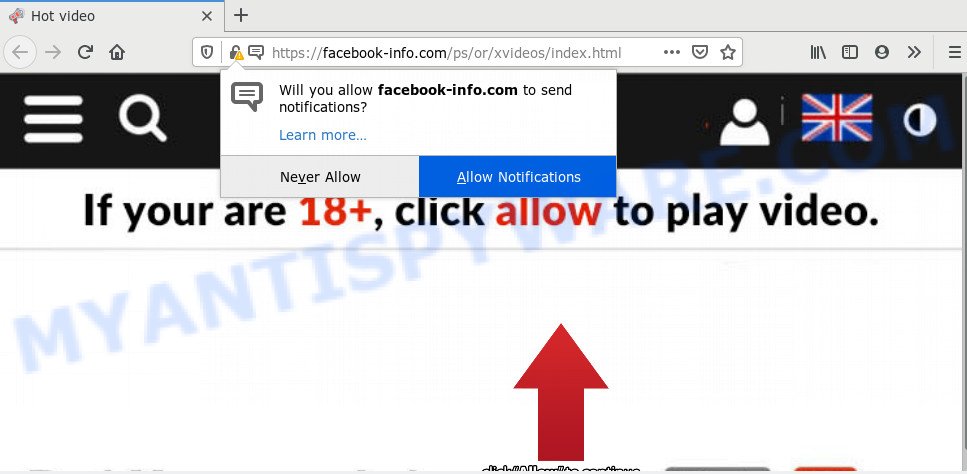
Once you click the ‘Allow’, then you will start seeing unwanted adverts in form of popups on your desktop. Push notifications are originally made to alert the user of newly published content. Scammers abuse ‘push notifications’ to avoid antivirus and ad blocking applications by presenting unwanted adverts. These advertisements are displayed in the lower right corner of the screen urges users to play online games, visit suspicious web-pages, install web-browser extensions & so on.

The best method to unsubscribe from Facebook-info.com push notifications open your internet browser’s settings and follow the Facebook-info.com removal steps below. Once you delete notifications subscription, the Facebook-info.com pop-ups advertisements will no longer show on the screen.
How did you get infected with Facebook-info.com pop-ups
These Facebook-info.com pop-ups are caused by malicious advertisements on the web-pages you visit or adware. Adware is an advertising malicious software. It is designed just that: present various pop-up windows and/or unwanted advertising using intrusive and at times dangerous ways. Adware software can also include other types of malware. It can steal privacy info from the PC and pass it on to third parties. Adware has also been the basis for hacking to gain access to the personal computer.
Adware software is bundled within various freeware. This means that you need to be very careful when installing applications downloaded from the Internet, even from a large proven hosting. Be sure to read the Terms of Use and the Software license, select only the Manual, Advanced or Custom setup mode, switch off all unneeded browser extensions and software are offered to install.
Threat Summary
| Name | Facebook-info.com popup |
| Type | spam notifications ads, pop ups, pop up virus, popup advertisements |
| Distribution | social engineering attack, potentially unwanted applications, adwares, dubious pop up ads |
| Symptoms |
|
| Removal | Facebook-info.com removal guide |
We strongly recommend that you perform the guidance below which will allow you to remove Facebook-info.com pop ups using the standard features of Windows and some proven free applications.
How to remove Facebook-info.com ads from Chrome, Firefox, IE, Edge
According to cyber threat analysts, Facebook-info.com advertisements removal can be done manually and/or automatically. These tools that are listed below will help you remove adware, harmful internet browser extensions, malware and PUPs . However, if you are not willing to install other applications to delete Facebook-info.com pop ups, then use guidance listed below to return your machine settings to defaults.
To remove Facebook-info.com pop ups, execute the steps below:
- How to remove Facebook-info.com ads without any software
- Delete adware through the Microsoft Windows Control Panel
- Remove Facebook-info.com notifications from internet browsers
- Remove Facebook-info.com from Firefox by resetting browser settings
- Get rid of Facebook-info.com pop up advertisements from IE
- Remove Facebook-info.com pop-up ads from Google Chrome
- How to automatically remove Facebook-info.com advertisements
- Run AdBlocker to stop Facebook-info.com pop up ads and stay safe online
- Finish words
How to remove Facebook-info.com ads without any software
Most adware software can be removed manually, without the use of antivirus or other removal tools. The manual steps below will guide you through how to remove Facebook-info.com pop-ups step by step. Although each of the steps is simple and does not require special knowledge, but you are not sure that you can finish them, then use the free tools, a list of which is given below.
Delete adware through the Microsoft Windows Control Panel
Some programs are free only because their setup file contains an adware. This unwanted software generates profit for the developers when it is installed. More often this adware software can be removed by simply uninstalling it from the ‘Uninstall a Program’ that is located in Microsoft Windows control panel.
Make sure you have closed all internet browsers and other applications. Next, uninstall any unknown and suspicious programs from your Control panel.
Windows 10, 8.1, 8
Now, click the Windows button, type “Control panel” in search and press Enter. Choose “Programs and Features”, then “Uninstall a program”.

Look around the entire list of software installed on your computer. Most probably, one of them is the adware software that causes Facebook-info.com pop-up advertisements in your internet browser. Select the suspicious program or the program that name is not familiar to you and uninstall it.
Windows Vista, 7
From the “Start” menu in MS Windows, select “Control Panel”. Under the “Programs” icon, select “Uninstall a program”.

Select the dubious or any unknown apps, then click “Uninstall/Change” button to remove this unwanted program from your computer.
Windows XP
Click the “Start” button, select “Control Panel” option. Click on “Add/Remove Programs”.

Choose an unwanted application, then click “Change/Remove” button. Follow the prompts.
Remove Facebook-info.com notifications from internet browsers
If you are in situation where you don’t want to see spam notifications from the Facebook-info.com web-site. In this case, you can turn off web notifications for your web browser in Microsoft Windows/Mac OS/Android. Find your browser in the list below, follow steps to delete web-browser permissions to show spam notifications.
|
|
|
|
|
|
Remove Facebook-info.com from Firefox by resetting browser settings
If Firefox settings are hijacked by the adware, your browser displays unwanted popup ads, then ‘Reset Firefox’ could solve these problems. When using the reset feature, your personal information like passwords, bookmarks, browsing history and web form auto-fill data will be saved.
First, run the Firefox and click ![]() button. It will open the drop-down menu on the right-part of the internet browser. Further, press the Help button (
button. It will open the drop-down menu on the right-part of the internet browser. Further, press the Help button (![]() ) as shown in the figure below.
) as shown in the figure below.

In the Help menu, select the “Troubleshooting Information” option. Another way to open the “Troubleshooting Information” screen – type “about:support” in the internet browser adress bar and press Enter. It will open the “Troubleshooting Information” page like below. In the upper-right corner of this screen, click the “Refresh Firefox” button.

It will display the confirmation prompt. Further, click the “Refresh Firefox” button. The Mozilla Firefox will start a procedure to fix your problems that caused by the Facebook-info.com adware. After, it’s complete, press the “Finish” button.
Get rid of Facebook-info.com pop up advertisements from IE
The IE reset is great if your web browser is hijacked or you have unwanted add-ons or toolbars on your internet browser, that installed by an malware.
First, run the Internet Explorer, press ![]() ) button. Next, click “Internet Options” as shown below.
) button. Next, click “Internet Options” as shown below.

In the “Internet Options” screen select the Advanced tab. Next, press Reset button. The Internet Explorer will open the Reset Internet Explorer settings dialog box. Select the “Delete personal settings” check box and click Reset button.

You will now need to reboot your PC system for the changes to take effect. It will remove adware software that causes Facebook-info.com pop-up advertisements, disable malicious and ad-supported browser’s extensions and restore the IE’s settings like search provider, newtab and homepage to default state.
Remove Facebook-info.com pop-up ads from Google Chrome
This step will show you how to reset Chrome browser settings to default values. This can get rid of Facebook-info.com pop up ads and fix some surfing problems, especially after adware infection. However, your saved bookmarks and passwords will not be lost. This will not affect your history, passwords, bookmarks, and other saved data.
Open the Chrome menu by clicking on the button in the form of three horizontal dotes (![]() ). It will open the drop-down menu. Select More Tools, then press Extensions.
). It will open the drop-down menu. Select More Tools, then press Extensions.
Carefully browse through the list of installed addons. If the list has the extension labeled with “Installed by enterprise policy” or “Installed by your administrator”, then complete the following guide: Remove Chrome extensions installed by enterprise policy otherwise, just go to the step below.
Open the Chrome main menu again, click to “Settings” option.

Scroll down to the bottom of the page and click on the “Advanced” link. Now scroll down until the Reset settings section is visible, as shown in the following example and click the “Reset settings to their original defaults” button.

Confirm your action, press the “Reset” button.
How to automatically remove Facebook-info.com advertisements
Many antivirus companies have made software that help detect adware and thereby remove Facebook-info.com from the MS Edge, Mozilla Firefox, IE and Chrome browsers. Below is a a few of the free programs you may want to use. Your PC system may have a lot of PUPs, adware software and hijackers installed at the same time, so we recommend, if any unwanted or malicious application returns after rebooting the machine, then launch your personal computer into Safe Mode and use the anti-malware tool again.
How to automatically get rid of Facebook-info.com ads with Zemana Anti-Malware
Zemana is a complete package of anti malware tools. Despite so many features, it does not reduce the performance of your system. Zemana Anti Malware (ZAM) is able to get rid of almost all the types of adware including Facebook-info.com ads, hijackers, PUPs and malicious web browser extensions. Zemana Anti Malware has real-time protection that can defeat most malicious software. You can run Zemana Anti Malware with any other antivirus software without any conflicts.
Zemana can be downloaded from the following link. Save it to your Desktop.
165082 downloads
Author: Zemana Ltd
Category: Security tools
Update: July 16, 2019
When the download is done, close all software and windows on your computer. Open a directory in which you saved it. Double-click on the icon that’s called Zemana.AntiMalware.Setup as shown below.
![]()
When the installation begins, you will see the “Setup wizard” that will allow you install Zemana Free on your system.

Once installation is finished, you will see window as displayed below.

Now click the “Scan” button to look for adware that causes multiple intrusive popups. This procedure can take quite a while, so please be patient. During the scan Zemana will search for threats exist on your machine.

When Zemana Anti Malware has finished scanning your system, the results are displayed in the scan report. When you are ready, press “Next” button.

The Zemana will get rid of adware that causes annoying Facebook-info.com pop-ups and add threats to the Quarantine.
Get rid of Facebook-info.com advertisements from web browsers with HitmanPro
Hitman Pro is a free removal utility that can be downloaded and run to get rid of adware that causes multiple undesired pop ups, hijackers, malicious software, PUPs, toolbars and other threats from your PC system. You can use this utility to detect threats even if you have an antivirus or any other security application.
HitmanPro can be downloaded from the following link. Save it to your Desktop.
When the download is complete, open the file location. You will see an icon like below.

Double click the Hitman Pro desktop icon. When the utility is started, you will see a screen as on the image below.

Further, press “Next” button to perform a system scan with this tool for the adware which cause annoying Facebook-info.com pop ups. This task can take quite a while, so please be patient. As the scanning ends, HitmanPro will show a list of all threats found by the scan as on the image below.

Review the scan results and then press “Next” button. It will display a prompt, press the “Activate free license” button.
Scan and clean your computer of adware with MalwareBytes Free
If you are having issues with Facebook-info.com pop up advertisements removal, then check out MalwareBytes. This is a tool that can help clean up your PC system and improve your speeds for free. Find out more below.
Download MalwareBytes Anti Malware (MBAM) from the link below.
327301 downloads
Author: Malwarebytes
Category: Security tools
Update: April 15, 2020
When the downloading process is complete, close all software and windows on your machine. Open a directory in which you saved it. Double-click on the icon that’s called mb3-setup as shown below.
![]()
When the install begins, you’ll see the “Setup wizard” which will help you install Malwarebytes on your PC.

Once installation is done, you will see window as shown on the image below.

Now click the “Scan Now” button to perform a system scan with this tool for the adware software that cause popups. A system scan may take anywhere from 5 to 30 minutes, depending on your computer. When a malicious software, adware or PUPs are found, the count of the security threats will change accordingly. Wait until the the scanning is finished.

Once MalwareBytes Free has completed scanning, you can check all items found on your machine. When you are ready, click “Quarantine Selected” button.

The Malwarebytes will now remove adware software responsible for Facebook-info.com popups. After that process is done, you may be prompted to reboot your machine.

The following video explains few simple steps on how to get rid of hijacker, adware and other malware with MalwareBytes Anti Malware (MBAM).
Run AdBlocker to stop Facebook-info.com pop up ads and stay safe online
In order to increase your security and protect your personal computer against new annoying ads and harmful web-sites, you need to run adblocker application that stops an access to malicious advertisements and web-sites. Moreover, the program may stop the show of intrusive advertising, that also leads to faster loading of webpages and reduce the consumption of web traffic.
First, click the following link, then click the ‘Download’ button in order to download the latest version of AdGuard.
26908 downloads
Version: 6.4
Author: © Adguard
Category: Security tools
Update: November 15, 2018
After downloading it, launch the downloaded file. You will see the “Setup Wizard” screen as shown below.

Follow the prompts. Once the installation is done, you will see a window as displayed on the screen below.

You can press “Skip” to close the installation program and use the default settings, or press “Get Started” button to see an quick tutorial that will allow you get to know AdGuard better.
In most cases, the default settings are enough and you don’t need to change anything. Each time, when you launch your PC system, AdGuard will start automatically and stop unwanted ads, block Facebook-info.com, as well as other harmful or misleading webpages. For an overview of all the features of the program, or to change its settings you can simply double-click on the AdGuard icon, that is located on your desktop.
Finish words
Once you’ve done the tutorial above, your computer should be free from adware that causes undesired Facebook-info.com pop-ups and other malicious software. The Microsoft Edge, Google Chrome, Firefox and IE will no longer redirect you to various annoying websites similar to Facebook-info.com. Unfortunately, if the step-by-step guide does not help you, then you have caught a new adware software, and then the best way – ask for help here.


















