If an unknown webpage named Search.searchfdampro.com keeps showing up as your homepage or search engine then it means that your system has been hijacked by an obnoxious potentially unwanted application (PUA), specifically a browser hijacker. It is able to hijack your web-browser like Chrome, Firefox, Edge and Internet Explorer to its web page. You will notice that the web browser start page, newtab and search engine have changed without your permission to Search.searchfdampro.com. Whenever you search for anything in Google (Bing or Yahoo) you will get redirected to other search engines that are 100% commercial. Please read this article below for more troubleshooting info. Here’s the complete guidance that would help remove Search.searchfdampro.com from your web-browser.
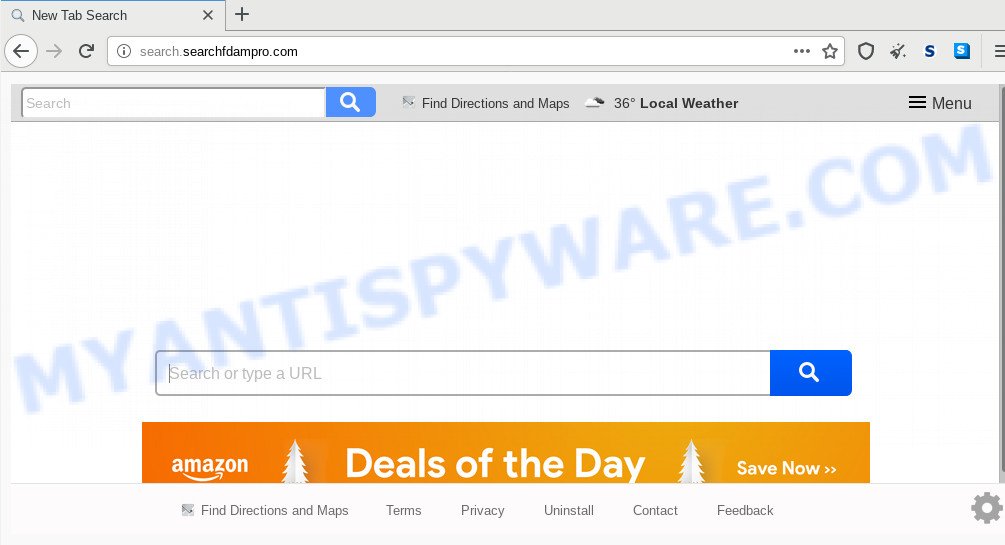
When the Search.searchfdampro.com hijacker is installed on a machine, it can:
- set Search.searchfdampro.com as default search engine, newtab page, and homepage;
- prevent users from replacing search engine or homepage address;
- redirect your queries to sponsored web pages;
- provide altered search results;
- record your search queries;
- occasionally redirects to questionable websites;
- show unwanted advertisements;
- collect Internet browsing habits and use it for marketing purposes.
And finally, the Search.searchfdampro.com hijacker has the ability to gather privacy info about you like what webpages you are opening, what you’re looking for the World Wide Web and so on. This information, in the future, can be transferred third party companies.
Threat Summary
| Name | Search.searchfdampro.com |
| Type | browser hijacker, search provider hijacker, homepage hijacker, toolbar, unwanted new tab, redirect virus |
| Symptoms |
|
| Removal | Search.searchfdampro.com removal guide |
We recommend you to free your computer of hijacker ASAP. Use the guidance below that will help to get rid of Search.searchfdampro.com and ‘ad-supported’ program, that can be installed onto your PC system along with it.
How to Remove Search.searchfdampro.com
There are several steps to removing Search.searchfdampro.com homepage, because it installs itself so deeply into Windows. You need to delete all suspicious and unknown applications, then get rid of harmful extensions from the MS Edge, Microsoft Internet Explorer, Chrome and Mozilla Firefox and other internet browsers you’ve installed. Finally, you need to reset your internet browser settings to remove any changes Search.searchfdampro.com hijacker infection has made, and then scan your computer with Zemana AntiMalware (ZAM), MalwareBytes or HitmanPro to ensure the hijacker is fully removed. It will take a while.
To remove Search.searchfdampro.com, use the following steps:
- How to manually remove Search.searchfdampro.com
- How to remove Search.searchfdampro.com with free programs
- Block Search.searchfdampro.com and other annoying web pages
- How to prevent Search.searchfdampro.com hijacker from getting inside your personal computer
- To sum up
How to manually remove Search.searchfdampro.com
The following instructions is a step-by-step guide, which will help you manually remove Search.searchfdampro.com homepage from the Chrome, MS Edge, Firefox and Internet Explorer.
Uninstall Search.searchfdampro.com associated software by using MS Windows Control Panel
We advise that you start the computer cleaning process by checking the list of installed apps and remove all unknown or suspicious programs. This is a very important step, as mentioned above, very often the harmful apps such as adware and hijackers may be bundled with free software. Uninstall the unwanted software can remove the undesired ads or web browser redirect.
Windows 8, 8.1, 10
First, press the Windows button
Windows XP, Vista, 7
First, click “Start” and select “Control Panel”.
It will show the Windows Control Panel as displayed below.

Next, press “Uninstall a program” ![]()
It will display a list of all programs installed on your machine. Scroll through the all list, and uninstall any questionable and unknown software. To quickly find the latest installed apps, we recommend sort apps by date in the Control panel.
Remove Search.searchfdampro.com from Mozilla Firefox by resetting web-browser settings
If the Mozilla Firefox browser application is hijacked, then resetting its settings can help. The Reset feature is available on all modern version of Mozilla Firefox. A reset can fix many issues by restoring Mozilla Firefox settings like homepage, search engine by default and new tab page to their original state. It will save your personal information like saved passwords, bookmarks, auto-fill data and open tabs.
Click the Menu button (looks like three horizontal lines), and press the blue Help icon located at the bottom of the drop down menu as shown on the screen below.

A small menu will appear, press the “Troubleshooting Information”. On this page, click “Refresh Firefox” button like below.

Follow the onscreen procedure to revert back your Mozilla Firefox browser settings to their default state.
Delete Search.searchfdampro.com from Microsoft Internet Explorer
The IE reset is great if your web browser is hijacked or you’ve unwanted addons or toolbars on your internet browser, which installed by a malware.
First, launch the Internet Explorer. Next, press the button in the form of gear (![]() ). It will display the Tools drop-down menu, click the “Internet Options” like below.
). It will display the Tools drop-down menu, click the “Internet Options” like below.

In the “Internet Options” window click on the Advanced tab, then click the Reset button. The IE will open the “Reset Internet Explorer settings” window as on the image below. Select the “Delete personal settings” check box, then click “Reset” button.

You will now need to reboot your PC for the changes to take effect.
Remove Search.searchfdampro.com from Google Chrome
If Chrome newtab page, home page and search engine by default were hijacked by Search.searchfdampro.com then ‘Reset Chrome’ is a solution which helps to return the internet browser to its factory state. To reset Chrome to the original defaults, follow the steps below.

- First, launch the Chrome and click the Menu icon (icon in the form of three dots).
- It will open the Google Chrome main menu. Select More Tools, then click Extensions.
- You’ll see the list of installed extensions. If the list has the extension labeled with “Installed by enterprise policy” or “Installed by your administrator”, then complete the following guidance: Remove Chrome extensions installed by enterprise policy.
- Now open the Chrome menu once again, click the “Settings” menu.
- Next, click “Advanced” link, that located at the bottom of the Settings page.
- On the bottom of the “Advanced settings” page, press the “Reset settings to their original defaults” button.
- The Chrome will display the reset settings dialog box as shown on the image above.
- Confirm the web browser’s reset by clicking on the “Reset” button.
- To learn more, read the post How to reset Google Chrome settings to default.
How to remove Search.searchfdampro.com with free programs
Run malware removal utilities to get rid of Search.searchfdampro.com automatically. The free software utilities specially designed for hijacker, adware and other potentially unwanted applications removal. These tools can remove most of browser hijacker infection from Edge, Chrome, Firefox and Microsoft Internet Explorer. Moreover, it can remove all components of Search.searchfdampro.com from Windows registry and system drives.
How to remove Search.searchfdampro.com with Zemana AntiMalware (ZAM)
Zemana Anti Malware is a lightweight utility which developed to use alongside your antivirus software, detecting and uninstalling malicious software, adware software and PUPs that other programs miss. Zemana Anti Malware is easy to use, fast, does not use many resources and have great detection and removal rates.
Zemana Anti Malware (ZAM) can be downloaded from the following link. Save it on your Desktop.
165079 downloads
Author: Zemana Ltd
Category: Security tools
Update: July 16, 2019
Once the download is finished, run it and follow the prompts. Once installed, the Zemana Free will try to update itself and when this procedure is finished, click the “Scan” button . Zemana tool will begin scanning the whole machine to find out Search.searchfdampro.com hijacker and other internet browser’s malicious plugins.

A scan can take anywhere from 10 to 30 minutes, depending on the number of files on your personal computer and the speed of your system. While the Zemana AntiMalware tool is checking, you can see how many objects it has identified as being affected by malware. Once you’ve selected what you want to remove from your PC system click “Next” button.

The Zemana Free will start to remove hijacker infection responsible for changing your internet browser settings to Search.searchfdampro.com.
Use Hitman Pro to delete Search.searchfdampro.com from the machine
The Hitman Pro utility is free and easy to use. It can scan and get rid of browser hijacker infection responsible for redirecting user searches to Search.searchfdampro.com, malware, PUPs and adware from PC system (Windows 10, 8, 7, XP) and thereby return web-browsers default settings (search engine, newtab and start page). Hitman Pro is powerful enough to look for and delete malicious registry entries and files that are hidden on the PC system.
First, click the link below, then click the ‘Download’ button in order to download the latest version of Hitman Pro.
Once downloading is done, open the file location and double-click the Hitman Pro icon. It will launch the Hitman Pro tool. If the User Account Control dialog box will ask you want to launch the application, click Yes button to continue.

Next, click “Next” for scanning your computer for the browser hijacker which changes web browser settings to replace your search engine, new tab page and home page with Search.searchfdampro.com website. When a malicious software, adware or potentially unwanted apps are found, the count of the security threats will change accordingly. Wait until the the checking is finished.

Once HitmanPro completes the scan, it will open the Scan Results as shown in the figure below.

You may remove threats (move to Quarantine) by simply click “Next” button. It will open a dialog box, press the “Activate free license” button. The Hitman Pro will remove Search.searchfdampro.com hijacker infection and other internet browser’s malicious addons. Once that process is finished, the tool may ask you to reboot your computer.
Remove Search.searchfdampro.com redirect with MalwareBytes Anti Malware
We recommend using the MalwareBytes which are fully clean your personal computer of the hijacker. The free tool is an advanced malicious software removal application designed by (c) Malwarebytes lab. This program uses the world’s most popular anti malware technology. It’s able to help you remove hijacker, PUPs, malware, adware, toolbars, ransomware and other security threats from your machine for free.

Installing the MalwareBytes is simple. First you will need to download MalwareBytes Anti Malware from the link below.
327299 downloads
Author: Malwarebytes
Category: Security tools
Update: April 15, 2020
After the download is complete, run it and follow the prompts. Once installed, the MalwareBytes AntiMalware will try to update itself and when this process is done, click the “Scan Now” button to start scanning your computer for the Search.searchfdampro.com hijacker and other browser’s harmful extensions. Depending on your PC, the scan may take anywhere from a few minutes to close to an hour. While the MalwareBytes is scanning, you can see number of objects it has identified either as being malware. All found threats will be marked. You can remove them all by simply click “Quarantine Selected” button.
The MalwareBytes Anti Malware (MBAM) is a free program that you can use to remove all detected folders, files, services, registry entries and so on. To learn more about this malware removal utility, we recommend you to read and follow the steps or the video guide below.
Block Search.searchfdampro.com and other annoying web pages
If you want to remove annoying advertisements, web-browser redirects and pop-ups, then install an ad blocker program like AdGuard. It can stop Search.searchfdampro.com, ads, popups and block web-pages from tracking your online activities when using the Chrome, Internet Explorer, MS Edge and Mozilla Firefox. So, if you like browse the Internet, but you do not like intrusive ads and want to protect your machine from harmful web-pages, then the AdGuard is your best choice.
- First, visit the page linked below, then click the ‘Download’ button in order to download the latest version of AdGuard.
Adguard download
26906 downloads
Version: 6.4
Author: © Adguard
Category: Security tools
Update: November 15, 2018
- After downloading it, start the downloaded file. You will see the “Setup Wizard” program window. Follow the prompts.
- Once the installation is complete, click “Skip” to close the installation program and use the default settings, or click “Get Started” to see an quick tutorial that will help you get to know AdGuard better.
- In most cases, the default settings are enough and you don’t need to change anything. Each time, when you start your system, AdGuard will launch automatically and stop unwanted ads, block Search.searchfdampro.com, as well as other malicious or misleading webpages. For an overview of all the features of the program, or to change its settings you can simply double-click on the icon named AdGuard, which is located on your desktop.
How to prevent Search.searchfdampro.com hijacker from getting inside your personal computer
The Search.searchfdampro.com browser hijacker usually is bundled within some freeware that you download off of the World Wide Web. Once started, it will infect your PC system and change internet browser’s settings such as search engine by default, startpage and newtab without your permission. To avoid infection, in the Setup wizard, you should be be proactive and carefully read the ‘Terms of use’, the ‘license agreement’ and other installation screens, as well as to always select the ‘Manual’ or ‘Advanced’ installation mode, when installing anything downloaded from the Net.
To sum up
Once you’ve complete the few simple steps above, your PC system should be free from hijacker related to Search.searchfdampro.com homepage and other malicious software. The MS Edge, Microsoft Internet Explorer, Firefox and Google Chrome will no longer display undesired Search.searchfdampro.com web-site on startup. Unfortunately, if the few simple steps does not help you, then you have caught a new hijacker infection, and then the best way – ask for help here.


















