Notification-browser.info pop up is a social engineering attack. It uses the browser notification feature to fool unsuspecting users into subscribing to spam notifications so that it can send unwanted adverts directly to the screen. This web-page displays the ‘Confirm notifications’ popup claims that clicking ‘Allow’ button will let you verify that you are not a robot, access the content of the web page, download a file, enable Flash Player, confirm that you are 18+, connect to the Internet, watch a video, and so on.
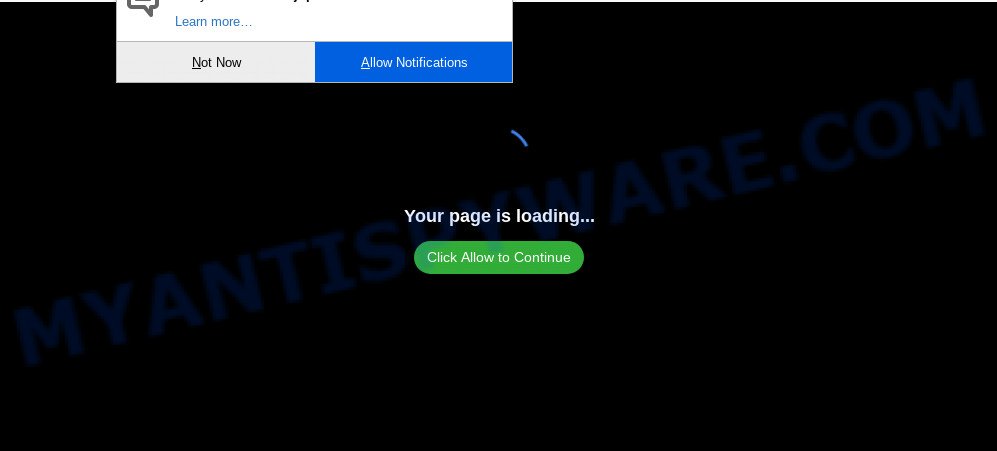
Once you click on the ‘Allow’ button, the Notification-browser.info web page starts sending a huge number of spam notifications on your your desktop. You will see the pop-up adverts even when your browser is closed. The browser notification spam will essentially be ads for ‘free’ online games, giveaway scams, dubious internet browser add-ons, adult websites, and adware bundles as shown on the screen below.

In order to delete Notification-browser.info spam notifications open the browser’s settings and perform the Notification-browser.info removal guidance below. Once you remove notifications subscription, the Notification-browser.info popups ads will no longer display on the screen.
How did you get infected with Notification-browser.info popups
Experienced security specialists have determined that users are re-directed to Notification-browser.info by adware or from dubious advertisements. Adware’s basic purpose is to present advertisements. These ads are often presented as sponsored links, unclosable windows or different offers and deals. Clicks on the advertisements produce a monetary payoff for the software creators. Adware may work like Spyware, since it sends confidential information such as searches and trends to advertisers.
Adware usually is bundled within another application in the same installation package. The risk of this is especially high for the various free applications downloaded from the Internet. The creators of the applications are hoping that users will run the quick installation method, that is simply to press the Next button, without paying attention to the information on the screen and don’t carefully considering every step of the installation procedure. Thus, adware software can infiltrate your personal computer without your knowledge. Therefore, it is very important to read all the information that tells the program during install, including the ‘Terms of Use’ and ‘Software license’. Use only the Manual, Custom or Advanced setup option. This method will help you to disable all optional and unwanted programs and components.
Threat Summary
| Name | Notification-browser.info pop-up |
| Type | spam notifications ads, pop-up ads, pop-ups, popup virus |
| Distribution | adwares, social engineering attack, PUPs, dubious pop-up advertisements |
| Symptoms |
|
| Removal | Notification-browser.info removal guide |
If your browser has been hijacked by the adware, you must have done any of the steps below. Once you have removed Notification-browser.info advertisements from your system by following our suggestions below, make sure not to commit the same mistakes again in the future.
How to remove Notification-browser.info ads from Chrome, Firefox, IE, Edge
In the guide below we will have a look at the adware and how to delete Notification-browser.info from IE, Firefox, Microsoft Edge and Chrome browsers for MS Windows OS, natively or by using a few free removal tools. Certain of the steps below will require you to exit this web site. So, please read the step-by-step instructions carefully, after that bookmark it or open it on your smartphone for later reference.
To remove Notification-browser.info pop ups, execute the following steps:
- How to delete Notification-browser.info pop ups without any software
- Removing the Notification-browser.info, check the list of installed software first
- Remove Notification-browser.info notifications from internet browsers
- Get rid of Notification-browser.info pop-ups from IE
- Remove Notification-browser.info from Firefox by resetting web browser settings
- Remove Notification-browser.info ads from Chrome
- How to automatically remove Notification-browser.info ads
- Run AdBlocker to stop Notification-browser.info pop up advertisements and stay safe online
- Finish words
How to delete Notification-browser.info pop ups without any software
The step-by-step instructions will help you manually delete Notification-browser.info pop up ads from your internet browser. If you are not good at computers, we recommend that you use the free tools listed below.
Removing the Notification-browser.info, check the list of installed software first
It’s of primary importance to first identify and get rid of all PUPs, adware apps and hijackers through ‘Add/Remove Programs’ (Windows XP) or ‘Uninstall a program’ (Windows 10, 8, 7) section of your MS Windows Control Panel.
Make sure you have closed all browsers and other software. Next, delete any unrequested and suspicious apps from your Control panel.
Windows 10, 8.1, 8
Now, press the Windows button, type “Control panel” in search and press Enter. Select “Programs and Features”, then “Uninstall a program”.

Look around the entire list of software installed on your personal computer. Most probably, one of them is the adware that causes Notification-browser.info pop ups in your web browser. Choose the dubious application or the program that name is not familiar to you and delete it.
Windows Vista, 7
From the “Start” menu in Windows, select “Control Panel”. Under the “Programs” icon, choose “Uninstall a program”.

Choose the questionable or any unknown software, then click “Uninstall/Change” button to delete this unwanted program from your PC.
Windows XP
Click the “Start” button, select “Control Panel” option. Click on “Add/Remove Programs”.

Select an undesired program, then press “Change/Remove” button. Follow the prompts.
Remove Notification-browser.info notifications from internet browsers
If you have allowed the Notification-browser.info site to send browser notification spam to your web-browser, then we’ll need to delete these permissions. Depending on browser, you can use the following steps to remove the Notification-browser.info permissions to send push notifications.
Google Chrome:
- Click on ‘three dots menu’ button at the top right corner.
- When the drop-down menu appears, click on ‘Settings’. Scroll to the bottom of the page and click on ‘Advanced’.
- Scroll down to the ‘Privacy and security’ section, select ‘Site settings’.
- Click on ‘Notifications’.
- Locate the Notification-browser.info URL and delete it by clicking the three vertical dots on the right to the site and select ‘Remove’.

Android:
- Tap ‘Settings’.
- Tap ‘Notifications’.
- Find and tap the web-browser that shows Notification-browser.info browser notification spam ads.
- Locate Notification-browser.info, other rogue notifications and set the toggle button to ‘OFF’ on them one-by-one.

Mozilla Firefox:
- In the top right corner of the Firefox, click the Menu button, represented by three bars.
- Choose ‘Options’ and click on ‘Privacy & Security’ on the left hand side of the Firefox.
- Scroll down to the ‘Permissions’ section and click the ‘Settings’ button next to ‘Notifications’.
- Select the Notification-browser.info domain from the list and change the status to ‘Block’.
- Click ‘Save Changes’ button.

Edge:
- Click the More button (three dots) in the top-right corner.
- Scroll down to ‘Settings’. In the menu on the left go to ‘Advanced’.
- Click ‘Manage permissions’ button, located beneath ‘Website permissions’.
- Right-click the Notification-browser.info site. Click ‘Delete’.

Internet Explorer:
- Click the Gear button on the top right corner of the window.
- When the drop-down menu appears, click on ‘Internet Options’.
- Select the ‘Privacy’ tab and click ‘Settings under ‘Pop-up Blocker’ section.
- Locate the Notification-browser.info site and click the ‘Remove’ button to delete the site.

Safari:
- On the top menu select ‘Safari’, then ‘Preferences’.
- Select the ‘Websites’ tab and then select ‘Notifications’ section on the left panel.
- Check for Notification-browser.info URL, other suspicious sites and apply the ‘Deny’ option for each.
Get rid of Notification-browser.info pop-ups from IE
In order to recover all internet browser new tab page, search provider and home page you need to reset the Internet Explorer to the state, that was when the MS Windows was installed on your computer.
First, start the Internet Explorer. Next, click the button in the form of gear (![]() ). It will display the Tools drop-down menu, click the “Internet Options” as shown in the figure below.
). It will display the Tools drop-down menu, click the “Internet Options” as shown in the figure below.

In the “Internet Options” window click on the Advanced tab, then click the Reset button. The IE will show the “Reset Internet Explorer settings” window as shown on the screen below. Select the “Delete personal settings” check box, then click “Reset” button.

You will now need to reboot your computer for the changes to take effect.
Remove Notification-browser.info from Firefox by resetting web browser settings
If your Firefox web-browser is redirected to Notification-browser.info without your permission or an unknown search engine opens results for your search, then it may be time to perform the internet browser reset. Your saved bookmarks, form auto-fill information and passwords won’t be cleared or changed.
Run the Mozilla Firefox and click the menu button (it looks like three stacked lines) at the top right of the web-browser screen. Next, press the question-mark icon at the bottom of the drop-down menu. It will show the slide-out menu.

Select the “Troubleshooting information”. If you’re unable to access the Help menu, then type “about:support” in your address bar and press Enter. It bring up the “Troubleshooting Information” page as shown in the figure below.

Click the “Refresh Firefox” button at the top right of the Troubleshooting Information page. Select “Refresh Firefox” in the confirmation dialog box. The Mozilla Firefox will start a process to fix your problems that caused by the Notification-browser.info adware software. When, it is done, press the “Finish” button.
Remove Notification-browser.info ads from Chrome
Reset Google Chrome settings is a easy solution to remove Notification-browser.info advertisements, malicious and adware plugins, browser’s new tab page, search engine by default and home page that have been modified by adware software.

- First launch the Google Chrome and click Menu button (small button in the form of three dots).
- It will show the Google Chrome main menu. Select More Tools, then click Extensions.
- You’ll see the list of installed plugins. If the list has the extension labeled with “Installed by enterprise policy” or “Installed by your administrator”, then complete the following guidance: Remove Chrome extensions installed by enterprise policy.
- Now open the Chrome menu once again, press the “Settings” menu.
- You will see the Google Chrome’s settings page. Scroll down and press “Advanced” link.
- Scroll down again and click the “Reset” button.
- The Chrome will show the reset profile settings page as shown on the image above.
- Next click the “Reset” button.
- Once this task is finished, your internet browser’s newtab, search provider by default and start page will be restored to their original defaults.
- To learn more, read the post How to reset Chrome settings to default.
How to automatically remove Notification-browser.info ads
It is not enough to remove Notification-browser.info popups from your internet browser by completing the manual steps above to solve all problems. Some the adware related files may remain on your machine and they will recover the adware software even after you delete it. For that reason we suggest to use free anti malware utility such as Zemana AntiMalware (ZAM), MalwareBytes Free and Hitman Pro. Either of those applications should can search for and remove adware software that causes Notification-browser.info pop up ads in your internet browser.
How to remove Notification-browser.info pop-ups with Zemana AntiMalware (ZAM)
Zemana AntiMalware is extremely fast and ultra light weight malicious software removal tool. It will allow you remove Notification-browser.info pop ups, adware, potentially unwanted apps and other malware. This program gives real-time protection which never slow down your PC. Zemana AntiMalware (ZAM) is created for experienced and beginner computer users. The interface of this utility is very easy to use, simple and minimalist.
Please go to the link below to download the latest version of Zemana Anti-Malware (ZAM) for Microsoft Windows. Save it directly to your MS Windows Desktop.
165036 downloads
Author: Zemana Ltd
Category: Security tools
Update: July 16, 2019
When the download is complete, close all apps and windows on your system. Double-click the install file called Zemana.AntiMalware.Setup. If the “User Account Control” dialog box pops up as shown below, click the “Yes” button.

It will open the “Setup wizard” that will help you set up Zemana AntiMalware (ZAM) on your machine. Follow the prompts and don’t make any changes to default settings.

Once setup is done successfully, Zemana Anti-Malware will automatically start and you can see its main screen as on the image below.

Now press the “Scan” button to begin checking your PC system for the adware that cause undesired Notification-browser.info pop up ads. This task can take quite a while, so please be patient.

After finished, Zemana Anti-Malware will display a screen which contains a list of malware that has been detected. All found threats will be marked. You can delete them all by simply click “Next” button. The Zemana Anti Malware will remove adware responsible for Notification-browser.info ads. Once the task is complete, you may be prompted to restart the PC system.
Remove Notification-browser.info ads and malicious extensions with HitmanPro
HitmanPro is a portable application that requires no hard setup to identify and delete adware that causes Notification-browser.info pop ups in your internet browser. The program itself is small in size (only a few Mb). Hitman Pro does not need any drivers and special dlls. It is probably easier to use than any alternative malicious software removal utilities you’ve ever tried. HitmanPro works on 64 and 32-bit versions of Microsoft Windows 10, 8, 7 and XP. It proves that removal tool can be just as useful as the widely known antivirus programs.
Please go to the following link to download the latest version of HitmanPro for Microsoft Windows. Save it on your Windows desktop.
Download and use Hitman Pro on your PC system. Once started, click “Next” button to perform a system scan for the adware software that causes multiple unwanted popups. Depending on your machine, the scan can take anywhere from a few minutes to close to an hour. While the HitmanPro application is checking, you may see how many objects it has identified as threat..

When the scan is complete, Hitman Pro will display a scan report.

Make sure to check mark the threats that are unsafe and then click Next button.
It will show a prompt, press the “Activate free license” button to begin the free 30 days trial to delete all malware found.
Run MalwareBytes to get rid of Notification-browser.info pop-up advertisements
We suggest using the MalwareBytes Free which are completely clean your system of the adware. The free utility is an advanced malicious software removal application designed by (c) Malwarebytes lab. This program uses the world’s most popular anti-malware technology. It’s able to help you delete unwanted Notification-browser.info ads from your browsers, PUPs, malware, hijacker infections, toolbars, ransomware and other security threats from your computer for free.

Visit the page linked below to download MalwareBytes Anti Malware. Save it to your Desktop so that you can access the file easily.
327265 downloads
Author: Malwarebytes
Category: Security tools
Update: April 15, 2020
After downloading is complete, run it and follow the prompts. Once installed, the MalwareBytes AntiMalware (MBAM) will try to update itself and when this task is finished, click the “Scan Now” button for scanning your PC for the adware software which cause annoying Notification-browser.info popups. During the scan MalwareBytes will look for threats exist on your machine. Make sure all items have ‘checkmark’ and click “Quarantine Selected” button.
The MalwareBytes Free is a free application that you can use to remove all detected folders, files, services, registry entries and so on. To learn more about this malicious software removal tool, we suggest you to read and follow the steps or the video guide below.
Run AdBlocker to stop Notification-browser.info pop up advertisements and stay safe online
By installing an ad-blocker program like AdGuard, you are able to stop Notification-browser.info, autoplaying video ads and remove a huge number of distracting and intrusive ads on web-sites.
Installing the AdGuard is simple. First you’ll need to download AdGuard from the link below. Save it on your Windows desktop or in any other place.
26898 downloads
Version: 6.4
Author: © Adguard
Category: Security tools
Update: November 15, 2018
When the download is complete, start the downloaded file. You will see the “Setup Wizard” screen like below.

Follow the prompts. Once the setup is finished, you will see a window as displayed in the figure below.

You can click “Skip” to close the installation program and use the default settings, or click “Get Started” button to see an quick tutorial which will assist you get to know AdGuard better.
In most cases, the default settings are enough and you don’t need to change anything. Each time, when you launch your PC system, AdGuard will start automatically and stop undesired advertisements, block Notification-browser.info, as well as other malicious or misleading web-pages. For an overview of all the features of the program, or to change its settings you can simply double-click on the AdGuard icon, that can be found on your desktop.
Finish words
After completing the steps shown above, your machine should be clean from this adware software and other malware. The Chrome, Microsoft Edge, Microsoft Internet Explorer and Mozilla Firefox will no longer show annoying Notification-browser.info website when you browse the World Wide Web. Unfortunately, if the step-by-step instructions does not help you, then you have caught a new adware, and then the best way – ask for help.
Please create a new question by using the “Ask Question” button in the Questions and Answers. Try to give us some details about your problems, so we can try to help you more accurately. Wait for one of our trained “Security Team” or Site Administrator to provide you with knowledgeable assistance tailored to your problem with the annoying Notification-browser.info pop-up advertisements.


















