Search-world.info is a website which uses social engineering methods to con computer users into signing up for its browser notification spam. When you visit the Search-world.info web-site which wants to send you push notifications, you’ll be greeted with a confirmation request which asks whether you want to agree to them or not. Your options will be ‘Block’ and ‘Allow’.
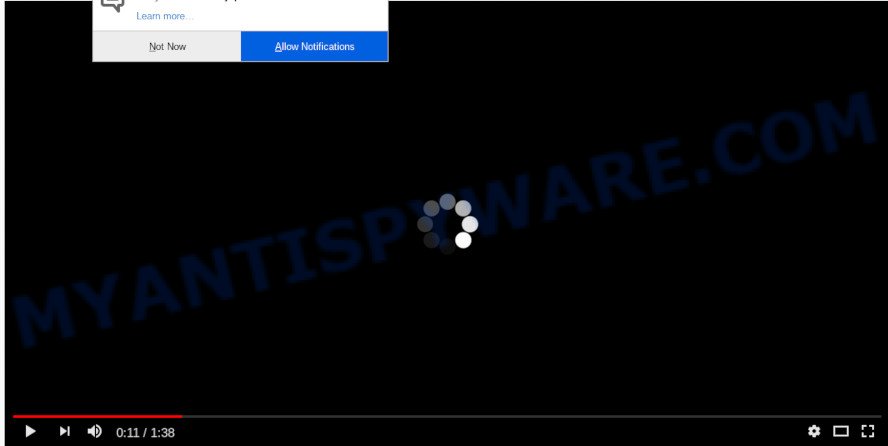
If you click on the ‘Allow’ button, then your web-browser will be configured to show unwanted advertisements on your desktop, even when the internet browser is closed. The devs behind Search-world.info use these push notifications to bypass pop-up blocker and therefore display a large amount of unwanted ads. These ads are used to promote dubious internet browser extensions, prize & lottery scams, adware bundles, and adult web pages.

The best method to unsubscribe from Search-world.info browser notification spam open your internet browser’s settings and perform the Search-world.info removal guide below. Once you remove Search-world.info subscription, the browser notification spam will no longer appear on your desktop.
Where the Search-world.info pop ups comes from
These Search-world.info popups are caused by misleading ads on the web sites you visit or adware software. Adware is ‘advertising supported’ software that tries to generate revenue by redirecting you to unwanted websites or online adverts. It has different methods of earning revenue including displaying up advertising on the web-browser forcefully. Most of adware software gets installed when you’re downloading free programs or browser extensions.
Most of undesired advertisements and popups come from browser toolbars and/or extensions, BHOs (browser helper objects) and third-party apps. Most commonly, these items claim itself as apps that improve your experience on the Web by providing a fast and interactive startpage or a search engine that does not track you. Remember, how to avoid the unwanted apps. Be cautious, start only reputable software which download from reputable sources. NEVER install any unknown and questionable software.
Threat Summary
| Name | Search-world.info pop up |
| Type | spam notifications ads, pop-up ads, popups, pop up virus |
| Distribution | social engineering attack, shady pop up advertisements, PUPs, adwares |
| Symptoms |
|
| Removal | Search-world.info removal guide |
If you are unfortunate have adware software, you can follow the few simple steps below that will help you to get rid of adware software and thereby get rid of Search-world.info popups from your browser.
How to remove Search-world.info pop-ups (removal tutorial)
Search-world.info ads in the Chrome, MS Edge, IE and Firefox can be permanently removed by removing unwanted programs, resetting the internet browser to its default state, and reversing any changes to the computer by malware. Free removal tools which listed below can help in removing adware that shows numerous pop ups and unwanted advertising.
To remove Search-world.info pop ups, complete the following steps:
- How to manually delete Search-world.info
- Uninstall adware software through the Windows Control Panel
- Remove Search-world.info notifications from browsers
- Get rid of Search-world.info advertisements from Microsoft Internet Explorer
- Remove Search-world.info pop-up ads from Chrome
- Remove Search-world.info from Firefox by resetting browser settings
- How to automatically remove Search-world.info popups
- How to stop Search-world.info pop-up advertisements
- Finish words
How to manually delete Search-world.info
In most cases, it’s possible to manually remove Search-world.info advertisements. This method does not involve the use of any tricks or removal utilities. You just need to restore the normal settings of the machine and web browser. This can be done by following a few simple steps below. If you want to quickly get rid of Search-world.info advertisements, as well as perform a full scan of your personal computer, we recommend that you use adware software removal tools, which are listed below.
Uninstall adware software through the Windows Control Panel
When troubleshooting a personal computer, one common step is go to MS Windows Control Panel and delete dubious software. The same approach will be used in the removal of Search-world.info advertisements. Please use steps based on your Microsoft Windows version.
Windows 10, 8.1, 8
Click the Microsoft Windows logo, and then press Search ![]() . Type ‘Control panel’and press Enter like below.
. Type ‘Control panel’and press Enter like below.

Once the ‘Control Panel’ opens, click the ‘Uninstall a program’ link under Programs category like below.

Windows 7, Vista, XP
Open Start menu and choose the ‘Control Panel’ at right as displayed in the following example.

Then go to ‘Add/Remove Programs’ or ‘Uninstall a program’ (MS Windows 7 or Vista) similar to the one below.

Carefully browse through the list of installed programs and delete all dubious and unknown apps. We advise to press ‘Installed programs’ and even sorts all installed software by date. When you have found anything questionable that may be the adware that causes multiple unwanted pop ups or other potentially unwanted application (PUA), then choose this program and press ‘Uninstall’ in the upper part of the window. If the suspicious program blocked from removal, then use Revo Uninstaller Freeware to fully delete it from your system.
Remove Search-world.info notifications from browsers
Your browser likely now allows the Search-world.info webpage to send you browser notification spam, but you do not want the intrusive advertisements from this webpage and we understand that. We have put together this instructions on how you can remove Search-world.info popup advertisements from IE, Google Chrome, Mozilla Firefox, Safari, MS Edge and Android.
Google Chrome:
- Click on ‘three dots menu’ button at the top right corner of the screen.
- Select ‘Settings’, scroll down to the bottom and click ‘Advanced’.
- In the ‘Privacy and Security’ section, click on ‘Site settings’.
- Click on ‘Notifications’.
- Click ‘three dots’ button on the right hand side of Search-world.info site or other dubious site and click ‘Remove’.

Android:
- Tap ‘Settings’.
- Tap ‘Notifications’.
- Find and tap the internet browser that shows Search-world.info browser notification spam ads.
- Find Search-world.info site in the list and disable it.

Mozilla Firefox:
- In the top-right corner of the screen, click on the three horizontal stripes to expand the Main menu.
- In the drop-down menu select ‘Options’. In the left side select ‘Privacy & Security’.
- Scroll down to ‘Permissions’ section and click ‘Settings…’ button next to ‘Notifications’.
- Find Search-world.info site, other questionable URLs, click the drop-down menu and choose ‘Block’.
- Save changes.

Edge:
- In the top right hand corner, click the Edge menu button (three dots).
- Click ‘Settings’. Click ‘Advanced’ on the left side of the window.
- In the ‘Website permissions’ section click ‘Manage permissions’.
- Disable the on switch for the Search-world.info site.

Internet Explorer:
- Click the Gear button on the top-right corner.
- In the drop-down menu select ‘Internet Options’.
- Select the ‘Privacy’ tab and click ‘Settings under ‘Pop-up Blocker’ section.
- Locate the Search-world.info domain and click the ‘Remove’ button to delete the site.

Safari:
- On the top menu select ‘Safari’, then ‘Preferences’.
- Open ‘Websites’ tab, then in the left menu click on ‘Notifications’.
- Locate the Search-world.info site and select it, click the ‘Deny’ button.
Get rid of Search-world.info advertisements from Microsoft Internet Explorer
The IE reset is great if your internet browser is hijacked or you have unwanted add-ons or toolbars on your browser, which installed by an malware.
First, start the Microsoft Internet Explorer. Next, click the button in the form of gear (![]() ). It will show the Tools drop-down menu, click the “Internet Options” like below.
). It will show the Tools drop-down menu, click the “Internet Options” like below.

In the “Internet Options” window click on the Advanced tab, then press the Reset button. The Internet Explorer will open the “Reset Internet Explorer settings” window as on the image below. Select the “Delete personal settings” check box, then press “Reset” button.

You will now need to reboot your personal computer for the changes to take effect.
Remove Search-world.info pop-up ads from Chrome
Reset Google Chrome settings will delete Search-world.info pop ups from browser and disable harmful extensions. It will also clear cached and temporary data (cookies, site data and content). It’ll save your personal information like saved passwords, bookmarks, auto-fill data and open tabs.

- First, run the Chrome and click the Menu icon (icon in the form of three dots).
- It will display the Chrome main menu. Choose More Tools, then click Extensions.
- You will see the list of installed extensions. If the list has the extension labeled with “Installed by enterprise policy” or “Installed by your administrator”, then complete the following tutorial: Remove Chrome extensions installed by enterprise policy.
- Now open the Google Chrome menu once again, click the “Settings” menu.
- Next, click “Advanced” link, which located at the bottom of the Settings page.
- On the bottom of the “Advanced settings” page, click the “Reset settings to their original defaults” button.
- The Chrome will open the reset settings prompt as shown on the image above.
- Confirm the web-browser’s reset by clicking on the “Reset” button.
- To learn more, read the post How to reset Chrome settings to default.
Remove Search-world.info from Firefox by resetting browser settings
If your Mozilla Firefox internet browser is redirected to Search-world.info without your permission or an unknown search provider opens results for your search, then it may be time to perform the web-browser reset. However, your saved passwords and bookmarks will not be changed, deleted or cleared.
First, launch the Mozilla Firefox. Next, click the button in the form of three horizontal stripes (![]() ). It will display the drop-down menu. Next, press the Help button (
). It will display the drop-down menu. Next, press the Help button (![]() ).
).

In the Help menu click the “Troubleshooting Information”. In the upper-right corner of the “Troubleshooting Information” page click on “Refresh Firefox” button as shown in the figure below.

Confirm your action, click the “Refresh Firefox”.
How to automatically remove Search-world.info popups
Is your Windows machine affected with adware? Then do not worry, in the guidance listed below, we’re sharing best malicious software removal tools which can be used to remove Search-world.info pop-ups from the Microsoft Internet Explorer, Edge, Chrome and Mozilla Firefox and your system.
Run Zemana Anti Malware to remove Search-world.info ads
Zemana Anti-Malware (ZAM) is one of the best in its class, it can search for and remove a ton of of different security threats, including adware software, browser hijackers, spyware and trojans that masqueraded as legitimate computer applications. Also Zemana Anti Malware (ZAM) includes another tool called FRST – is a helpful application for manual removal of files and parts of the Windows registry created by malware.
- Please go to the following link to download the latest version of Zemana Anti-Malware (ZAM) for MS Windows. Save it to your Desktop so that you can access the file easily.
Zemana AntiMalware
165075 downloads
Author: Zemana Ltd
Category: Security tools
Update: July 16, 2019
- Once you have downloaded the installation file, make sure to double click on the Zemana.AntiMalware.Setup. This would start the Zemana Anti Malware installation on your machine.
- Select installation language and click ‘OK’ button.
- On the next screen ‘Setup Wizard’ simply press the ‘Next’ button and follow the prompts.

- Finally, once the installation is complete, Zemana Free will launch automatically. Else, if doesn’t then double-click on the Zemana Free icon on your desktop.
- Now that you have successfully install Zemana Anti Malware, let’s see How to use Zemana Anti-Malware to delete Search-world.info pop-ups from your computer.
- After you have opened the Zemana AntiMalware, you’ll see a window as displayed on the screen below, just click ‘Scan’ button to detect adware software.

- Now pay attention to the screen while Zemana scans your personal computer.

- When the system scan is finished, Zemana will prepare a list of unwanted applications and adware software. You may remove items (move to Quarantine) by simply press ‘Next’ button.

- Zemana Anti Malware (ZAM) may require a restart PC system in order to complete the Search-world.info pop ups removal process.
- If you want to completely delete adware from your computer, then press ‘Quarantine’ icon, select all malicious software, adware, PUPs and other threats and click Delete.
- Reboot your personal computer to complete the adware removal process.
Get rid of Search-world.info popups and harmful extensions with HitmanPro
HitmanPro is a free removal tool. It removes potentially unwanted apps, adware software, browser hijacker infections and undesired internet browser extensions. It’ll search for and delete adware which cause pop ups. Hitman Pro uses very small personal computer resources and is a portable application. Moreover, HitmanPro does add another layer of malware protection.

- Visit the following page to download HitmanPro. Save it directly to your Windows Desktop.
- After downloading is finished, double click the HitmanPro icon. Once this utility is opened, click “Next” button to perform a system scan with this tool for the adware software that causes Search-world.info pop-ups in your web browser. This procedure can take quite a while, so please be patient. When a malware, adware or PUPs are found, the count of the security threats will change accordingly. Wait until the the checking is done.
- When HitmanPro is done scanning your computer, you’ll be shown the list of all found items on your personal computer. Review the report and then press “Next” button. Now click the “Activate free license” button to begin the free 30 days trial to remove all malware found.
Remove Search-world.info pop-ups with MalwareBytes Anti-Malware (MBAM)
We suggest using the MalwareBytes Free. You can download and install MalwareBytes Free to detect adware and thereby delete Search-world.info advertisements from your internet browsers. When installed and updated, this free malicious software remover automatically finds and deletes all threats exist on the PC.

- Installing the MalwareBytes Free is simple. First you’ll need to download MalwareBytes Anti Malware (MBAM) on your MS Windows Desktop by clicking on the following link.
Malwarebytes Anti-malware
327297 downloads
Author: Malwarebytes
Category: Security tools
Update: April 15, 2020
- When downloading is complete, close all apps and windows on your personal computer. Open a file location. Double-click on the icon that’s named mb3-setup.
- Further, press Next button and follow the prompts.
- Once installation is done, click the “Scan Now” button to look for adware software responsible for Search-world.info pop-ups. A scan can take anywhere from 10 to 30 minutes, depending on the count of files on your system and the speed of your personal computer. While the MalwareBytes Anti Malware (MBAM) application is checking, you may see number of objects it has identified as threat.
- After MalwareBytes Anti Malware completes the scan, you may check all items found on your system. You may delete items (move to Quarantine) by simply click “Quarantine Selected”. Once the task is complete, you may be prompted to restart your personal computer.
The following video offers a guide on how to remove browser hijacker infections, adware and other malicious software with MalwareBytes AntiMalware.
How to stop Search-world.info pop-up advertisements
In order to increase your security and protect your machine against new undesired ads and harmful web-sites, you need to use adblocker program that blocks an access to harmful advertisements and websites. Moreover, the program may block the show of intrusive advertising, that also leads to faster loading of web sites and reduce the consumption of web traffic.
First, please go to the link below, then press the ‘Download’ button in order to download the latest version of AdGuard.
26905 downloads
Version: 6.4
Author: © Adguard
Category: Security tools
Update: November 15, 2018
After the download is finished, double-click the downloaded file to launch it. The “Setup Wizard” window will show up on the computer screen like below.

Follow the prompts. AdGuard will then be installed and an icon will be placed on your desktop. A window will show up asking you to confirm that you want to see a quick guide as on the image below.

Click “Skip” button to close the window and use the default settings, or press “Get Started” to see an quick instructions which will assist you get to know AdGuard better.
Each time, when you start your personal computer, AdGuard will start automatically and stop undesired advertisements, block Search-world.info, as well as other malicious or misleading web pages. For an overview of all the features of the program, or to change its settings you can simply double-click on the AdGuard icon, that can be found on your desktop.
Finish words
After completing the few simple steps shown above, your PC should be clean from this adware and other malware. The Google Chrome, Edge, Firefox and Microsoft Internet Explorer will no longer open intrusive Search-world.info webpage when you browse the Internet. Unfortunately, if the guide does not help you, then you have caught a new adware, and then the best way – ask for help.
Please create a new question by using the “Ask Question” button in the Questions and Answers. Try to give us some details about your problems, so we can try to help you more accurately. Wait for one of our trained “Security Team” or Site Administrator to provide you with knowledgeable assistance tailored to your problem with the unwanted Search-world.info popup advertisements.























