According to IT security researchers, Message-alert.info is a website that cons you and other unsuspecting users into subscribing to push notifications. This web site shows the ‘Show notifications’ pop up claims that clicking ‘Allow’ button will let you watch a video, download a file, verify that you are not a robot, enable Flash Player, access the content of the webpage, connect to the Internet, confirm that you are 18+, and so on.
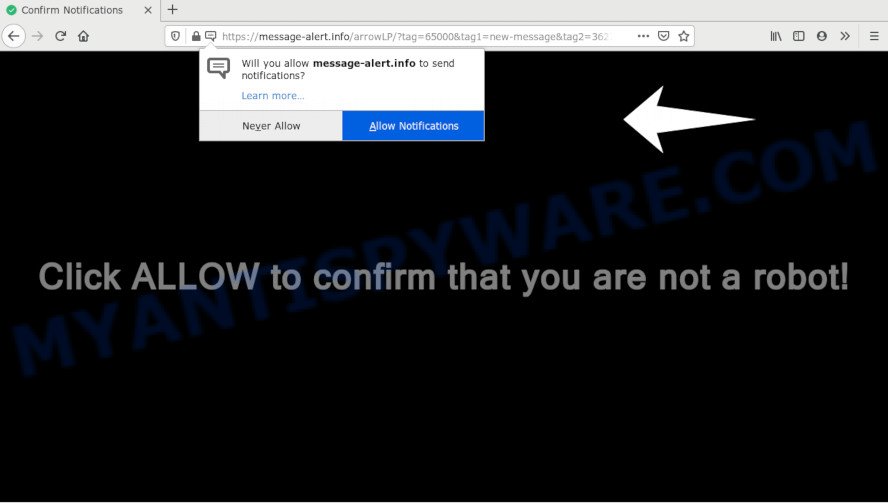
If you click the ‘Allow’ button, then your web-browser will be configured to show popup advertisements in the right bottom corner of your screen. The devs behind Message-alert.info use these push notifications to bypass pop up blocker and therefore show a lot of unwanted advertisements. These ads are used to promote questionable internet browser extensions, free gifts scams, fake downloads, and adult webpages.

In order to unsubscribe from Message-alert.info push notifications open your web-browser’s settings and perform the Message-alert.info removal instructions below. Once you remove notifications subscription, the Message-alert.info pop ups ads will no longer show on the desktop.
How does your computer get infected with Message-alert.info pop-ups
Some research has shown that users can be redirected to Message-alert.info from shady advertisements or by PUPs and adware. Adware software is something that you should be aware of even if you use Google Chrome or other modern browser. This is the name given to applications that have been developed to display intrusive ads and pop-up deals onto your browser screen. The reason for adware’s existence is to earn profit for its developer.
Adware spreads with a simple but quite effective way. It is integrated into the installer of various freeware. Thus on the process of install, it will be added onto your computer and/or web browser. In order to avoid adware software, you just need to follow a few simple rules: carefully read the Terms of Use and the license, select only a Manual, Custom or Advanced installation mode, which enables you to make sure that the program you want to install, thereby protect your computer from adware.
Threat Summary
| Name | Message-alert.info pop-up |
| Type | browser notification spam advertisements, pop up virus, popups, pop up ads |
| Distribution | shady pop up advertisements, adware softwares, PUPs, social engineering attack |
| Symptoms |
|
| Removal | Message-alert.info removal guide |
Take a deep breath. Learn everything you should know about Message-alert.info pop ups removal, how to remove adware software from your browser and system. Find the best free adware software and malicious software removal utilities here!
How to remove Message-alert.info ads from Chrome, Firefox, IE, Edge
In the step-by-step guide below we will have a look at the adware software and how to delete Message-alert.info from Internet Explorer, Mozilla Firefox, Chrome and MS Edge browsers for Windows OS, natively or by using a few free removal tools. Some of the steps below will require you to shut down this website. So, please read the step-by-step instructions carefully, after that bookmark it or open it on your smartphone for later reference.
To remove Message-alert.info pop ups, perform the following steps:
- Manual Message-alert.info popups removal
- How to automatically remove Message-alert.info popup advertisements
- Block Message-alert.info and other unwanted web-sites
- To sum up
Manual Message-alert.info popups removal
The step-by-step instructions will allow you manually get rid of Message-alert.info popup advertisements from a internet browser. If you have little experience in using computers, we recommend that you use the free tools listed below.
Removing the Message-alert.info, check the list of installed software first
Some potentially unwanted programs, browser hijacking programs and adware can be uninstalled by uninstalling the freeware they came with. If this way does not succeed, then looking them up in the list of installed programs in Microsoft Windows Control Panel. Use the “Uninstall” command in order to get rid of them.
|
|
|
|
Remove Message-alert.info notifications from web browsers
Your internet browser likely now allows the Message-alert.info webpage to send you browser notification spam, but you do not want the unwanted advertisements from this website and we understand that. We have put together this guide on how you can get rid of Message-alert.info advertisements from Edge, Chrome, Firefox, Android, Internet Explorer and Safari.
Google Chrome:
- Just copy and paste the following text into the address bar of Chrome.
- chrome://settings/content/notifications
- Press Enter.
- Remove the Message-alert.info site and other questionable sites by clicking three vertical dots button next to each and selecting ‘Remove’.

Android:
- Open Google Chrome.
- In the top-right corner, find and tap the Chrome menu (three dots).
- In the menu tap ‘Settings’, scroll down to ‘Advanced’.
- Tap on ‘Site settings’ and then ‘Notifications’. In the opened window, locate the Message-alert.info URL, other rogue notifications and tap on them one-by-one.
- Tap the ‘Clean & Reset’ button and confirm.

Mozilla Firefox:
- In the top right hand corner of the screen, click on the three bars to expand the Main menu.
- Go to ‘Options’, and Select ‘Privacy & Security’ on the left side of the window.
- Scroll down to the ‘Permissions’ section and click the ‘Settings’ button next to ‘Notifications’.
- In the opened window, find Message-alert.info site, other questionable sites, click the drop-down menu and choose ‘Block’.
- Click ‘Save Changes’ button.

Edge:
- Click the More button (three dots) in the top-right corner of the browser.
- Scroll down to ‘Settings’. In the menu on the left go to ‘Advanced’.
- Click ‘Manage permissions’ button below ‘Website permissions’.
- Click the switch under the Message-alert.info site so that it turns off.

Internet Explorer:
- Click the Gear button on the top-right corner of the Internet Explorer.
- Select ‘Internet options’.
- Select the ‘Privacy’ tab and click ‘Settings below ‘Pop-up Blocker’ section.
- Locate the Message-alert.info and click the ‘Remove’ button to delete the domain.

Safari:
- Click ‘Safari’ button on the top-left corner of the screen and select ‘Preferences’.
- Select the ‘Websites’ tab and then select ‘Notifications’ section on the left panel.
- Check for Message-alert.info URL, other suspicious URLs and apply the ‘Deny’ option for each.
Remove Message-alert.info ads from Internet Explorer
In order to restore all browser search provider, new tab page and home page you need to reset the Internet Explorer to the state, which was when the Microsoft Windows was installed on your computer.
First, start the IE. Next, press the button in the form of gear (![]() ). It will show the Tools drop-down menu, click the “Internet Options” as shown below.
). It will show the Tools drop-down menu, click the “Internet Options” as shown below.

In the “Internet Options” window click on the Advanced tab, then click the Reset button. The Internet Explorer will display the “Reset Internet Explorer settings” window as shown on the image below. Select the “Delete personal settings” check box, then press “Reset” button.

You will now need to restart your computer for the changes to take effect.
Remove Message-alert.info pop up ads from Mozilla Firefox
If Firefox settings are hijacked by the adware, your web browser shows intrusive popup advertisements, then ‘Reset Firefox’ could solve these problems. It will keep your personal information like browsing history, bookmarks, passwords and web form auto-fill data.
Start the Mozilla Firefox and press the menu button (it looks like three stacked lines) at the top right of the web browser screen. Next, click the question-mark icon at the bottom of the drop-down menu. It will display the slide-out menu.

Select the “Troubleshooting information”. If you’re unable to access the Help menu, then type “about:support” in your address bar and press Enter. It bring up the “Troubleshooting Information” page as displayed in the figure below.

Click the “Refresh Firefox” button at the top right of the Troubleshooting Information page. Select “Refresh Firefox” in the confirmation dialog box. The Firefox will start a process to fix your problems that caused by the Message-alert.info adware. After, it is complete, click the “Finish” button.
Remove Message-alert.info pop up ads from Chrome
Reset Chrome settings will allow you to completely reset your web-browser. The result of activating this function will bring Google Chrome settings back to its original state. This can get rid of Message-alert.info advertisements and disable malicious extensions. However, your saved bookmarks and passwords will not be lost. This will not affect your history, passwords, bookmarks, and other saved data.

- First, start the Google Chrome and click the Menu icon (icon in the form of three dots).
- It will show the Chrome main menu. Choose More Tools, then click Extensions.
- You’ll see the list of installed extensions. If the list has the extension labeled with “Installed by enterprise policy” or “Installed by your administrator”, then complete the following guide: Remove Chrome extensions installed by enterprise policy.
- Now open the Google Chrome menu once again, press the “Settings” menu.
- Next, click “Advanced” link, which located at the bottom of the Settings page.
- On the bottom of the “Advanced settings” page, click the “Reset settings to their original defaults” button.
- The Chrome will open the reset settings prompt as shown on the screen above.
- Confirm the internet browser’s reset by clicking on the “Reset” button.
- To learn more, read the blog post How to reset Google Chrome settings to default.
How to automatically remove Message-alert.info popup advertisements
Manual removal is not always as effective as you might think. Often, even the most experienced users can not completely get rid of adware related to the Message-alert.info popups. So, we suggest to scan your system for any remaining harmful components with free adware removal apps below.
Use Zemana AntiMalware to delete Message-alert.info pop-up ads
Download Zemana to remove Message-alert.info advertisements automatically from all of your web-browsers. This is a freeware specially created for malicious software removal. This utility can remove adware, hijacker infection from Google Chrome, IE, Microsoft Edge and Firefox and Windows registry automatically.
- Download Zemana Anti-Malware (ZAM) from the link below.
Zemana AntiMalware
165036 downloads
Author: Zemana Ltd
Category: Security tools
Update: July 16, 2019
- Once you have downloaded the setup file, make sure to double click on the Zemana.AntiMalware.Setup. This would start the Zemana setup on your machine.
- Select installation language and click ‘OK’ button.
- On the next screen ‘Setup Wizard’ simply press the ‘Next’ button and follow the prompts.

- Finally, once the installation is complete, Zemana Free will run automatically. Else, if does not then double-click on the Zemana Anti-Malware (ZAM) icon on your desktop.
- Now that you have successfully install Zemana Free, let’s see How to use Zemana to remove Message-alert.info popups from your computer.
- After you have started the Zemana AntiMalware (ZAM), you’ll see a window like below, just click ‘Scan’ button to perform a system scan with this tool for the adware.

- Now pay attention to the screen while Zemana Anti Malware scans your personal computer.

- As the scanning ends, a list of all threats detected is produced. Next, you need to click ‘Next’ button.

- Zemana may require a reboot PC in order to complete the Message-alert.info pop-ups removal procedure.
- If you want to permanently delete adware software from your computer, then press ‘Quarantine’ icon, select all malicious software, adware, potentially unwanted applications and other threats and click Delete.
- Reboot your PC to complete the adware removal procedure.
Use Hitman Pro to delete Message-alert.info pop up ads
All-in-all, HitmanPro is a fantastic tool to clean your personal computer from any unwanted applications like adware software that causes multiple unwanted pop-ups. The HitmanPro is portable program that meaning, you do not need to install it to run it. Hitman Pro is compatible with all versions of Windows operating system from Windows XP to Windows 10. Both 64-bit and 32-bit systems are supported.

- Installing the HitmanPro is simple. First you’ll need to download HitmanPro on your Windows Desktop from the following link.
- After the downloading process is finished, run the Hitman Pro, double-click the HitmanPro.exe file.
- If the “User Account Control” prompts, click Yes to continue.
- In the HitmanPro window, press the “Next” to perform a system scan for the adware which cause unwanted Message-alert.info advertisements. Depending on your personal computer, the scan can take anywhere from a few minutes to close to an hour. While the Hitman Pro utility is checking, you can see how many objects it has identified as being infected by malicious software.
- Once the scanning is complete, HitmanPro will display you the results. All found threats will be marked. You can remove them all by simply click “Next”. Now, click the “Activate free license” button to start the free 30 days trial to get rid of all malware found.
How to get rid of Message-alert.info with MalwareBytes AntiMalware
If you’re still having problems with the Message-alert.info popups — or just wish to scan your machine occasionally for adware and other malware — download MalwareBytes. It is free for home use, and searches for and removes various unwanted software that attacks your system or degrades PC performance. MalwareBytes Free can delete adware, PUPs as well as malicious software, including ransomware and trojans.

Download MalwareBytes Free on your PC from the link below.
327265 downloads
Author: Malwarebytes
Category: Security tools
Update: April 15, 2020
Once the download is finished, run it and follow the prompts. Once installed, the MalwareBytes Anti-Malware (MBAM) will try to update itself and when this procedure is done, click the “Scan Now” button to start scanning your system for the adware software related to the Message-alert.info ads. While the MalwareBytes AntiMalware tool is scanning, you can see number of objects it has identified as being infected by malicious software. Review the results once the utility has done the system scan. If you think an entry should not be quarantined, then uncheck it. Otherwise, simply press “Quarantine Selected” button.
The MalwareBytes is a free program that you can use to remove all detected folders, files, services, registry entries and so on. To learn more about this malicious software removal utility, we suggest you to read and follow the step-by-step tutorial or the video guide below.
Block Message-alert.info and other unwanted web-sites
The AdGuard is a very good ad-blocker application for the Google Chrome, Internet Explorer, Mozilla Firefox and Microsoft Edge, with active user support. It does a great job by removing certain types of undesired ads, popunders, pop ups, intrusive newtabs, and even full page ads and website overlay layers. Of course, the AdGuard can stop the Message-alert.info popup advertisements automatically or by using a custom filter rule.
First, click the following link, then click the ‘Download’ button in order to download the latest version of AdGuard.
26898 downloads
Version: 6.4
Author: © Adguard
Category: Security tools
Update: November 15, 2018
After downloading it, start the downloaded file. You will see the “Setup Wizard” screen such as the one below.

Follow the prompts. When the setup is done, you will see a window as shown below.

You can click “Skip” to close the setup program and use the default settings, or press “Get Started” button to see an quick tutorial that will allow you get to know AdGuard better.
In most cases, the default settings are enough and you do not need to change anything. Each time, when you start your machine, AdGuard will run automatically and stop undesired ads, block Message-alert.info, as well as other harmful or misleading web-sites. For an overview of all the features of the program, or to change its settings you can simply double-click on the AdGuard icon, which is located on your desktop.
To sum up
After completing the step-by-step tutorial above, your PC system should be clean from this adware and other malware. The Mozilla Firefox, Internet Explorer, Edge and Google Chrome will no longer show undesired Message-alert.info website when you browse the Web. Unfortunately, if the few simple steps does not help you, then you have caught a new adware, and then the best way – ask for help.
Please create a new question by using the “Ask Question” button in the Questions and Answers. Try to give us some details about your problems, so we can try to help you more accurately. Wait for one of our trained “Security Team” or Site Administrator to provide you with knowledgeable assistance tailored to your problem with the annoying Message-alert.info pop-ups.






















