What is Landslide Search? Security professionals has determined that the Landslide Search is a browser hijacker. It performs changes on popular web browsers installed on hijacked computer. Particularly, it changes the user’s default start page, new tab and search engine.
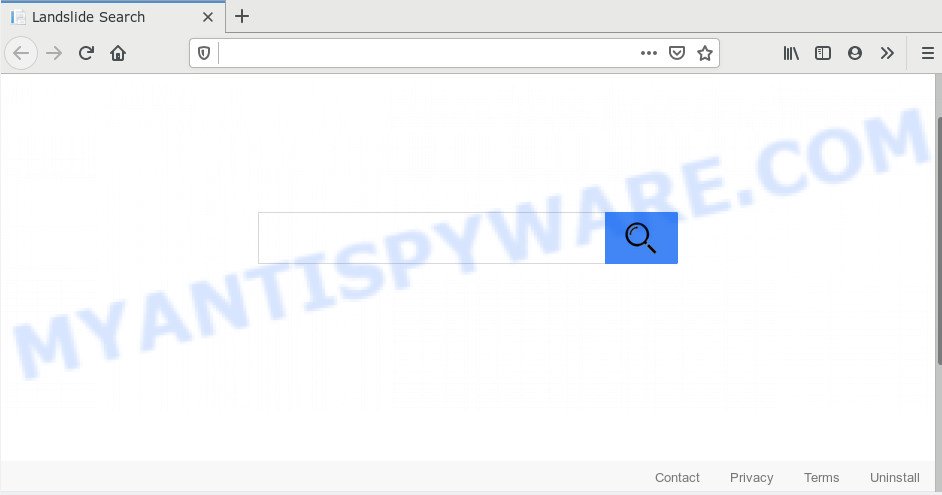
The Landslide Search hijacker will modify your browser’s search engine so that all searches are sent through Landslide Search, that redirects to Bing, Yahoo or Google Custom Search engine which displays the search results for your query. The creators of this browser hijacker are utilizing legitimate search engine as they may earn revenue from the advertisements that are displayed in the search results.
While the Landslide Search is active, you won’t be able to revert back the MS Edge, Google Chrome, Mozilla Firefox and Internet Explorer’ settings such as homepage, new tab and default search engine. But this does not mean that you should just ignore it or get along with this fact. Because this is not the best option, due to the Landslide Search you can have problems with the Chrome, Internet Explorer, Firefox and Edge, annoying ads and even user info theft.
Threat Summary
| Name | Landslide Search |
| Type | browser hijacker, search provider hijacker, home page hijacker, toolbar, unwanted new tab, redirect virus |
| Symptoms |
|
| Removal | Landslide Search removal guide |
We suggest you to free your system of hijacker infection ASAP. Use the steps below which will assist to remove Landslide Search and unwanted apps, which can be installed onto your personal computer along with it.
How to remove Landslide Search from Chrome, Firefox, IE, Edge
To remove Landslide Search from your internet browser, you must remove all suspicious software and every component that could be related to the hijacker. Besides, to fix your web browser new tab, default search engine and start page, you should reset the infected browsers. As soon as you’re complete with Landslide Search removal process, we recommend you scan your computer with malware removal tools listed below. It will complete the removal procedure on your system.
To remove Landslide Search, use the following steps:
- How to manually delete Landslide Search
- How to get rid of Landslide Search with freeware
- Run AdBlocker to stop Landslide Search redirect and stay safe online
- How to Landslide Search hijacker get installed onto personal computer
- To sum up
How to manually delete Landslide Search
The following instructions is a step-by-step guide, which will help you manually delete Landslide Search redirect from the Mozilla Firefox, IE, Chrome and Microsoft Edge.
Delete unwanted or recently added software
The best way to begin the personal computer cleanup is to remove unknown and suspicious programs. Using the Windows Control Panel you can do this quickly and easily. This step, in spite of its simplicity, should not be ignored, because the removing of unneeded programs can clean up the Firefox, Internet Explorer, Google Chrome and MS Edge from advertisements hijackers and so on.
Make sure you have closed all browsers and other software. Next, uninstall any unrequested and suspicious software from your Control panel.
Windows 10, 8.1, 8
Now, click the Windows button, type “Control panel” in search and press Enter. Select “Programs and Features”, then “Uninstall a program”.

Look around the entire list of programs installed on your machine. Most probably, one of them is the hijacker responsible for redirects to Landslide Search. Choose the dubious program or the program that name is not familiar to you and remove it.
Windows Vista, 7
From the “Start” menu in Windows, select “Control Panel”. Under the “Programs” icon, choose “Uninstall a program”.

Select the questionable or any unknown apps, then click “Uninstall/Change” button to remove this undesired program from your computer.
Windows XP
Click the “Start” button, select “Control Panel” option. Click on “Add/Remove Programs”.

Choose an undesired program, then click “Change/Remove” button. Follow the prompts.
Remove Landslide Search from web-browsers
If you are still seeing Landslide Search that won’t go away, you might have harmful add-ons installed on your web-browser. Check your web-browser for unwanted extensions using the steps below.
You can also try to remove Landslide Search by reset Google Chrome settings. |
If you are still experiencing issues with Landslide Search removal, you need to reset Mozilla Firefox browser. |
Another method to delete Landslide Search redirect from Internet Explorer is reset IE settings. |
|
How to get rid of Landslide Search with freeware
If you are not expert at computers, then all your attempts to get rid of Landslide Search hijacker by completing the manual steps above might result in failure. To find and remove all of the Landslide Search related files and registry entries that keep this browser hijacker infection on your machine, run free antimalware software like Zemana Anti-Malware, MalwareBytes and HitmanPro from our list below.
Scan and free your machine of Landslide Search with Zemana Anti Malware
Thinking about remove Landslide Search from your internet browser? Then pay attention to Zemana Anti-Malware. This is a well-known tool, originally created just to search for and remove malicious software, adware software and PUPs. But by now it has seriously changed and can not only rid you of malicious software, but also protect your machine from malicious software and adware, as well as identify and get rid of common viruses and trojans.

- Visit the following page to download Zemana Anti-Malware. Save it to your Desktop.
Zemana AntiMalware
165086 downloads
Author: Zemana Ltd
Category: Security tools
Update: July 16, 2019
- At the download page, click on the Download button. Your web-browser will display the “Save as” prompt. Please save it onto your Windows desktop.
- After downloading is done, please close all applications and open windows on your PC system. Next, start a file named Zemana.AntiMalware.Setup.
- This will run the “Setup wizard” of Zemana Free onto your PC system. Follow the prompts and do not make any changes to default settings.
- When the Setup wizard has finished installing, the Zemana Anti Malware (ZAM) will launch and show the main window.
- Further, click the “Scan” button for checking your computer for the browser hijacker responsible for modifying your browser settings to Landslide Search. A scan may take anywhere from 10 to 30 minutes, depending on the number of files on your system and the speed of your system. When a threat is found, the number of the security threats will change accordingly.
- Once the system scan is finished, you will be displayed the list of all detected threats on your computer.
- Review the scan results and then click the “Next” button. The utility will remove hijacker that redirects your web-browser to unwanted Landslide Search web site and move items to the program’s quarantine. When the process is done, you may be prompted to restart the PC.
- Close the Zemana and continue with the next step.
Remove Landslide Search home page from browsers with Hitman Pro
The Hitman Pro utility is free and easy to use. It can scan and get rid of hijacker infection which cause Landslide Search web-page to appear, malware, potentially unwanted software and adware from PC system (Microsoft Windows 10, 8, 7, XP) and thereby revert back browsers default settings (newtab, default search provider and startpage). HitmanPro is powerful enough to detect and remove malicious registry entries and files that are hidden on the computer.
First, please go to the link below, then click the ‘Download’ button in order to download the latest version of HitmanPro.
When the download is complete, open the folder in which you saved it. You will see an icon like below.

Double click the HitmanPro desktop icon. Once the utility is opened, you will see a screen like below.

Further, click “Next” button to start scanning your personal computer for the hijacker infection responsible for Landslide Search . After Hitman Pro has finished scanning, Hitman Pro will open a scan report as on the image below.

Review the report and then click “Next” button. It will display a prompt, press the “Activate free license” button.
Use MalwareBytes Free to get rid of Landslide Search redirect
If you’re still having problems with the Landslide Search — or just wish to check your PC system occasionally for browser hijacker infection and other malware — download MalwareBytes. It is free for home use, and detects and removes various unwanted apps that attacks your personal computer or degrades machine performance. MalwareBytes Free can delete adware software, potentially unwanted programs as well as malware, including ransomware and trojans.
Click the following link to download the latest version of MalwareBytes for Windows. Save it on your Windows desktop.
327306 downloads
Author: Malwarebytes
Category: Security tools
Update: April 15, 2020
Once the download is done, close all windows on your PC system. Further, start the file named mb3-setup. If the “User Account Control” prompt pops up as shown in the figure below, click the “Yes” button.

It will open the “Setup wizard” which will allow you set up MalwareBytes AntiMalware on the personal computer. Follow the prompts and do not make any changes to default settings.

Once setup is finished successfully, click Finish button. Then MalwareBytes AntiMalware will automatically run and you can see its main window such as the one below.

Next, press the “Scan Now” button . MalwareBytes Anti-Malware utility will begin scanning the whole computer to find out hijacker which changes browser settings to replace your startpage, search provider by default and newtab with Landslide Search web-site. Depending on your PC system, the scan can take anywhere from a few minutes to close to an hour. When a malware, adware or potentially unwanted programs are found, the count of the security threats will change accordingly.

Once the checking is done, MalwareBytes AntiMalware will display a list of all threats found by the scan. All detected threats will be marked. You can remove them all by simply press “Quarantine Selected” button.

The MalwareBytes Anti Malware will remove hijacker infection related to Landslide Search startpage and add threats to the Quarantine. Once the task is finished, you can be prompted to restart your computer. We recommend you look at the following video, which completely explains the procedure of using the MalwareBytes Anti Malware (MBAM) to delete hijackers, adware and other malware.
Run AdBlocker to stop Landslide Search redirect and stay safe online
If you want to remove undesired advertisements, internet browser redirects and pop ups, then install an ad-blocker program such as AdGuard. It can block Landslide Search, ads, pop-ups and stop web-pages from tracking your online activities when using the MS Edge, Google Chrome, Firefox and IE. So, if you like browse the World Wide Web, but you don’t like intrusive ads and want to protect your personal computer from malicious web sites, then the AdGuard is your best choice.
Click the link below to download AdGuard. Save it on your MS Windows desktop or in any other place.
26910 downloads
Version: 6.4
Author: © Adguard
Category: Security tools
Update: November 15, 2018
After the downloading process is finished, launch the downloaded file. You will see the “Setup Wizard” screen as displayed in the following example.

Follow the prompts. Once the installation is done, you will see a window like below.

You can press “Skip” to close the installation program and use the default settings, or click “Get Started” button to see an quick tutorial which will help you get to know AdGuard better.
In most cases, the default settings are enough and you don’t need to change anything. Each time, when you launch your computer, AdGuard will launch automatically and stop unwanted advertisements, block Landslide Search, as well as other malicious or misleading web pages. For an overview of all the features of the program, or to change its settings you can simply double-click on the AdGuard icon, which is located on your desktop.
How to Landslide Search hijacker get installed onto personal computer
The Landslide Search most likely to occur during the installation of free software due the fact that potentially unwanted apps like this are commonly hidden in the installation package. Thus, if you have installed some free applications using Quick(Standard) method, you may have let a browser hijacker infection get inside the system. Keep in mind that the Quick mode is unreliable because it do not warn about third-party software. Thus, additional software will be installed automatically unless you select Advanced/Custom mode and uncheck its installation.
To sum up
After completing the guidance above, your personal computer should be clean from this hijacker and other malware. The Mozilla Firefox, Edge, Google Chrome and Internet Explorer will no longer open unwanted Landslide Search web-site on startup. Unfortunately, if the tutorial does not help you, then you have caught a new browser hijacker infection, and then the best way – ask for help.
Please create a new question by using the “Ask Question” button in the Questions and Answers. Try to give us some details about your problems, so we can try to help you more accurately. Wait for one of our trained “Security Team” or Site Administrator to provide you with knowledgeable assistance tailored to your problem with the unwanted Landslide Search redirect.


















