If you are experiencing odd browser behavior, numerous trips to a web-page named Mob1ledev1ces.com, intrusive advertisements trying to sell you unwanted security software, then this might be a sign that adware (also known as ‘ad-supported’ software) was installed on your computer.
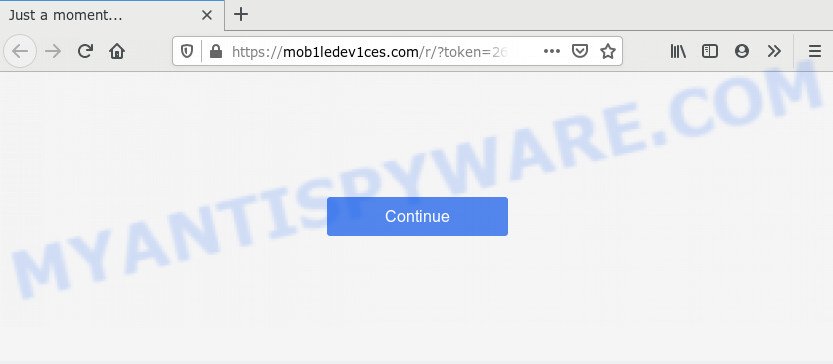
What does Adware mean? Many computer users consider adware, browser hijackers, keyloggers, trojans as the same thing. They are all types of unwanted programs that each behave differently. The word ‘adware’ is a combination of two words ‘ad’ and ‘software’. Adware displays unwanted advertisements on an infected PC system. Not very dangerous for PC users, but very profitable for the the software authors.
Another reason why you need to remove adware software is its online data-tracking activity. Adware can gather your World Wide Web surfing activity by recording URLs visited, IP addresses, browser version and type, cookie information, Internet Service Provider (ISP) and webpages visited. Such kind of behavior can lead to serious security problems or user info theft. This is another reason why the adware software that causes Mob1ledev1ces.com ads in your browser should be removed as quickly as possible.
Adware is usually is bundled with free software . So, when you installing freeware, carefully read the disclaimers, choose the Custom or Advanced setup mode to watch for bundled applications that are being installed, because certain of the applications are potentially unwanted programs and adware.
Threat Summary
| Name | Mob1ledev1ces.com |
| Type | adware, PUP (potentially unwanted program), pop ups, pop up virus, pop up ads |
| Symptoms |
|
| Removal | Mob1ledev1ces.com removal guide |
So, obviously, you need to delete the adware sooner. Use the free instructions below. This guide will help you clean your computer of adware and thus remove the Mob1ledev1ces.com unwanted pop ups.
How to remove Mob1ledev1ces.com pop-ups (removal steps)
There present several free adware removal utilities. Also it is possible to remove Mob1ledev1ces.com redirect manually. But we suggest to combine all these methods below into the one removal algorithm. Follow the steps of the guidance. Some of the steps below will require you to shut down this web site. So, please read the few simple steps carefully, after that bookmark it or open it on your smartphone for later reference.
To remove Mob1ledev1ces.com, perform the steps below:
- How to manually remove Mob1ledev1ces.com
- How to remove Mob1ledev1ces.com pop-ups with free utilities
- Stop Mob1ledev1ces.com pop-ups
- To sum up
How to manually remove Mob1ledev1ces.com
In most cases, it is possible to manually remove Mob1ledev1ces.com ads. This way does not involve the use of any tricks or removal tools. You just need to restore the normal settings of the machine and browser. This can be done by following a few simple steps below. If you want to quickly delete Mob1ledev1ces.com pop-up ads, as well as perform a full scan of your personal computer, we recommend that you run adware removal utilities, which are listed below.
Delete potentially unwanted software using Windows Control Panel
The main cause of Mob1ledev1ces.com popup advertisements could be PUPs, adware or other undesired applications that you may have unintentionally installed on the PC system. You need to find and remove all questionable applications.
Windows 10, 8.1, 8
Click the Windows logo, and then click Search ![]() . Type ‘Control panel’and press Enter like the one below.
. Type ‘Control panel’and press Enter like the one below.

After the ‘Control Panel’ opens, click the ‘Uninstall a program’ link under Programs category as shown below.

Windows 7, Vista, XP
Open Start menu and choose the ‘Control Panel’ at right as displayed in the following example.

Then go to ‘Add/Remove Programs’ or ‘Uninstall a program’ (MS Windows 7 or Vista) like below.

Carefully browse through the list of installed software and delete all questionable and unknown programs. We recommend to click ‘Installed programs’ and even sorts all installed software by date. After you have found anything suspicious that may be the adware software that causes Mob1ledev1ces.com pop-up ads or other potentially unwanted application (PUA), then choose this application and click ‘Uninstall’ in the upper part of the window. If the dubious program blocked from removal, then run Revo Uninstaller Freeware to fully remove it from your PC system.
Get rid of Mob1ledev1ces.com pop up ads from Firefox
Resetting Mozilla Firefox web-browser will reset all the settings to their default state and will remove Mob1ledev1ces.com ads, malicious add-ons and extensions. It will save your personal information like saved passwords, bookmarks, auto-fill data and open tabs.
Start the Mozilla Firefox and press the menu button (it looks like three stacked lines) at the top right of the web browser screen. Next, press the question-mark icon at the bottom of the drop-down menu. It will open the slide-out menu.

Select the “Troubleshooting information”. If you’re unable to access the Help menu, then type “about:support” in your address bar and press Enter. It bring up the “Troubleshooting Information” page as displayed on the image below.

Click the “Refresh Firefox” button at the top right of the Troubleshooting Information page. Select “Refresh Firefox” in the confirmation prompt. The Firefox will start a task to fix your problems that caused by the Mob1ledev1ces.com adware software. Once, it’s complete, press the “Finish” button.
Delete Mob1ledev1ces.com advertisements from Internet Explorer
By resetting Microsoft Internet Explorer browser you revert back your internet browser settings to its default state. This is good initial when troubleshooting problems that might have been caused by adware that causes Mob1ledev1ces.com pop-ups in your web browser.
First, open the Internet Explorer, then press ‘gear’ icon ![]() . It will open the Tools drop-down menu on the right part of the browser, then press the “Internet Options” as displayed in the figure below.
. It will open the Tools drop-down menu on the right part of the browser, then press the “Internet Options” as displayed in the figure below.

In the “Internet Options” screen, select the “Advanced” tab, then click the “Reset” button. The Internet Explorer will show the “Reset Internet Explorer settings” dialog box. Further, click the “Delete personal settings” check box to select it. Next, click the “Reset” button such as the one below.

Once the procedure is complete, click “Close” button. Close the IE and restart your PC system for the changes to take effect. This step will help you to restore your browser’s start page, search provider by default and new tab page to default state.
Remove Mob1ledev1ces.com pop up advertisements from Chrome
Like other modern internet browsers, the Google Chrome has the ability to reset the settings to their default values and thereby restore the internet browser’s settings such as search provider, start page and new tab that have been modified by the adware that causes pop-ups.

- First, run the Google Chrome and click the Menu icon (icon in the form of three dots).
- It will show the Google Chrome main menu. Choose More Tools, then click Extensions.
- You’ll see the list of installed extensions. If the list has the plugin labeled with “Installed by enterprise policy” or “Installed by your administrator”, then complete the following steps: Remove Chrome extensions installed by enterprise policy.
- Now open the Chrome menu once again, press the “Settings” menu.
- Next, click “Advanced” link, which located at the bottom of the Settings page.
- On the bottom of the “Advanced settings” page, press the “Reset settings to their original defaults” button.
- The Chrome will display the reset settings dialog box as shown on the image above.
- Confirm the web-browser’s reset by clicking on the “Reset” button.
- To learn more, read the post How to reset Chrome settings to default.
How to remove Mob1ledev1ces.com pop-ups with free utilities
It’s not enough to remove Mob1ledev1ces.com popups from your web browser by following the manual steps above to solve all problems. Some the adware software related files may remain on your machine and they will restore the adware even after you get rid of it. For that reason we recommend to run free anti-malware utility like Zemana AntiMalware (ZAM), MalwareBytes Free and Hitman Pro. Either of those programs should can be used to detect and get rid of adware software related to the Mob1ledev1ces.com popup advertisements.
Automatically remove Mob1ledev1ces.com redirect with Zemana Free
Zemana Anti-Malware (ZAM) is free full featured malicious software removal tool. It can scan your files and Microsoft Windows registry in real-time. Zemana AntiMalware (ZAM) can help to remove Mob1ledev1ces.com pop-ups, other PUPs, malware and adware software. It uses 1% of your system resources. This utility has got simple and beautiful interface and at the same time best possible protection for your PC system.
Now you can install and use Zemana AntiMalware to get rid of Mob1ledev1ces.com redirect from your internet browser by following the steps below:
Please go to the following link to download Zemana AntiMalware (ZAM) installer named Zemana.AntiMalware.Setup on your computer. Save it directly to your Windows Desktop.
165041 downloads
Author: Zemana Ltd
Category: Security tools
Update: July 16, 2019
Launch the installer after it has been downloaded successfully and then follow the prompts to install this utility on your personal computer.

During installation you can change some settings, but we suggest you do not make any changes to default settings.
When installation is finished, this malware removal tool will automatically start and update itself. You will see its main window like the one below.

Now press the “Scan” button . Zemana Free program will scan through the whole personal computer for the adware related to the Mob1ledev1ces.com pop ups. A system scan can take anywhere from 5 to 30 minutes, depending on your system. When a threat is found, the count of the security threats will change accordingly.

As the scanning ends, Zemana Free will display a screen which contains a list of malicious software that has been detected. Make sure all threats have ‘checkmark’ and click “Next” button.

The Zemana Anti Malware (ZAM) will remove adware that causes Mob1ledev1ces.com pop-up ads in your browser. After finished, you may be prompted to restart your machine to make the change take effect.
Delete Mob1ledev1ces.com pop-ups from browsers with HitmanPro
HitmanPro is a free tool which can identify adware that causes Mob1ledev1ces.com redirect in your web browser. It’s not always easy to locate all the unwanted software that your personal computer might have picked up on the Net. Hitman Pro will scan for the adware, hijacker infections and other malware you need to delete.
Please go to the following link to download the latest version of HitmanPro for Microsoft Windows. Save it to your Desktop.
Download and run HitmanPro on your computer. Once started, click “Next” button to perform a system scan with this utility for the adware that redirects your web browser to the intrusive Mob1ledev1ces.com web page. This procedure may take some time, so please be patient. While the tool is scanning, you can see how many objects and files has already scanned..

When the system scan is finished, HitmanPro will open you the results.

In order to delete all threats, simply click Next button.
It will display a dialog box, press the “Activate free license” button to start the free 30 days trial to get rid of all malicious software found.
How to remove Mob1ledev1ces.com with MalwareBytes
Remove Mob1ledev1ces.com redirect manually is difficult and often the adware software is not fully removed. Therefore, we advise you to use the MalwareBytes Anti Malware (MBAM) which are completely clean your machine. Moreover, this free program will allow you to get rid of malware, potentially unwanted programs, toolbars and hijackers that your machine can be infected too.

- Click the link below to download MalwareBytes AntiMalware (MBAM). Save it directly to your Windows Desktop.
Malwarebytes Anti-malware
327268 downloads
Author: Malwarebytes
Category: Security tools
Update: April 15, 2020
- At the download page, click on the Download button. Your web-browser will open the “Save as” prompt. Please save it onto your Windows desktop.
- After the download is finished, please close all programs and open windows on your PC. Double-click on the icon that’s called mb3-setup.
- This will open the “Setup wizard” of MalwareBytes onto your machine. Follow the prompts and don’t make any changes to default settings.
- When the Setup wizard has finished installing, the MalwareBytes will run and open the main window.
- Further, press the “Scan Now” button . MalwareBytes Free program will scan through the whole personal computer for the adware that redirects your internet browser to the undesired Mob1ledev1ces.com web site. This process may take some time, so please be patient. While the MalwareBytes Anti Malware is checking, you can see how many objects it has identified either as being malware.
- When the scan get completed, it will show the Scan Results.
- All found items will be marked. You can remove them all by simply click the “Quarantine Selected” button. Once finished, you may be prompted to restart the PC.
- Close the Anti-Malware and continue with the next step.
Video instruction, which reveals in detail the steps above.
Stop Mob1ledev1ces.com pop-ups
The AdGuard is a very good ad-blocking program for the Microsoft Internet Explorer, Microsoft Edge, Chrome and Firefox, with active user support. It does a great job by removing certain types of annoying ads, popunders, popups, undesired new tab pages, and even full page advertisements and webpage overlay layers. Of course, the AdGuard can block the Mob1ledev1ces.com pop-up advertisements automatically or by using a custom filter rule.
Download AdGuard by clicking on the following link.
26901 downloads
Version: 6.4
Author: © Adguard
Category: Security tools
Update: November 15, 2018
After the downloading process is finished, double-click the downloaded file to run it. The “Setup Wizard” window will show up on the computer screen as displayed on the image below.

Follow the prompts. AdGuard will then be installed and an icon will be placed on your desktop. A window will show up asking you to confirm that you want to see a quick tutorial as shown in the figure below.

Press “Skip” button to close the window and use the default settings, or click “Get Started” to see an quick guidance which will allow you get to know AdGuard better.
Each time, when you start your PC, AdGuard will launch automatically and stop unwanted advertisements, block Mob1ledev1ces.com, as well as other malicious or misleading web pages. For an overview of all the features of the application, or to change its settings you can simply double-click on the AdGuard icon, that is located on your desktop.
To sum up
Once you’ve finished the few simple steps shown above, your computer should be clean from this adware and other malware. The Internet Explorer, Chrome, Firefox and Edge will no longer show unwanted Mob1ledev1ces.com website when you surf the World Wide Web. Unfortunately, if the step-by-step guidance does not help you, then you have caught a new adware software, and then the best way – ask for help.
Please create a new question by using the “Ask Question” button in the Questions and Answers. Try to give us some details about your problems, so we can try to help you more accurately. Wait for one of our trained “Security Team” or Site Administrator to provide you with knowledgeable assistance tailored to your problem with the intrusive Mob1ledev1ces.com pop-ups.




















