Seeneralrespan.info pop ups are a social engineering attack that cons you and other unsuspecting victims into signing up for push notifications to send unwanted adverts directly to the browser. It shows the ‘Show notifications’ confirmation request that attempts to get you to press the ‘Allow’ button to subscribe to its notifications.
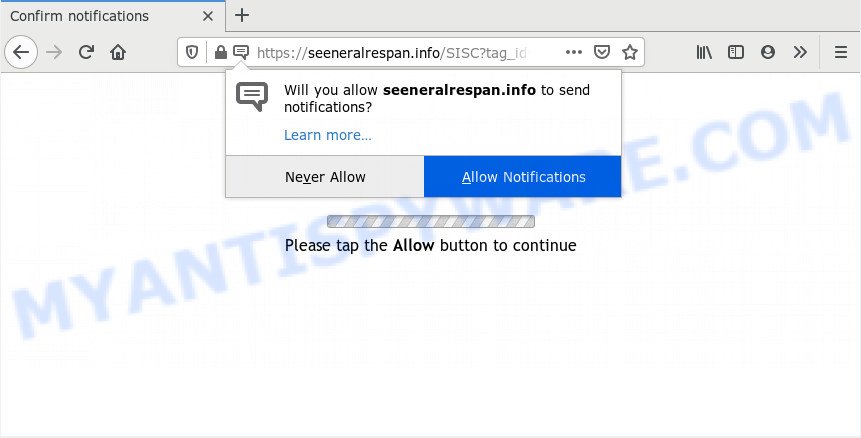
Once you click on the ‘Allow’ button, the Seeneralrespan.info web-page starts sending a huge number of push notifications on your your screen. You will see the popup adverts even when the internet browser is closed. The spam notifications will essentially be ads for ‘free’ online games, free gifts scams, dubious browser add-ons, adult web-pages, and adware bundles as shown below.

In order to get rid of Seeneralrespan.info push notifications open the browser’s settings and follow the Seeneralrespan.info removal tutorial below. Once you remove Seeneralrespan.info subscription, the browser notification spam will no longer appear on the screen.
Where the Seeneralrespan.info popups comes from
Some research has shown that users can be redirected to Seeneralrespan.info from misleading ads or by PUPs and adware software. Adware is a type of invasive software — which can affect machines — occasionally redirect your web-browser to certain webpages so the creators of those sites can make money by showing advertisements to visitors. It’s not a good idea to have installed adware. The reason for this is simple, it doing things you do not know about. And of course you completely don’t know what will happen when you click anything in the the ads.
Adware is usually spreads bundled with freeware. So, when you installing free software, carefully read the disclaimers, select the Custom or Advanced installation method to watch for additional apps that are being installed, because certain of the programs are PUPs and adware.
Threat Summary
| Name | Seeneralrespan.info pop up |
| Type | push notifications ads, pop up virus, popup advertisements, pop-ups |
| Distribution | social engineering attack, dubious pop up advertisements, adwares, PUPs |
| Symptoms |
|
| Removal | Seeneralrespan.info removal guide |
We advise you to delete adware and clean your system from Seeneralrespan.info advertisements ASAP, until the presence of the adware software has not led to even worse consequences. You need to follow the guide below that will help you to completely get rid of the reroute to Seeneralrespan.info unwanted webpage, using only the built-in Windows features and several free malicious software removal utilities of well-known antivirus software companies.
How to remove Seeneralrespan.info advertisements from Chrome, Firefox, IE, Edge
Most commonly adware requires more than a simple uninstall with the help of Microsoft Windows Control panel in order to be fully removed. For that reason, our team made several removal methods that we have summarized in a detailed instructions. Therefore, if you’ve the annoying Seeneralrespan.info pop ups on your computer and are currently trying to have it removed then feel free to follow the guidance below in order to resolve your problem. Read it once, after doing so, please bookmark this page (or open it on your smartphone) as you may need to shut down your web browser or restart your system.
To remove Seeneralrespan.info pop ups, use the following steps:
- Manual Seeneralrespan.info popups removal
- Uninstall newly added adware
- Remove Seeneralrespan.info notifications from web-browsers
- Remove Seeneralrespan.info from Mozilla Firefox by resetting internet browser settings
- Remove Seeneralrespan.info pop-up advertisements from Internet Explorer
- Remove Seeneralrespan.info advertisements from Chrome
- How to fully remove Seeneralrespan.info ads with free utilities
- How to block Seeneralrespan.info
- Finish words
Manual Seeneralrespan.info popups removal
Most adware software can be deleted manually, without the use of antivirus software or other removal utilities. The manual steps below will allow you remove Seeneralrespan.info ads step by step. Although each of the steps is very simple and does not require special knowledge, but you doubt that you can complete them, then use the free tools, a list of which is given below.
Uninstall newly added adware
Some of PUPs, adware software and browser hijackers can be removed using the Add/Remove programs tool that may be found in the Microsoft Windows Control Panel. So, if you are running any version of Microsoft Windows and you have noticed an unwanted application, then first try to remove it through Add/Remove programs.
Windows 8, 8.1, 10
First, click Windows button

After the ‘Control Panel’ opens, press the ‘Uninstall a program’ link under Programs category as shown in the following example.

You will see the ‘Uninstall a program’ panel similar to the one below.

Very carefully look around the entire list of software installed on your computer. Most likely, one of them is the adware software which cause pop-ups. If you have many applications installed, you can help simplify the search of harmful software by sort the list by date of installation. Once you have found a questionable, unwanted or unused program, right click to it, after that press ‘Uninstall’.
Windows XP, Vista, 7
First, press ‘Start’ button and select ‘Control Panel’ at right panel as shown on the screen below.

When the Windows ‘Control Panel’ opens, you need to press ‘Uninstall a program’ under ‘Programs’ similar to the one below.

You will see a list of software installed on your computer. We recommend to sort the list by date of installation to quickly find the applications that were installed last. Most probably, it’s the adware that cause annoying Seeneralrespan.info pop up ads. If you are in doubt, you can always check the program by doing a search for her name in Google, Yahoo or Bing. When the application which you need to remove is found, simply click on its name, and then press ‘Uninstall’ as displayed below.

Remove Seeneralrespan.info notifications from web-browsers
If you’ve allowed the Seeneralrespan.info push notifications, you might notice that this web page sending requests, and it can become annoying. To better control your machine, here’s how to remove Seeneralrespan.info push notifications from your internet browser.
|
|
|
|
|
|
Remove Seeneralrespan.info from Mozilla Firefox by resetting internet browser settings
The Firefox reset will delete redirects to intrusive Seeneralrespan.info webpage, modified preferences, extensions and security settings. It will save your personal information like saved passwords, bookmarks, auto-fill data and open tabs.
First, open the Firefox and click ![]() button. It will display the drop-down menu on the right-part of the web browser. Further, click the Help button (
button. It will display the drop-down menu on the right-part of the web browser. Further, click the Help button (![]() ) as shown on the screen below.
) as shown on the screen below.

In the Help menu, select the “Troubleshooting Information” option. Another way to open the “Troubleshooting Information” screen – type “about:support” in the browser adress bar and press Enter. It will display the “Troubleshooting Information” page as shown in the following example. In the upper-right corner of this screen, press the “Refresh Firefox” button.

It will show the confirmation dialog box. Further, click the “Refresh Firefox” button. The Firefox will begin a process to fix your problems that caused by the Seeneralrespan.info adware. After, it is done, click the “Finish” button.
Remove Seeneralrespan.info pop-up advertisements from Internet Explorer
By resetting Microsoft Internet Explorer web browser you revert back your web browser settings to its default state. This is good initial when troubleshooting problems that might have been caused by adware software that causes Seeneralrespan.info pop-up advertisements.
First, open the Microsoft Internet Explorer. Next, click the button in the form of gear (![]() ). It will open the Tools drop-down menu, press the “Internet Options” as displayed in the following example.
). It will open the Tools drop-down menu, press the “Internet Options” as displayed in the following example.

In the “Internet Options” window click on the Advanced tab, then click the Reset button. The Microsoft Internet Explorer will show the “Reset Internet Explorer settings” window as on the image below. Select the “Delete personal settings” check box, then press “Reset” button.

You will now need to reboot your personal computer for the changes to take effect.
Remove Seeneralrespan.info advertisements from Chrome
If your Chrome internet browser is rerouted to intrusive Seeneralrespan.info web page, it may be necessary to completely reset your web browser program to its default settings.

- First, start the Google Chrome and press the Menu icon (icon in the form of three dots).
- It will open the Google Chrome main menu. Select More Tools, then press Extensions.
- You’ll see the list of installed addons. If the list has the plugin labeled with “Installed by enterprise policy” or “Installed by your administrator”, then complete the following instructions: Remove Chrome extensions installed by enterprise policy.
- Now open the Google Chrome menu once again, press the “Settings” menu.
- Next, click “Advanced” link, which located at the bottom of the Settings page.
- On the bottom of the “Advanced settings” page, click the “Reset settings to their original defaults” button.
- The Google Chrome will display the reset settings prompt as shown on the image above.
- Confirm the web browser’s reset by clicking on the “Reset” button.
- To learn more, read the article How to reset Chrome settings to default.
How to fully remove Seeneralrespan.info ads with free utilities
Many antivirus companies have made applications that help detect adware and thereby remove Seeneralrespan.info from the Firefox, Internet Explorer, Edge and Google Chrome browsers. Below is a a few of the free programs you may want to run. Your computer can have lots of PUPs, adware and hijackers installed at the same time, so we recommend, if any unwanted or harmful program returns after rebooting the personal computer, then run your PC system into Safe Mode and run the anti-malware utility once again.
Run Zemana to remove Seeneralrespan.info popups
Zemana AntiMalware (ZAM) is a malware scanner that is very effective for detecting and removing adware software which cause annoying Seeneralrespan.info pop-ups. The steps below will explain how to download, install, and use Zemana AntiMalware (ZAM) to scan and remove malware, spyware, adware, potentially unwanted software, hijackers from your personal computer for free.

- First, visit the following page, then click the ‘Download’ button in order to download the latest version of Zemana Anti Malware (ZAM).
Zemana AntiMalware
165070 downloads
Author: Zemana Ltd
Category: Security tools
Update: July 16, 2019
- After the download is done, close all programs and windows on your system. Open a file location. Double-click on the icon that’s named Zemana.AntiMalware.Setup.
- Further, press Next button and follow the prompts.
- Once install is finished, click the “Scan” button for scanning your PC for the adware that causes Seeneralrespan.info pop ups in your browser. Depending on your system, the scan can take anywhere from a few minutes to close to an hour. While the tool is checking, you can see how many objects and files has already scanned.
- When the scan get finished, Zemana will open a screen which contains a list of malicious software that has been found. Review the results once the tool has finished the system scan. If you think an entry should not be quarantined, then uncheck it. Otherwise, simply press “Next”. When the clean-up is done, you can be prompted to reboot your PC system.
Get rid of Seeneralrespan.info pop-ups from web-browsers with HitmanPro
HitmanPro is a malware removal tool that is created to detect and terminate hijackers, potentially unwanted apps, adware and questionable processes from the machine that has been infected by malicious software. It is a portable program that can be run instantly from USB stick. Hitman Pro have an advanced system monitoring tool which uses a white-list database to block questionable processes and applications.

- Visit the following page to download the latest version of HitmanPro for MS Windows. Save it directly to your Windows Desktop.
- When downloading is done, start the HitmanPro, double-click the HitmanPro.exe file.
- If the “User Account Control” prompts, press Yes to continue.
- In the HitmanPro window, press the “Next” for checking your PC system for the adware software that causes intrusive Seeneralrespan.info ads. A system scan can take anywhere from 5 to 30 minutes, depending on your system. While the Hitman Pro utility is scanning, you may see number of objects it has identified as being affected by malicious software.
- Once finished, you’ll be displayed the list of all found items on your PC system. Once you’ve selected what you want to delete from your computer click “Next”. Now, click the “Activate free license” button to begin the free 30 days trial to delete all malicious software found.
Run MalwareBytes Free to remove Seeneralrespan.info advertisements
We advise using the MalwareBytes Anti Malware (MBAM) that are completely clean your computer of the adware. The free utility is an advanced malicious software removal application created by (c) Malwarebytes lab. This program uses the world’s most popular anti malware technology. It is able to help you get rid of intrusive Seeneralrespan.info popup advertisements from your web-browsers, PUPs, malware, browser hijacker infections, toolbars, ransomware and other security threats from your computer for free.
Installing the MalwareBytes Anti-Malware (MBAM) is simple. First you’ll need to download MalwareBytes Free by clicking on the following link. Save it on your Microsoft Windows desktop or in any other place.
327294 downloads
Author: Malwarebytes
Category: Security tools
Update: April 15, 2020
When the downloading process is complete, close all applications and windows on your machine. Open a directory in which you saved it. Double-click on the icon that’s called mb3-setup like below.
![]()
When the installation begins, you’ll see the “Setup wizard” which will help you install Malwarebytes on your computer.

Once installation is done, you will see window as on the image below.

Now click the “Scan Now” button to perform a system scan for the adware related to the Seeneralrespan.info pop ups. A system scan can take anywhere from 5 to 30 minutes, depending on your machine. While the MalwareBytes Anti-Malware (MBAM) is scanning, you can see number of objects it has identified either as being malware.

When MalwareBytes Free is done scanning your machine, it will show the Scan Results. All detected items will be marked. You can delete them all by simply press “Quarantine Selected” button.

The Malwarebytes will now delete adware that cause pop-ups and add threats to the Quarantine. After the clean-up is finished, you may be prompted to restart your machine.

The following video explains steps on how to get rid of browser hijacker, adware and other malware with MalwareBytes.
How to block Seeneralrespan.info
Run ad-blocker program like AdGuard in order to stop advertisements, malvertisements, pop-ups and online trackers, avoid having to install harmful and adware browser plug-ins and add-ons that affect your PC system performance and impact your PC security. Surf the Web anonymously and stay safe online!
- Click the following link to download the latest version of AdGuard for Windows. Save it on your Desktop.
Adguard download
26904 downloads
Version: 6.4
Author: © Adguard
Category: Security tools
Update: November 15, 2018
- After downloading it, run the downloaded file. You will see the “Setup Wizard” program window. Follow the prompts.
- After the install is done, press “Skip” to close the installation program and use the default settings, or click “Get Started” to see an quick tutorial that will assist you get to know AdGuard better.
- In most cases, the default settings are enough and you do not need to change anything. Each time, when you launch your computer, AdGuard will launch automatically and stop undesired advertisements, block Seeneralrespan.info, as well as other malicious or misleading web-sites. For an overview of all the features of the program, or to change its settings you can simply double-click on the icon called AdGuard, that is located on your desktop.
Finish words
Now your PC should be clean of the adware software related to the Seeneralrespan.info ads. We suggest that you keep AdGuard (to help you stop unwanted pop up advertisements and annoying malicious web-pages) and Zemana (to periodically scan your PC system for new adwares and other malicious software). Probably you are running an older version of Java or Adobe Flash Player. This can be a security risk, so download and install the latest version right now.
If you are still having problems while trying to delete Seeneralrespan.info advertisements from the Firefox, Microsoft Internet Explorer, Google Chrome and MS Edge, then ask for help here here.



















