Tparticultwestme.info pop-ups are a social engineering attack that tricks unsuspecting users into allowing spam notifications. This web-site shows the ‘Confirm notifications’ prompt claims that clicking ‘Allow’ will let you download a file, confirm that you are 18+, enable Flash Player, connect to the Internet, verify that you are not a robot, access the content of the webpage, watch a video, and so on.
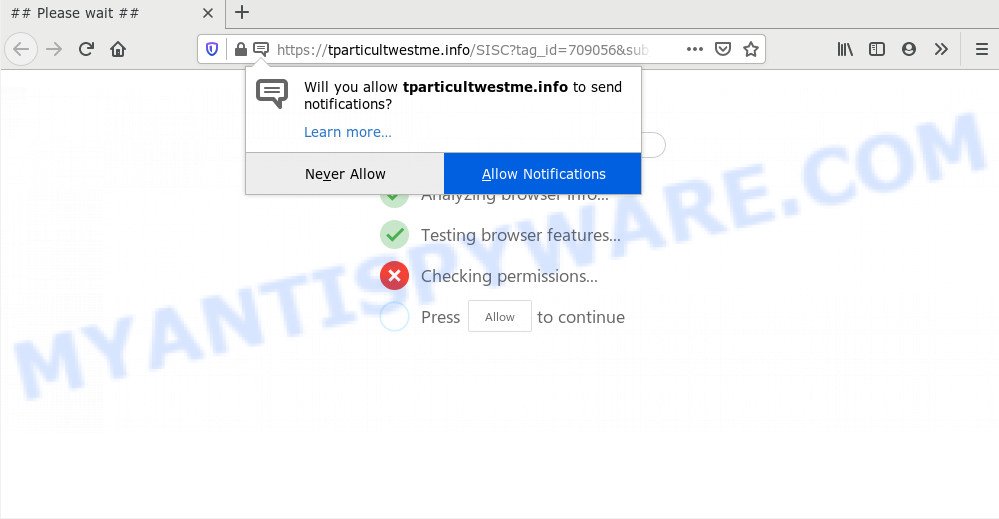
If you press the ‘Allow’ button, then your web browser will be configured to show pop up advertisements in the right bottom corner of the desktop. The spam notifications will essentially be ads for ‘free’ online games, giveaway scams, questionable internet browser extensions, adult websites, and adware software bundles like below.

In order to remove Tparticultwestme.info spam notifications open the browser’s settings and complete the Tparticultwestme.info removal guidance below. Once you remove notifications subscription, the Tparticultwestme.info pop-ups advertisements will no longer show on the desktop.
How did you get infected with Tparticultwestme.info popups
These Tparticultwestme.info pop ups are caused by misleading ads on the web sites you visit or adware. Adware’s basic purpose is to present ads. These ads are often displayed as advertising banners, pop-ups or push notifications. Clicks on the ads produce a monetary payoff for the software producers. Adware software can work like Spyware, since it sends user information such as searches and trends to advertisers.
Usually, adware gets into your PC system as part of a bundle with freeware, sharing files and other unsafe software which you downloaded from the Internet. The authors of adware software pays software creators for distributing adware software within their apps. So, optional software is often included as part of the setup file. In order to avoid the installation of any adware: select only Manual, Custom or Advanced install option and disable all third-party software in which you are unsure.
Threat Summary
| Name | Tparticultwestme.info pop-up |
| Type | spam notifications ads, pop up virus, pop up advertisements, popups |
| Distribution | social engineering attack, PUPs, shady pop up ads, adwares |
| Symptoms |
|
| Removal | Tparticultwestme.info removal guide |
Adware is usually written in ways common to malware, spyware and browser hijackers. In order to remove adware software and thereby remove Tparticultwestme.info pop ups, you will need execute the following steps or use free adware removal utility listed below.
How to remove Tparticultwestme.info popup ads (removal guidance)
Fortunately, we have an effective solution that will help you manually or/and automatically remove Tparticultwestme.info from your internet browser and bring your browser settings, including search provider by default, newtab page and homepage, back to normal. Below you’ll find a removal instructions with all the steps you may need to successfully get rid of adware and its components. Some of the steps will require you to restart your machine or shut down this website. So, read this guidance carefully, then bookmark this page or open it on your smartphone for later reference.
To remove Tparticultwestme.info pop ups, use the following steps:
- How to manually delete Tparticultwestme.info
- Remove recently installed potentially unwanted applications
- Remove Tparticultwestme.info notifications from web browsers
- Delete Tparticultwestme.info from Firefox by resetting internet browser settings
- Remove Tparticultwestme.info popups from Internet Explorer
- Remove Tparticultwestme.info ads from Chrome
- How to automatically remove Tparticultwestme.info pop-ups
- Stop Tparticultwestme.info pop-up advertisements
- Finish words
How to manually delete Tparticultwestme.info
This part of the article is a step-by-step instructions that will help you to get rid of Tparticultwestme.info pop-ups manually. You just need to follow every step. In this case, you do not need to install any additional utilities.
Remove recently installed potentially unwanted applications
One of the first things to attempt for removal of adware is to check your personal computer installed programs screen and look for undesired and questionable programs. If there are any software you do not recognize or are no longer using, you should delete them. If that doesn’t work, then you may need to use adware removal utility like Zemana.
Make sure you have closed all web browsers and other software. Next, remove any unrequested and suspicious programs from your Control panel.
Windows 10, 8.1, 8
Now, click the Windows button, type “Control panel” in search and press Enter. Select “Programs and Features”, then “Uninstall a program”.

Look around the entire list of software installed on your personal computer. Most probably, one of them is the adware that causes Tparticultwestme.info pop-ups. Select the dubious application or the program that name is not familiar to you and uninstall it.
Windows Vista, 7
From the “Start” menu in Windows, select “Control Panel”. Under the “Programs” icon, choose “Uninstall a program”.

Select the suspicious or any unknown applications, then click “Uninstall/Change” button to uninstall this unwanted program from your PC system.
Windows XP
Click the “Start” button, select “Control Panel” option. Click on “Add/Remove Programs”.

Select an undesired application, then click “Change/Remove” button. Follow the prompts.
Remove Tparticultwestme.info notifications from web browsers
Your browser likely now allows the Tparticultwestme.info web page to send you push notifications, but you do not want the intrusive ads from this web page and we understand that. We’ve put together this steps on how you can delete Tparticultwestme.info popup advertisements from Edge, Chrome, Mozilla Firefox, Microsoft Internet Explorer, Safari and Android.
Google Chrome:
- Just copy and paste the following text into the address bar of Google Chrome.
- chrome://settings/content/notifications
- Press Enter.
- Delete the Tparticultwestme.info site and other rogue notifications by clicking three vertical dots button next to each and selecting ‘Remove’.

Android:
- Tap ‘Settings’.
- Tap ‘Notifications’.
- Find and tap the internet browser that displays Tparticultwestme.info browser notification spam advertisements.
- Locate Tparticultwestme.info URL in the list and disable it.

Mozilla Firefox:
- Click on ‘three horizontal stripes’ button at the top right corner of the Firefox window.
- In the drop-down menu select ‘Options’. In the left side select ‘Privacy & Security’.
- Scroll down to ‘Permissions’ section and click ‘Settings…’ button next to ‘Notifications’.
- Select the Tparticultwestme.info domain from the list and change the status to ‘Block’.
- Save changes.

Edge:
- In the top right hand corner, click the Edge menu button (three dots).
- Scroll down, find and click ‘Settings’. In the left side select ‘Advanced’.
- Click ‘Manage permissions’ button under ‘Website permissions’.
- Click the switch below the Tparticultwestme.info URL so that it turns off.

Internet Explorer:
- Click ‘Tools’ button in the top right corner of the browser.
- When the drop-down menu appears, click on ‘Internet Options’.
- Select the ‘Privacy’ tab and click ‘Settings below ‘Pop-up Blocker’ section.
- Find the Tparticultwestme.info URL and click the ‘Remove’ button to remove the site.

Safari:
- Go to ‘Preferences’ in the Safari menu.
- Select the ‘Websites’ tab and then select ‘Notifications’ section on the left panel.
- Locate the Tparticultwestme.info site and select it, click the ‘Deny’ button.
Delete Tparticultwestme.info from Firefox by resetting internet browser settings
Resetting your Mozilla Firefox is basic troubleshooting step for any issues with your internet browser program, including the redirect to Tparticultwestme.info web page. It will save your personal information like saved passwords, bookmarks, auto-fill data and open tabs.
Click the Menu button (looks like three horizontal lines), and click the blue Help icon located at the bottom of the drop down menu as displayed on the image below.

A small menu will appear, press the “Troubleshooting Information”. On this page, click “Refresh Firefox” button like below.

Follow the onscreen procedure to return your Firefox browser settings to their default values.
Remove Tparticultwestme.info popups from Internet Explorer
By resetting Microsoft Internet Explorer web browser you revert back your web browser settings to its default state. This is basic when troubleshooting problems that might have been caused by adware which cause annoying Tparticultwestme.info pop-up advertisements.
First, launch the Internet Explorer, press ![]() ) button. Next, press “Internet Options” as displayed in the figure below.
) button. Next, press “Internet Options” as displayed in the figure below.

In the “Internet Options” screen select the Advanced tab. Next, click Reset button. The Internet Explorer will show the Reset Internet Explorer settings dialog box. Select the “Delete personal settings” check box and click Reset button.

You will now need to restart your computer for the changes to take effect. It will get rid of adware that causes Tparticultwestme.info advertisements, disable malicious and ad-supported web browser’s extensions and restore the Internet Explorer’s settings like start page, newtab and default search engine to default state.
Remove Tparticultwestme.info ads from Chrome
If you’re getting Tparticultwestme.info pop up ads, then you can try to delete it by resetting Google Chrome to its original settings. It will also clear cookies, content and site data, temporary and cached data. Your saved bookmarks, form auto-fill information and passwords won’t be cleared or changed.

- First, start the Chrome and click the Menu icon (icon in the form of three dots).
- It will show the Chrome main menu. Choose More Tools, then click Extensions.
- You will see the list of installed add-ons. If the list has the plugin labeled with “Installed by enterprise policy” or “Installed by your administrator”, then complete the following steps: Remove Chrome extensions installed by enterprise policy.
- Now open the Chrome menu once again, click the “Settings” menu.
- Next, click “Advanced” link, that located at the bottom of the Settings page.
- On the bottom of the “Advanced settings” page, click the “Reset settings to their original defaults” button.
- The Chrome will open the reset settings prompt as shown on the image above.
- Confirm the internet browser’s reset by clicking on the “Reset” button.
- To learn more, read the article How to reset Chrome settings to default.
How to automatically remove Tparticultwestme.info pop-ups
Best Tparticultwestme.info pop-ups removal utility should find and remove adware, malware, PUPs, toolbars, keyloggers, browser hijackers, worms, Trojans, and popup generators. The key is locating one with a good reputation and these features. Most quality applications listed below offer a free scan and malicious software removal so you can search for and delete undesired programs without having to pay.
Use Zemana to remove Tparticultwestme.info advertisements
Zemana is an extremely fast tool to delete Tparticultwestme.info ads from the MS Edge, Google Chrome, Internet Explorer and Firefox. It also removes malicious software and adware software from your system. It improves your system’s performance by deleting potentially unwanted software.
Zemana AntiMalware can be downloaded from the following link. Save it to your Desktop so that you can access the file easily.
165079 downloads
Author: Zemana Ltd
Category: Security tools
Update: July 16, 2019
Once downloading is finished, start it and follow the prompts. Once installed, the Zemana Free will try to update itself and when this procedure is done, press the “Scan” button . Zemana Free program will scan through the whole computer for the adware responsible for Tparticultwestme.info ads.

While the Zemana Anti-Malware (ZAM) application is checking, you can see number of objects it has identified as threat. Review the report and then click “Next” button.

The Zemana AntiMalware (ZAM) will remove adware that causes Tparticultwestme.info advertisements in your web browser and add threats to the Quarantine.
Remove Tparticultwestme.info pop-ups from browsers with HitmanPro
All-in-all, Hitman Pro is a fantastic tool to free your PC from any undesired apps like adware software which cause popups. The HitmanPro is portable program that meaning, you don’t need to install it to run it. HitmanPro is compatible with all versions of Microsoft Windows OS from MS Windows XP to Windows 10. Both 64-bit and 32-bit systems are supported.
HitmanPro can be downloaded from the following link. Save it on your MS Windows desktop or in any other place.
After downloading is done, open the file location and double-click the Hitman Pro icon. It will launch the Hitman Pro tool. If the User Account Control dialog box will ask you want to launch the application, press Yes button to continue.

Next, click “Next” . HitmanPro utility will begin scanning the whole system to find out adware software that cause pop-ups. A scan can take anywhere from 10 to 30 minutes, depending on the count of files on your computer and the speed of your computer. While the Hitman Pro program is scanning, you can see how many objects it has identified as threat.

When that process is finished, the results are displayed in the scan report as shown below.

Review the report and then click “Next” button. It will display a prompt, click the “Activate free license” button. The HitmanPro will start to remove adware that causes Tparticultwestme.info ads. When the task is complete, the tool may ask you to reboot your personal computer.
Use MalwareBytes Anti-Malware to delete Tparticultwestme.info popups
Remove Tparticultwestme.info advertisements manually is difficult and often the adware is not fully removed. Therefore, we recommend you to use the MalwareBytes Anti Malware (MBAM) that are fully clean your PC. Moreover, this free application will help you to delete malicious software, potentially unwanted programs, toolbars and hijackers that your system can be infected too.
First, please go to the link below, then click the ‘Download’ button in order to download the latest version of MalwareBytes.
327299 downloads
Author: Malwarebytes
Category: Security tools
Update: April 15, 2020
When the downloading process is done, close all software and windows on your computer. Open a directory in which you saved it. Double-click on the icon that’s called mb3-setup as on the image below.
![]()
When the installation begins, you will see the “Setup wizard” that will help you set up Malwarebytes on your system.

Once setup is complete, you’ll see window as displayed in the following example.

Now click the “Scan Now” button to detect adware that causes undesired Tparticultwestme.info advertisements. This procedure can take some time, so please be patient. While the MalwareBytes Free tool is checking, you can see number of objects it has identified as being affected by malicious software.

After MalwareBytes Anti Malware (MBAM) has completed scanning your system, it will display the Scan Results. All detected items will be marked. You can remove them all by simply press “Quarantine Selected” button.

The Malwarebytes will now remove adware software that causes annoying Tparticultwestme.info ads and move threats to the program’s quarantine. After the task is done, you may be prompted to reboot your personal computer.

The following video explains steps on how to remove browser hijacker infection, adware software and other malicious software with MalwareBytes Anti Malware.
Stop Tparticultwestme.info pop-up advertisements
By installing an ad blocker program such as AdGuard, you’re able to stop Tparticultwestme.info, autoplaying video ads and delete a huge number of distracting and unwanted ads on web sites.
- Download AdGuard on your MS Windows Desktop by clicking on the link below.
Adguard download
26906 downloads
Version: 6.4
Author: © Adguard
Category: Security tools
Update: November 15, 2018
- After downloading it, start the downloaded file. You will see the “Setup Wizard” program window. Follow the prompts.
- Once the install is finished, click “Skip” to close the install application and use the default settings, or press “Get Started” to see an quick tutorial which will assist you get to know AdGuard better.
- In most cases, the default settings are enough and you don’t need to change anything. Each time, when you run your personal computer, AdGuard will start automatically and stop unwanted ads, block Tparticultwestme.info, as well as other harmful or misleading web-pages. For an overview of all the features of the program, or to change its settings you can simply double-click on the icon named AdGuard, which may be found on your desktop.
Finish words
After completing the steps shown above, your computer should be clean from this adware and other malware. The Microsoft Edge, Microsoft Internet Explorer, Firefox and Google Chrome will no longer display unwanted Tparticultwestme.info web-page when you surf the Internet. Unfortunately, if the guide does not help you, then you have caught a new adware, and then the best way – ask for help.
Please create a new question by using the “Ask Question” button in the Questions and Answers. Try to give us some details about your problems, so we can try to help you more accurately. Wait for one of our trained “Security Team” or Site Administrator to provide you with knowledgeable assistance tailored to your problem with the intrusive Tparticultwestme.info popups.


















