TheEasyWayPro is a program which falls under the category of browser hijackers. It’s a type of software that may make some unwanted changes to the system’s browser settings like new tab page, search engine by default and start page. Once started, this hijacker will modify current settings of installed web-browsers to TheEasyWayPro. Please ignore this web-site and refrain from clicking to any links on it and going to any websites mentioned on it. The detailed removal guide will help you remove the TheEasyWayPro and protect your computer from more dangerous malware and trojans.
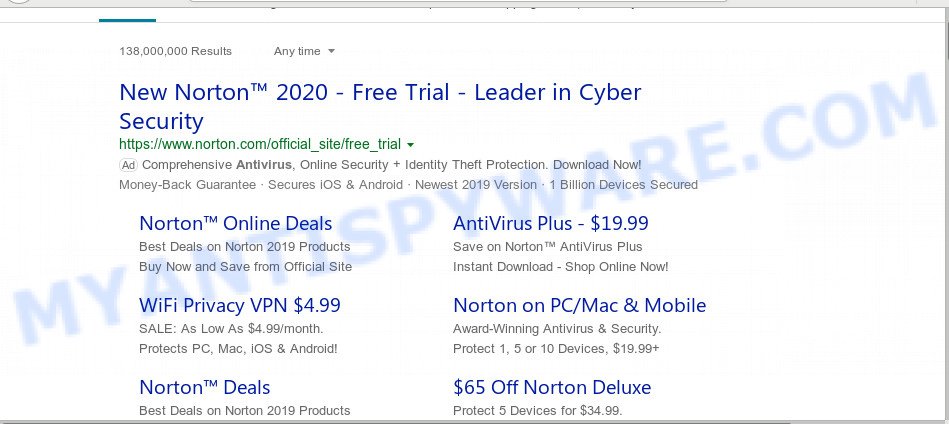
The browser hijacker may also set up the TheEasyWayPro as the Mozilla Firefox, Microsoft Internet Explorer, Microsoft Edge and Google Chrome default search provider that cause search redirections via the webpage. In this way, makers of this hijacker have an opportunity to show various ads together with the search results for your query. These annoying ads will be combined in the redirected web page. This can bring lots of profit for developers of the browser hijacker.
It is probably that you might be worried with the hijacker infection responsible for redirecting your browser to TheEasyWayPro webpage. You should not disregard this undesired software. The browser hijacker can not only alter your startpage or search engine, but redirect your web-browser to malicious websites. What is more, the browser hijacker can analyze your surfing, and gain access to your personal data and, afterwards, can sell it to third party companies. Thus, there are more than enough reasons to remove TheEasyWayPro from your browser.
Threat Summary
| Name | TheEasyWayPro |
| Type | browser hijacker, search provider hijacker, start page hijacker, toolbar, unwanted new tab, redirect virus |
| Symptoms |
|
| Removal | TheEasyWayPro removal guide |
By following steps below it is easy to remove TheEasyWayPro from Firefox, Chrome, Microsoft Internet Explorer and Edge and your computer. Learn how to detect and remove hijacker and other harmful programs, as well as how to run a full machine virus scan.
How to Remove TheEasyWayPro redirect (removal guide)
If you have unwanted homepage or search engine, consistent pop-ups or advertisements, slow PC, freezing machine issues, you are in need of browser hijacker infection removal assistance. The step-by-step instructions below will guide you forward to get TheEasyWayPro redirect removed and will allow you get your computer operating at peak capacity again.
To remove TheEasyWayPro, use the following steps:
- Get rid of TheEasyWayPro start page without any utilities
- How to delete TheEasyWayPro with freeware
- Use AdBlocker to stop TheEasyWayPro redirect and stay safe online
- Why is my browser redirected to TheEasyWayPro?
- Finish words
Get rid of TheEasyWayPro start page without any utilities
To get rid of TheEasyWayPro browser hijacker, adware software and other unwanted applications you can try to do so manually. Unfortunately some of the hijackers won’t show up in your application list, but some browser hijackers may. In this case, you may be able to remove it through the uninstall function of your PC. You can do this by following the steps below.
Removing the TheEasyWayPro, check the list of installed applications first
First, you should try to identify and uninstall the program that causes the appearance of unwanted ads or web browser redirect, using the ‘Uninstall a program’ which is located in the ‘Control panel’.
|
|
|
|
Remove TheEasyWayPro redirect from browsers
This step will show you how to get rid of harmful extensions. This can delete TheEasyWayPro redirect and fix some browsing issues, especially after browser hijacker infection.
You can also try to remove TheEasyWayPro search by reset Google Chrome settings. |
If you are still experiencing problems with TheEasyWayPro startpage removal, you need to reset Firefox browser. |
Another method to get rid of TheEasyWayPro from Internet Explorer is reset Internet Explorer settings. |
|
How to delete TheEasyWayPro with freeware
If you are not expert at computer technology, then we suggest to run free removal utilities listed below to get rid of TheEasyWayPro for good. The automatic solution is highly recommended. It has less steps and easier to implement than the manual solution. Moreover, it lower risk of system damage. So, the automatic TheEasyWayPro removal is a better option.
How to delete TheEasyWayPro with Zemana
Zemana highly recommended, because it can find security threats such browser hijacker and adware that most ‘classic’ antivirus programs fail to pick up on. Moreover, if you have any TheEasyWayPro hijacker removal problems which cannot be fixed by this tool automatically, then Zemana Free provides 24X7 online assistance from the highly experienced support staff.
First, click the following link, then press the ‘Download’ button in order to download the latest version of Zemana Free.
165535 downloads
Author: Zemana Ltd
Category: Security tools
Update: July 16, 2019
When the downloading process is complete, close all windows on your PC system. Further, start the install file named Zemana.AntiMalware.Setup. If the “User Account Control” dialog box pops up as on the image below, click the “Yes” button.

It will open the “Setup wizard” that will help you install Zemana Anti-Malware (ZAM) on the system. Follow the prompts and do not make any changes to default settings.

Once install is complete successfully, Zemana will automatically launch and you may see its main window as shown in the following example.

Next, click the “Scan” button for checking your personal computer for the hijacker which cause TheEasyWayPro webpage to appear. A system scan can take anywhere from 5 to 30 minutes, depending on your computer. During the scan Zemana Free will find threats present on your personal computer.

When Zemana Anti-Malware is complete scanning your computer, Zemana will show a screen which contains a list of malware that has been found. Make sure to check mark the items that are unsafe and then click “Next” button.

The Zemana Free will remove hijacker infection that developed to reroute your internet browser to the TheEasyWayPro web-site and move items to the program’s quarantine. After the cleaning process is complete, you can be prompted to restart your PC system.
Delete TheEasyWayPro start page from web browsers with HitmanPro
All-in-all, Hitman Pro is a fantastic utility to free your system from any unwanted programs like hijacker responsible for redirects to TheEasyWayPro. The Hitman Pro is portable program that meaning, you don’t need to install it to use it. Hitman Pro is compatible with all versions of MS Windows operating system from Windows XP to Windows 10. Both 64-bit and 32-bit systems are supported.
Visit the following page to download the latest version of HitmanPro for Microsoft Windows. Save it to your Desktop so that you can access the file easily.
Once the download is finished, open the file location and double-click the Hitman Pro icon. It will start the Hitman Pro utility. If the User Account Control prompt will ask you want to run the program, click Yes button to continue.

Next, click “Next” to begin scanning your PC for the hijacker that causes web browsers to show intrusive TheEasyWayPro web page. This procedure may take some time, so please be patient. During the scan Hitman Pro will scan for threats present on your computer.

When Hitman Pro has finished scanning, HitmanPro will open a list of all threats found by the scan as displayed in the following example.

Next, you need to press “Next” button. It will display a dialog box, press the “Activate free license” button. The Hitman Pro will delete browser hijacker infection which redirects your browser to unwanted TheEasyWayPro webpage and move threats to the program’s quarantine. When that process is done, the utility may ask you to reboot your PC.
Run MalwareBytes to remove TheEasyWayPro
Delete TheEasyWayPro browser hijacker infection manually is difficult and often the hijacker infection is not completely removed. Therefore, we suggest you to use the MalwareBytes that are completely clean your PC. Moreover, this free application will help you to delete malicious software, potentially unwanted applications, toolbars and adware software that your personal computer can be infected too.

- Click the following link to download MalwareBytes Free. Save it to your Desktop so that you can access the file easily.
Malwarebytes Anti-malware
327760 downloads
Author: Malwarebytes
Category: Security tools
Update: April 15, 2020
- After the download is done, close all applications and windows on your personal computer. Open a file location. Double-click on the icon that’s named mb3-setup.
- Further, click Next button and follow the prompts.
- Once installation is finished, click the “Scan Now” button to perform a system scan with this tool for the hijacker infection which reroutes your internet browser to annoying TheEasyWayPro web page. A system scan can take anywhere from 5 to 30 minutes, depending on your machine. When a threat is detected, the number of the security threats will change accordingly. Wait until the the scanning is complete.
- When the scan is done, MalwareBytes will open a list of found threats. Make sure all items have ‘checkmark’ and click “Quarantine Selected”. After the cleaning procedure is finished, you can be prompted to restart your machine.
The following video offers a tutorial on how to remove browser hijackers, adware and other malicious software with MalwareBytes Free.
Use AdBlocker to stop TheEasyWayPro redirect and stay safe online
In order to increase your security and protect your personal computer against new annoying ads and harmful web pages, you need to use adblocker program that stops an access to malicious advertisements and web-pages. Moreover, the program may stop the display of intrusive advertising, that also leads to faster loading of web sites and reduce the consumption of web traffic.
Download AdGuard by clicking on the link below.
27047 downloads
Version: 6.4
Author: © Adguard
Category: Security tools
Update: November 15, 2018
After downloading is done, start the downloaded file. You will see the “Setup Wizard” screen as shown on the image below.

Follow the prompts. After the installation is finished, you will see a window as displayed in the figure below.

You can press “Skip” to close the installation application and use the default settings, or press “Get Started” button to see an quick tutorial which will allow you get to know AdGuard better.
In most cases, the default settings are enough and you don’t need to change anything. Each time, when you start your PC system, AdGuard will start automatically and stop undesired advertisements, block TheEasyWayPro, as well as other malicious or misleading websites. For an overview of all the features of the application, or to change its settings you can simply double-click on the AdGuard icon, that is located on your desktop.
Why is my browser redirected to TheEasyWayPro?
These days some freeware authors bundle third-party applications which could be PUPs such as the TheEasyWayPro browser hijacker infection, with a view to making some money. These are not freeware as install an unwanted software on to your Windows machine. So whenever you install a new free application that downloaded from the Web, be very careful during install. Carefully read the EULA (a text with I ACCEPT/I DECLINE button), select custom or manual setup method, disable all third-party apps.
Finish words
Once you have done the few simple steps outlined above, your PC should be clean from this hijacker infection and other malware. The Microsoft Internet Explorer, Edge, Chrome and Firefox will no longer display undesired TheEasyWayPro web-site on startup. Unfortunately, if the steps does not help you, then you have caught a new hijacker, and then the best way – ask for help.
Please create a new question by using the “Ask Question” button in the Questions and Answers. Try to give us some details about your problems, so we can try to help you more accurately. Wait for one of our trained “Security Team” or Site Administrator to provide you with knowledgeable assistance tailored to your problem with the intrusive TheEasyWayPro home page.



















