Privacyegg.com pop-ups are a social engineering attack. It is designed in order to con users into believing that the personal computer has been affected by malware. This webpage displays the ‘Your system is infected with 3 viruses’ prompt claims that clicking ‘Scan Now’ will let you to avoid more damage.
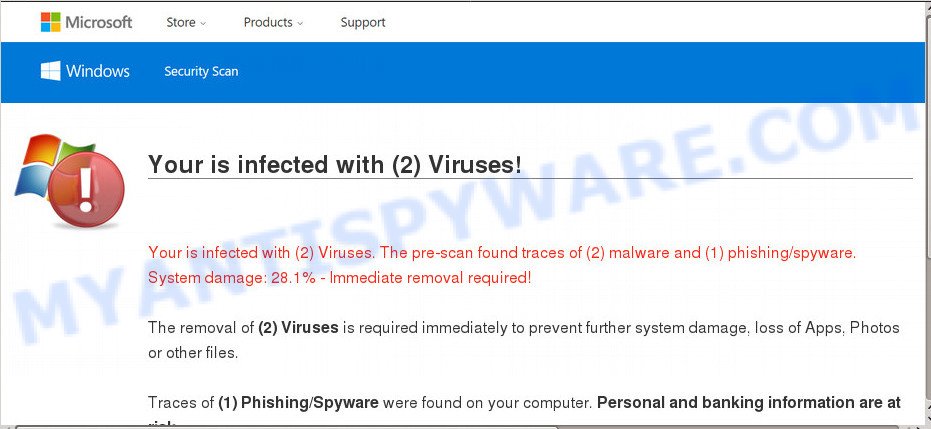
Once you click the ‘Scan Now’, then the web-page imitates virus scanning and then displays a report about the threats that were detected. Of course, all of these threats are fake and you can safety ignore the false scan results. The main purpose of the Privacyegg.com scam is to force you into downloading and installing an unwanted software, adware or malware.
Where the Privacyegg.com pop ups comes from
These Privacyegg.com popups are caused by dubious advertisements on the web pages you visit or adware. Adware serves unwanted ads on your computer. Some of these advertisements are scams or fake advertisements made to trick you. Even the harmless ads can become really irritating. Adware can be installed unintentionally and without you knowing about it, when you open email attachments, install free programs.
Many of the free programs out there install unwanted internet browser toolbars, hijackers, adware and PUPs along with them without your knowledge. One has to be attentive while installing free programs in order to avoid accidentally installing bundled apps. It’s important that you pay attention to the EULA (End User License Agreements) and select the Custom, Manual or Advanced setup mode as it will typically disclose what optional programs will also be installed.
Threat Summary
| Name | Privacyegg.com |
| Type | adware, potentially unwanted application (PUA), pop up virus, pop-up advertisements, pop-ups |
| Symptoms |
|
| Removal | Privacyegg.com removal guide |
Do not panic because we have got the solution. Here’s a tutorial on how to get rid of undesired Privacyegg.com scam from the Microsoft Internet Explorer, Firefox, MS Edge and Chrome and other web-browsers.
How to remove Privacyegg.com popup scam from Chrome, Firefox, IE, Edge
We advise opting for automatic Privacyegg.com pop up scam removal in order to remove all adware related entries easily. This method requires scanning the system with reputable anti-malware, e.g. Zemana Anti-Malware, MalwareBytes or Hitman Pro. However, if you prefer manual removal steps, you can use the tutorial below in this article. Read this manual carefully, bookmark it or open this page on your smartphone, because you may need to close your web-browser or restart your machine.
To remove Privacyegg.com, execute the following steps:
- How to manually remove Privacyegg.com
- How to automatically remove Privacyegg.com pop up scam
- Use AdBlocker to stop Privacyegg.com popup scam and stay safe online
- To sum up
How to manually remove Privacyegg.com
First try to remove Privacyegg.com pop-ups manually; to do this, follow the steps below. Of course, manual adware removal requires more time and may not be suitable for those who are poorly versed in computer settings. In this case, we recommend that you scroll down to the section that describes how to remove Privacyegg.com pop-up scam using free utilities.
Delete unwanted or recently installed applications
It is of primary importance to first identify and delete all PUPs, adware programs and hijacker infections through ‘Add/Remove Programs’ (Windows XP) or ‘Uninstall a program’ (Windows 10, 8, 7) section of your Microsoft Windows Control Panel.
Windows 8, 8.1, 10
First, click the Windows button
Windows XP, Vista, 7
First, press “Start” and select “Control Panel”.
It will show the Windows Control Panel such as the one below.

Next, click “Uninstall a program” ![]()
It will open a list of all software installed on your computer. Scroll through the all list, and delete any dubious and unknown applications. To quickly find the latest installed software, we recommend sort apps by date in the Control panel.
Remove Privacyegg.com scam from Google Chrome
The adware software can alter your Google Chrome settings without your knowledge. You may see an unwanted webpage as your search provider or start page, additional extensions and toolbars. Reset Chrome internet browser will help you to get rid of Privacyegg.com pop up scam and reset the unwanted changes caused by adware. However, your saved bookmarks and passwords will not be lost. This will not affect your history, passwords, bookmarks, and other saved data.

- First start the Chrome and press Menu button (small button in the form of three dots).
- It will open the Chrome main menu. Select More Tools, then click Extensions.
- You’ll see the list of installed plugins. If the list has the extension labeled with “Installed by enterprise policy” or “Installed by your administrator”, then complete the following tutorial: Remove Chrome extensions installed by enterprise policy.
- Now open the Chrome menu once again, click the “Settings” menu.
- You will see the Google Chrome’s settings page. Scroll down and click “Advanced” link.
- Scroll down again and press the “Reset” button.
- The Google Chrome will display the reset profile settings page as shown on the image above.
- Next click the “Reset” button.
- Once this task is complete, your web-browser’s startpage, default search provider and new tab page will be restored to their original defaults.
- To learn more, read the post How to reset Google Chrome settings to default.
Remove Privacyegg.com popup scam from Microsoft Internet Explorer
If you find that Internet Explorer internet browser settings like search provider, home page and newtab page had been modified by adware which causes annoying Privacyegg.com popup scam, then you may restore your settings, via the reset web browser procedure.
First, launch the IE. Next, press the button in the form of gear (![]() ). It will show the Tools drop-down menu, click the “Internet Options” as displayed in the figure below.
). It will show the Tools drop-down menu, click the “Internet Options” as displayed in the figure below.

In the “Internet Options” window click on the Advanced tab, then press the Reset button. The Internet Explorer will display the “Reset Internet Explorer settings” window like below. Select the “Delete personal settings” check box, then click “Reset” button.

You will now need to reboot your PC for the changes to take effect.
Delete Privacyegg.com from Firefox by resetting internet browser settings
If your Firefox web browser is re-directed to Privacyegg.com without your permission or an unknown search provider displays results for your search, then it may be time to perform the internet browser reset. When using the reset feature, your personal information like passwords, bookmarks, browsing history and web form auto-fill data will be saved.
Press the Menu button (looks like three horizontal lines), and click the blue Help icon located at the bottom of the drop down menu as shown on the screen below.

A small menu will appear, click the “Troubleshooting Information”. On this page, click “Refresh Firefox” button as displayed in the figure below.

Follow the onscreen procedure to restore your Firefox internet browser settings to their original state.
How to automatically remove Privacyegg.com pop up scam
If you’re an unskilled computer user, then all your attempts to remove Privacyegg.com pop ups by completing the manual steps above might result in failure. To find and remove all of the adware related files and registry entries that keep this adware software on your PC system, use free antimalware software such as Zemana, MalwareBytes AntiMalware and HitmanPro from our list below.
How to delete Privacyegg.com scam with Zemana Free
Zemana Anti-Malware (ZAM) is one of the best in its class, it can scan for and get rid of a lot of of various security threats, including adware, browser hijackers, spyware and trojans that masqueraded as legitimate computer programs. Also Zemana AntiMalware includes another utility called FRST – is a helpful application for manual removal of files and parts of the Windows registry created by malicious software.
Now you can install and run Zemana Free to remove Privacyegg.com pop-ups from your web-browser by following the steps below:
Visit the page linked below to download Zemana Anti Malware (ZAM) setup file named Zemana.AntiMalware.Setup on your PC. Save it directly to your MS Windows Desktop.
165509 downloads
Author: Zemana Ltd
Category: Security tools
Update: July 16, 2019
Start the setup file after it has been downloaded successfully and then follow the prompts to install this utility on your PC system.

During install you can change certain settings, but we recommend you do not make any changes to default settings.
When install is done, this malicious software removal utility will automatically start and update itself. You will see its main window as displayed on the screen below.

Now press the “Scan” button for scanning your PC for the adware that causes Privacyegg.com pop-up scam. A scan may take anywhere from 10 to 30 minutes, depending on the count of files on your computer and the speed of your PC system. When a malicious software, adware or potentially unwanted apps are found, the number of the security threats will change accordingly. Wait until the the checking is done.

After the scanning is complete, you may check all items detected on your personal computer. Make sure all threats have ‘checkmark’ and press “Next” button.

The Zemana Anti-Malware (ZAM) will begin to delete adware software which cause popup scam. Once that process is done, you can be prompted to restart your PC system to make the change take effect.
Get rid of Privacyegg.com popups from web-browsers with Hitman Pro
HitmanPro is a portable tool that identifies and removes undesired apps such as browser hijackers, adware, toolbars, other browser plugins and other malicious software. It scans your computer for adware software which cause intrusive Privacyegg.com scam and prepares a list of items marked for removal. Hitman Pro will only remove those undesired programs that you wish to be removed.
Visit the following page to download Hitman Pro. Save it to your Desktop.
After the downloading process is done, open the folder in which you saved it. You will see an icon like below.

Double click the HitmanPro desktop icon. Once the tool is started, you will see a screen as on the image below.

Further, click “Next” button to perform a system scan with this tool for the adware software that cause annoying Privacyegg.com pop-ups. Once finished, HitmanPro will show you the results as shown on the image below.

In order to delete all items, simply click “Next” button. It will open a dialog box, click the “Activate free license” button.
Remove Privacyegg.com scam with MalwareBytes
We recommend using the MalwareBytes Free. You can download and install MalwareBytes AntiMalware to locate adware and thereby remove Privacyegg.com pop up from your browsers. When installed and updated, this free malware remover automatically scans for and removes all threats exist on the personal computer.

- Visit the page linked below to download the latest version of MalwareBytes Free for Windows. Save it to your Desktop so that you can access the file easily.
Malwarebytes Anti-malware
327730 downloads
Author: Malwarebytes
Category: Security tools
Update: April 15, 2020
- At the download page, click on the Download button. Your browser will open the “Save as” dialog box. Please save it onto your Windows desktop.
- After downloading is done, please close all applications and open windows on your system. Double-click on the icon that’s called mb3-setup.
- This will open the “Setup wizard” of MalwareBytes onto your machine. Follow the prompts and do not make any changes to default settings.
- When the Setup wizard has finished installing, the MalwareBytes AntiMalware will run and open the main window.
- Further, press the “Scan Now” button to perform a system scan with this utility for the adware software that causes Privacyegg.com pop-up. This procedure can take quite a while, so please be patient. When a malware, adware software or PUPs are found, the number of the security threats will change accordingly. Wait until the the checking is finished.
- When MalwareBytes Anti-Malware has completed scanning, it will show the Scan Results.
- Review the report and then click the “Quarantine Selected” button. When that process is done, you may be prompted to reboot the personal computer.
- Close the AntiMalware and continue with the next step.
Video instruction, which reveals in detail the steps above.
Use AdBlocker to stop Privacyegg.com popup scam and stay safe online
Use an ad blocker tool like AdGuard will protect you from harmful ads and content. Moreover, you can find that the AdGuard have an option to protect your privacy and block phishing and spam web sites. Additionally, adblocker apps will help you to avoid intrusive popup advertisements and unverified links that also a good way to stay safe online.
AdGuard can be downloaded from the following link. Save it directly to your Microsoft Windows Desktop.
27037 downloads
Version: 6.4
Author: © Adguard
Category: Security tools
Update: November 15, 2018
After downloading it, run the downloaded file. You will see the “Setup Wizard” screen as on the image below.

Follow the prompts. Once the setup is done, you will see a window such as the one below.

You can click “Skip” to close the install program and use the default settings, or click “Get Started” button to see an quick tutorial which will help you get to know AdGuard better.
In most cases, the default settings are enough and you do not need to change anything. Each time, when you start your PC system, AdGuard will start automatically and stop unwanted ads, block Privacyegg.com, as well as other harmful or misleading web-pages. For an overview of all the features of the program, or to change its settings you can simply double-click on the AdGuard icon, which can be found on your desktop.
To sum up
Now your machine should be clean of the adware related to the Privacyegg.com popup scam. We suggest that you keep AdGuard (to help you stop unwanted pop up ads and annoying harmful web pages) and Zemana Anti Malware (ZAM) (to periodically scan your PC system for new malware, hijacker infections and adware software). Make sure that you have all the Critical Updates recommended for Microsoft Windows OS. Without regular updates you WILL NOT be protected when new hijackers, harmful apps and adware are released.
If you are still having problems while trying to get rid of Privacyegg.com popup from your internet browser, then ask for help here.



















