Wwserch42.biz is a web page that uses social engineering methods to fool people into signing up for browser notification spam that go directly to the desktop or the web browser. It will show the ‘Show notifications’ pop-up states that clicking ‘Allow’ button will let the user confirm that you are 18+, connect to the Internet, download a file, verify that you are not a robot, watch a video, enable Flash Player, access the content of the web-site, and so on.
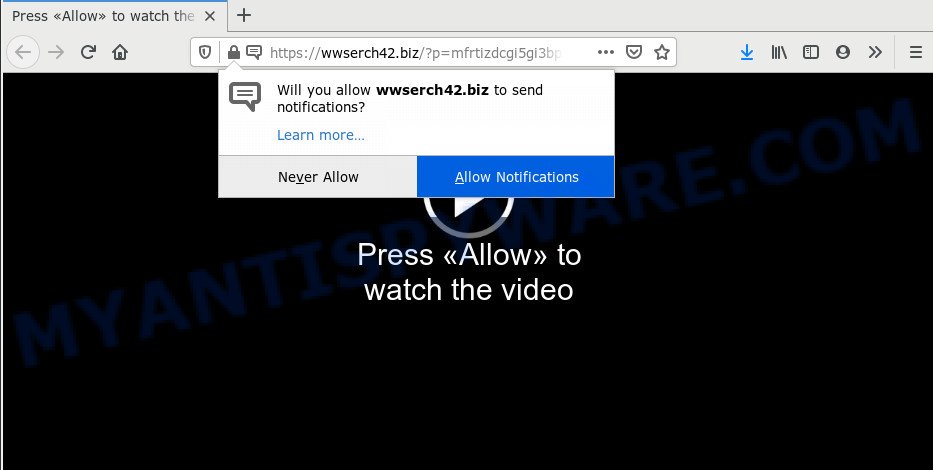
Once enabled, the Wwserch42.biz push notifications will start popping up in the right bottom corner of your screen occasionally and spam the user with intrusive advertisements. Push notifications are originally developed to alert the user of newly published content. Cybercriminals abuse ‘push notifications’ to avoid antivirus and ad-blocking software by displaying intrusive adverts. These ads are displayed in the lower right corner of the screen urges users to play online games, visit suspicious webpages, install browser addons & so on.

In order to unsubscribe from Wwserch42.biz push notifications open your web-browser’s settings and complete the Wwserch42.biz removal instructions below. Once you remove Wwserch42.biz subscription, the browser notification spam will no longer display on the desktop.
How does your computer get infected with Wwserch42.biz pop-ups
Some research has shown that users can be redirected to Wwserch42.biz from malicious ads or by PUPs and adware software. Adware is a form of PUPs whose motive is to make money for its author. It have various methods of earning by displaying the ads forcibly to its victims. Adware can generate pop up windows, show unsolicited ads, alter the victim’s internet browser settings, or redirect the victim’s internet browser to unwanted web-pages. Aside from causing unwanted advertisements and web browser redirections, it also can slow down the computer.
Adware spreads with a simple but quite effective way. It is integrated into the setup package of various freeware. Thus on the process of setup, it will be installed onto your personal computer and/or web-browser. In order to avoid adware, you just need to follow a few simple rules: carefully read the Terms of Use and the license, choose only a Manual, Custom or Advanced installation type, which enables you to make sure that the program you want to install, thereby protect your computer from adware software.
Threat Summary
| Name | Wwserch42.biz popup |
| Type | push notifications advertisements, pop up advertisements, pop up virus, pop ups |
| Distribution | shady popup advertisements, adware softwares, PUPs, social engineering attack |
| Symptoms |
|
| Removal | Wwserch42.biz removal guide |
Do not panic because we’ve got the solution. Here’s a instructions on how to get rid of annoying Wwserch42.biz pop ups from the Internet Explorer, Microsoft Edge, Chrome and Firefox and other web-browsers.
How to remove Wwserch42.biz ads (removal tutorial)
Not all unwanted apps such as adware responsible for Wwserch42.biz pop ups are easily uninstallable. You might see popups, deals, text links, in-text ads, banners and other type of ads in the Microsoft Internet Explorer, Microsoft Edge, Google Chrome and Firefox and might not be able to figure out the application responsible for this activity. The reason for this is that many undesired applications neither appear in MS Windows Control Panel. Therefore in order to completely get rid of Wwserch42.biz pop-up ads, you need to perform the steps below. Read this manual carefully, bookmark it or open this page on your smartphone, because you may need to close your internet browser or restart your computer.
To remove Wwserch42.biz pop ups, perform the following steps:
- How to get rid of Wwserch42.biz ads without any software
- How to completely remove Wwserch42.biz pop up ads using free utilities
- How to block Wwserch42.biz
- To sum up
How to get rid of Wwserch42.biz ads without any software
The step-by-step instructions will allow you manually remove Wwserch42.biz ads from the web browser. If you are not good at computers, we suggest that you use the free utilities listed below.
Uninstall recently added adware
Some PUPs, browser hijacking software and adware may be deleted by uninstalling the free software they came with. If this way does not succeed, then looking them up in the list of installed applications in Microsoft Windows Control Panel. Use the “Uninstall” command in order to get rid of them.
Windows 10, 8.1, 8
Click the Microsoft Windows logo, and then press Search ![]() . Type ‘Control panel’and press Enter as shown below.
. Type ‘Control panel’and press Enter as shown below.

When the ‘Control Panel’ opens, click the ‘Uninstall a program’ link under Programs category as shown on the image below.

Windows 7, Vista, XP
Open Start menu and choose the ‘Control Panel’ at right like below.

Then go to ‘Add/Remove Programs’ or ‘Uninstall a program’ (MS Windows 7 or Vista) as shown on the image below.

Carefully browse through the list of installed apps and remove all suspicious and unknown applications. We advise to click ‘Installed programs’ and even sorts all installed programs by date. After you have found anything questionable that may be the adware which cause undesired Wwserch42.biz popups or other PUP (potentially unwanted program), then select this program and press ‘Uninstall’ in the upper part of the window. If the suspicious program blocked from removal, then use Revo Uninstaller Freeware to fully remove it from your PC.
Remove Wwserch42.biz notifications from web browsers
If you’ve clicked the “Allow” button in the Wwserch42.biz pop up and gave a notification permission, you should delete this notification permission first from your web-browser settings. To remove the Wwserch42.biz permission to send push notifications to your personal computer, complete the following steps. These steps are for MS Windows, Mac OS and Android.
Google Chrome:
- Just copy and paste the following text into the address bar of Chrome.
- chrome://settings/content/notifications
- Press Enter.
- Remove the Wwserch42.biz site and other suspicious sites by clicking three vertical dots button next to each and selecting ‘Remove’.

Android:
- Tap ‘Settings’.
- Tap ‘Notifications’.
- Find and tap the web browser which shows Wwserch42.biz spam notifications advertisements.
- Find Wwserch42.biz URL in the list and disable it.

Mozilla Firefox:
- Click on ‘three bars’ button at the top right hand corner.
- In the menu go to ‘Options’, in the menu on the left go to ‘Privacy & Security’.
- Scroll down to the ‘Permissions’ section and click the ‘Settings’ button next to ‘Notifications’.
- Select the Wwserch42.biz domain from the list and change the status to ‘Block’.
- Save changes.

Edge:
- In the top right corner, click the Edge menu button (it looks like three dots).
- Scroll down to ‘Settings’. In the menu on the left go to ‘Advanced’.
- Click ‘Manage permissions’ button below ‘Website permissions’.
- Click the switch below the Wwserch42.biz URL so that it turns off.

Internet Explorer:
- In the right upper corner of the window, click on the menu button (gear icon).
- Go to ‘Internet Options’ in the menu.
- Select the ‘Privacy’ tab and click ‘Settings under ‘Pop-up Blocker’ section.
- Select the Wwserch42.biz and other suspicious sites below and delete them one by one by clicking the ‘Remove’ button.

Safari:
- Click ‘Safari’ button on the top-left corner and select ‘Preferences’.
- Select the ‘Websites’ tab and then select ‘Notifications’ section on the left panel.
- Locate the Wwserch42.biz domain and select it, click the ‘Deny’ button.
Remove Wwserch42.biz ads from Chrome
Reset Chrome settings will help you to completely reset your web browser. The result of activating this function will bring Chrome settings back to its default state. This can get rid of Wwserch42.biz ads and disable harmful addons. It’ll save your personal information such as saved passwords, bookmarks, auto-fill data and open tabs.
Open the Chrome menu by clicking on the button in the form of three horizontal dotes (![]() ). It will display the drop-down menu. Choose More Tools, then press Extensions.
). It will display the drop-down menu. Choose More Tools, then press Extensions.
Carefully browse through the list of installed addons. If the list has the add-on labeled with “Installed by enterprise policy” or “Installed by your administrator”, then complete the following guide: Remove Google Chrome extensions installed by enterprise policy otherwise, just go to the step below.
Open the Chrome main menu again, press to “Settings” option.

Scroll down to the bottom of the page and click on the “Advanced” link. Now scroll down until the Reset settings section is visible, as displayed below and press the “Reset settings to their original defaults” button.

Confirm your action, click the “Reset” button.
Get rid of Wwserch42.biz popups from IE
The Internet Explorer reset is great if your web browser is hijacked or you have unwanted add-ons or toolbars on your web-browser, which installed by an malicious software.
First, start the IE, then click ‘gear’ icon ![]() . It will display the Tools drop-down menu on the right part of the internet browser, then click the “Internet Options” as displayed in the following example.
. It will display the Tools drop-down menu on the right part of the internet browser, then click the “Internet Options” as displayed in the following example.

In the “Internet Options” screen, select the “Advanced” tab, then press the “Reset” button. The Internet Explorer will show the “Reset Internet Explorer settings” dialog box. Further, press the “Delete personal settings” check box to select it. Next, click the “Reset” button as displayed on the screen below.

After the process is finished, press “Close” button. Close the Microsoft Internet Explorer and reboot your machine for the changes to take effect. This step will help you to restore your web-browser’s home page, new tab and default search provider to default state.
Delete Wwserch42.biz from Firefox by resetting internet browser settings
If the Firefox settings like newtab page, start page and search provider by default have been changed by the adware, then resetting it to the default state can help. When using the reset feature, your personal information such as passwords, bookmarks, browsing history and web form auto-fill data will be saved.
Press the Menu button (looks like three horizontal lines), and click the blue Help icon located at the bottom of the drop down menu as on the image below.

A small menu will appear, click the “Troubleshooting Information”. On this page, click “Refresh Firefox” button as displayed in the figure below.

Follow the onscreen procedure to revert back your Firefox internet browser settings to their default values.
How to completely remove Wwserch42.biz pop up ads using free utilities
If you are not expert at computer technology, then we recommend to run free removal utilities listed below to delete Wwserch42.biz ads for good. The automatic way is highly recommended. It has less steps and easier to implement than the manual solution. Moreover, it lower risk of system damage. So, the automatic Wwserch42.biz removal is a better option.
How to remove Wwserch42.biz ads with Zemana Free
Zemana Anti-Malware is a program that is used for malicious software, adware software, browser hijackers and PUPs removal. The program is one of the most efficient anti malware utilities. It helps in malware removal and and defends all other types of security threats. One of the biggest advantages of using Zemana Free is that is easy to use and is free. Also, it constantly keeps updating its virus/malware signatures DB. Let’s see how to install and check your PC with Zemana AntiMalware in order to remove Wwserch42.biz popup advertisements from your personal computer.

- Installing the Zemana Anti Malware is simple. First you will need to download Zemana Free on your Microsoft Windows Desktop from the link below.
Zemana AntiMalware
165037 downloads
Author: Zemana Ltd
Category: Security tools
Update: July 16, 2019
- After the download is finished, close all apps and windows on your system. Open a file location. Double-click on the icon that’s named Zemana.AntiMalware.Setup.
- Further, click Next button and follow the prompts.
- Once setup is finished, click the “Scan” button for scanning your personal computer for the adware which cause pop-ups. This procedure can take some time, so please be patient. While the Zemana Free is checking, you may see how many objects it has identified either as being malicious software.
- After Zemana Anti Malware (ZAM) has finished scanning your computer, you can check all items detected on your personal computer. When you are ready, click “Next”. Once disinfection is finished, you may be prompted to restart your system.
Scan your personal computer and get rid of Wwserch42.biz ads with HitmanPro
The HitmanPro tool is free (30 day trial) and easy to use. It can scan and delete malware, PUPs and adware in Internet Explorer, Microsoft Edge, Mozilla Firefox and Chrome internet browsers and thereby remove all undesired Wwserch42.biz advertisements. HitmanPro is powerful enough to find and get rid of malicious registry entries and files that are hidden on the machine.

- Installing the Hitman Pro is simple. First you will need to download Hitman Pro on your Microsoft Windows Desktop from the following link.
- When the downloading process is complete, double click the HitmanPro icon. Once this utility is opened, press “Next” button to perform a system scan with this tool for the adware related to the Wwserch42.biz pop up advertisements. This procedure may take quite a while, so please be patient. While the Hitman Pro program is scanning, you may see number of objects it has identified as threat.
- When that process is finished, it will show the Scan Results. Review the report and then click “Next” button. Now press the “Activate free license” button to start the free 30 days trial to remove all malicious software found.
Delete Wwserch42.biz pop-ups with MalwareBytes Free
You can get rid of Wwserch42.biz pop-up ads automatically with a help of MalwareBytes Anti-Malware. We recommend this free malware removal utility because it can easily delete hijackers, adware, PUPs and toolbars with all their components such as files, folders and registry entries.

Download MalwareBytes on your MS Windows Desktop by clicking on the link below.
327265 downloads
Author: Malwarebytes
Category: Security tools
Update: April 15, 2020
When the downloading process is done, run it and follow the prompts. Once installed, the MalwareBytes will try to update itself and when this process is complete, click the “Scan Now” button for checking your computer for the adware software which cause pop ups. A scan can take anywhere from 10 to 30 minutes, depending on the number of files on your machine and the speed of your computer. While the tool is scanning, you can see count of objects and files has already scanned. In order to remove all threats, simply press “Quarantine Selected” button.
The MalwareBytes Free is a free application that you can use to remove all detected folders, files, services, registry entries and so on. To learn more about this malware removal tool, we recommend you to read and follow the guide or the video guide below.
How to block Wwserch42.biz
Run adblocker program such as AdGuard in order to block advertisements, malvertisements, pop-ups and online trackers, avoid having to install malicious and adware browser plug-ins and add-ons which affect your system performance and impact your personal computer security. Surf the World Wide Web anonymously and stay safe online!
First, visit the page linked below, then click the ‘Download’ button in order to download the latest version of AdGuard.
26898 downloads
Version: 6.4
Author: © Adguard
Category: Security tools
Update: November 15, 2018
After downloading it, double-click the downloaded file to start it. The “Setup Wizard” window will show up on the computer screen as displayed in the following example.

Follow the prompts. AdGuard will then be installed and an icon will be placed on your desktop. A window will show up asking you to confirm that you want to see a quick tutorial as on the image below.

Press “Skip” button to close the window and use the default settings, or click “Get Started” to see an quick guidance which will assist you get to know AdGuard better.
Each time, when you run your computer, AdGuard will run automatically and stop undesired advertisements, block Wwserch42.biz, as well as other harmful or misleading web pages. For an overview of all the features of the application, or to change its settings you can simply double-click on the AdGuard icon, which can be found on your desktop.
To sum up
Now your PC system should be free of the adware software which cause intrusive Wwserch42.biz pop ups. We suggest that you keep AdGuard (to help you stop unwanted pop-up advertisements and unwanted harmful web-pages) and Zemana Anti-Malware (to periodically scan your machine for new adwares and other malicious software). Probably you are running an older version of Java or Adobe Flash Player. This can be a security risk, so download and install the latest version right now.
If you are still having problems while trying to get rid of Wwserch42.biz advertisements from the Internet Explorer, Chrome, Microsoft Edge and Firefox, then ask for help here here.


















