If you find yourself facing unwanted Chromeapps.club web-site on your screen, then it is possible that your computer has been affected by a PUP (potentially unwanted program) from the adware (sometimes named ‘ad-supported’ software) category.
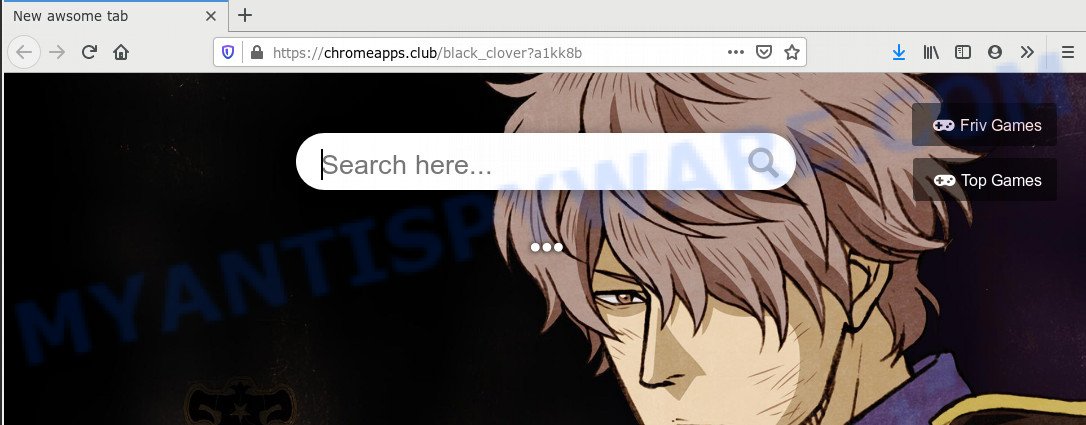
Is Adware dangerous? Adware is something that created in order to show third-party ads to the user without asking his permission. Adware software takes control of internet browsers and redirects them to unwanted web pages like the Chromeapps.club every time you browse the Web.
Even worse, adware can have spyware and keyloggers built into the program, leading to greater damage to your computer and possible invasion of your data.
Threat Summary
| Name | Chromeapps.club |
| Type | adware, potentially unwanted application (PUA), popups, pop-up advertisements, pop up virus |
| Symptoms |
|
| Removal | Chromeapps.club removal guide |
Adware software can end up on your PC in various ways. Most commonly is when you download free software and forget to uncheck the box for the optional applications installation. In order to avoid the install of any adware: select only Manual, Custom or Advanced setup mode and disable all additional apps in which you are unsure.
We suggest you to delete adware and clean your system from Chromeapps.club redirect ASAP, until the presence of the adware has not led to even worse consequences. You need to follow the tutorial below that will help you to completely delete the redirect to Chromeapps.club annoying web page, using only the built-in MS Windows features and several free malware removal tools of well-known antivirus software companies.
How to remove Chromeapps.club redirect (Adware virus removal guidance)
In order to remove Chromeapps.club redirect from the Mozilla Firefox, MS Edge, Chrome and Internet Explorer, you need to reset the web-browser settings. Additionally, you should look up for other dubious entries, such as files, applications, browser extensions and shortcuts. However, if you want to get rid of Chromeapps.club redirect easily, you should run reputable anti-malware utility and let it do the job for you.
To remove Chromeapps.club, follow the steps below:
- How to delete Chromeapps.club redirect without any software
- How to remove Chromeapps.club redirect using free tools
- Use AdBlocker to block Chromeapps.club and stay safe online
- Finish words
How to delete Chromeapps.club redirect without any software
This part of the article is a step-by-step tutorial that will allow you to delete Chromeapps.club redirect manually. You just need to carefully complete each step. In this case, you do not need to download any additional tools.
Remove potentially unwanted software using MS Windows Control Panel
You can manually get rid of most nonaggressive adware by removing the program that it came with or removing the adware software itself using ‘Add/Remove programs’ or ‘Uninstall a program’ option in MS Windows Control Panel.
Windows 8, 8.1, 10
First, click Windows button

After the ‘Control Panel’ opens, press the ‘Uninstall a program’ link under Programs category as displayed in the figure below.

You will see the ‘Uninstall a program’ panel as shown in the figure below.

Very carefully look around the entire list of programs installed on your system. Most likely, one of them is the adware related to Chromeapps.club redirect. If you’ve many applications installed, you can help simplify the search of harmful programs by sort the list by date of installation. Once you have found a dubious, unwanted or unused program, right click to it, after that press ‘Uninstall’.
Windows XP, Vista, 7
First, click ‘Start’ button and select ‘Control Panel’ at right panel like below.

Once the Windows ‘Control Panel’ opens, you need to press ‘Uninstall a program’ under ‘Programs’ as displayed below.

You will see a list of apps installed on your computer. We recommend to sort the list by date of installation to quickly find the software that were installed last. Most likely, it’s the adware which reroutes your browser to the undesired Chromeapps.club web page. If you are in doubt, you can always check the application by doing a search for her name in Google, Yahoo or Bing. After the program which you need to remove is found, simply click on its name, and then click ‘Uninstall’ as shown on the screen below.

Remove Chromeapps.club redirect from Google Chrome
Reset Chrome settings will get rid of Chromeapps.club redirect from browser and disable harmful add-ons. It will also clear cached and temporary data (cookies, site data and content). However, your themes, bookmarks, history, passwords, and web form auto-fill information will not be deleted.

- First, launch the Google Chrome and click the Menu icon (icon in the form of three dots).
- It will open the Chrome main menu. Select More Tools, then click Extensions.
- You’ll see the list of installed extensions. If the list has the extension labeled with “Installed by enterprise policy” or “Installed by your administrator”, then complete the following guidance: Remove Chrome extensions installed by enterprise policy.
- Now open the Google Chrome menu once again, click the “Settings” menu.
- Next, press “Advanced” link, which located at the bottom of the Settings page.
- On the bottom of the “Advanced settings” page, press the “Reset settings to their original defaults” button.
- The Google Chrome will open the reset settings prompt as shown on the screen above.
- Confirm the browser’s reset by clicking on the “Reset” button.
- To learn more, read the post How to reset Chrome settings to default.
Delete Chromeapps.club redirect from Mozilla Firefox
If the Mozilla Firefox web browser is redirected to Chromeapps.club and you want to recover the Mozilla Firefox settings back to their original settings, then you should follow the instructions below. Essential information like bookmarks, browsing history, passwords, cookies, auto-fill data and personal dictionaries will not be removed.
First, run the Firefox. Next, click the button in the form of three horizontal stripes (![]() ). It will open the drop-down menu. Next, click the Help button (
). It will open the drop-down menu. Next, click the Help button (![]() ).
).

In the Help menu click the “Troubleshooting Information”. In the upper-right corner of the “Troubleshooting Information” page press on “Refresh Firefox” button as displayed in the following example.

Confirm your action, click the “Refresh Firefox”.
Get rid of Chromeapps.club redirect from Internet Explorer
If you find that Internet Explorer browser settings like newtab page, default search provider and start page had been modified by adware which reroutes your internet browser to the unwanted Chromeapps.club web site, then you may return your settings, via the reset browser procedure.
First, run the Internet Explorer, then click ‘gear’ icon ![]() . It will open the Tools drop-down menu on the right part of the web-browser, then click the “Internet Options” as displayed on the screen below.
. It will open the Tools drop-down menu on the right part of the web-browser, then click the “Internet Options” as displayed on the screen below.

In the “Internet Options” screen, select the “Advanced” tab, then press the “Reset” button. The Microsoft Internet Explorer will open the “Reset Internet Explorer settings” dialog box. Further, press the “Delete personal settings” check box to select it. Next, click the “Reset” button as displayed on the image below.

When the procedure is complete, click “Close” button. Close the Microsoft Internet Explorer and reboot your PC for the changes to take effect. This step will help you to restore your internet browser’s homepage, newtab page and search provider by default to default state.
How to remove Chromeapps.club redirect using free tools
The manual steps above is tedious to use and can not always help to fully delete the Chromeapps.club redirect. Here I am telling you an automatic solution to delete this adware from your personal computer completely. Zemana AntiMalware, MalwareBytes and HitmanPro are anti malware utilities that can be used to locate and remove all kinds of malicious software including adware that redirects your web-browser to the intrusive Chromeapps.club web site.
Automatically remove Chromeapps.club redirect with Zemana Free
Download Zemana Free to remove Chromeapps.club redirect automatically from all of your browsers. This is a free program specially developed for malware removal. This tool can remove adware, browser hijacker infection from Edge, IE, Firefox and Google Chrome and Microsoft Windows registry automatically.
- Visit the following page to download the latest version of Zemana for MS Windows. Save it to your Desktop so that you can access the file easily.
Zemana AntiMalware
165054 downloads
Author: Zemana Ltd
Category: Security tools
Update: July 16, 2019
- Once you have downloaded the setup file, make sure to double click on the Zemana.AntiMalware.Setup. This would start the Zemana setup on your PC.
- Select install language and press ‘OK’ button.
- On the next screen ‘Setup Wizard’ simply press the ‘Next’ button and follow the prompts.

- Finally, once the installation is finished, Zemana AntiMalware (ZAM) will start automatically. Else, if does not then double-click on the Zemana icon on your desktop.
- Now that you have successfully install Zemana AntiMalware, let’s see How to use Zemana AntiMalware (ZAM) to get rid of Chromeapps.club redirect from your computer.
- After you have started the Zemana Free, you’ll see a window as displayed below, just click ‘Scan’ button . Zemana Anti Malware (ZAM) application will scan through the whole machine for the adware.

- Now pay attention to the screen while Zemana Anti-Malware scans your system.

- When the scan get finished, it will show the Scan Results. Make sure all threats have ‘checkmark’ and press ‘Next’ button.

- Zemana may require a restart system in order to complete the Chromeapps.club redirect removal procedure.
- If you want to fully delete adware from your PC, then click ‘Quarantine’ icon, select all malicious software, adware, PUPs and other threats and click Delete.
- Reboot your machine to complete the adware software removal process.
Use Hitman Pro to remove Chromeapps.club redirect
If the Chromeapps.club redirect problem persists, use the Hitman Pro and scan if your computer is hijacked by adware. The HitmanPro is a downloadable security utility that provides on-demand scanning and allows remove adware, potentially unwanted programs, and other malware. It works with your existing antivirus software.
Download HitmanPro on your machine by clicking on the link below.
After the downloading process is finished, open the folder in which you saved it and double-click the Hitman Pro icon. It will start the HitmanPro tool. If the User Account Control prompt will ask you want to launch the program, click Yes button to continue.

Next, press “Next” to look for adware which causes Chromeapps.club redirect. Depending on your computer, the scan can take anywhere from a few minutes to close to an hour. During the scan HitmanPro will locate threats exist on your personal computer.

When HitmanPro is done scanning your computer, HitmanPro will display you the results like the one below.

When you’re ready, click “Next” button. It will open a prompt, click the “Activate free license” button. The HitmanPro will begin to remove adware related to Chromeapps.club redirect. When that process is complete, the utility may ask you to restart your system.
Use MalwareBytes Anti-Malware to get rid of Chromeapps.club redirect
If you’re having problems with Chromeapps.club redirect removal, then check out MalwareBytes AntiMalware (MBAM). This is a tool that can help clean up your machine and improve your speeds for free. Find out more below.
Download MalwareBytes Anti-Malware by clicking on the link below.
327280 downloads
Author: Malwarebytes
Category: Security tools
Update: April 15, 2020
After the downloading process is complete, close all software and windows on your personal computer. Open a directory in which you saved it. Double-click on the icon that’s called mb3-setup like below.
![]()
When the setup begins, you’ll see the “Setup wizard” that will help you set up Malwarebytes on your personal computer.

Once install is complete, you will see window similar to the one below.

Now press the “Scan Now” button . MalwareBytes Free application will scan through the whole computer for the adware that redirects your web-browser to the undesired Chromeapps.club web-site. Depending on your PC, the scan can take anywhere from a few minutes to close to an hour. While the MalwareBytes application is checking, you can see number of objects it has identified as threat.

When that process is complete, the results are displayed in the scan report. Review the report and then press “Quarantine Selected” button.

The Malwarebytes will now delete adware that causes Chromeapps.club redirect in your internet browser and add items to the Quarantine. After finished, you may be prompted to reboot your machine.

The following video explains instructions on how to delete hijacker, adware and other malicious software with MalwareBytes AntiMalware (MBAM).
Use AdBlocker to block Chromeapps.club and stay safe online
It’s also critical to protect your internet browsers from malicious web-sites and ads by using an ad blocker program such as AdGuard. Security experts says that it will greatly reduce the risk of malicious software, and potentially save lots of money. Additionally, the AdGuard may also protect your privacy by blocking almost all trackers.
- Installing the AdGuard is simple. First you’ll need to download AdGuard on your computer from the link below.
Adguard download
26904 downloads
Version: 6.4
Author: © Adguard
Category: Security tools
Update: November 15, 2018
- When the download is done, launch the downloaded file. You will see the “Setup Wizard” program window. Follow the prompts.
- When the installation is done, press “Skip” to close the install program and use the default settings, or click “Get Started” to see an quick tutorial that will allow you get to know AdGuard better.
- In most cases, the default settings are enough and you do not need to change anything. Each time, when you launch your system, AdGuard will start automatically and stop undesired advertisements, block Chromeapps.club, as well as other harmful or misleading websites. For an overview of all the features of the application, or to change its settings you can simply double-click on the icon named AdGuard, that is located on your desktop.
Finish words
Once you’ve finished the guidance above, your machine should be free from adware software related to Chromeapps.club redirect and other malware. The Firefox, MS Edge, Chrome and Microsoft Internet Explorer will no longer redirect you to various annoying websites such as Chromeapps.club. Unfortunately, if the steps does not help you, then you have caught a new adware software, and then the best way – ask for help here.
























