Nox-news3.club is a webpage that uses the browser notification feature to trick people into subscribing to spam notifications so that it can deliver unwanted adverts to the Windows desktop. When you visit the Nox-news3.club web-page which wants to send you push notifications, you will be greeted with a pop up which asks whether you want to agree to them or not. Your options will be ‘Block’ and ‘Allow’.
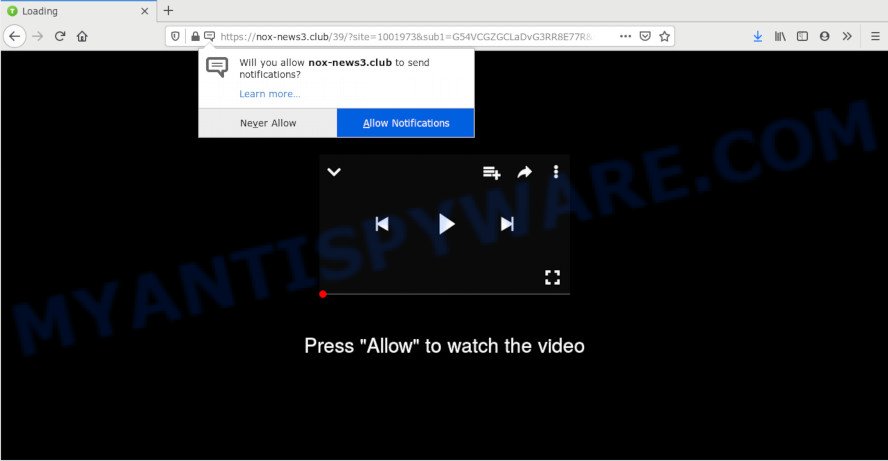
If you press on the ‘Allow’ button, then your web browser will be configured to show intrusive ads on your desktop, even when the browser is closed. The browser notification spam will promote ‘free’ online games, fake prizes scams, dubious web browser extensions, adult web sites, and adware bundles as shown on the image below.

The best method to unsubscribe from Nox-news3.club push notifications open your internet browser’s settings and complete the Nox-news3.club removal guide below. Once you remove Nox-news3.club subscription, the push notifications will no longer appear on your screen.
How does your PC get infected with Nox-news3.club pop-ups
Some research has shown that users can be redirected to Nox-news3.club from dubious ads or by potentially unwanted programs and adware. Adware is a type of invasive programs — which can affect PC systems — occasionally redirect your internet browser to certain webpages so the creators of those sites can get money by showing advertisements to visitors. It’s not a good idea to have installed adware. The reason for this is simple, it doing things you don’t know about. And of course you completely don’t know what will happen when you click anything in the the advertisements.
Adware come as a part of some free applications. So always read carefully the installation screens, disclaimers, ‘Terms of Use’ and ‘Software license’ appearing during the install procedure. Additionally pay attention for optional software which are being installed along with the main program. Ensure that you unchecked all of them! Also, run an ad-blocker application that will allow to stop shady and illegitimate web pages.
Threat Summary
| Name | Nox-news3.club pop up |
| Type | browser notification spam ads, pop-up virus, pop-up ads, popups |
| Distribution | malicious pop-up ads, adwares, social engineering attack, potentially unwanted software |
| Symptoms |
|
| Removal | Nox-news3.club removal guide |
Perform the guidance below to clean your personal computer from adware, as adware can be a way to affect your computer with more dangerous applications like viruses and trojans. The steps which follow, I will show you how to remove adware and thus remove Nox-news3.club popup advertisements from your system forever.
How to remove Nox-news3.club pop-up advertisements from Chrome, Firefox, IE, Edge
In order to get rid of Nox-news3.club pop-ups from the Chrome, Firefox, MS Edge and IE, you need to reset the web browser settings. Additionally, you should look up for other suspicious entries, such as files, programs, browser extensions and shortcuts. However, if you want to delete Nox-news3.club pop up ads easily, you should use reputable anti malware utility and let it do the job for you.
To remove Nox-news3.club pop ups, execute the steps below:
- How to get rid of Nox-news3.club popups without any software
- How to fully remove Nox-news3.club popups with free utilities
- Use AdBlocker to block Nox-news3.club and stay safe online
- Finish words
How to get rid of Nox-news3.club popups without any software
The most common adware can be deleted manually, without the use of antivirus software or other removal tools. The manual steps below will show you how to remove Nox-news3.club popup advertisements step by step. Although each of the steps is very easy and does not require special knowledge, but you are not sure that you can finish them, then use the free utilities, a list of which is given below.
Uninstall PUPs using Microsoft Windows Control Panel
The main cause of Nox-news3.club ads could be potentially unwanted programs, adware software or other undesired applications that you may have accidentally installed on the PC system. You need to identify and delete all dubious software.
Windows 10, 8.1, 8
Click the Microsoft Windows logo, and then click Search ![]() . Type ‘Control panel’and press Enter as shown in the figure below.
. Type ‘Control panel’and press Enter as shown in the figure below.

When the ‘Control Panel’ opens, press the ‘Uninstall a program’ link under Programs category as displayed on the screen below.

Windows 7, Vista, XP
Open Start menu and choose the ‘Control Panel’ at right as on the image below.

Then go to ‘Add/Remove Programs’ or ‘Uninstall a program’ (Microsoft Windows 7 or Vista) as displayed on the screen below.

Carefully browse through the list of installed programs and get rid of all dubious and unknown apps. We recommend to click ‘Installed programs’ and even sorts all installed programs by date. Once you’ve found anything questionable that may be the adware that causes Nox-news3.club popups in your internet browser or other PUP (potentially unwanted program), then select this program and click ‘Uninstall’ in the upper part of the window. If the suspicious program blocked from removal, then run Revo Uninstaller Freeware to completely delete it from your personal computer.
Remove Nox-news3.club notifications from internet browsers
If you have allowed the Nox-news3.club spam notifications, you might notice that this web page sending requests, and it can become annoying. To better control your PC, here’s how to remove Nox-news3.club browser notification spam from your web browser.
Google Chrome:
- Just copy and paste the following text into the address bar of Google Chrome.
- chrome://settings/content/notifications
- Press Enter.
- Delete the Nox-news3.club site and other rogue notifications by clicking three vertical dots button next to each and selecting ‘Remove’.

Android:
- Tap ‘Settings’.
- Tap ‘Notifications’.
- Find and tap the web browser that shows Nox-news3.club browser notification spam ads.
- Find Nox-news3.club, other suspicious URLs and set the toggle button to ‘OFF’ on them one-by-one.

Mozilla Firefox:
- Click the Menu button (three bars) on the top-right corner of the screen.
- Go to ‘Options’, and Select ‘Privacy & Security’ on the left side of the window.
- Scroll down to ‘Permissions’ section and click ‘Settings…’ button next to ‘Notifications’.
- Find sites you down’t want to see notifications from (for example, Nox-news3.club), click on drop-down menu next to each and select ‘Block’.
- Save changes.

Edge:
- In the top right hand corner, click the Edge menu button (it looks like three dots).
- Click ‘Settings’. Click ‘Advanced’ on the left side of the window.
- Click ‘Manage permissions’ button under ‘Website permissions’.
- Click the switch under the Nox-news3.club and each questionable URL.

Internet Explorer:
- In the top right hand corner of the screen, click on the menu button (gear icon).
- Select ‘Internet options’.
- Click on the ‘Privacy’ tab and select ‘Settings’ in the pop-up blockers section.
- Locate the Nox-news3.club site and click the ‘Remove’ button to remove the URL.

Safari:
- Click ‘Safari’ button on the left upper corner of the screen and select ‘Preferences’.
- Open ‘Websites’ tab, then in the left menu click on ‘Notifications’.
- Locate the Nox-news3.club domain and select it, click the ‘Deny’ button.
Remove Nox-news3.club pop up ads from IE
If you find that Internet Explorer web-browser settings such as search engine, homepage and new tab page had been changed by adware software that causes Nox-news3.club pop ups in your browser, then you may restore your settings, via the reset web browser procedure.
First, launch the Internet Explorer, then click ‘gear’ icon ![]() . It will show the Tools drop-down menu on the right part of the web-browser, then click the “Internet Options” as displayed below.
. It will show the Tools drop-down menu on the right part of the web-browser, then click the “Internet Options” as displayed below.

In the “Internet Options” screen, select the “Advanced” tab, then click the “Reset” button. The Internet Explorer will display the “Reset Internet Explorer settings” dialog box. Further, click the “Delete personal settings” check box to select it. Next, click the “Reset” button as shown below.

Once the task is finished, click “Close” button. Close the IE and restart your PC system for the changes to take effect. This step will help you to restore your internet browser’s newtab page, homepage and search engine to default state.
Remove Nox-news3.club ads from Chrome
The adware can alter your Google Chrome settings without your knowledge. You may see an unwanted web-page as your search provider or startpage, additional extensions and toolbars. Reset Chrome browser will help you to get rid of Nox-news3.club advertisements and reset the unwanted changes caused by adware. It’ll keep your personal information such as browsing history, bookmarks, passwords and web form auto-fill data.

- First, start the Chrome and click the Menu icon (icon in the form of three dots).
- It will display the Google Chrome main menu. Select More Tools, then click Extensions.
- You will see the list of installed extensions. If the list has the extension labeled with “Installed by enterprise policy” or “Installed by your administrator”, then complete the following tutorial: Remove Chrome extensions installed by enterprise policy.
- Now open the Google Chrome menu once again, click the “Settings” menu.
- Next, click “Advanced” link, which located at the bottom of the Settings page.
- On the bottom of the “Advanced settings” page, press the “Reset settings to their original defaults” button.
- The Chrome will show the reset settings prompt as shown on the image above.
- Confirm the browser’s reset by clicking on the “Reset” button.
- To learn more, read the post How to reset Chrome settings to default.
Delete Nox-news3.club pop up advertisements from Firefox
The Mozilla Firefox reset will remove redirections to unwanted Nox-news3.club web-site, modified preferences, extensions and security settings. However, your saved passwords and bookmarks will not be changed, deleted or cleared.
Click the Menu button (looks like three horizontal lines), and press the blue Help icon located at the bottom of the drop down menu as on the image below.

A small menu will appear, click the “Troubleshooting Information”. On this page, click “Refresh Firefox” button as shown on the screen below.

Follow the onscreen procedure to return your Mozilla Firefox web-browser settings to their default values.
How to fully remove Nox-news3.club popups with free utilities
There are not many good free antimalware programs with high detection ratio. The effectiveness of malicious software removal utilities depends on various factors, mostly on how often their virus/malware signatures DB are updated in order to effectively detect modern malicious software, adware, hijackers and other potentially unwanted programs. We recommend to run several programs, not just one. These programs that listed below will help you get rid of all components of the adware from your disk and Windows registry and thereby delete Nox-news3.club advertisements.
How to delete Nox-news3.club pop ups with Zemana Free
Does Zemana Free uninstall adware that causes multiple intrusive pop-ups? The adware software is often installed with malicious software which can force you to install an program such as keyloggers you don’t want. Therefore, suggest using the Zemana Free. It’s a utility designed to scan and remove adware software and other malware from your computer for free.
Visit the page linked below to download the latest version of Zemana AntiMalware for MS Windows. Save it to your Desktop so that you can access the file easily.
165054 downloads
Author: Zemana Ltd
Category: Security tools
Update: July 16, 2019
When the download is done, close all apps and windows on your PC. Open a directory in which you saved it. Double-click on the icon that’s called Zemana.AntiMalware.Setup as displayed in the figure below.
![]()
When the installation starts, you will see the “Setup wizard” which will allow you setup Zemana on your computer.

Once install is done, you will see window as displayed in the following example.

Now click the “Scan” button to perform a system scan for the adware responsible for Nox-news3.club pop ups. When a threat is detected, the number of the security threats will change accordingly.

When Zemana Anti-Malware has completed scanning, Zemana will show a list of all threats detected by the scan. Review the scan results and then press “Next” button.

The Zemana AntiMalware (ZAM) will begin to get rid of adware software that causes Nox-news3.club popup advertisements in your internet browser.
Scan your PC system and get rid of Nox-news3.club advertisements with HitmanPro
In order to make sure that no more malicious folders and files related to adware are inside your computer, you must use another effective malware scanner. We suggest to run Hitman Pro. No installation is necessary with this utility.
HitmanPro can be downloaded from the following link. Save it on your MS Windows desktop or in any other place.
Download and use HitmanPro on your PC system. Once started, click “Next” button . Hitman Pro program will scan through the whole PC system for the adware software responsible for Nox-news3.club pop up ads. A system scan can take anywhere from 5 to 30 minutes, depending on your computer. When a malware, adware or PUPs are found, the number of the security threats will change accordingly. .

When Hitman Pro has finished scanning your personal computer, you may check all items found on your computer.

Make sure to check mark the threats which are unsafe and then click Next button.
It will show a dialog box, press the “Activate free license” button to start the free 30 days trial to remove all malicious software found.
Automatically remove Nox-news3.club ads with MalwareBytes Free
Manual Nox-news3.club advertisements removal requires some computer skills. Some files and registry entries that created by the adware can be not fully removed. We recommend that run the MalwareBytes Anti Malware that are fully free your computer of adware. Moreover, the free program will help you to remove malware, potentially unwanted applications, hijackers and toolbars that your system can be infected too.
First, please go to the following link, then click the ‘Download’ button in order to download the latest version of MalwareBytes Anti-Malware.
327280 downloads
Author: Malwarebytes
Category: Security tools
Update: April 15, 2020
Once the download is complete, close all programs and windows on your machine. Open a directory in which you saved it. Double-click on the icon that’s named mb3-setup as shown on the image below.
![]()
When the installation begins, you’ll see the “Setup wizard” that will help you install Malwarebytes on your PC.

Once installation is complete, you’ll see window like below.

Now click the “Scan Now” button to perform a system scan for the adware software which causes unwanted Nox-news3.club popup advertisements. Depending on your personal computer, the scan may take anywhere from a few minutes to close to an hour. When a malware, adware or PUPs are found, the number of the security threats will change accordingly. Wait until the the scanning is complete.

After MalwareBytes Anti Malware has finished scanning your personal computer, MalwareBytes Free will open a scan report. All detected items will be marked. You can remove them all by simply click “Quarantine Selected” button.

The Malwarebytes will now start to delete adware responsible for Nox-news3.club popup ads. When the procedure is finished, you may be prompted to reboot your PC.

The following video explains instructions on how to remove hijacker infection, adware and other malware with MalwareBytes Anti Malware.
Use AdBlocker to block Nox-news3.club and stay safe online
Use an adblocker tool like AdGuard will protect you from malicious ads and content. Moreover, you may find that the AdGuard have an option to protect your privacy and block phishing and spam websites. Additionally, ad blocker software will help you to avoid intrusive ads and unverified links that also a good way to stay safe online.
- Visit the following page to download AdGuard. Save it on your Desktop.
Adguard download
26903 downloads
Version: 6.4
Author: © Adguard
Category: Security tools
Update: November 15, 2018
- When the download is complete, launch the downloaded file. You will see the “Setup Wizard” program window. Follow the prompts.
- After the install is complete, click “Skip” to close the setup program and use the default settings, or click “Get Started” to see an quick tutorial which will help you get to know AdGuard better.
- In most cases, the default settings are enough and you do not need to change anything. Each time, when you run your machine, AdGuard will start automatically and stop unwanted ads, block Nox-news3.club, as well as other malicious or misleading web sites. For an overview of all the features of the application, or to change its settings you can simply double-click on the icon named AdGuard, which can be found on your desktop.
Finish words
Now your personal computer should be clean of the adware software that causes Nox-news3.club pop up advertisements. We suggest that you keep AdGuard (to help you stop unwanted popup ads and undesired harmful web sites) and Zemana (to periodically scan your computer for new adwares and other malicious software). Probably you are running an older version of Java or Adobe Flash Player. This can be a security risk, so download and install the latest version right now.
If you are still having problems while trying to delete Nox-news3.club popup ads from the Google Chrome, Microsoft Edge, Mozilla Firefox and Internet Explorer, then ask for help here here.




















