Lemeakingdor.info pop-ups are a social engineering attack which uses the browser notification feature to trick computer users to accept spam notifications via the web-browser. This web-site will deliver the message stating that you should click ‘Allow’ button in order to connect to the Internet, download a file, access the content of the web page, watch a video, verify that you are not a robot, enable Flash Player, confirm that you are 18+, and so on.
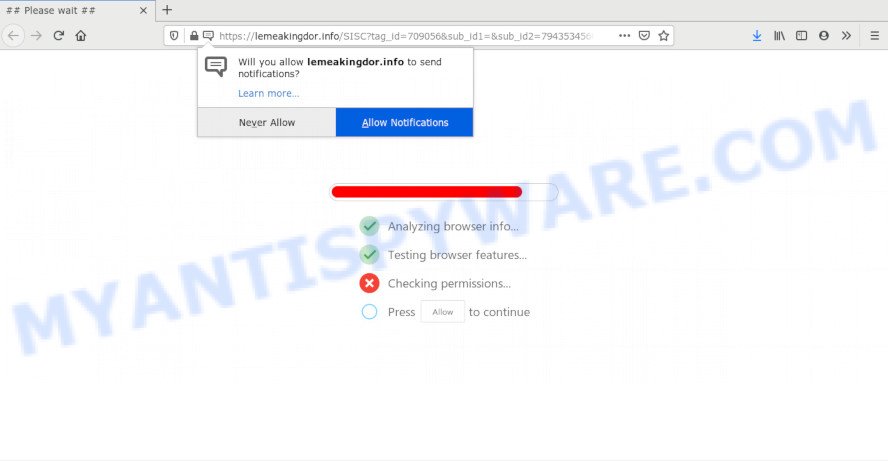
If you press the ‘Allow’ button, then you will start seeing unwanted adverts in form of popup windows on your desktop. Push notifications are originally developed to alert the user of recently published blog posts. Cybercriminals abuse ‘push notifications’ to avoid antivirus software and adblocker programs by displaying intrusive ads. These advertisements are displayed in the lower right corner of the screen urges users to play online games, visit questionable web pages, install internet browser extensions & so on.

To end this intrusive behavior and delete Lemeakingdor.info spam notifications, you need to change browser settings that got modified by adware. For that, perform the Lemeakingdor.info removal tutorial below. Once you remove Lemeakingdor.info subscription, the browser notification spam will no longer show on the desktop.
How does your computer get infected with Lemeakingdor.info pop ups
These Lemeakingdor.info pop ups are caused by shady ads on the webpages you visit or adware. Adware can make big problem to your computer. Adware sometimes named ‘ad-supported’ software is harmful application that displays tons of adverts in form of pop up windows, discount offers, banners or even fake alerts on the web-browser. Adware can seriously affect your privacy, your computer’s performance and security. Adware can be installed onto your computer without your knowledge.
Adware software usually come bundled with another program in the same installation package. The risk of this is especially high for the various freeware downloaded from the Internet. The makers of the applications are hoping that users will use the quick install method, that is simply to click the Next button, without paying attention to the information on the screen and do not carefully considering every step of the installation procedure. Thus, adware can infiltrate your personal computer without your knowledge. Therefore, it’s very important to read all the information that tells the program during setup, including the ‘Terms of Use’ and ‘Software license’. Use only the Manual, Custom or Advanced installation mode. This mode will allow you to disable all optional and unwanted programs and components.
Threat Summary
| Name | Lemeakingdor.info pop up |
| Type | push notifications advertisements, pop up advertisements, pop-ups, pop up virus |
| Distribution | adwares, dubious popup ads, potentially unwanted apps, social engineering attack |
| Symptoms |
|
| Removal | Lemeakingdor.info removal guide |
You should get rid of adware software without a wait. Here, in this article below, you can found the useful guide on How to remove adware software and Lemeakingdor.info pop-ups from your system for free.
How to remove Lemeakingdor.info pop up advertisements (removal tutorial)
Not all undesired programs such as adware software which cause intrusive Lemeakingdor.info advertisements are easily uninstallable. You might see pop-ups, deals, text links, in-text ads, banners and other type of advertisements in the Google Chrome, Edge, Mozilla Firefox and Microsoft Internet Explorer and might not be able to figure out the program responsible for this activity. The reason for this is that many unwanted programs neither appear in MS Windows Control Panel. Therefore in order to completely remove Lemeakingdor.info ads, you need to perform the steps below. Some of the steps will require you to restart your PC or shut down this web site. So, read this guide carefully, then bookmark this page or open it on your smartphone for later reference.
To remove Lemeakingdor.info pop ups, complete the steps below:
- How to manually remove Lemeakingdor.info
- How to fully remove Lemeakingdor.info pop-ups with free utilities
- Use AdBlocker to stop Lemeakingdor.info ads and stay safe online
- Finish words
How to manually remove Lemeakingdor.info
Looking for a method to get rid of Lemeakingdor.info ads manually without downloading any software? Then this section of the blog post is just for you. Below are some simple steps you can take. Performing these steps requires basic knowledge of internet browser and MS Windows setup. If you are not sure that you can follow them, it is better to use free software listed below that can help you remove Lemeakingdor.info pop up advertisements.
Uninstall unwanted or recently installed apps
First method for manual adware removal is to go into the Microsoft Windows “Control Panel”, then “Uninstall a program” console. Take a look at the list of programs on your personal computer and see if there are any questionable and unknown applications. If you see any, you need to remove them. Of course, before doing so, you can do an Internet search to find details on the program. If it is a potentially unwanted program, adware software or malicious software, you will likely find information that says so.
Make sure you have closed all browsers and other applications. Press CTRL, ALT, DEL keys together to open the Microsoft Windows Task Manager.

Click on the “Processes” tab, look for something suspicious that is the adware that causes multiple annoying pop-ups then right-click it and select “End Task” or “End Process” option. In many cases, malware masks itself to avoid detection by imitating legitimate Windows processes. A process is particularly suspicious: it is taking up a lot of memory (despite the fact that you closed all of your programs), its name is not familiar to you (if you’re in doubt, you can always check the program by doing a search for its name in Google, Yahoo or Bing).
Next, remove any unrequested and suspicious programs from your Control panel.
Windows 10, 8.1, 8
Now, click the Windows button, type “Control panel” in search and press Enter. Choose “Programs and Features”, then “Uninstall a program”.

Look around the entire list of programs installed on your PC system. Most probably, one of them is the adware software that cause intrusive Lemeakingdor.info pop up advertisements. Select the suspicious application or the program that name is not familiar to you and delete it.
Windows Vista, 7
From the “Start” menu in Microsoft Windows, select “Control Panel”. Under the “Programs” icon, choose “Uninstall a program”.

Choose the dubious or any unknown apps, then press “Uninstall/Change” button to delete this undesired application from your computer.
Windows XP
Click the “Start” button, select “Control Panel” option. Click on “Add/Remove Programs”.

Choose an unwanted program, then click “Change/Remove” button. Follow the prompts.
Remove Lemeakingdor.info notifications from internet browsers
If you have allowed the Lemeakingdor.info site to send browser notification spam to your web browser, then we’ll need to delete these permissions. Depending on internet browser, you can follow the steps below to get rid of the Lemeakingdor.info permissions to send push notifications.
Google Chrome:
- In the right upper corner, click on Google Chrome’s main menu button, represented by three vertical dots.
- In the menu go to ‘Settings’, scroll down to ‘Advanced’ settings.
- In the ‘Privacy and Security’ section, click on ‘Site settings’.
- Click on ‘Notifications’.
- Find the Lemeakingdor.info URL and click the three vertical dots button next to it, then click on ‘Remove’.

Android:
- Open Google Chrome.
- In the top-right corner of the browser window, tap on Chrome’s main menu button, represented by three vertical dots.
- In the menu tap ‘Settings’, scroll down to ‘Advanced’.
- Tap on ‘Site settings’ and then ‘Notifications’. In the opened window, find the Lemeakingdor.info URL, other suspicious URLs and tap on them one-by-one.
- Tap the ‘Clean & Reset’ button and confirm.

Mozilla Firefox:
- Click the Menu button (three horizontal stripes) on the top right hand corner.
- In the menu go to ‘Options’, in the menu on the left go to ‘Privacy & Security’.
- Scroll down to ‘Permissions’ section and click ‘Settings…’ button next to ‘Notifications’.
- In the opened window, locate Lemeakingdor.info, other rogue notifications, click the drop-down menu and choose ‘Block’.
- Click ‘Save Changes’ button.

Edge:
- In the top-right corner, click on the three dots to expand the Edge menu.
- Scroll down, find and click ‘Settings’. In the left side select ‘Advanced’.
- Click ‘Manage permissions’ button under ‘Website permissions’.
- Click the switch below the Lemeakingdor.info URL and each suspicious domain.

Internet Explorer:
- Click the Gear button on the right upper corner of the screen.
- In the drop-down menu select ‘Internet Options’.
- Select the ‘Privacy’ tab and click ‘Settings under ‘Pop-up Blocker’ section.
- Locate the Lemeakingdor.info site and click the ‘Remove’ button to delete the URL.

Safari:
- Click ‘Safari’ button on the left-upper corner of the screen and select ‘Preferences’.
- Select the ‘Websites’ tab and then select ‘Notifications’ section on the left panel.
- Check for Lemeakingdor.info, other suspicious URLs and apply the ‘Deny’ option for each.
Delete Lemeakingdor.info advertisements from IE
By resetting Internet Explorer internet browser you return your web browser settings to its default state. This is good initial when troubleshooting problems that might have been caused by adware that causes Lemeakingdor.info pop ups in your internet browser.
First, open the Internet Explorer, then click ‘gear’ icon ![]() . It will open the Tools drop-down menu on the right part of the web browser, then press the “Internet Options” as shown in the following example.
. It will open the Tools drop-down menu on the right part of the web browser, then press the “Internet Options” as shown in the following example.

In the “Internet Options” screen, select the “Advanced” tab, then click the “Reset” button. The Internet Explorer will show the “Reset Internet Explorer settings” prompt. Further, click the “Delete personal settings” check box to select it. Next, press the “Reset” button as shown in the following example.

Once the process is done, click “Close” button. Close the Internet Explorer and restart your computer for the changes to take effect. This step will help you to restore your web browser’s newtab page, default search provider and startpage to default state.
Delete Lemeakingdor.info from Firefox by resetting web browser settings
If the Mozilla Firefox browser is redirected to Lemeakingdor.info and you want to recover the Mozilla Firefox settings back to their default values, then you should follow the steps below. Your saved bookmarks, form auto-fill information and passwords won’t be cleared or changed.
Start the Mozilla Firefox and click the menu button (it looks like three stacked lines) at the top right of the web-browser screen. Next, press the question-mark icon at the bottom of the drop-down menu. It will show the slide-out menu.

Select the “Troubleshooting information”. If you’re unable to access the Help menu, then type “about:support” in your address bar and press Enter. It bring up the “Troubleshooting Information” page as shown on the image below.

Click the “Refresh Firefox” button at the top right of the Troubleshooting Information page. Select “Refresh Firefox” in the confirmation dialog box. The Mozilla Firefox will begin a task to fix your problems that caused by the Lemeakingdor.info adware software. When, it’s complete, click the “Finish” button.
Remove Lemeakingdor.info pop ups from Chrome
Reset Chrome settings is a simple way to remove Lemeakingdor.info popups, malicious and adware plugins, internet browser’s homepage, new tab page and search engine which have been replaced by adware.
First start the Chrome. Next, press the button in the form of three horizontal dots (![]() ).
).
It will open the Chrome menu. Choose More Tools, then press Extensions. Carefully browse through the list of installed extensions. If the list has the add-on signed with “Installed by enterprise policy” or “Installed by your administrator”, then complete the following guidance: Remove Chrome extensions installed by enterprise policy.
Open the Chrome menu once again. Further, press the option named “Settings”.

The web-browser will open the settings screen. Another way to show the Google Chrome’s settings – type chrome://settings in the web browser adress bar and press Enter
Scroll down to the bottom of the page and click the “Advanced” link. Now scroll down until the “Reset” section is visible, as shown on the screen below and click the “Reset settings to their original defaults” button.

The Chrome will show the confirmation prompt like the one below.

You need to confirm your action, click the “Reset” button. The internet browser will launch the task of cleaning. After it is done, the internet browser’s settings including home page, default search engine and newtab back to the values that have been when the Google Chrome was first installed on your computer.
How to fully remove Lemeakingdor.info pop-ups with free utilities
Experienced security experts have built efficient adware removal tools to aid users in removing unexpected pop ups and intrusive ads. Below we will share with you the best malware removal tools that can look for and remove adware that causes intrusive Lemeakingdor.info ads.
Get rid of Lemeakingdor.info pop ups with Zemana Anti-Malware (ZAM)
Thinking about remove Lemeakingdor.info ads from your web-browser? Then pay attention to Zemana Anti Malware (ZAM). This is a well-known utility, originally created just to look for and remove malware, adware software and PUPs. But by now it has seriously changed and can not only rid you of malware, but also protect your system from malware and adware software, as well as find and delete common viruses and trojans.
Click the link below to download the latest version of Zemana Anti Malware (ZAM) for Windows. Save it on your Desktop.
165054 downloads
Author: Zemana Ltd
Category: Security tools
Update: July 16, 2019
After downloading is complete, close all programs and windows on your computer. Open a directory in which you saved it. Double-click on the icon that’s called Zemana.AntiMalware.Setup as shown in the following example.
![]()
When the installation starts, you will see the “Setup wizard” which will allow you install Zemana Anti Malware on your computer.

Once installation is finished, you will see window as shown on the image below.

Now click the “Scan” button . Zemana Anti Malware program will scan through the whole computer for the adware that causes Lemeakingdor.info pop ups. This process can take some time, so please be patient. During the scan Zemana Anti Malware will search for threats exist on your personal computer.

When finished, Zemana Anti-Malware (ZAM) will display a screen that contains a list of malicious software that has been detected. Review the report and then press “Next” button.

The Zemana will begin to get rid of adware software responsible for Lemeakingdor.info advertisements.
Use HitmanPro to delete Lemeakingdor.info ads
All-in-all, Hitman Pro is a fantastic tool to free your personal computer from any unwanted applications such as adware software that causes Lemeakingdor.info pop up ads in your web browser. The HitmanPro is portable program that meaning, you don’t need to install it to run it. HitmanPro is compatible with all versions of Windows OS from Windows XP to Windows 10. Both 64-bit and 32-bit systems are supported.
Visit the following page to download the latest version of Hitman Pro for MS Windows. Save it to your Desktop so that you can access the file easily.
When the downloading process is finished, open the file location. You will see an icon like below.

Double click the HitmanPro desktop icon. When the utility is opened, you will see a screen as shown in the following example.

Further, click “Next” button to perform a system scan for the adware that causes multiple intrusive pop ups. Once finished, Hitman Pro will create a list of unwanted programs and adware similar to the one below.

Review the report and then click “Next” button. It will display a dialog box, press the “Activate free license” button.
Scan and free your system of adware with MalwareBytes
Manual Lemeakingdor.info pop-up ads removal requires some computer skills. Some files and registry entries that created by the adware software can be not completely removed. We suggest that use the MalwareBytes Anti Malware (MBAM) that are completely clean your computer of adware. Moreover, the free program will help you to remove malicious software, PUPs, hijacker infections and toolbars that your system can be infected too.
Visit the following page to download the latest version of MalwareBytes Anti-Malware (MBAM) for Microsoft Windows. Save it to your Desktop so that you can access the file easily.
327280 downloads
Author: Malwarebytes
Category: Security tools
Update: April 15, 2020
Once the download is complete, close all windows on your computer. Further, launch the file named mb3-setup. If the “User Account Control” prompt pops up as displayed on the image below, click the “Yes” button.

It will display the “Setup wizard” which will help you install MalwareBytes AntiMalware on the personal computer. Follow the prompts and do not make any changes to default settings.

Once install is complete successfully, press Finish button. Then MalwareBytes AntiMalware (MBAM) will automatically run and you can see its main window as displayed in the following example.

Next, press the “Scan Now” button . MalwareBytes Anti-Malware utility will start scanning the whole PC system to find out adware related to the Lemeakingdor.info popups. A system scan can take anywhere from 5 to 30 minutes, depending on your machine. While the MalwareBytes Anti-Malware (MBAM) program is checking, you can see how many objects it has identified as threat.

Once the scan is complete, you can check all threats detected on your computer. Review the scan results and then press “Quarantine Selected” button.

The MalwareBytes Anti Malware will begin to get rid of adware software that causes multiple annoying pop ups. When the cleaning procedure is complete, you can be prompted to reboot your system. We suggest you look at the following video, which completely explains the process of using the MalwareBytes to delete hijacker infections, adware and other malware.
Use AdBlocker to stop Lemeakingdor.info ads and stay safe online
If you surf the World Wide Web, you can’t avoid malicious advertising. But you can protect your internet browser against it. Download and use an adblocker program. AdGuard is an ad blocking which can filter out a lot of of the malvertising, stoping dynamic scripts from loading malicious content.
Visit the following page to download AdGuard. Save it on your Desktop.
26903 downloads
Version: 6.4
Author: © Adguard
Category: Security tools
Update: November 15, 2018
After downloading it, double-click the downloaded file to launch it. The “Setup Wizard” window will show up on the computer screen as shown in the figure below.

Follow the prompts. AdGuard will then be installed and an icon will be placed on your desktop. A window will show up asking you to confirm that you want to see a quick tutorial as displayed in the following example.

Click “Skip” button to close the window and use the default settings, or press “Get Started” to see an quick guidance which will help you get to know AdGuard better.
Each time, when you start your PC system, AdGuard will start automatically and stop undesired ads, block Lemeakingdor.info, as well as other malicious or misleading web sites. For an overview of all the features of the program, or to change its settings you can simply double-click on the AdGuard icon, that is located on your desktop.
Finish words
Now your PC should be free of the adware software that causes multiple annoying pop ups. We suggest that you keep AdGuard (to help you stop unwanted pop up ads and intrusive harmful web sites) and Zemana (to periodically scan your computer for new adwares and other malware). Probably you are running an older version of Java or Adobe Flash Player. This can be a security risk, so download and install the latest version right now.
If you are still having problems while trying to remove Lemeakingdor.info pop-up advertisements from the IE, Google Chrome, Firefox and Microsoft Edge, then ask for help here here.




















