Invod.pro is a web-site that uses social engineering to mislead you and other unsuspecting victims into subscribing to push notifications to deliver unwanted adverts to your screen. It shows the ‘Show notifications’ popup claims that clicking ‘Allow’ button will let the user connect to the Internet, enable Flash Player, verify that you are not a robot, download a file, access the content of the web page, confirm that you are 18+, watch a video, and so on.
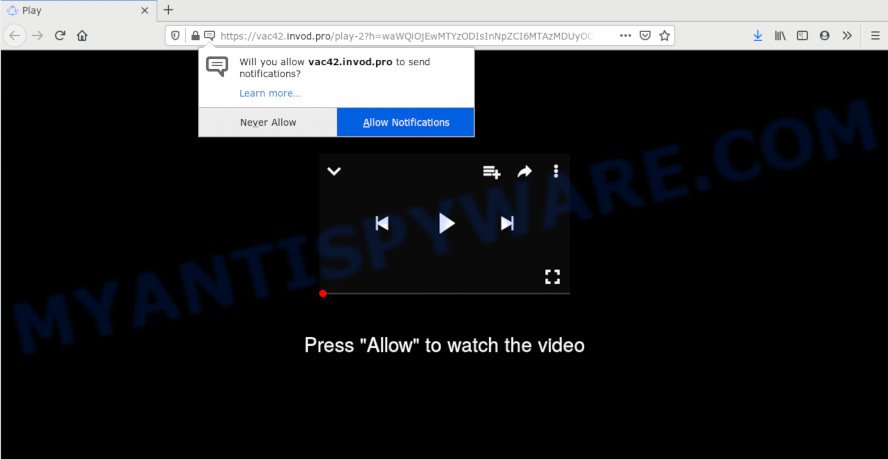
If you click the ‘Allow’, then you will start seeing unwanted ads in form of pop-ups on your web-browser. Push notifications are originally developed to alert the user of newly published news. Scammers abuse ‘browser notification feature’ to avoid anti-virus and ad-blocker programs by presenting unwanted adverts. These advertisements are displayed in the lower right corner of the screen urges users to play online games, visit questionable web-pages, install web browser extensions & so on.

If you are getting push notifications, you can remove Invod.pro subscription by going into your web browser’s settings and following the Invod.pro removal steps below. Once you delete Invod.pro subscription, the push notifications will no longer appear on your desktop.
Where the Invod.pro pop-ups comes from
These Invod.pro popups are caused by misleading advertisements on the web sites you visit or adware. Adware software is undesired software created to throw advertisements up on your web browser screen. Adware generates revenue for its author by constantly displaying a large amount of ads and popup deals. You might experience a change in your start page or search provider, new tabs opening or even a redirect to shady websites.
The most popular method to get adware is free applications installer. In most cases, a user have a chance to disable all unnecessary modules, but certain setup files are created to confuse the average users, in order to trick them into installing PUPs and adware. Anyway, easier to prevent adware rather than clean up your computer after one. So, keep your internet browser updated (turn on automatic updates), run good antivirus software, double check freeware before you launch it (do a google search, scan a downloaded file with VirusTotal), avoid shady and unknown websites.
Threat Summary
| Name | Invod.pro pop up |
| Type | browser notification spam advertisements, pop-up virus, popups, pop-up advertisements |
| Distribution | adwares, social engineering attack, suspicious pop up advertisements, PUPs |
| Symptoms |
|
| Removal | Invod.pro removal guide |
If you want to get rid of Invod.pro popups, you will not succeed, because the adware software is very stubborn. But with the help of the following steps, you surely can delete Invod.pro ads completely from your web-browsers.
How to remove Invod.pro pop-ups (removal steps)
In the few simple steps below we will have a look at the adware and how to remove Invod.pro from Mozilla Firefox, Google Chrome, Microsoft Internet Explorer and Microsoft Edge internet browsers for Microsoft Windows OS, natively or by using a few free removal utilities. Some of the steps below will require you to shut down this web-page. So, please read the few simple steps carefully, after that bookmark it or open it on your smartphone for later reference.
To remove Invod.pro pop ups, complete the steps below:
- How to manually remove Invod.pro
- How to remove Invod.pro advertisements with free tools
- Block Invod.pro and other annoying web pages
- To sum up
How to manually remove Invod.pro
In this section of the blog post, we have posted the steps that will help to remove Invod.pro pop-up ads manually. Although compared to removal tools, this method loses in time, but you don’t need to download anything on your PC. It will be enough for you to follow the detailed guide with pictures. We tried to describe each step in detail, but if you realized that you might not be able to figure it out, or simply do not want to change the MS Windows and web-browser settings, then it’s better for you to run utilities from trusted developers, which are listed below.
Removing the Invod.pro, check the list of installed software first
Some potentially unwanted programs, browser hijacking applications and adware can be uninstalled by uninstalling the free applications they came with. If this way does not succeed, then looking them up in the list of installed apps in Windows Control Panel. Use the “Uninstall” command in order to remove them.
Windows 10, 8.1, 8
Click the Microsoft Windows logo, and then click Search ![]() . Type ‘Control panel’and press Enter similar to the one below.
. Type ‘Control panel’and press Enter similar to the one below.

When the ‘Control Panel’ opens, click the ‘Uninstall a program’ link under Programs category as shown in the figure below.

Windows 7, Vista, XP
Open Start menu and select the ‘Control Panel’ at right as displayed on the screen below.

Then go to ‘Add/Remove Programs’ or ‘Uninstall a program’ (Windows 7 or Vista) as displayed in the following example.

Carefully browse through the list of installed apps and remove all questionable and unknown programs. We advise to click ‘Installed programs’ and even sorts all installed applications by date. When you have found anything questionable that may be the adware software that cause popups or other PUP (potentially unwanted program), then select this program and press ‘Uninstall’ in the upper part of the window. If the dubious application blocked from removal, then use Revo Uninstaller Freeware to fully remove it from your personal computer.
Remove Invod.pro notifications from browsers
If you’re getting browser notification spam from the Invod.pro or another annoying web site, you will have previously pressed the ‘Allow’ button. Below we’ll teach you how to turn them off.
Google Chrome:
- Just copy and paste the following text into the address bar of Chrome.
- chrome://settings/content/notifications
- Press Enter.
- Remove the Invod.pro URL and other questionable URLs by clicking three vertical dots button next to each and selecting ‘Remove’.

Android:
- Open Chrome.
- Tap on the Menu button (three dots) on the top-right corner of the screen.
- In the menu tap ‘Settings’, scroll down to ‘Advanced’.
- In the ‘Site Settings’, tap on ‘Notifications’, locate the Invod.pro site and tap on it.
- Tap the ‘Clean & Reset’ button and confirm.

Mozilla Firefox:
- Click the Menu button (three horizontal stripes) on the right upper corner.
- Select ‘Options’ and click on ‘Privacy & Security’ on the left hand side of the Firefox.
- Scroll down to ‘Permissions’ and then to ‘Settings’ next to ‘Notifications’.
- Find Invod.pro URL, other rogue notifications, click the drop-down menu and select ‘Block’.
- Save changes.

Edge:
- In the right upper corner, click the Edge menu button (three dots).
- Click ‘Settings’. Click ‘Advanced’ on the left side of the window.
- Click ‘Manage permissions’ button under ‘Website permissions’.
- Click the switch under the Invod.pro site and each dubious site.

Internet Explorer:
- Click ‘Tools’ button in the top right hand corner of the window.
- In the drop-down menu select ‘Internet Options’.
- Click on the ‘Privacy’ tab and select ‘Settings’ in the pop-up blockers section.
- Select the Invod.pro domain and other dubious URLs below and remove them one by one by clicking the ‘Remove’ button.

Safari:
- On the top menu select ‘Safari’, then ‘Preferences’.
- Select the ‘Websites’ tab and then select ‘Notifications’ section on the left panel.
- Check for Invod.pro site, other suspicious URLs and apply the ‘Deny’ option for each.
Get rid of Invod.pro from Firefox by resetting web-browser settings
If the Mozilla Firefox web browser is rerouted to Invod.pro and you want to recover the Mozilla Firefox settings back to their original settings, then you should follow the steps below. When using the reset feature, your personal information like passwords, bookmarks, browsing history and web form auto-fill data will be saved.
Press the Menu button (looks like three horizontal lines), and press the blue Help icon located at the bottom of the drop down menu as shown below.

A small menu will appear, click the “Troubleshooting Information”. On this page, click “Refresh Firefox” button as on the image below.

Follow the onscreen procedure to restore your Firefox internet browser settings to their default values.
Get rid of Invod.pro ads from IE
By resetting Internet Explorer browser you restore your web browser settings to its default state. This is basic when troubleshooting problems that might have been caused by adware responsible for Invod.pro ads.
First, start the Microsoft Internet Explorer. Next, press the button in the form of gear (![]() ). It will show the Tools drop-down menu, click the “Internet Options” as displayed on the screen below.
). It will show the Tools drop-down menu, click the “Internet Options” as displayed on the screen below.

In the “Internet Options” window click on the Advanced tab, then click the Reset button. The Internet Explorer will display the “Reset Internet Explorer settings” window as on the image below. Select the “Delete personal settings” check box, then press “Reset” button.

You will now need to reboot your computer for the changes to take effect.
Remove Invod.pro pop ups from Google Chrome
Reset Google Chrome settings can help you solve some problems caused by adware software and get rid of Invod.pro advertisements from web browser. This will also disable malicious extensions as well as clear cookies and site data. Essential information like bookmarks, browsing history, passwords, cookies, auto-fill data and personal dictionaries will not be removed.
First launch the Chrome. Next, click the button in the form of three horizontal dots (![]() ).
).
It will open the Google Chrome menu. Select More Tools, then press Extensions. Carefully browse through the list of installed addons. If the list has the extension signed with “Installed by enterprise policy” or “Installed by your administrator”, then complete the following guidance: Remove Chrome extensions installed by enterprise policy.
Open the Chrome menu once again. Further, press the option called “Settings”.

The browser will display the settings screen. Another way to open the Google Chrome’s settings – type chrome://settings in the browser adress bar and press Enter
Scroll down to the bottom of the page and click the “Advanced” link. Now scroll down until the “Reset” section is visible, as shown on the image below and click the “Reset settings to their original defaults” button.

The Google Chrome will display the confirmation dialog box as displayed in the figure below.

You need to confirm your action, press the “Reset” button. The internet browser will launch the task of cleaning. Once it’s complete, the browser’s settings including newtab, start page and search engine by default back to the values which have been when the Google Chrome was first installed on your personal computer.
How to remove Invod.pro advertisements with free tools
We’ve compiled some of the best adware software removing utilities that can detect and remove Invod.pro popups , unwanted web-browser plugins and PUPs.
Run Zemana to remove Invod.pro pop-ups
Zemana Free is a complete package of anti malware tools. Despite so many features, it does not reduce the performance of your PC. Zemana Free is able to get rid of almost all the types of adware including Invod.pro pop-ups, hijackers, PUPs and harmful browser add-ons. Zemana Free has real-time protection that can defeat most malware. You can run Zemana with any other anti-virus without any conflicts.
Click the following link to download Zemana Anti-Malware. Save it to your Desktop.
165535 downloads
Author: Zemana Ltd
Category: Security tools
Update: July 16, 2019
When downloading is finished, close all windows on your PC. Further, launch the install file called Zemana.AntiMalware.Setup. If the “User Account Control” dialog box pops up as displayed in the following example, click the “Yes” button.

It will display the “Setup wizard” which will assist you install Zemana AntiMalware (ZAM) on the computer. Follow the prompts and do not make any changes to default settings.

Once installation is complete successfully, Zemana Free will automatically start and you may see its main window as shown in the following example.

Next, click the “Scan” button to perform a system scan for the adware responsible for Invod.pro pop up advertisements. This process may take some time, so please be patient. While the Zemana Anti Malware tool is checking, you can see number of objects it has identified as being infected by malware.

Once finished, Zemana Free will open a scan report. Review the results once the tool has finished the system scan. If you think an entry should not be quarantined, then uncheck it. Otherwise, simply click “Next” button.

The Zemana Anti-Malware will get rid of adware responsible for Invod.pro pop-ups. When that process is complete, you can be prompted to restart your computer.
Remove Invod.pro popups from internet browsers with Hitman Pro
HitmanPro is a portable tool that identifies and deletes unwanted applications such as hijackers, adware software, toolbars, other web browser add-ons and other malware. It scans your computer for adware that causes unwanted Invod.pro popups and produces a list of threats marked for removal. HitmanPro will only erase those unwanted applications that you wish to be removed.
First, click the link below, then click the ‘Download’ button in order to download the latest version of HitmanPro.
Download and use Hitman Pro on your PC. Once started, press “Next” button to perform a system scan with this utility for the adware related to the Invod.pro advertisements. This task can take quite a while, so please be patient. During the scan HitmanPro will scan for threats exist on your machine..

When the scan get completed, Hitman Pro will display a scan report.

You may remove items (move to Quarantine) by simply click Next button.
It will display a prompt, press the “Activate free license” button to begin the free 30 days trial to delete all malware found.
Automatically remove Invod.pro pop ups with MalwareBytes
Manual Invod.pro pop-up advertisements removal requires some computer skills. Some files and registry entries that created by the adware can be not fully removed. We suggest that run the MalwareBytes that are fully free your system of adware. Moreover, the free program will help you to remove malicious software, potentially unwanted software, browser hijackers and toolbars that your personal computer can be infected too.
First, please go to the link below, then click the ‘Download’ button in order to download the latest version of MalwareBytes Free.
327760 downloads
Author: Malwarebytes
Category: Security tools
Update: April 15, 2020
After the download is finished, close all apps and windows on your personal computer. Open a directory in which you saved it. Double-click on the icon that’s called mb3-setup as displayed in the figure below.
![]()
When the setup starts, you’ll see the “Setup wizard” that will help you install Malwarebytes on your computer.

Once installation is finished, you’ll see window as displayed below.

Now click the “Scan Now” button to start scanning your PC system for the adware that causes multiple undesired pop-ups. While the MalwareBytes Free program is scanning, you can see number of objects it has identified as threat.

When MalwareBytes completes the scan, MalwareBytes Free will open you the results. Make sure to check mark the items which are unsafe and then click “Quarantine Selected” button.

The Malwarebytes will now remove adware that causes Invod.pro advertisements in your web browser and move items to the program’s quarantine. When the clean up is finished, you may be prompted to reboot your machine.

The following video explains steps on how to get rid of browser hijacker infection, adware and other malware with MalwareBytes Anti-Malware.
Block Invod.pro and other annoying web pages
Use ad blocker program such as AdGuard in order to block ads, malvertisements, pop-ups and online trackers, avoid having to install harmful and adware browser plug-ins and add-ons that affect your computer performance and impact your system security. Surf the Internet anonymously and stay safe online!
Installing the AdGuard is simple. First you’ll need to download AdGuard on your personal computer by clicking on the link below.
27047 downloads
Version: 6.4
Author: © Adguard
Category: Security tools
Update: November 15, 2018
Once the downloading process is done, launch the downloaded file. You will see the “Setup Wizard” screen as displayed below.

Follow the prompts. When the install is finished, you will see a window as displayed below.

You can click “Skip” to close the installation program and use the default settings, or click “Get Started” button to see an quick tutorial that will allow you get to know AdGuard better.
In most cases, the default settings are enough and you don’t need to change anything. Each time, when you launch your machine, AdGuard will start automatically and stop undesired ads, block Invod.pro, as well as other harmful or misleading web pages. For an overview of all the features of the program, or to change its settings you can simply double-click on the AdGuard icon, that is located on your desktop.
To sum up
Once you have complete the steps above, your system should be free from adware responsible for Invod.pro advertisements and other malicious software. The Firefox, Internet Explorer, Chrome and MS Edge will no longer reroute you to various annoying websites like Invod.pro. Unfortunately, if the few simple steps does not help you, then you have caught a new adware, and then the best way – ask for help here.



















