Did you get undesired pop-up ads from Hentaifap.land and wonder where it came from? Then most likely that you’ve an unwanted software from the adware (also known as ‘adware software’) group installed on your computer. Here’s below how the Hentaifap.land popups looked like when I got it on my machine.
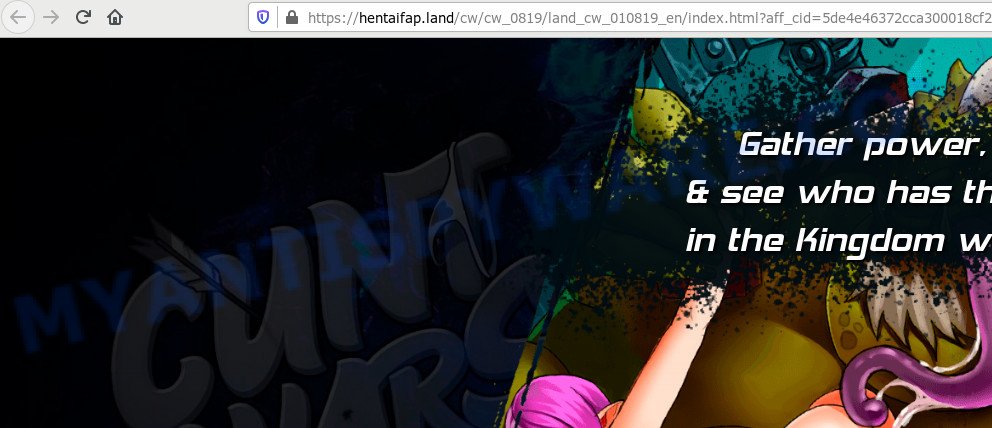
What does Adware do? Adware is a type of malware that shows unwanted advertisements to the user of a PC system. The ads caused by adware are sometimes in the form of a advertising link, pop up or sometimes in an unclosable window.
Does adware steal your privacy information? Adware be able to collect a wide variety of marketing-type data about you such as what webpages you are opening, what you are looking for the Internet and so on. This privacy information, subsequently, may be sold to third party companies.
In most cases adware spreads bundled with various free applications, as a bonus. Therefore it’s very important at the stage of installing software downloaded from the Internet carefully review the Terms of use and the License agreement, as well as to always select the Advanced, Custom or Manual installation mode. In this method, you can turn off all third-party browser extensions, that will be installed along with the desired program.
Threat Summary
| Name | Hentaifap.land |
| Type | adware, PUP (potentially unwanted program), pop ups, pop up virus, popup ads |
| Symptoms |
|
| Removal | Hentaifap.land removal guide |
If you realized any of the symptoms mentioned above, we recommend you to complete step-by-step guide below to remove the adware and remove Hentaifap.land ads from your web browser.
How to remove Hentaifap.land pop-ups (removal steps)
In order to delete Hentaifap.land ads from the IE, MS Edge, Firefox and Google Chrome, you need to reset the web browser settings. Additionally, you should look up for other questionable entries, such as files, programs, browser extensions and shortcuts. However, if you want to delete Hentaifap.land pop-up advertisements easily, you should use reputable anti malware utility and let it do the job for you.
To remove Hentaifap.land, follow the steps below:
- How to remove Hentaifap.land pop-up advertisements without any software
- How to completely remove Hentaifap.land advertisements using free tools
- How to block Hentaifap.land
- Finish words
How to remove Hentaifap.land pop-up advertisements without any software
The most common adware can be deleted manually, without the use of anti-virus or other removal tools. The manual steps below will show you how to get rid of Hentaifap.land pop-up advertisements step by step. Although each of the steps is very simple and does not require special knowledge, but you doubt that you can finish them, then use the free utilities, a list of which is given below.
Delete potentially unwanted applications using MS Windows Control Panel
Some of potentially unwanted apps, adware software and browser hijackers can be deleted using the Add/Remove programs utility which can be found in the Microsoft Windows Control Panel. So, if you’re running any version of Microsoft Windows and you have noticed an unwanted program, then first try to get rid of it through Add/Remove programs.
|
|
|
|
Remove Hentaifap.land advertisements from Chrome
In this step we are going to show you how to reset Chrome settings. PUPs like the adware can make changes to your browser settings, add toolbars and unwanted extensions. By resetting Chrome settings you will remove Hentaifap.land pop-up advertisements and reset unwanted changes caused by adware. When using the reset feature, your personal information like passwords, bookmarks, browsing history and web form auto-fill data will be saved.
Open the Chrome menu by clicking on the button in the form of three horizontal dotes (![]() ). It will open the drop-down menu. Select More Tools, then click Extensions.
). It will open the drop-down menu. Select More Tools, then click Extensions.
Carefully browse through the list of installed plugins. If the list has the add-on labeled with “Installed by enterprise policy” or “Installed by your administrator”, then complete the following tutorial: Remove Google Chrome extensions installed by enterprise policy otherwise, just go to the step below.
Open the Google Chrome main menu again, click to “Settings” option.

Scroll down to the bottom of the page and click on the “Advanced” link. Now scroll down until the Reset settings section is visible, similar to the one below and press the “Reset settings to their original defaults” button.

Confirm your action, click the “Reset” button.
Get rid of Hentaifap.land advertisements from IE
If you find that Internet Explorer internet browser settings such as homepage, newtab and default search engine had been changed by adware that causes Hentaifap.land advertisements in your browser, then you may revert back your settings, via the reset browser procedure.
First, open the Internet Explorer, press ![]() ) button. Next, press “Internet Options” as on the image below.
) button. Next, press “Internet Options” as on the image below.

In the “Internet Options” screen select the Advanced tab. Next, click Reset button. The Microsoft Internet Explorer will display the Reset Internet Explorer settings prompt. Select the “Delete personal settings” check box and click Reset button.

You will now need to restart your system for the changes to take effect. It will delete adware that causes pop ups, disable malicious and ad-supported internet browser’s extensions and restore the Internet Explorer’s settings such as default search provider, start page and newtab to default state.
Remove Hentaifap.land from Firefox by resetting browser settings
The Mozilla Firefox reset will get rid of redirections to unwanted Hentaifap.land webpage, modified preferences, extensions and security settings. Your saved bookmarks, form auto-fill information and passwords won’t be cleared or changed.
First, run the Firefox. Next, press the button in the form of three horizontal stripes (![]() ). It will display the drop-down menu. Next, click the Help button (
). It will display the drop-down menu. Next, click the Help button (![]() ).
).

In the Help menu click the “Troubleshooting Information”. In the upper-right corner of the “Troubleshooting Information” page press on “Refresh Firefox” button as displayed on the image below.

Confirm your action, click the “Refresh Firefox”.
How to completely remove Hentaifap.land advertisements using free tools
If you are unsure how to get rid of Hentaifap.land redirect easily, consider using automatic adware removal apps that listed below. It will identify the adware that causes Hentaifap.land popups and remove it from your computer for free.
How to automatically remove Hentaifap.land pop-ups with Zemana Free
You can download and use the Zemana for free. This anti-malware utility will scan all the Windows registry keys and files in your system along with the system settings and browser plugins. If it finds any malware, adware software or malicious addon that is responsible for the appearance of Hentaifap.land redirect then the Zemana will remove them from your computer completely.
Now you can set up and run Zemana AntiMalware to remove Hentaifap.land popup ads from your browser by following the steps below:
Please go to the following link to download Zemana Free installation package called Zemana.AntiMalware.Setup on your machine. Save it on your Desktop.
165070 downloads
Author: Zemana Ltd
Category: Security tools
Update: July 16, 2019
Start the installation package after it has been downloaded successfully and then follow the prompts to install this utility on your personal computer.

During setup you can change certain settings, but we suggest you don’t make any changes to default settings.
When installation is done, this malware removal utility will automatically launch and update itself. You will see its main window such as the one below.

Now click the “Scan” button to perform a system scan with this utility for the adware that causes Hentaifap.land redirect in your browser. A system scan can take anywhere from 5 to 30 minutes, depending on your system. During the scan Zemana AntiMalware (ZAM) will locate threats present on your personal computer.

After Zemana Anti Malware completes the scan, Zemana AntiMalware will open a list of detected items. Once you’ve selected what you want to delete from your computer press “Next” button.

The Zemana Free will delete adware related to the Hentaifap.land pop-up advertisements and move threats to the program’s quarantine. After disinfection is finished, you can be prompted to restart your machine to make the change take effect.
Remove Hentaifap.land pop-up advertisements and malicious extensions with HitmanPro
HitmanPro will help get rid of adware that causes multiple unwanted pop ups that slow down your personal computer. The hijackers, adware software and other PUPs slow your browser down and try to trick you into clicking on suspicious ads and links. HitmanPro removes the adware and lets you enjoy your machine without Hentaifap.land pop up ads.
Visit the following page to download HitmanPro. Save it on your Windows desktop.
Download and use HitmanPro on your computer. Once started, click “Next” button to scan for adware software that causes multiple annoying popups. A system scan can take anywhere from 5 to 30 minutes, depending on your machine. While the Hitman Pro is scanning, you can see how many objects it has identified either as being malicious software..

Once Hitman Pro completes the scan, HitmanPro will display a screen which contains a list of malicious software that has been found.

When you are ready, click Next button.
It will display a dialog box, click the “Activate free license” button to start the free 30 days trial to remove all malicious software found.
Run MalwareBytes to get rid of Hentaifap.land redirect
If you’re having issues with Hentaifap.land advertisements removal, then check out MalwareBytes. This is a tool that can help clean up your machine and improve your speeds for free. Find out more below.
First, click the link below, then click the ‘Download’ button in order to download the latest version of MalwareBytes.
327294 downloads
Author: Malwarebytes
Category: Security tools
Update: April 15, 2020
After the downloading process is complete, close all windows on your PC. Further, launch the file called mb3-setup. If the “User Account Control” dialog box pops up similar to the one below, click the “Yes” button.

It will display the “Setup wizard” which will allow you install MalwareBytes Anti-Malware on the computer. Follow the prompts and don’t make any changes to default settings.

Once installation is complete successfully, click Finish button. Then MalwareBytes Anti-Malware (MBAM) will automatically run and you can see its main window as shown in the figure below.

Next, press the “Scan Now” button to detect adware software that causes Hentaifap.land pop-up ads in your web browser. A system scan can take anywhere from 5 to 30 minutes, depending on your machine.

After finished, MalwareBytes AntiMalware will open a screen which contains a list of malicious software that has been detected. Make sure all items have ‘checkmark’ and press “Quarantine Selected” button.

The MalwareBytes AntiMalware (MBAM) will get rid of adware software which causes pop-ups and move threats to the program’s quarantine. When the procedure is complete, you may be prompted to restart your system. We suggest you look at the following video, which completely explains the process of using the MalwareBytes Anti Malware (MBAM) to delete hijacker infections, adware and other malware.
How to block Hentaifap.land
The AdGuard is a very good adblocker program for the Chrome, Firefox, Edge and IE, with active user support. It does a great job by removing certain types of unwanted ads, popunders, pop-ups, undesired new tabs, and even full page advertisements and web-site overlay layers. Of course, the AdGuard can block the Hentaifap.land advertisements automatically or by using a custom filter rule.
- First, visit the page linked below, then click the ‘Download’ button in order to download the latest version of AdGuard.
Adguard download
26904 downloads
Version: 6.4
Author: © Adguard
Category: Security tools
Update: November 15, 2018
- After downloading it, start the downloaded file. You will see the “Setup Wizard” program window. Follow the prompts.
- When the install is finished, press “Skip” to close the installation program and use the default settings, or click “Get Started” to see an quick tutorial that will assist you get to know AdGuard better.
- In most cases, the default settings are enough and you don’t need to change anything. Each time, when you run your system, AdGuard will start automatically and stop unwanted ads, block Hentaifap.land, as well as other malicious or misleading web pages. For an overview of all the features of the program, or to change its settings you can simply double-click on the icon called AdGuard, which can be found on your desktop.
Finish words
Now your computer should be clean of the adware which redirects your web browser to the undesired Hentaifap.land website. We suggest that you keep AdGuard (to help you stop unwanted pop-ups and undesired malicious websites) and Zemana (to periodically scan your computer for new malicious software, hijackers and adware). Make sure that you have all the Critical Updates recommended for Microsoft Windows OS. Without regular updates you WILL NOT be protected when new hijackers, malicious apps and adware are released.
If you are still having problems while trying to remove Hentaifap.land pop ups from your browser, then ask for help here.



















