Methingpationse.com pop-ups are a social engineering attack which is designed in order to mislead you into registering for push notifications. It asks you to click on the ‘Allow’ button in order to to connect to the Internet, watch a video, download a file, confirm that you are 18+, enable Flash Player, access the content of the web page, verify that you are not a robot, and so on.
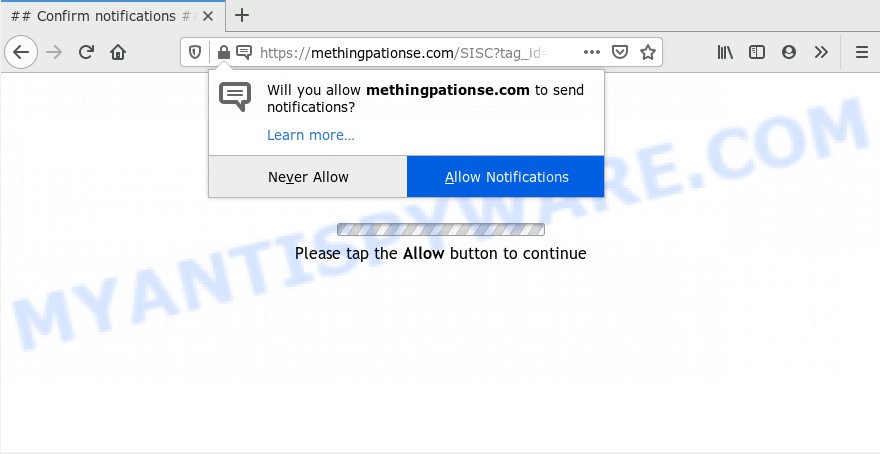
If you click on the ‘Allow’ button, then your web-browser will be configured to display intrusive adverts on your desktop, even when you are not using the web-browser. Push notifications are originally developed to alert the user of recently published news. Cyber criminals abuse ‘push notifications’ to avoid anti-virus and adblocker software by presenting intrusive ads. These advertisements are displayed in the lower right corner of the screen urges users to play online games, visit questionable web pages, install browser plugins & so on.

The best method to unsubscribe from Methingpationse.com spam notifications open your web browser’s settings and perform the Methingpationse.com removal instructions below. Once you delete Methingpationse.com subscription, the spam notifications will no longer show on the screen.
How did you get infected with Methingpationse.com popups
Some research has shown that users can be redirected to Methingpationse.com from shady ads or by PUPs and adware software. Adware software is considered a potentially security threat because it often installed on PC without the knowledge of the owner. Adware usually just displays undesired advertisements, but sometimes adware may be used to obtain your data.
Adware spreads along with various freeware. This means that you need to be very careful when installing apps downloaded from the Web, even from a large proven hosting. Be sure to read the Terms of Use and the Software license, select only the Manual, Advanced or Custom install option, switch off all undesired modules and programs are offered to install.
Threat Summary
| Name | Methingpationse.com pop-up |
| Type | spam notifications advertisements, popups, popup ads, pop up virus |
| Distribution | social engineering attack, misleading pop-up advertisements, PUPs, adwares |
| Symptoms |
|
| Removal | Methingpationse.com removal guide |
To find out how to get rid of Methingpationse.com pop-up advertisements, we advise to read the steps added to this blog post below. The tutorial was prepared by experienced security researchers who discovered a way to get rid of the annoying adware software out of the computer.
How to remove Methingpationse.com pop up ads from Chrome, Firefox, IE, Edge
The following steps will help you to remove Methingpationse.com pop-ups from the Chrome, Microsoft Edge, Microsoft Internet Explorer and Firefox. Moreover, the step-by-step guidance below will allow you to delete malicious software, hijackers, PUPs and toolbars that your personal computer may be infected. Please do the tutorial step by step. If you need assist or have any questions, then ask for our assistance or type a comment below. Read it once, after doing so, please bookmark this page (or open it on your smartphone) as you may need to exit your web-browser or restart your system.
To remove Methingpationse.com pop ups, complete the following steps:
- How to manually remove Methingpationse.com
- How to remove Methingpationse.com pop-ups with free utilities
- Block Methingpationse.com and other annoying web-pages
- Finish words
How to manually remove Methingpationse.com
Looking for a way to remove Methingpationse.com popups manually without installing any utilities? Then this section of the blog post is just for you. Below are some simple steps you can take. Performing these steps requires basic knowledge of web-browser and MS Windows setup. If you doubt that you can follow them, it is better to use free utilities listed below that can help you get rid of Methingpationse.com pop-up ads.
Delete newly added adware
In order to remove PUPs like this adware, open the Microsoft Windows Control Panel and click on “Uninstall a program”. Check the list of installed apps. For the ones you do not know, run an Internet search to see if they are adware, hijacker or PUPs. If yes, delete them off. Even if they are just a applications that you do not use, then removing them off will increase your computer start up time and speed dramatically.
Press Windows button ![]() , then press Search
, then press Search ![]() . Type “Control panel”and press Enter. If you using Windows XP or Windows 7, then press “Start” and select “Control Panel”. It will open the Windows Control Panel as displayed in the figure below.
. Type “Control panel”and press Enter. If you using Windows XP or Windows 7, then press “Start” and select “Control Panel”. It will open the Windows Control Panel as displayed in the figure below.

Further, click “Uninstall a program” ![]()
It will display a list of all programs installed on your PC system. Scroll through the all list, and delete any dubious and unknown programs.
Remove Methingpationse.com notifications from internet browsers
If you are in situation where you don’t want to see browser notification spam from the Methingpationse.com website. In this case, you can turn off web notifications for your web browser in Windows/Mac OS/Android. Find your web browser in the list below, follow steps to get rid of internet browser permissions to display push notifications.
Google Chrome:
- Click on ‘three dots menu’ button at the top-right corner of the browser window.
- When the drop-down menu appears, click on ‘Settings’. Scroll to the bottom of the page and click on ‘Advanced’.
- When the drop-down menu appears, tap ‘Settings’. Scroll down to ‘Advanced’.
- Click on ‘Notifications’.
- Click ‘three dots’ button on the right hand side of Methingpationse.com site or other dubious site and click ‘Remove’.

Android:
- Tap ‘Settings’.
- Tap ‘Notifications’.
- Find and tap the internet browser which displays Methingpationse.com push notifications ads.
- In the opened window, find Methingpationse.com URL, other dubious sites and set the toggle button to ‘OFF’ on them one-by-one.

Mozilla Firefox:
- Click the Menu button (three horizontal stripes) on the top right hand corner of the screen.
- In the menu go to ‘Options’, in the menu on the left go to ‘Privacy & Security’.
- Scroll down to the ‘Permissions’ section and click the ‘Settings’ button next to ‘Notifications’.
- Locate sites you down’t want to see notifications from (for example, Methingpationse.com), click on drop-down menu next to each and select ‘Block’.
- Save changes.

Edge:
- In the top right corner, click the Edge menu button (three dots).
- Scroll down, find and click ‘Settings’. In the left side select ‘Advanced’.
- In the ‘Website permissions’ section click ‘Manage permissions’.
- Click the switch under the Methingpationse.com and each questionable URL.

Internet Explorer:
- Click ‘Tools’ button in the top-right corner of the window.
- Select ‘Internet options’.
- Select the ‘Privacy’ tab and click ‘Settings below ‘Pop-up Blocker’ section.
- Locate the Methingpationse.com site and click the ‘Remove’ button to remove the domain.

Safari:
- On the top menu select ‘Safari’, then ‘Preferences’.
- Open ‘Websites’ tab, then in the left menu click on ‘Notifications’.
- Check for Methingpationse.com domain, other dubious URLs and apply the ‘Deny’ option for each.
Remove Methingpationse.com pop-ups from Google Chrome
In this step we are going to show you how to reset Google Chrome settings. PUPs like the adware can make changes to your web browser settings, add toolbars and undesired extensions. By resetting Chrome settings you will remove Methingpationse.com ads and reset unwanted changes caused by adware. However, your themes, bookmarks, history, passwords, and web form auto-fill information will not be deleted.
Open the Chrome menu by clicking on the button in the form of three horizontal dotes (![]() ). It will show the drop-down menu. Select More Tools, then click Extensions.
). It will show the drop-down menu. Select More Tools, then click Extensions.
Carefully browse through the list of installed extensions. If the list has the extension labeled with “Installed by enterprise policy” or “Installed by your administrator”, then complete the following guidance: Remove Chrome extensions installed by enterprise policy otherwise, just go to the step below.
Open the Chrome main menu again, press to “Settings” option.

Scroll down to the bottom of the page and click on the “Advanced” link. Now scroll down until the Reset settings section is visible, as displayed below and click the “Reset settings to their original defaults” button.

Confirm your action, click the “Reset” button.
Delete Methingpationse.com advertisements from Mozilla Firefox
The Firefox reset will get rid of redirections to annoying Methingpationse.com web-page, modified preferences, extensions and security settings. Your saved bookmarks, form auto-fill information and passwords won’t be cleared or changed.
First, start the Firefox. Next, click the button in the form of three horizontal stripes (![]() ). It will display the drop-down menu. Next, click the Help button (
). It will display the drop-down menu. Next, click the Help button (![]() ).
).

In the Help menu click the “Troubleshooting Information”. In the upper-right corner of the “Troubleshooting Information” page press on “Refresh Firefox” button as displayed in the following example.

Confirm your action, press the “Refresh Firefox”.
Delete Methingpationse.com advertisements from Internet Explorer
The IE reset is great if your web-browser is hijacked or you have unwanted add-ons or toolbars on your browser, which installed by an malicious software.
First, open the IE, press ![]() ) button. Next, press “Internet Options” as shown in the figure below.
) button. Next, press “Internet Options” as shown in the figure below.

In the “Internet Options” screen select the Advanced tab. Next, click Reset button. The Internet Explorer will display the Reset Internet Explorer settings prompt. Select the “Delete personal settings” check box and click Reset button.

You will now need to reboot your personal computer for the changes to take effect. It will remove adware software that causes Methingpationse.com pop-up ads, disable malicious and ad-supported browser’s extensions and restore the Internet Explorer’s settings like homepage, new tab and search provider by default to default state.
How to remove Methingpationse.com pop-ups with free utilities
Cyber threat analysts have built efficient adware removal tools to help users in removing unexpected pop-ups and unwanted ads. Below we will share with you the best malware removal utilities that can be used to detect and remove adware that cause pop ups.
Run Zemana to remove Methingpationse.com ads
Zemana is free full featured malicious software removal utility. It can scan your files and Microsoft Windows registry in real-time. Zemana Free can help to delete Methingpationse.com pop up advertisements, other potentially unwanted apps, malware and adware software. It uses 1% of your PC resources. This utility has got simple and beautiful interface and at the same time effective protection for your personal computer.
- First, visit the following page, then press the ‘Download’ button in order to download the latest version of Zemana Free.
Zemana AntiMalware
165041 downloads
Author: Zemana Ltd
Category: Security tools
Update: July 16, 2019
- Once you have downloaded the installation file, make sure to double click on the Zemana.AntiMalware.Setup. This would start the Zemana installation on your PC.
- Select setup language and click ‘OK’ button.
- On the next screen ‘Setup Wizard’ simply press the ‘Next’ button and follow the prompts.

- Finally, once the install is done, Zemana Free will run automatically. Else, if doesn’t then double-click on the Zemana Anti Malware (ZAM) icon on your desktop.
- Now that you have successfully install Zemana Anti Malware, let’s see How to use Zemana Anti Malware to remove Methingpationse.com ads from your computer.
- After you have launched the Zemana Anti-Malware (ZAM), you will see a window as displayed in the following example, just click ‘Scan’ button . Zemana Free program will scan through the whole PC system for the adware software.

- Now pay attention to the screen while Zemana Free scans your machine.

- When that process is done, you can check all threats detected on your computer. Review the report and then click ‘Next’ button.

- Zemana AntiMalware may require a reboot computer in order to complete the Methingpationse.com ads removal procedure.
- If you want to permanently remove adware software from your personal computer, then click ‘Quarantine’ icon, select all malware, adware, PUPs and other items and click Delete.
- Restart your system to complete the adware removal process.
Delete Methingpationse.com popups from internet browsers with Hitman Pro
HitmanPro is a completely free (30 day trial) utility. You do not need expensive solutions to get rid of adware software responsible for Methingpationse.com ads and other malicious programs. HitmanPro will remove all the undesired software such as adware and browser hijackers for free.

- Hitman Pro can be downloaded from the following link. Save it to your Desktop so that you can access the file easily.
- Once downloading is done, start the HitmanPro, double-click the HitmanPro.exe file.
- If the “User Account Control” prompts, click Yes to continue.
- In the Hitman Pro window, press the “Next” to perform a system scan with this tool for the adware that causes Methingpationse.com popup ads in your web browser. Depending on your PC system, the scan may take anywhere from a few minutes to close to an hour. When a malware, adware or potentially unwanted programs are detected, the count of the security threats will change accordingly.
- When HitmanPro has completed scanning your PC system, you can check all threats detected on your PC system. Review the report and then press “Next”. Now, click the “Activate free license” button to begin the free 30 days trial to remove all malware found.
How to remove Methingpationse.com with MalwareBytes
Remove Methingpationse.com advertisements manually is difficult and often the adware is not completely removed. Therefore, we suggest you to use the MalwareBytes Free that are fully clean your personal computer. Moreover, this free application will help you to remove malware, PUPs, toolbars and hijackers that your computer can be infected too.
Installing the MalwareBytes Anti-Malware (MBAM) is simple. First you will need to download MalwareBytes Anti-Malware (MBAM) from the following link.
327268 downloads
Author: Malwarebytes
Category: Security tools
Update: April 15, 2020
When the download is done, close all applications and windows on your machine. Open a directory in which you saved it. Double-click on the icon that’s named mb3-setup like the one below.
![]()
When the setup begins, you will see the “Setup wizard” that will help you install Malwarebytes on your PC system.

Once install is finished, you’ll see window as shown below.

Now click the “Scan Now” button . MalwareBytes program will scan through the whole computer for the adware that causes multiple unwanted pop-ups. A system scan can take anywhere from 5 to 30 minutes, depending on your machine. When a threat is found, the number of the security threats will change accordingly. Wait until the the checking is finished.

After that process is complete, MalwareBytes Anti-Malware will open a screen which contains a list of malware that has been detected. Review the report and then press “Quarantine Selected” button.

The Malwarebytes will now get rid of adware software that causes Methingpationse.com popup advertisements. Once the process is done, you may be prompted to restart your computer.

The following video explains few simple steps on how to get rid of hijacker, adware and other malicious software with MalwareBytes Anti-Malware (MBAM).
Block Methingpationse.com and other annoying web-pages
The AdGuard is a very good ad blocking program for the Mozilla Firefox, Google Chrome, Edge and Internet Explorer, with active user support. It does a great job by removing certain types of intrusive advertisements, popunders, pop-ups, annoying new tabs, and even full page advertisements and web site overlay layers. Of course, the AdGuard can block the Methingpationse.com pop up ads automatically or by using a custom filter rule.
Visit the following page to download the latest version of AdGuard for MS Windows. Save it to your Desktop so that you can access the file easily.
26901 downloads
Version: 6.4
Author: © Adguard
Category: Security tools
Update: November 15, 2018
After downloading it, run the downloaded file. You will see the “Setup Wizard” screen as on the image below.

Follow the prompts. After the install is done, you will see a window as shown in the figure below.

You can click “Skip” to close the installation program and use the default settings, or click “Get Started” button to see an quick tutorial which will allow you get to know AdGuard better.
In most cases, the default settings are enough and you don’t need to change anything. Each time, when you run your computer, AdGuard will start automatically and stop undesired ads, block Methingpationse.com, as well as other harmful or misleading web-pages. For an overview of all the features of the program, or to change its settings you can simply double-click on the AdGuard icon, which is located on your desktop.
Finish words
Now your system should be free of the adware software responsible for Methingpationse.com ads. We suggest that you keep AdGuard (to help you block unwanted pop up ads and unwanted harmful web pages) and Zemana Anti Malware (ZAM) (to periodically scan your PC for new malware, hijackers and adware software). Make sure that you have all the Critical Updates recommended for Windows OS. Without regular updates you WILL NOT be protected when new hijackers, harmful apps and adware are released.
If you are still having problems while trying to remove Methingpationse.com pop-up ads from your web browser, then ask for help here.
























