Internet-news.online is a web site that uses social engineering to fool unsuspecting users to accept push notifications via the web-browser. When you visit the Internet-news.online webpage which wants to send you spam notifications, you will be greeted with a popup which asks whether you want to agree to them or not. Your options will be ‘Block’ and ‘Allow’.
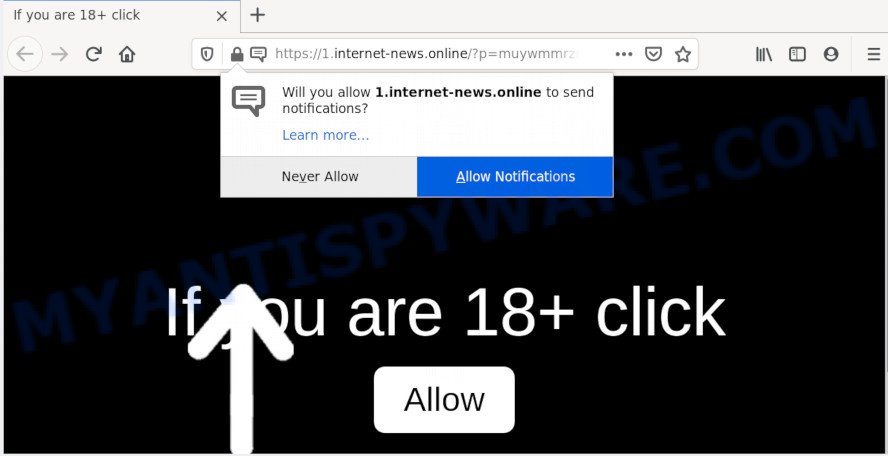
If you press on the ‘Allow’ button, then your browser will be configured to display intrusive adverts on your desktop, even when you are not using the web browser. The spam notifications will promote ‘free’ online games, prize & lottery scams, dubious browser extensions, adult websites, and fake software as shown in the figure below.

In order to unsubscribe from Internet-news.online browser notification spam open your web browser’s settings and perform the Internet-news.online removal instructions below. Once you delete notifications subscription, the Internet-news.online popups advertisements will no longer display on your screen.
How did you get infected with Internet-news.online popups
Some research has shown that users can be redirected to Internet-news.online from suspicious ads or by potentially unwanted apps and adware. Adware is a type of invasive programs — which can hijack machines — often redirect your browser to certain web sites so the creators of those sites can generate profit by showing ads to visitors. It’s not a good idea to have installed adware software. The reason for this is simple, it doing things you don’t know about. And of course you completely don’t know what will happen when you click anything in the the adverts.
In many cases, adware spreads as a part of the setup files from a free hosting and file sharing webpages. So, install a free applications is a a good chance that you will find a bundled adware software. If you don’t know how to avoid it, then use a simple trick. During the installation, choose the Custom or Advanced installation mode. Next, click ‘Decline’ button and clear all checkboxes on offers that ask you to install bundled software. Moreover, please carefully read Term of use and User agreement before installing any software or otherwise you can end up with another unwanted application on your personal computer such as this adware.
Threat Summary
| Name | Internet-news.online pop-up |
| Type | browser notification spam ads, popup ads, pop up virus, pop ups |
| Distribution | potentially unwanted applications, adware softwares, malicious pop-up ads, social engineering attack |
| Symptoms |
|
| Removal | Internet-news.online removal guide |
We recommend you to remove adware and clean your computer from Internet-news.online pop up ads immediately, until the presence of the adware has not led to even worse consequences. You need to follow the steps below that will help you to completely get rid of the redirect to Internet-news.online undesired website, using only the built-in Windows features and several free malware removal utilities of well-known antivirus software companies.
How to remove Internet-news.online popup advertisements (removal guide)
There are a few ways that can be used to remove Internet-news.online popup advertisements. But, not all PUPs like this adware can be completely deleted using only manual methods. In most cases you are not able to uninstall any adware using standard Windows options. In order to get rid of Internet-news.online advertisements you need complete a few manual steps and use reliable removal tools. Most computer security specialists states that Zemana Anti Malware (ZAM), MalwareBytes AntiMalware (MBAM) or Hitman Pro utilities are a right choice. These free programs are able to find and remove Internet-news.online pop-up advertisements from your personal computer and return your internet browser settings to defaults.
To remove Internet-news.online pop ups, use the following steps:
- How to manually remove Internet-news.online
- How to automatically remove Internet-news.online popups
- How to block Internet-news.online
- To sum up
How to manually remove Internet-news.online
In most cases, it’s possible to manually delete Internet-news.online pop-ups. This solution does not involve the use of any tricks or removal utilities. You just need to recover the normal settings of the PC and internet browser. This can be done by following a few simple steps below. If you want to quickly delete Internet-news.online advertisements, as well as perform a full scan of your computer, we recommend that you run adware removal utilities, which are listed below.
Remove PUPs through the Windows Control Panel
In order to get rid of PUPs like this adware software, open the MS Windows Control Panel and click on “Uninstall a program”. Check the list of installed applications. For the ones you do not know, run an Internet search to see if they are adware, browser hijacker or potentially unwanted programs. If yes, uninstall them off. Even if they are just a software that you do not use, then removing them off will increase your system start up time and speed dramatically.
- If you are using Windows 8, 8.1 or 10 then click Windows button, next press Search. Type “Control panel”and press Enter.
- If you are using Windows XP, Vista, 7, then press “Start” button and click “Control Panel”.
- It will open the Windows Control Panel.
- Further, click “Uninstall a program” under Programs category.
- It will show a list of all applications installed on the system.
- Scroll through the all list, and delete suspicious and unknown software. To quickly find the latest installed applications, we recommend sort software by date.
See more details in the video guide below.
Remove Internet-news.online notifications from web-browsers
If you’re getting spam notifications from the Internet-news.online or another undesired web site, you’ll have previously pressed the ‘Allow’ button. Below we will teach you how to turn them off.
Google Chrome:
- Click on ‘three dots menu’ button at the top right corner of the browser window.
- In the menu go to ‘Settings’, scroll down to ‘Advanced’ settings.
- In the ‘Privacy and Security’ section, click on ‘Site settings’.
- Go to Notifications settings.
- Find the Internet-news.online URL and remove it by clicking the three vertical dots on the right to the site and select ‘Remove’.

Android:
- Open Chrome.
- Tap on the Menu button (three dots) on the top-right corner of the Google Chrome window.
- In the menu tap ‘Settings’, scroll down to ‘Advanced’.
- In the ‘Site Settings’, tap on ‘Notifications’, locate the Internet-news.online site and tap on it.
- Tap the ‘Clean & Reset’ button and confirm.

Mozilla Firefox:
- In the top right corner of the browser window, click the Menu button, represented by three bars.
- Go to ‘Options’, and Select ‘Privacy & Security’ on the left side of the window.
- Scroll down to ‘Permissions’ section and click ‘Settings…’ button next to ‘Notifications’.
- In the opened window, locate Internet-news.online site, other rogue notifications, click the drop-down menu and choose ‘Block’.
- Click ‘Save Changes’ button.

Edge:
- In the top-right corner, click on the three dots to expand the Edge menu.
- Scroll down to ‘Settings’. In the menu on the left go to ‘Advanced’.
- In the ‘Website permissions’ section click ‘Manage permissions’.
- Click the switch under the Internet-news.online site and each suspicious site.

Internet Explorer:
- Click ‘Tools’ button in the top-right corner of the screen.
- Go to ‘Internet Options’ in the menu.
- Select the ‘Privacy’ tab and click ‘Settings under ‘Pop-up Blocker’ section.
- Select the Internet-news.online site and other dubious sites under and delete them one by one by clicking the ‘Remove’ button.

Safari:
- Go to ‘Preferences’ in the Safari menu.
- Select the ‘Websites’ tab and then select ‘Notifications’ section on the left panel.
- Check for Internet-news.online URL, other dubious URLs and apply the ‘Deny’ option for each.
Remove Internet-news.online pop ups from Google Chrome
If you have adware problem or the Chrome is running slow, then reset Google Chrome settings can help you. In the steps below we’ll show you a solution to reset your Chrome settings to original state without reinstall. This will also help to delete Internet-news.online pop up ads from your web-browser.

- First, start the Google Chrome and click the Menu icon (icon in the form of three dots).
- It will open the Chrome main menu. Choose More Tools, then click Extensions.
- You will see the list of installed extensions. If the list has the plugin labeled with “Installed by enterprise policy” or “Installed by your administrator”, then complete the following tutorial: Remove Chrome extensions installed by enterprise policy.
- Now open the Chrome menu once again, click the “Settings” menu.
- Next, press “Advanced” link, which located at the bottom of the Settings page.
- On the bottom of the “Advanced settings” page, click the “Reset settings to their original defaults” button.
- The Chrome will open the reset settings prompt as shown on the screen above.
- Confirm the web-browser’s reset by clicking on the “Reset” button.
- To learn more, read the article How to reset Chrome settings to default.
Remove Internet-news.online ads from Internet Explorer
If you find that Internet Explorer internet browser settings such as newtab, search engine by default and start page had been modified by adware software which cause unwanted Internet-news.online pop-up advertisements, then you may return your settings, via the reset browser procedure.
First, run the Microsoft Internet Explorer. Next, press the button in the form of gear (![]() ). It will open the Tools drop-down menu, click the “Internet Options” as shown on the screen below.
). It will open the Tools drop-down menu, click the “Internet Options” as shown on the screen below.

In the “Internet Options” window click on the Advanced tab, then click the Reset button. The Internet Explorer will display the “Reset Internet Explorer settings” window as shown in the figure below. Select the “Delete personal settings” check box, then click “Reset” button.

You will now need to reboot your system for the changes to take effect.
Remove Internet-news.online from Firefox by resetting internet browser settings
The Mozilla Firefox reset will remove redirections to unwanted Internet-news.online web page, modified preferences, extensions and security settings. Essential information such as bookmarks, browsing history, passwords, cookies, auto-fill data and personal dictionaries will not be removed.
Press the Menu button (looks like three horizontal lines), and click the blue Help icon located at the bottom of the drop down menu similar to the one below.

A small menu will appear, click the “Troubleshooting Information”. On this page, press “Refresh Firefox” button as shown in the following example.

Follow the onscreen procedure to return your Mozilla Firefox internet browser settings to their default state.
How to automatically remove Internet-news.online popups
Security researchers have built efficient adware removal tools to aid users in removing unexpected pop-ups and unwanted ads. Below we will share with you the best malware removal tools that can be used to detect and get rid of adware that cause intrusive Internet-news.online pop up advertisements.
Remove Internet-news.online pop-ups with Zemana
If you need a free tool that can easily remove Internet-news.online pop ups, then use Zemana. This is a very handy program, which is primarily developed to quickly scan for and remove adware and malicious software affecting internet browsers and changing their settings.
Visit the following page to download Zemana Anti-Malware. Save it on your Windows desktop.
165033 downloads
Author: Zemana Ltd
Category: Security tools
Update: July 16, 2019
When downloading is finished, start it and follow the prompts. Once installed, the Zemana AntiMalware will try to update itself and when this procedure is finished, click the “Scan” button to perform a system scan for the adware that causes Internet-news.online advertisements.

This procedure can take some time, so please be patient. Once you have selected what you want to delete from your computer click “Next” button.

The Zemana AntiMalware will remove adware software that causes Internet-news.online pop up ads and add threats to the Quarantine.
Delete Internet-news.online pop up ads and harmful extensions with HitmanPro
The Hitman Pro utility is free (30 day trial) and easy to use. It can check and remove malware, potentially unwanted programs and adware in Mozilla Firefox, IE, Microsoft Edge and Google Chrome browsers and thereby remove all undesired Internet-news.online popup ads. Hitman Pro is powerful enough to find and remove harmful registry entries and files that are hidden on the personal computer.
Visit the following page to download the latest version of HitmanPro for Microsoft Windows. Save it on your Windows desktop or in any other place.
Download and run Hitman Pro on your computer. Once started, click “Next” button to locate adware software which causes unwanted Internet-news.online popup advertisements. This procedure may take quite a while, so please be patient. During the scan Hitman Pro will search for threats present on your PC..

When that process is finished, HitmanPro will display a screen which contains a list of malware that has been found.

Once you have selected what you want to delete from your system click Next button.
It will show a prompt, press the “Activate free license” button to start the free 30 days trial to remove all malicious software found.
Automatically delete Internet-news.online pop ups with MalwareBytes Anti Malware (MBAM)
We recommend using the MalwareBytes AntiMalware. You can download and install MalwareBytes Anti-Malware to find adware software and thereby delete Internet-news.online popups from your internet browsers. When installed and updated, this free malware remover automatically searches for and removes all threats present on the personal computer.
First, please go to the link below, then click the ‘Download’ button in order to download the latest version of MalwareBytes Free.
327261 downloads
Author: Malwarebytes
Category: Security tools
Update: April 15, 2020
After downloading is complete, close all windows on your computer. Further, launch the file named mb3-setup. If the “User Account Control” dialog box pops up as shown below, press the “Yes” button.

It will open the “Setup wizard” which will allow you install MalwareBytes Free on the PC. Follow the prompts and do not make any changes to default settings.

Once installation is done successfully, click Finish button. Then MalwareBytes Anti Malware (MBAM) will automatically run and you can see its main window as shown in the figure below.

Next, click the “Scan Now” button for scanning your PC system for the adware that cause intrusive Internet-news.online ads. A scan can take anywhere from 10 to 30 minutes, depending on the number of files on your PC system and the speed of your personal computer. During the scan MalwareBytes AntiMalware (MBAM) will find threats exist on your machine.

When MalwareBytes Anti Malware is done scanning your PC system, MalwareBytes Free will prepare a list of unwanted software and adware. Make sure all items have ‘checkmark’ and press “Quarantine Selected” button.

The MalwareBytes Anti-Malware will begin to get rid of adware that causes unwanted Internet-news.online pop up advertisements. After that process is complete, you can be prompted to restart your computer. We recommend you look at the following video, which completely explains the process of using the MalwareBytes Free to remove browser hijacker infections, adware software and other malware.
How to block Internet-news.online
It is also critical to protect your browsers from harmful web-pages and ads by using an ad-blocking application such as AdGuard. Security experts says that it’ll greatly reduce the risk of malicious software, and potentially save lots of money. Additionally, the AdGuard may also protect your privacy by blocking almost all trackers.
- AdGuard can be downloaded from the following link. Save it directly to your MS Windows Desktop.
Adguard download
26898 downloads
Version: 6.4
Author: © Adguard
Category: Security tools
Update: November 15, 2018
- Once the downloading process is done, start the downloaded file. You will see the “Setup Wizard” program window. Follow the prompts.
- Once the setup is finished, click “Skip” to close the installation program and use the default settings, or click “Get Started” to see an quick tutorial that will help you get to know AdGuard better.
- In most cases, the default settings are enough and you don’t need to change anything. Each time, when you start your machine, AdGuard will start automatically and stop undesired ads, block Internet-news.online, as well as other harmful or misleading web-sites. For an overview of all the features of the program, or to change its settings you can simply double-click on the icon called AdGuard, that may be found on your desktop.
To sum up
After completing the steps outlined above, your computer should be clean from this adware and other malware. The Mozilla Firefox, Microsoft Edge, Google Chrome and Microsoft Internet Explorer will no longer open annoying Internet-news.online web-site when you surf the Internet. Unfortunately, if the step-by-step guidance does not help you, then you have caught a new adware, and then the best way – ask for help.
Please create a new question by using the “Ask Question” button in the Questions and Answers. Try to give us some details about your problems, so we can try to help you more accurately. Wait for one of our trained “Security Team” or Site Administrator to provide you with knowledgeable assistance tailored to your problem with the unwanted Internet-news.online popups.



















