Cloudinguru.com is a misleading web site that uses social engineering to deceive computer users into registering for its push notifications. It displays the message ‘Click Allow to’ (confirm that you are 18+, watch a video, connect to the Internet, enable Flash Player, download a file, verify that you are not a robot, access the content of the webpage), asking you to subscribe to notifications.
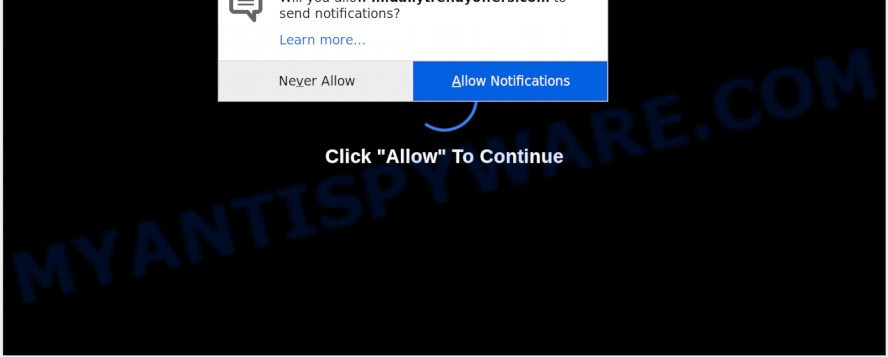
Once click on the ‘Allow’, the Cloudinguru.com web site gets your permission to send push notifications in form of popup advertisements in the right bottom corner of the desktop. Push notifications are originally made to alert the user of newly published blog posts. Cybercriminals abuse ‘push notifications’ to avoid antivirus software and ad-blocker programs by displaying annoying adverts. These advertisements are displayed in the lower right corner of the screen urges users to play online games, visit dubious websites, install web browser extensions & so on.

The best way to delete Cloudinguru.com browser notification spam open the web-browser’s settings and perform the Cloudinguru.com removal guide below. Once you delete Cloudinguru.com subscription, the push notifications will no longer show on your web-browser.
How did you get infected with Cloudinguru.com pop-ups
Cyber security specialists have determined that users are redirected to Cloudinguru.com by adware software or from misleading ads. Adware software is unwanted software that displays pop-up and notification-style ads based on your’s surfing history. Adware software may hijack the ads of other companies with its own. In many cases, adware software will track your browsing habits and report this info to its makers.
Many of the freeware out there install unwanted internet browser toolbars, hijackers, adware and potentially unwanted programs along with them without your knowledge. One has to be attentive while installing free programs in order to avoid accidentally installing third-party applications. It’s important that you pay attention to the EULA (End User License Agreements) and choose the Custom, Manual or Advanced installation mode as it will typically disclose what optional programs will also be installed.
Threat Summary
| Name | Cloudinguru.com pop-up |
| Type | push notifications ads, popup virus, popup advertisements, pop ups |
| Distribution | social engineering attack, adwares, misleading pop-up advertisements, PUPs |
| Symptoms |
|
| Removal | Cloudinguru.com removal guide |
Therefore it’s very important to follow the guidance below sooner. The few simple steps will allow you to get rid of adware software as well as clean your computer from the Cloudinguru.com ads. What is more, the step-by-step tutorial below will allow you get rid of other harmful apps such as unwanted toolbars and browser hijackers, that can be installed onto computer along with the adware.
How to remove Cloudinguru.com ads from Chrome, Firefox, IE, Edge
There are a simple manual tutorial below that will assist you to remove Cloudinguru.com pop up advertisements from your MS Windows machine. The most effective way to remove this adware is to perform the manual removal guide and then use Zemana, MalwareBytes Anti-Malware or HitmanPro automatic tools (all are free). The manual method will assist to weaken this adware and these malicious software removal utilities will completely remove Cloudinguru.com pop-ups and restore the IE, MS Edge, Firefox and Google Chrome settings to default.
To remove Cloudinguru.com pop ups, perform the steps below:
- Manual Cloudinguru.com advertisements removal
- Delete recently added adware software
- Remove Cloudinguru.com notifications from internet browsers
- Get rid of Cloudinguru.com from Mozilla Firefox by resetting web-browser settings
- Remove Cloudinguru.com advertisements from Google Chrome
- Get rid of Cloudinguru.com ads from Microsoft Internet Explorer
- How to automatically remove Cloudinguru.com pop-ups
- Stop Cloudinguru.com advertisements
- To sum up
Manual Cloudinguru.com advertisements removal
This part of the article is a step-by-step instructions that will show you how to get rid of Cloudinguru.com pop ups manually. You just need to follow every step. In this case, you do not need to download any additional applications.
Delete recently added adware software
One of the first things to attempt for removal of adware is to check your computer installed programs screen and look for unwanted and dubious programs. If there are any programs you do not recognize or are no longer using, you should uninstall them. If that doesn’t work, then you may need to run adware removal tool like Zemana AntiMalware.
Make sure you have closed all internet browsers and other applications. Next, remove any unrequested and suspicious applications from your Control panel.
Windows 10, 8.1, 8
Now, press the Windows button, type “Control panel” in search and press Enter. Choose “Programs and Features”, then “Uninstall a program”.

Look around the entire list of programs installed on your PC system. Most probably, one of them is the adware software that causes undesired Cloudinguru.com popups. Choose the dubious program or the program that name is not familiar to you and remove it.
Windows Vista, 7
From the “Start” menu in MS Windows, select “Control Panel”. Under the “Programs” icon, select “Uninstall a program”.

Choose the questionable or any unknown programs, then click “Uninstall/Change” button to uninstall this undesired program from your computer.
Windows XP
Click the “Start” button, select “Control Panel” option. Click on “Add/Remove Programs”.

Choose an unwanted application, then click “Change/Remove” button. Follow the prompts.
Remove Cloudinguru.com notifications from internet browsers
if you became a victim of cyber criminals and clicked on the “Allow” button, then your internet browser was configured to display intrusive ads. To remove the advertisements, you need to get rid of the notification permission that you gave the Cloudinguru.com web site to send browser notification spam.
Google Chrome:
- In the right upper corner of the screen, click on ‘three vertical dots’, and this will open up the main menu on Chrome.
- Select ‘Settings’, scroll down to the bottom and click ‘Advanced’.
- At the ‘Privacy and Security’ section click ‘Site settings’.
- Click on ‘Notifications’.
- Find the Cloudinguru.com URL and click the three vertical dots button next to it, then click on ‘Remove’.

Android:
- Open Google Chrome.
- In the right upper corner, tap on Chrome’s main menu button, represented by three vertical dots.
- In the menu tap ‘Settings’, scroll down to ‘Advanced’.
- Tap on ‘Site settings’ and then ‘Notifications’. In the opened window, find the Cloudinguru.com URL, other questionable URLs and tap on them one-by-one.
- Tap the ‘Clean & Reset’ button and confirm.

Mozilla Firefox:
- In the top right hand corner, click the Firefox menu (three horizontal stripes).
- Select ‘Options’ and click on ‘Privacy & Security’ on the left hand side of the Firefox.
- Scroll down to ‘Permissions’ section and click ‘Settings…’ button next to ‘Notifications’.
- Find sites you down’t want to see notifications from (for example, Cloudinguru.com), click on drop-down menu next to each and select ‘Block’.
- Click ‘Save Changes’ button.

Edge:
- Click the More button (it looks like three dots) in the top-right corner of the window.
- Scroll down, find and click ‘Settings’. In the left side select ‘Advanced’.
- Click ‘Manage permissions’ button below ‘Website permissions’.
- Click the switch under the Cloudinguru.com site so that it turns off.

Internet Explorer:
- Click the Gear button on the top right corner.
- When the drop-down menu appears, click on ‘Internet Options’.
- Select the ‘Privacy’ tab and click ‘Settings under ‘Pop-up Blocker’ section.
- Locate the Cloudinguru.com site and click the ‘Remove’ button to delete the domain.

Safari:
- Click ‘Safari’ button on the top-left corner of the screen and select ‘Preferences’.
- Open ‘Websites’ tab, then in the left menu click on ‘Notifications’.
- Locate the Cloudinguru.com and select it, click the ‘Deny’ button.
Get rid of Cloudinguru.com from Mozilla Firefox by resetting web-browser settings
If the Mozilla Firefox web browser application is hijacked, then resetting its settings can help. The Reset feature is available on all modern version of Mozilla Firefox. A reset can fix many issues by restoring Mozilla Firefox settings like newtab, search provider and startpage to their default state. When using the reset feature, your personal information like passwords, bookmarks, browsing history and web form auto-fill data will be saved.
Press the Menu button (looks like three horizontal lines), and click the blue Help icon located at the bottom of the drop down menu like below.

A small menu will appear, press the “Troubleshooting Information”. On this page, press “Refresh Firefox” button as displayed below.

Follow the onscreen procedure to return your Mozilla Firefox internet browser settings to their original state.
Remove Cloudinguru.com advertisements from Google Chrome
If your Google Chrome web browser is re-directed to intrusive Cloudinguru.com web-page, it may be necessary to completely reset your internet browser program to its default settings.
First run the Google Chrome. Next, click the button in the form of three horizontal dots (![]() ).
).
It will display the Chrome menu. Choose More Tools, then press Extensions. Carefully browse through the list of installed addons. If the list has the plugin signed with “Installed by enterprise policy” or “Installed by your administrator”, then complete the following guide: Remove Chrome extensions installed by enterprise policy.
Open the Chrome menu once again. Further, press the option called “Settings”.

The web-browser will display the settings screen. Another way to display the Google Chrome’s settings – type chrome://settings in the internet browser adress bar and press Enter
Scroll down to the bottom of the page and click the “Advanced” link. Now scroll down until the “Reset” section is visible, like below and click the “Reset settings to their original defaults” button.

The Chrome will open the confirmation dialog box similar to the one below.

You need to confirm your action, press the “Reset” button. The browser will start the procedure of cleaning. When it is done, the web-browser’s settings including home page, search engine and new tab page back to the values which have been when the Chrome was first installed on your PC.
Get rid of Cloudinguru.com ads from Microsoft Internet Explorer
The Internet Explorer reset is great if your internet browser is hijacked or you have unwanted add-ons or toolbars on your internet browser, which installed by an malicious software.
First, open the Internet Explorer. Next, press the button in the form of gear (![]() ). It will display the Tools drop-down menu, press the “Internet Options” similar to the one below.
). It will display the Tools drop-down menu, press the “Internet Options” similar to the one below.

In the “Internet Options” window click on the Advanced tab, then click the Reset button. The Internet Explorer will show the “Reset Internet Explorer settings” window as displayed in the figure below. Select the “Delete personal settings” check box, then press “Reset” button.

You will now need to reboot your computer for the changes to take effect.
How to automatically remove Cloudinguru.com pop-ups
The manual guidance above is tedious to follow and can not always help to fully remove the Cloudinguru.com pop up advertisements. Here I am telling you an automatic method to remove this adware software from your computer completely. Zemana Anti-Malware (ZAM), MalwareBytes and HitmanPro are anti-malware utilities that can locate and get rid of all kinds of malware including adware which causes undesired Cloudinguru.com popups.
Automatically remove Cloudinguru.com pop ups with Zemana Anti Malware
Zemana Anti-Malware is a complete package of anti-malware tools. Despite so many features, it does not reduce the performance of your PC. Zemana can remove almost all the forms of adware including Cloudinguru.com advertisements, hijacker infections, PUPs and harmful browser addons. Zemana AntiMalware has real-time protection that can defeat most malware. You can run Zemana Free with any other anti-virus without any conflicts.
- Download Zemana Anti Malware (ZAM) from the link below.
Zemana AntiMalware
165044 downloads
Author: Zemana Ltd
Category: Security tools
Update: July 16, 2019
- Once you have downloaded the install file, make sure to double click on the Zemana.AntiMalware.Setup. This would start the Zemana Anti Malware setup on your personal computer.
- Select installation language and click ‘OK’ button.
- On the next screen ‘Setup Wizard’ simply press the ‘Next’ button and follow the prompts.

- Finally, once the setup is complete, Zemana Free will open automatically. Else, if does not then double-click on the Zemana Anti Malware icon on your desktop.
- Now that you have successfully install Zemana Anti-Malware, let’s see How to use Zemana Free to get rid of Cloudinguru.com popup advertisements from your computer.
- After you have launched the Zemana AntiMalware, you will see a window like below, just click ‘Scan’ button to scan for adware.

- Now pay attention to the screen while Zemana Anti Malware (ZAM) scans your machine.

- As the scanning ends, you’ll be shown the list of all detected threats on your computer. Once you have selected what you wish to delete from your personal computer press ‘Next’ button.

- Zemana Anti-Malware (ZAM) may require a restart system in order to complete the Cloudinguru.com advertisements removal procedure.
- If you want to permanently delete adware from your personal computer, then press ‘Quarantine’ icon, select all malware, adware, PUPs and other threats and press Delete.
- Restart your computer to complete the adware removal process.
Delete Cloudinguru.com pop up ads from web browsers with Hitman Pro
Hitman Pro is a portable application that requires no hard install to identify and remove adware which causes unwanted Cloudinguru.com pop ups. The program itself is small in size (only a few Mb). Hitman Pro does not need any drivers and special dlls. It is probably easier to use than any alternative malicious software removal tools you’ve ever tried. Hitman Pro works on 64 and 32-bit versions of Windows 10, 8, 7 and XP. It proves that removal tool can be just as useful as the widely known antivirus applications.

- First, visit the page linked below, then click the ‘Download’ button in order to download the latest version of Hitman Pro.
- Once the downloading process is finished, double click the HitmanPro icon. Once this utility is opened, click “Next” button to find adware software that causes Cloudinguru.com advertisements. While the utility is checking, you can see count of objects and files has already scanned.
- When the scan is done, a list of all threats found is created. Make sure to check mark the items which are unsafe and then click “Next” button. Now click the “Activate free license” button to start the free 30 days trial to remove all malware found.
Scan and free your computer of adware software with MalwareBytes
We advise using the MalwareBytes Free which are completely clean your system of the adware. The free utility is an advanced malicious software removal application made by (c) Malwarebytes lab. This program uses the world’s most popular antimalware technology. It is able to help you delete undesired Cloudinguru.com pop-ups from your web browsers, potentially unwanted apps, malicious software, hijackers, toolbars, ransomware and other security threats from your personal computer for free.

- First, please go to the following link, then press the ‘Download’ button in order to download the latest version of MalwareBytes.
Malwarebytes Anti-malware
327273 downloads
Author: Malwarebytes
Category: Security tools
Update: April 15, 2020
- Once the download is finished, close all software and windows on your computer. Open a file location. Double-click on the icon that’s named mb3-setup.
- Further, click Next button and follow the prompts.
- Once installation is done, press the “Scan Now” button to search for adware that cause popups. Depending on your PC system, the scan can take anywhere from a few minutes to close to an hour. While the utility is checking, you may see how many objects and files has already scanned.
- When that process is done, MalwareBytes AntiMalware (MBAM) will display a scan report. Review the results once the utility has done the system scan. If you think an entry should not be quarantined, then uncheck it. Otherwise, simply click “Quarantine Selected”. After that process is finished, you can be prompted to restart your machine.
The following video offers a step-by-step guide on how to delete browser hijackers, adware and other malware with MalwareBytes Anti Malware (MBAM).
Stop Cloudinguru.com advertisements
We recommend to install an adblocker program that may block Cloudinguru.com and other undesired websites. The ad blocker utility like AdGuard is a program that basically removes advertising from the Internet and blocks access to malicious web-sites. Moreover, security experts says that using ad blocker applications is necessary to stay safe when surfing the Internet.
Visit the following page to download AdGuard. Save it on your Desktop.
26902 downloads
Version: 6.4
Author: © Adguard
Category: Security tools
Update: November 15, 2018
After downloading it, double-click the downloaded file to run it. The “Setup Wizard” window will show up on the computer screen like the one below.

Follow the prompts. AdGuard will then be installed and an icon will be placed on your desktop. A window will show up asking you to confirm that you want to see a quick guide as displayed on the image below.

Click “Skip” button to close the window and use the default settings, or click “Get Started” to see an quick tutorial which will assist you get to know AdGuard better.
Each time, when you start your PC, AdGuard will start automatically and stop undesired ads, block Cloudinguru.com, as well as other harmful or misleading webpages. For an overview of all the features of the program, or to change its settings you can simply double-click on the AdGuard icon, which is located on your desktop.
To sum up
Now your computer should be clean of the adware that causes Cloudinguru.com pop-ups. We suggest that you keep AdGuard (to help you stop unwanted advertisements and intrusive harmful web-pages) and Zemana AntiMalware (ZAM) (to periodically scan your machine for new adwares and other malicious software). Probably you are running an older version of Java or Adobe Flash Player. This can be a security risk, so download and install the latest version right now.
If you are still having problems while trying to remove Cloudinguru.com ads from the Microsoft Edge, Google Chrome, Internet Explorer and Mozilla Firefox, then ask for help here here.
























