Services.fast-push.com is a webpage that uses social engineering methods to fool people into signing up for its browser notification spam from this or similar web pages that will in turn bombard users with unwanted adverts usually related to adware, adult web-sites and other click fraud schemes. This web site claims that clicking ‘Allow’ button is necessary to watch a video, enable Flash Player, confirm that you are 18+, verify that you are not a robot, access the content of the web-site, connect to the Internet, download a file, and so on.
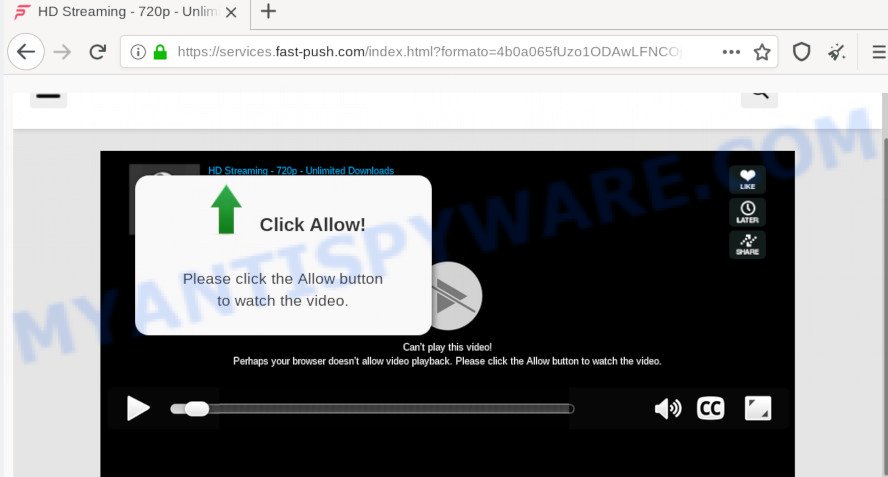
Once you click on the ‘Allow’, the Services.fast-push.com web-site starts sending lots of spam notifications on your your desktop. You will see the popup advertisements even when you are not using the internet browser. The makers of Services.fast-push.com use these push notifications to bypass protection against pop-ups in the browser and therefore display lots of unwanted adverts. These advertisements are used to promote questionable web-browser extensions, free gifts scams, fake downloads, and adult web-sites.

To end this intrusive behavior and remove Services.fast-push.com browser notification spam, you need to change browser settings that got modified by adware software. For that, perform the Services.fast-push.com removal instructions below. Once you remove notifications subscription, the Services.fast-push.com popups advertisements will no longer show on your desktop.
How did you get infected with Services.fast-push.com pop ups
Computer security specialists have determined that users are redirected to Services.fast-push.com by adware or from suspicious ads. Adware software is not a harmful program such as trojan or other malware, but its presence can bring constant pop ups and/or annoying adverts. Actually creators of adware software is associated with some merchants and by displaying advertisements to users they earn money for yourself. These ads not only bother your browsing experience but also redirect you to unsafe webpages.
Most often, adware software gets on your machine along with the installers from a free hosting and file sharing web sites. So, install a free applications is a a good chance that you will find a bundled adware software. If you don’t know how to avoid it, then use a simple trick. During the installation, select the Custom or Advanced installation method. Next, click ‘Decline’ button and clear all checkboxes on offers that ask you to install optional apps. Moreover, please carefully read Term of use and User agreement before installing any software or otherwise you can end up with another unwanted application on your computer like this adware software.
Threat Summary
| Name | Services.fast-push.com pop up |
| Type | browser notification spam advertisements, pop up virus, popup advertisements, pop ups |
| Distribution | PUPs, social engineering attack, misleading pop up ads, adwares |
| Symptoms |
|
| Removal | Services.fast-push.com removal guide |
In this article we will discuss how can you get rid of Services.fast-push.com advertisements from the Edge, Mozilla Firefox, Google Chrome and Internet Explorer manually or with free adware removal utilities compatible with Microsoft Windows 10 (8, 7 and XP).
How to remove Services.fast-push.com pop-up advertisements (removal instructions)
When the adware gets installed on your computer without your knowledge, it’s not easy to remove. Most commonly, there is no Uninstall program which simply delete the adware which cause annoying Services.fast-push.com popup ads from your PC system. So, we suggest using several well-proven free specialized tools such as Zemana Anti-Malware (ZAM), MalwareBytes Anti Malware or HitmanPro. But the best solution to remove Services.fast-push.com pop-up ads will be to perform several manual steps, after that additionally run antimalware tools.
To remove Services.fast-push.com pop ups, perform the steps below:
- How to remove Services.fast-push.com advertisements without any software
- Delete newly installed PUPs
- Remove Services.fast-push.com notifications from internet browsers
- Get rid of Services.fast-push.com from Mozilla Firefox by resetting web browser settings
- Remove Services.fast-push.com pop-up advertisements from Internet Explorer
- Remove Services.fast-push.com popup advertisements from Chrome
- How to remove Services.fast-push.com ads using free utilities
- How to block Services.fast-push.com
- To sum up
How to remove Services.fast-push.com advertisements without any software
In most cases, it is possible to manually remove Services.fast-push.com popups. This solution does not involve the use of any tricks or removal tools. You just need to recover the normal settings of the computer and web-browser. This can be done by following a few simple steps below. If you want to quickly remove Services.fast-push.com popups, as well as perform a full scan of your personal computer, we recommend that you run adware software removal tools, which are listed below.
Delete newly installed PUPs
It is of primary importance to first identify and delete all PUPs, adware software programs and hijackers through ‘Add/Remove Programs’ (Windows XP) or ‘Uninstall a program’ (Windows 10, 8, 7) section of your Windows Control Panel.
Windows 8, 8.1, 10
First, press Windows button

After the ‘Control Panel’ opens, click the ‘Uninstall a program’ link under Programs category as shown in the following example.

You will see the ‘Uninstall a program’ panel as shown in the figure below.

Very carefully look around the entire list of software installed on your system. Most probably, one of them is the adware related to the Services.fast-push.com pop up ads. If you’ve many applications installed, you can help simplify the search of malicious software by sort the list by date of installation. Once you’ve found a dubious, unwanted or unused program, right click to it, after that click ‘Uninstall’.
Windows XP, Vista, 7
First, press ‘Start’ button and select ‘Control Panel’ at right panel as displayed in the figure below.

When the Windows ‘Control Panel’ opens, you need to click ‘Uninstall a program’ under ‘Programs’ like below.

You will see a list of applications installed on your PC. We recommend to sort the list by date of installation to quickly find the programs that were installed last. Most likely, it’s the adware that causes Services.fast-push.com advertisements. If you’re in doubt, you can always check the program by doing a search for her name in Google, Yahoo or Bing. When the program which you need to uninstall is found, simply press on its name, and then click ‘Uninstall’ as shown on the screen below.

Remove Services.fast-push.com notifications from internet browsers
If you’re getting browser notification spam from the Services.fast-push.com or another undesired web-site, you will have previously pressed the ‘Allow’ button. Below we will teach you how to turn them off.
|
|
|
|
|
|
Get rid of Services.fast-push.com from Mozilla Firefox by resetting web browser settings
If the Firefox browser is redirected to Services.fast-push.com and you want to restore the Firefox settings back to their original state, then you should follow the few simple steps below. It will keep your personal information like browsing history, bookmarks, passwords and web form auto-fill data.
First, launch the Firefox and press ![]() button. It will open the drop-down menu on the right-part of the internet browser. Further, press the Help button (
button. It will open the drop-down menu on the right-part of the internet browser. Further, press the Help button (![]() ) like below.
) like below.

In the Help menu, select the “Troubleshooting Information” option. Another way to open the “Troubleshooting Information” screen – type “about:support” in the web-browser adress bar and press Enter. It will show the “Troubleshooting Information” page as shown in the following example. In the upper-right corner of this screen, click the “Refresh Firefox” button.

It will display the confirmation dialog box. Further, click the “Refresh Firefox” button. The Mozilla Firefox will start a task to fix your problems that caused by the Services.fast-push.com adware. When, it’s finished, click the “Finish” button.
Remove Services.fast-push.com pop-up advertisements from Internet Explorer
By resetting Microsoft Internet Explorer web browser you restore your internet browser settings to its default state. This is first when troubleshooting problems that might have been caused by adware software which causes annoying Services.fast-push.com popups.
First, open the Internet Explorer. Next, click the button in the form of gear (![]() ). It will show the Tools drop-down menu, press the “Internet Options” as on the image below.
). It will show the Tools drop-down menu, press the “Internet Options” as on the image below.

In the “Internet Options” window click on the Advanced tab, then click the Reset button. The Internet Explorer will display the “Reset Internet Explorer settings” window as shown below. Select the “Delete personal settings” check box, then click “Reset” button.

You will now need to restart your personal computer for the changes to take effect.
Remove Services.fast-push.com popup advertisements from Chrome
The adware can change your Google Chrome settings without your knowledge. You may see an undesired web-site as your search provider or startpage, additional add-ons and toolbars. Reset Chrome browser will help you to remove Services.fast-push.com popups and reset the unwanted changes caused by adware. However, your themes, bookmarks, history, passwords, and web form auto-fill information will not be deleted.

- First launch the Chrome and press Menu button (small button in the form of three dots).
- It will show the Chrome main menu. Select More Tools, then click Extensions.
- You’ll see the list of installed add-ons. If the list has the add-on labeled with “Installed by enterprise policy” or “Installed by your administrator”, then complete the following guide: Remove Chrome extensions installed by enterprise policy.
- Now open the Google Chrome menu once again, press the “Settings” menu.
- You will see the Chrome’s settings page. Scroll down and press “Advanced” link.
- Scroll down again and click the “Reset” button.
- The Chrome will display the reset profile settings page as shown on the screen above.
- Next click the “Reset” button.
- Once this process is finished, your web browser’s search provider, newtab page and startpage will be restored to their original defaults.
- To learn more, read the blog post How to reset Google Chrome settings to default.
How to remove Services.fast-push.com ads using free utilities
Using a malware removal tool to find and get rid of adware hiding on your PC system is probably the simplest solution to delete the Services.fast-push.com popups. We recommends the Zemana Free application for Windows computers. HitmanPro and MalwareBytes Anti-Malware are other anti malware utilities for MS Windows that offers a free malware removal.
Get rid of Services.fast-push.com pop up advertisements with Zemana Free
Zemana Free is free full featured malware removal utility. It can scan your files and Microsoft Windows registry in real-time. Zemana Anti-Malware (ZAM) can help to remove Services.fast-push.com advertisements, other PUPs, malicious software and adware. It uses 1% of your computer resources. This tool has got simple and beautiful interface and at the same time best possible protection for your PC system.

- Click the link below to download Zemana. Save it on your MS Windows desktop.
Zemana AntiMalware
165511 downloads
Author: Zemana Ltd
Category: Security tools
Update: July 16, 2019
- Once the download is done, close all software and windows on your computer. Open a file location. Double-click on the icon that’s named Zemana.AntiMalware.Setup.
- Further, click Next button and follow the prompts.
- Once installation is done, click the “Scan” button to perform a system scan with this utility for the adware software which cause pop-ups. This process may take some time, so please be patient. While the Zemana AntiMalware tool is checking, you can see number of objects it has identified as being infected by malicious software.
- Once the system scan is done, the results are displayed in the scan report. You may delete items (move to Quarantine) by simply click “Next”. Once the process is complete, you may be prompted to restart your computer.
Scan your PC system and get rid of Services.fast-push.com advertisements with Hitman Pro
Hitman Pro is a portable tool that finds and deletes undesired software such as hijackers, adware, toolbars, other web browser extensions and other malicious software. It scans your computer for adware that causes Services.fast-push.com ads and creates a list of threats marked for removal. Hitman Pro will only uninstall those undesired programs that you wish to be removed.
Download Hitman Pro on your machine by clicking on the link below.
When the downloading process is done, open the file location. You will see an icon like below.

Double click the HitmanPro desktop icon. After the tool is started, you will see a screen as shown below.

Further, click “Next” button . HitmanPro utility will start scanning the whole personal computer to find out adware that causes Services.fast-push.com pop-up ads. When that process is finished, you’ll be displayed the list of all found items on your PC as shown on the image below.

You may delete items (move to Quarantine) by simply press “Next” button. It will show a prompt, click the “Activate free license” button.
How to automatically delete Services.fast-push.com with MalwareBytes Free
We recommend using the MalwareBytes AntiMalware which are completely clean your personal computer of the adware. The free utility is an advanced malware removal program made by (c) Malwarebytes lab. This program uses the world’s most popular antimalware technology. It’s able to help you remove intrusive Services.fast-push.com pop ups from your browsers, potentially unwanted applications, malware, browser hijacker infections, toolbars, ransomware and other security threats from your computer for free.

Click the following link to download MalwareBytes Anti Malware (MBAM). Save it directly to your Windows Desktop.
327734 downloads
Author: Malwarebytes
Category: Security tools
Update: April 15, 2020
Once downloading is complete, run it and follow the prompts. Once installed, the MalwareBytes Anti Malware (MBAM) will try to update itself and when this process is done, click the “Scan Now” button . MalwareBytes Free program will scan through the whole PC for the adware that causes Services.fast-push.com popups in your web-browser. This process can take quite a while, so please be patient. While the utility is scanning, you can see how many objects and files has already scanned. Make sure all threats have ‘checkmark’ and click “Quarantine Selected” button.
The MalwareBytes AntiMalware (MBAM) is a free program that you can use to remove all detected folders, files, services, registry entries and so on. To learn more about this malware removal tool, we suggest you to read and follow the guide or the video guide below.
How to block Services.fast-push.com
In order to increase your security and protect your machine against new undesired advertisements and harmful web sites, you need to run adblocker application that stops an access to malicious advertisements and websites. Moreover, the program may block the open of intrusive advertising, which also leads to faster loading of websites and reduce the consumption of web traffic.
- First, visit the page linked below, then press the ‘Download’ button in order to download the latest version of AdGuard.
Adguard download
27037 downloads
Version: 6.4
Author: © Adguard
Category: Security tools
Update: November 15, 2018
- Once the downloading process is complete, start the downloaded file. You will see the “Setup Wizard” program window. Follow the prompts.
- When the install is done, click “Skip” to close the setup program and use the default settings, or press “Get Started” to see an quick tutorial that will assist you get to know AdGuard better.
- In most cases, the default settings are enough and you do not need to change anything. Each time, when you start your system, AdGuard will start automatically and stop unwanted ads, block Services.fast-push.com, as well as other harmful or misleading web-sites. For an overview of all the features of the program, or to change its settings you can simply double-click on the icon called AdGuard, that is located on your desktop.
To sum up
Now your system should be clean of the adware related to the Services.fast-push.com pop-ups. We suggest that you keep AdGuard (to help you stop unwanted pop ups and annoying malicious web-pages) and Zemana Anti-Malware (to periodically scan your system for new adwares and other malicious software). Probably you are running an older version of Java or Adobe Flash Player. This can be a security risk, so download and install the latest version right now.
If you are still having problems while trying to remove Services.fast-push.com pop-ups from the Internet Explorer, Google Chrome, Firefox and MS Edge, then ask for help here here.



















