According to computer security experts, Ssubtlesslycom.com is a website which uses social engineering methods to deceive you and other unsuspecting users into registering for its browser notification spam to deliver unwanted advertisements directly to your screen. This web page will show the ‘Confirm notifications’ confirmation request that attempts to get the user to click the ‘Allow’ button to subscribe to its notifications.
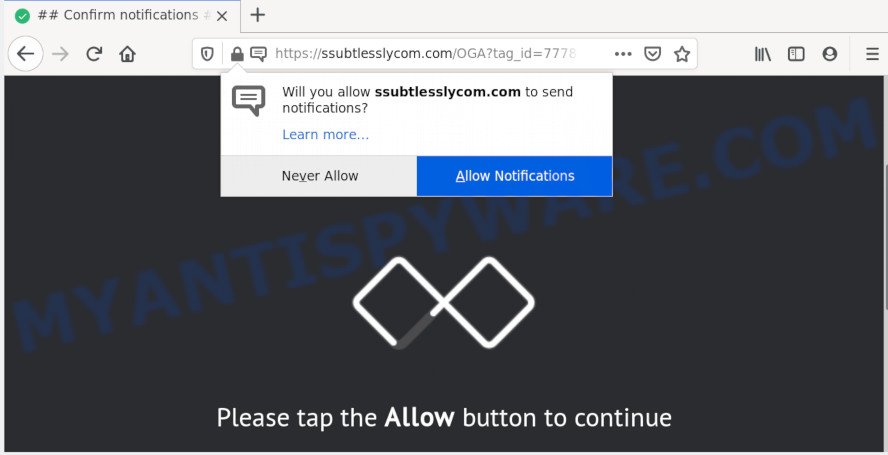
If you click the ‘Allow’, then your internet browser will be configured to display pop-up adverts in the lower right corner of your desktop. Push notifications are originally designed to alert the user of recently published news. Scammers abuse ‘browser notification feature’ to avoid antivirus and ad blocker apps by displaying unwanted ads. These ads are displayed in the lower right corner of the screen urges users to play online games, visit suspicious web-pages, install web browser extensions & so on.

The best method to unsubscribe from Ssubtlesslycom.com spam notifications open your web-browser’s settings and follow the Ssubtlesslycom.com removal instructions below. Once you delete Ssubtlesslycom.com subscription, the spam notifications will no longer appear on your screen.
How does your machine get infected with Ssubtlesslycom.com pop ups
Some research has shown that users can be redirected to Ssubtlesslycom.com from dubious ads or by PUPs and adware. Adware is designed for the purpose of displaying constant popup windows and/or annoying adverts on the infected PC without the user’s permission. It is important, do not click on these advertisements, as they can lead you to more harmful or misleading web pages. Adware software usually gets installed alongside free programs, codecs and shareware.
Usually, adware gets into your personal computer as part of a bundle with free software, sharing files and other unsafe software that you downloaded from the Internet. The creators of adware software pays software creators for distributing adware software within their software. So, bundled software is often included as part of the setup file. In order to avoid the setup of any adware software: choose only Manual, Custom or Advanced installation method and reject all optional software in which you are unsure.
Threat Summary
| Name | Ssubtlesslycom.com popup |
| Type | spam notifications advertisements, popup virus, popup ads, pop-ups |
| Distribution | malicious popup advertisements, potentially unwanted programs, social engineering attack, adwares |
| Symptoms |
|
| Removal | Ssubtlesslycom.com removal guide |
You probably want to know how to delete adware as well as remove Ssubtlesslycom.com pop ups. In the few simple steps below we will tell you about how to solve your problems.
How to remove Ssubtlesslycom.com pop up advertisements from Chrome, Firefox, IE, Edge
In order to remove Ssubtlesslycom.com popups from the Edge, Internet Explorer, Firefox and Google Chrome, you need to reset the web browser settings. Additionally, you should look up for other dubious entries, such as files, programs, internet browser extensions and shortcut files. However, if you want to remove Ssubtlesslycom.com pop-ups easily, you should run reputable anti malware tool and let it do the job for you.
To remove Ssubtlesslycom.com pop ups, follow the steps below:
- Manual Ssubtlesslycom.com pop up advertisements removal
- How to automatically remove Ssubtlesslycom.com ads
- How to stop Ssubtlesslycom.com pop up ads
- To sum up
Manual Ssubtlesslycom.com pop up advertisements removal
This part of the post is a step-by-step instructions that will show you how to get rid of Ssubtlesslycom.com ads manually. You just need to carefully complete each step. In this case, you do not need to install any additional software.
Remove newly installed adware
In order to get rid of potentially unwanted applications like this adware software, open the Microsoft Windows Control Panel and click on “Uninstall a program”. Check the list of installed programs. For the ones you do not know, run an Internet search to see if they are adware, hijacker or PUPs. If yes, delete them off. Even if they are just a software that you do not use, then uninstalling them off will increase your computer start up time and speed dramatically.
Press Windows button ![]() , then click Search
, then click Search ![]() . Type “Control panel”and press Enter. If you using Windows XP or Windows 7, then press “Start” and select “Control Panel”. It will show the Windows Control Panel as displayed below.
. Type “Control panel”and press Enter. If you using Windows XP or Windows 7, then press “Start” and select “Control Panel”. It will show the Windows Control Panel as displayed below.

Further, press “Uninstall a program” ![]()
It will open a list of all software installed on your personal computer. Scroll through the all list, and remove any questionable and unknown applications.
Remove Ssubtlesslycom.com notifications from web-browsers
If you have allowed the Ssubtlesslycom.com browser notification spam, you might notice that this web site sending requests, and it can become annoying. To better control your system, here’s how to delete Ssubtlesslycom.com spam notifications from your web-browser.
Google Chrome:
- In the right upper corner, click on ‘three vertical dots’, and this will open up the main menu on Chrome.
- Select ‘Settings’, scroll down to the bottom and click ‘Advanced’.
- When the drop-down menu appears, tap ‘Settings’. Scroll down to ‘Advanced’.
- Click on ‘Notifications’.
- Locate the Ssubtlesslycom.com URL and remove it by clicking the three vertical dots on the right to the URL and select ‘Remove’.

Android:
- Open Chrome.
- Tap on the Menu button (three dots) on the top-right corner of the screen.
- In the menu tap ‘Settings’, scroll down to ‘Advanced’.
- In the ‘Site Settings’, tap on ‘Notifications’, find the Ssubtlesslycom.com URL and tap on it.
- Tap the ‘Clean & Reset’ button and confirm.

Mozilla Firefox:
- In the right upper corner of the screen, click the Menu button, represented by three bars.
- Select ‘Options’ and click on ‘Privacy & Security’ on the left hand side of the screen.
- Scroll down to the ‘Permissions’ section and click the ‘Settings’ button next to ‘Notifications’.
- Select the Ssubtlesslycom.com domain from the list and change the status to ‘Block’.
- Click ‘Save Changes’ button.

Edge:
- Click the More button (three dots) in the top right hand corner of the Edge.
- Scroll down, locate and click ‘Settings’. In the left side select ‘Advanced’.
- Click ‘Manage permissions’ button, located beneath ‘Website permissions’.
- Click the switch below the Ssubtlesslycom.com and each questionable site.

Internet Explorer:
- In the top-right corner of the browser, click on the gear icon (menu button).
- In the drop-down menu select ‘Internet Options’.
- Select the ‘Privacy’ tab and click ‘Settings below ‘Pop-up Blocker’ section.
- Find the Ssubtlesslycom.com site and click the ‘Remove’ button to remove the URL.

Safari:
- Go to ‘Preferences’ in the Safari menu.
- Open ‘Websites’ tab, then in the left menu click on ‘Notifications’.
- Find the Ssubtlesslycom.com site and select it, click the ‘Deny’ button.
Remove Ssubtlesslycom.com popup ads from Google Chrome
Reset Chrome settings can help you solve some problems caused by adware and get rid of Ssubtlesslycom.com pop-ups from browser. This will also disable malicious extensions as well as clear cookies and site data. However, your themes, bookmarks, history, passwords, and web form auto-fill information will not be deleted.

- First, start the Google Chrome and press the Menu icon (icon in the form of three dots).
- It will open the Chrome main menu. Select More Tools, then click Extensions.
- You will see the list of installed extensions. If the list has the plugin labeled with “Installed by enterprise policy” or “Installed by your administrator”, then complete the following tutorial: Remove Chrome extensions installed by enterprise policy.
- Now open the Chrome menu once again, press the “Settings” menu.
- Next, click “Advanced” link, that located at the bottom of the Settings page.
- On the bottom of the “Advanced settings” page, press the “Reset settings to their original defaults” button.
- The Google Chrome will display the reset settings prompt as on the image above.
- Confirm the web browser’s reset by clicking on the “Reset” button.
- To learn more, read the post How to reset Google Chrome settings to default.
Delete Ssubtlesslycom.com popup advertisements from Firefox
This step will allow you remove Ssubtlesslycom.com popups, third-party toolbars, disable harmful extensions and return your default startpage, new tab page and search engine settings.
First, open the Firefox and click ![]() button. It will display the drop-down menu on the right-part of the web-browser. Further, press the Help button (
button. It will display the drop-down menu on the right-part of the web-browser. Further, press the Help button (![]() ) as displayed on the screen below.
) as displayed on the screen below.

In the Help menu, select the “Troubleshooting Information” option. Another way to open the “Troubleshooting Information” screen – type “about:support” in the web-browser adress bar and press Enter. It will display the “Troubleshooting Information” page as shown on the image below. In the upper-right corner of this screen, press the “Refresh Firefox” button.

It will open the confirmation prompt. Further, click the “Refresh Firefox” button. The Mozilla Firefox will begin a task to fix your problems that caused by the Ssubtlesslycom.com adware. Once, it’s finished, click the “Finish” button.
Remove Ssubtlesslycom.com pop ups from Microsoft Internet Explorer
The Microsoft Internet Explorer reset is great if your web browser is hijacked or you have unwanted add-ons or toolbars on your web browser, that installed by an malicious software.
First, launch the Internet Explorer, then click ‘gear’ icon ![]() . It will show the Tools drop-down menu on the right part of the internet browser, then press the “Internet Options” as shown in the figure below.
. It will show the Tools drop-down menu on the right part of the internet browser, then press the “Internet Options” as shown in the figure below.

In the “Internet Options” screen, select the “Advanced” tab, then press the “Reset” button. The Internet Explorer will show the “Reset Internet Explorer settings” prompt. Further, press the “Delete personal settings” check box to select it. Next, press the “Reset” button like below.

Once the process is complete, click “Close” button. Close the Microsoft Internet Explorer and reboot your computer for the changes to take effect. This step will help you to restore your internet browser’s new tab page, home page and default search provider to default state.
How to automatically remove Ssubtlesslycom.com ads
Anti Malware apps differ from each other by many features like performance, scheduled scans, automatic updates, virus signature database, technical support, compatibility with other antivirus programs and so on. We suggest you run the following free programs: Zemana Anti-Malware (ZAM), MalwareBytes and HitmanPro. Each of these applications has all of needed features, but most importantly, they can identify the adware software and delete Ssubtlesslycom.com ads from the Chrome, Mozilla Firefox, Edge and IE.
Automatically remove Ssubtlesslycom.com ads with Zemana Free
Thinking about get rid of Ssubtlesslycom.com popups from your web browser? Then pay attention to Zemana Free. This is a well-known utility, originally created just to detect and delete malicious software, adware and PUPs. But by now it has seriously changed and can not only rid you of malicious software, but also protect your PC system from malware and adware, as well as identify and remove common viruses and trojans.
- Zemana Anti Malware (ZAM) can be downloaded from the following link. Save it directly to your Windows Desktop.
Zemana AntiMalware
165074 downloads
Author: Zemana Ltd
Category: Security tools
Update: July 16, 2019
- Once you have downloaded the installation file, make sure to double click on the Zemana.AntiMalware.Setup. This would start the Zemana Anti Malware (ZAM) setup on your personal computer.
- Select setup language and press ‘OK’ button.
- On the next screen ‘Setup Wizard’ simply click the ‘Next’ button and follow the prompts.

- Finally, once the installation is done, Zemana Anti Malware will launch automatically. Else, if does not then double-click on the Zemana Anti Malware (ZAM) icon on your desktop.
- Now that you have successfully install Zemana AntiMalware, let’s see How to use Zemana Anti Malware to get rid of Ssubtlesslycom.com pop ups from your computer.
- After you have started the Zemana AntiMalware, you will see a window like below, just press ‘Scan’ button . Zemana tool will start scanning the whole personal computer to find out adware.

- Now pay attention to the screen while Zemana Anti-Malware (ZAM) scans your PC system.

- When the system scan is complete, the results are displayed in the scan report. Review the results once the utility has done the system scan. If you think an entry should not be quarantined, then uncheck it. Otherwise, simply click ‘Next’ button.

- Zemana Free may require a reboot computer in order to complete the Ssubtlesslycom.com advertisements removal procedure.
- If you want to permanently remove adware from your machine, then click ‘Quarantine’ icon, select all malware, adware software, PUPs and other threats and click Delete.
- Reboot your computer to complete the adware removal procedure.
Scan your computer and remove Ssubtlesslycom.com popup ads with Hitman Pro
HitmanPro is a portable utility which identifies and deletes undesired programs such as browser hijackers, adware software, toolbars, other web browser extensions and other malware. It scans your machine for adware that causes Ssubtlesslycom.com pop ups in your internet browser and creates a list of threats marked for removal. Hitman Pro will only remove those undesired software that you wish to be removed.
First, please go to the following link, then click the ‘Download’ button in order to download the latest version of Hitman Pro.
Download and run Hitman Pro on your system. Once started, click “Next” button to begin checking your PC system for the adware that causes multiple annoying popups. While the Hitman Pro utility is checking, you can see count of objects it has identified as being affected by malicious software..

When the scan is finished, you may check all items detected on your personal computer.

Next, you need to click Next button.
It will display a prompt, click the “Activate free license” button to start the free 30 days trial to remove all malicious software found.
Scan and free your system of adware with MalwareBytes AntiMalware (MBAM)
If you’re having problems with Ssubtlesslycom.com popup advertisements removal, then check out MalwareBytes Free. This is a tool that can help clean up your machine and improve your speeds for free. Find out more below.

- MalwareBytes Anti-Malware can be downloaded from the following link. Save it directly to your Microsoft Windows Desktop.
Malwarebytes Anti-malware
327297 downloads
Author: Malwarebytes
Category: Security tools
Update: April 15, 2020
- At the download page, click on the Download button. Your web browser will display the “Save as” dialog box. Please save it onto your Windows desktop.
- Once the downloading process is finished, please close all software and open windows on your computer. Double-click on the icon that’s named mb3-setup.
- This will open the “Setup wizard” of MalwareBytes Anti Malware (MBAM) onto your system. Follow the prompts and don’t make any changes to default settings.
- When the Setup wizard has finished installing, the MalwareBytes AntiMalware will run and open the main window.
- Further, click the “Scan Now” button to perform a system scan for the adware related to the Ssubtlesslycom.com popup advertisements. While the MalwareBytes Anti Malware utility is scanning, you can see number of objects it has identified as being affected by malicious software.
- When MalwareBytes AntiMalware (MBAM) is complete scanning your PC, MalwareBytes will display a list of all threats found by the scan.
- Make sure all items have ‘checkmark’ and click the “Quarantine Selected” button. Once the process is finished, you may be prompted to restart the machine.
- Close the Anti Malware and continue with the next step.
Video instruction, which reveals in detail the steps above.
How to stop Ssubtlesslycom.com pop up ads
If you surf the Web, you can’t avoid malvertising. But you can protect your web browser against it. Download and run an ad-blocking application. AdGuard is an ad-blocking that can filter out a large count of of the malvertising, stoping dynamic scripts from loading harmful content.
Installing the AdGuard is simple. First you will need to download AdGuard from the following link.
26905 downloads
Version: 6.4
Author: © Adguard
Category: Security tools
Update: November 15, 2018
After the download is done, launch the downloaded file. You will see the “Setup Wizard” screen as displayed on the screen below.

Follow the prompts. When the installation is done, you will see a window as on the image below.

You can click “Skip” to close the setup program and use the default settings, or click “Get Started” button to see an quick tutorial that will help you get to know AdGuard better.
In most cases, the default settings are enough and you do not need to change anything. Each time, when you start your machine, AdGuard will start automatically and stop unwanted advertisements, block Ssubtlesslycom.com, as well as other harmful or misleading web sites. For an overview of all the features of the program, or to change its settings you can simply double-click on the AdGuard icon, that is located on your desktop.
To sum up
After completing the tutorial above, your system should be free from adware that causes multiple intrusive pop-ups and other malware. The Internet Explorer, Microsoft Edge, Mozilla Firefox and Chrome will no longer reroute you to various intrusive webpages like Ssubtlesslycom.com. Unfortunately, if the few simple steps does not help you, then you have caught a new adware, and then the best way – ask for help here.























