Vugibugi.info is a web site which cons users into subscribing to spam notifications to deliver unwanted advertisements directly to your desktop. It delivers the message stating that you should click ‘Allow’ button in order to access the content of the website, verify that you are not a robot, confirm that you are 18+, download a file, enable Flash Player, watch a video, connect to the Internet, and so on.
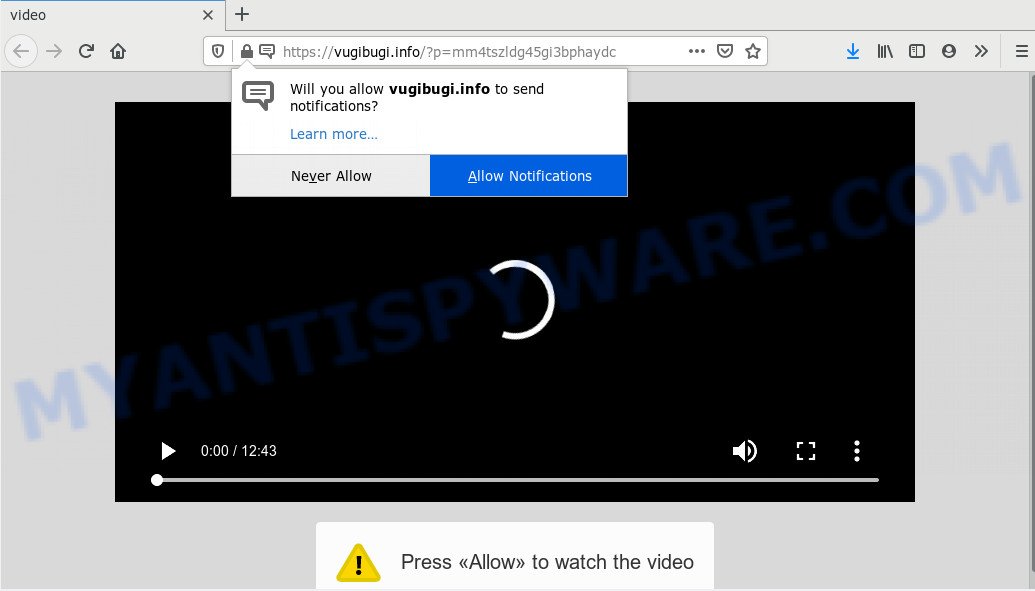
If you press the ‘Allow’ button, then your internet browser will be configured to show popup ads in the right bottom corner of the desktop. The devs behind Vugibugi.info use these push notifications to bypass protection against pop-ups in the web-browser and therefore show lots of unwanted advertisements. These ads are used to promote suspicious internet browser addons, prize & lottery scams, adware software bundles, and adult websites.

If you’re getting push notifications, you can remove Vugibugi.info subscription by going into your web-browser’s settings and following the Vugibugi.info removal instructions below. Once you delete Vugibugi.info subscription, the spam notifications will no longer show on your screen.
How did you get infected with Vugibugi.info pop ups
IT security professionals have determined that users are rerouted to Vugibugi.info by adware or from dubious ads. Adware is something which created in order to show third-party ads to the user without asking his permission. Adware takes control of browsers and redirects them to unwanted web-sites such as the Vugibugi.info every time you surf the Net. Adware can end up on your personal computer in various ways. Most often is when you install freeware and forget to uncheck the box for the optional applications installation.
Adware mostly comes on the PC system with freeware. Most commonly, it comes without the user’s knowledge. Therefore, many users aren’t even aware that their machine has been affected by potentially unwanted software and adware. Please follow the easy rules in order to protect your system from adware and PUPs: do not install any suspicious applications, read the user agreement and select only the Custom, Manual or Advanced install type, do not rush to click the Next button. Also, always try to find a review of the program on the Web. Be careful and attentive!
Threat Summary
| Name | Vugibugi.info pop-up |
| Type | spam notifications advertisements, pop ups, popup virus, pop up advertisements |
| Distribution | malicious pop up advertisements, adwares, social engineering attack, PUPs |
| Symptoms |
|
| Removal | Vugibugi.info removal guide |
The guidance below explaining steps to get rid of Vugibugi.info popup advertisements problem. Feel free to use it for removal of the adware software that may attack Internet Explorer, Mozilla Firefox, MS Edge and Google Chrome and other popular web-browsers. The few simple steps will help you delete adware and thus clean your web browser from all annoying advertisements.
How to remove Vugibugi.info popup ads from Chrome, Firefox, IE, Edge
To get rid of Vugibugi.info advertisements from your PC, you must delete all suspicious applications and every component that could be related to the adware software. Besides, to restore your internet browser home page, search engine by default and newtab, you should reset the hijacked internet browsers. As soon as you’re finished with Vugibugi.info popups removal process, we advise you scan your PC system with malicious software removal utilities listed below. It’ll complete the removal process on your machine.
To remove Vugibugi.info pop ups, use the following steps:
- How to remove Vugibugi.info pop-up ads without any software
- How to completely remove Vugibugi.info pop up ads with free utilities
- How to stop Vugibugi.info ads
- To sum up
How to remove Vugibugi.info pop-up ads without any software
The step-by-step instructions designed by our team will help you manually remove Vugibugi.info pop-ups from the internet browser. If you are not good at computers, we recommend that you use the free utilities listed below.
Uninstall PUPs using MS Windows Control Panel
First of all, check the list of installed apps on your system and remove all unknown and recently added software. If you see an unknown program with incorrect spelling or varying capital letters, it have most likely been installed by malware and you should clean it off first with malicious software removal utility such as Zemana Anti Malware (ZAM).
|
|
|
|
Remove Vugibugi.info notifications from browsers
If you’re getting push notifications from the Vugibugi.info or another annoying web-page, you’ll have previously pressed the ‘Allow’ button. Below we will teach you how to turn them off.
|
|
|
|
|
|
Remove Vugibugi.info ads from Google Chrome
Reset Chrome settings to delete Vugibugi.info advertisements. If you’re still experiencing issues with Vugibugi.info ads removal, you need to reset Chrome browser to its original settings. This step needs to be performed only if adware has not been removed by the previous steps.

- First start the Google Chrome and click Menu button (small button in the form of three dots).
- It will show the Google Chrome main menu. Select More Tools, then press Extensions.
- You’ll see the list of installed addons. If the list has the add-on labeled with “Installed by enterprise policy” or “Installed by your administrator”, then complete the following tutorial: Remove Chrome extensions installed by enterprise policy.
- Now open the Chrome menu once again, click the “Settings” menu.
- You will see the Google Chrome’s settings page. Scroll down and press “Advanced” link.
- Scroll down again and click the “Reset” button.
- The Google Chrome will display the reset profile settings page as on the image above.
- Next press the “Reset” button.
- Once this process is done, your web-browser’s newtab page, search engine and start page will be restored to their original defaults.
- To learn more, read the blog post How to reset Google Chrome settings to default.
Get rid of Vugibugi.info ads from Internet Explorer
In order to restore all browser newtab, search provider and home page you need to reset the Microsoft Internet Explorer to the state, that was when the Microsoft Windows was installed on your PC system.
First, start the Internet Explorer. Next, click the button in the form of gear (![]() ). It will open the Tools drop-down menu, click the “Internet Options” such as the one below.
). It will open the Tools drop-down menu, click the “Internet Options” such as the one below.

In the “Internet Options” window click on the Advanced tab, then click the Reset button. The IE will show the “Reset Internet Explorer settings” window as on the image below. Select the “Delete personal settings” check box, then press “Reset” button.

You will now need to restart your computer for the changes to take effect.
Remove Vugibugi.info pop ups from Firefox
The Mozilla Firefox reset will remove redirects to unwanted Vugibugi.info website, modified preferences, extensions and security settings. Your saved bookmarks, form auto-fill information and passwords won’t be cleared or changed.
Start the Firefox and click the menu button (it looks like three stacked lines) at the top right of the web-browser screen. Next, click the question-mark icon at the bottom of the drop-down menu. It will open the slide-out menu.

Select the “Troubleshooting information”. If you’re unable to access the Help menu, then type “about:support” in your address bar and press Enter. It bring up the “Troubleshooting Information” page similar to the one below.

Click the “Refresh Firefox” button at the top right of the Troubleshooting Information page. Select “Refresh Firefox” in the confirmation dialog box. The Mozilla Firefox will start a task to fix your problems that caused by the Vugibugi.info adware. Once, it is complete, click the “Finish” button.
How to completely remove Vugibugi.info pop up ads with free utilities
It’s very difficult for classic anti-virus to detect adware and other kinds of PUPs. We advise you run a free anti-adware such as Zemana Free, MalwareBytes and Hitman Pro from our list below. These tools will allow you scan and remove trojans, malware, spyware, keyloggers, bothersome and malicious adware from an infected PC system.
Run Zemana Anti-Malware (ZAM) to remove Vugibugi.info pop ups
Zemana Anti-Malware (ZAM) is extremely fast and ultra light weight malware removal utility. It will allow you delete Vugibugi.info pop up ads, adware, PUPs and other malware. This program gives real-time protection which never slow down your computer. Zemana Anti Malware (ZAM) is made for experienced and beginner computer users. The interface of this tool is very easy to use, simple and minimalist.

- First, click the following link, then click the ‘Download’ button in order to download the latest version of Zemana Free.
Zemana AntiMalware
165090 downloads
Author: Zemana Ltd
Category: Security tools
Update: July 16, 2019
- When downloading is done, close all programs and windows on your PC. Open a folder in which you saved it. Double-click on the icon that’s named Zemana.AntiMalware.Setup.
- Further, click Next button and follow the prompts.
- Once installation is done, click the “Scan” button . Zemana tool will start scanning the whole machine to find out adware that cause annoying Vugibugi.info pop up advertisements. This process can take some time, so please be patient. During the scan Zemana Free will scan for threats present on your system.
- After Zemana Anti Malware (ZAM) completes the scan, Zemana will open you the results. Review the scan results and then click “Next”. When disinfection is done, you can be prompted to reboot your machine.
Remove Vugibugi.info pop up advertisements and malicious extensions with HitmanPro
HitmanPro will help delete adware that causes multiple intrusive pop ups that slow down your PC system. The browser hijackers, adware software and other potentially unwanted applications slow your browser down and try to trick you into clicking on misleading advertisements and links. Hitman Pro removes the adware and lets you enjoy your machine without Vugibugi.info pop up advertisements.

- Installing the HitmanPro is simple. First you’ll need to download Hitman Pro on your Windows Desktop by clicking on the link below.
- Once the download is complete, double click the Hitman Pro icon. Once this tool is opened, click “Next” button to detect adware that causes Vugibugi.info ads in your browser. While the tool is checking, you can see count of objects and files has already scanned.
- Once that process is finished, the results are displayed in the scan report. Review the scan results and then press “Next” button. Now click the “Activate free license” button to start the free 30 days trial to delete all malware found.
How to automatically remove Vugibugi.info with MalwareBytes
Trying to remove Vugibugi.info ads can become a battle of wills between the adware infection and you. MalwareBytes Free can be a powerful ally, deleting most of today’s adware software, malicious software and potentially unwanted applications with ease. Here’s how to use MalwareBytes will help you win.
Installing the MalwareBytes AntiMalware is simple. First you will need to download MalwareBytes on your computer by clicking on the following link.
327309 downloads
Author: Malwarebytes
Category: Security tools
Update: April 15, 2020
When the download is done, close all apps and windows on your PC. Double-click the set up file named mb3-setup. If the “User Account Control” prompt pops up as displayed below, click the “Yes” button.

It will open the “Setup wizard” which will help you install MalwareBytes Free on your personal computer. Follow the prompts and don’t make any changes to default settings.

Once installation is complete successfully, click Finish button. MalwareBytes AntiMalware (MBAM) will automatically start and you can see its main screen like below.

Now click the “Scan Now” button . MalwareBytes Anti-Malware (MBAM) utility will start scanning the whole computer to find out adware that causes Vugibugi.info pop ups. A system scan may take anywhere from 5 to 30 minutes, depending on your computer. While the MalwareBytes AntiMalware (MBAM) utility is checking, you may see count of objects it has identified as being infected by malicious software.

When MalwareBytes Anti Malware (MBAM) is finished scanning your PC system, the results are displayed in the scan report. Next, you need to click “Quarantine Selected” button. The MalwareBytes will start to delete adware software that causes Vugibugi.info ads. After the process is done, you may be prompted to reboot the machine.

We advise you look at the following video, which completely explains the process of using the MalwareBytes Anti-Malware to delete adware, hijacker and other malicious software.
How to stop Vugibugi.info ads
It is important to use adblocker applications like AdGuard to protect your computer from malicious webpages. Most security experts says that it’s okay to stop ads. You should do so just to stay safe! And, of course, the AdGuard can to stop Vugibugi.info and other annoying websites.
Installing the AdGuard is simple. First you’ll need to download AdGuard from the link below. Save it to your Desktop so that you can access the file easily.
26910 downloads
Version: 6.4
Author: © Adguard
Category: Security tools
Update: November 15, 2018
After downloading it, start the downloaded file. You will see the “Setup Wizard” screen like the one below.

Follow the prompts. When the installation is done, you will see a window as on the image below.

You can click “Skip” to close the install application and use the default settings, or click “Get Started” button to see an quick tutorial which will assist you get to know AdGuard better.
In most cases, the default settings are enough and you do not need to change anything. Each time, when you start your system, AdGuard will start automatically and stop undesired ads, block Vugibugi.info, as well as other harmful or misleading web-pages. For an overview of all the features of the program, or to change its settings you can simply double-click on the AdGuard icon, which is located on your desktop.
To sum up
Now your computer should be clean of the adware related to the Vugibugi.info ads. We suggest that you keep AdGuard (to help you stop unwanted popups and undesired harmful web-pages) and Zemana Anti Malware (to periodically scan your computer for new adware softwares and other malware). Probably you are running an older version of Java or Adobe Flash Player. This can be a security risk, so download and install the latest version right now.
If you are still having problems while trying to remove Vugibugi.info advertisements from the Internet Explorer, Mozilla Firefox, Google Chrome and Microsoft Edge, then ask for help here here.




















