According to cyber threat analysts, Ologyarriedpr.info is a web page that cons you and other unsuspecting users to accept push notifications via the web browser. When you visit the Ologyarriedpr.info web-page that wants to send you spam notifications, you will be greeted with a prompt that asks whether you want to agree to them or not. Your options will be ‘Block’ and ‘Allow’.
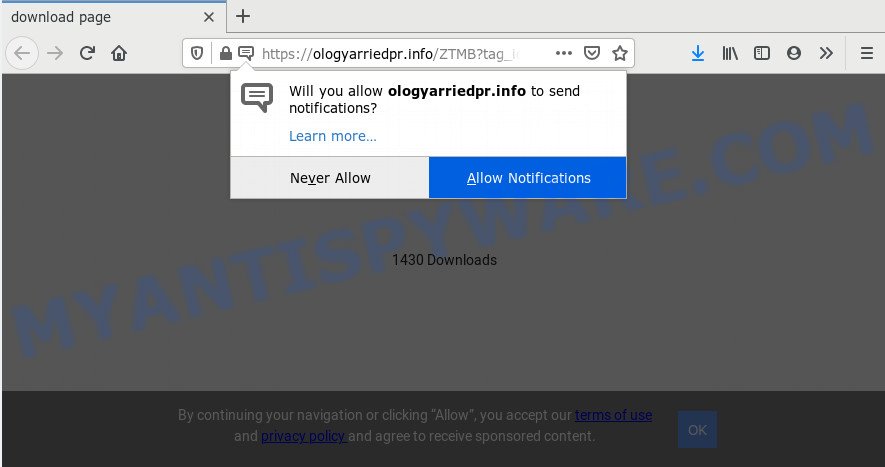
Once enabled, the Ologyarriedpr.info push notifications will start popping up in the right bottom corner of your screen periodically and spam the user with annoying adverts. The browser notification spam will promote ‘free’ online games, prize & lottery scams, questionable internet browser plugins, adult web sites, and adware bundles as on the image below.

In order to unsubscribe from Ologyarriedpr.info spam notifications open your web browser’s settings and perform the Ologyarriedpr.info removal tutorial below. Once you remove Ologyarriedpr.info subscription, the spam notifications will no longer display on the screen.
How did you get infected with Ologyarriedpr.info popups
Cyber threat analysts have determined that users are redirected to Ologyarriedpr.info by adware software or from shady ads. Adware software is not a harmful application such as computer virus or other malicious software, but its presence can bring constant pop ups and/or unwanted advertising. Actually developers of adware is associated with some merchants and by displaying adverts to users they make profit for yourself. These adverts not only bother your browsing experience but also reroute your web-browser to unsafe web pages.
Most of undesired advertisements and pop-ups come from web browser toolbars and/or extensions, BHOs (browser helper objects) and bundled programs. In most cases, these items claim itself as programs that improve your experience on the Internet by providing a fast and interactive startpage or a search provider that does not track you. Remember, how to avoid the unwanted programs. Be cautious, launch only reputable applications which download from reputable sources. NEVER install any unknown and questionable apps.
Threat Summary
| Name | Ologyarriedpr.info pop up |
| Type | spam notifications advertisements, pop up advertisements, pop up virus, pop ups |
| Distribution | malicious popup ads, social engineering attack, adwares, potentially unwanted applications |
| Symptoms |
|
| Removal | Ologyarriedpr.info removal guide |
We strongly recommend that you perform the step-by-step guidance below that will allow you to remove Ologyarriedpr.info advertisements using the standard features of Windows and some proven freeware.
How to remove Ologyarriedpr.info ads (removal guidance)
Not all undesired software like adware software that cause undesired Ologyarriedpr.info pop-up ads are easily uninstallable. You might see pop-ups, deals, text links, in-text ads, banners and other type of ads in the Mozilla Firefox, IE, Chrome and Microsoft Edge and might not be able to figure out the program responsible for this activity. The reason for this is that many unwanted applications neither appear in MS Windows Control Panel. Therefore in order to completely remove Ologyarriedpr.info pop ups, you need to follow the steps below. Read it once, after doing so, please bookmark this page (or open it on your smartphone) as you may need to exit your web browser or restart your computer.
To remove Ologyarriedpr.info pop ups, follow the steps below:
- Manual Ologyarriedpr.info pop-up advertisements removal
- Delete unwanted or recently added programs
- Remove Ologyarriedpr.info notifications from internet browsers
- Delete Ologyarriedpr.info pop-up advertisements from Microsoft Internet Explorer
- Remove Ologyarriedpr.info pop-up ads from Google Chrome
- Get rid of Ologyarriedpr.info popup ads from Mozilla Firefox
- How to automatically remove Ologyarriedpr.info ads
- Block Ologyarriedpr.info and other undesired webpages
- To sum up
Manual Ologyarriedpr.info pop-up advertisements removal
This part of the post is a step-by-step guide that will allow you to get rid of Ologyarriedpr.info ads manually. You just need to carefully complete each step. In this case, you do not need to install any additional apps.
Delete unwanted or recently added programs
The process of adware software removal is generally the same across all versions of Windows OS from 10 to XP. To start with, it’s necessary to check the list of installed software on your personal computer and delete all unused, unknown and questionable programs.
Windows 8, 8.1, 10
First, click Windows button

When the ‘Control Panel’ opens, click the ‘Uninstall a program’ link under Programs category such as the one below.

You will see the ‘Uninstall a program’ panel as on the image below.

Very carefully look around the entire list of software installed on your system. Most probably, one of them is the adware software that causes multiple undesired popups. If you’ve many apps installed, you can help simplify the search of malicious apps by sort the list by date of installation. Once you’ve found a dubious, unwanted or unused application, right click to it, after that click ‘Uninstall’.
Windows XP, Vista, 7
First, click ‘Start’ button and select ‘Control Panel’ at right panel like the one below.

Once the Windows ‘Control Panel’ opens, you need to click ‘Uninstall a program’ under ‘Programs’ as shown in the following example.

You will see a list of software installed on your machine. We recommend to sort the list by date of installation to quickly find the apps that were installed last. Most probably, it is the adware that causes annoying Ologyarriedpr.info popup advertisements. If you’re in doubt, you can always check the application by doing a search for her name in Google, Yahoo or Bing. After the program which you need to uninstall is found, simply click on its name, and then click ‘Uninstall’ as displayed on the screen below.

Remove Ologyarriedpr.info notifications from internet browsers
If you’ve allowed the Ologyarriedpr.info push notifications, you might notice that this web site sending requests, and it can become annoying. To better control your computer, here’s how to remove Ologyarriedpr.info browser notification spam from your web-browser.
Google Chrome:
- In the top-right corner, click on Chrome’s main menu button, represented by three vertical dots.
- In the menu go to ‘Settings’, scroll down to ‘Advanced’ settings.
- Scroll down to the ‘Privacy and security’ section, select ‘Site settings’.
- Go to Notifications settings.
- Locate the Ologyarriedpr.info site and get rid of it by clicking the three vertical dots on the right to the URL and select ‘Remove’.

Android:
- Tap ‘Settings’.
- Tap ‘Notifications’.
- Find and tap the internet browser which shows Ologyarriedpr.info spam notifications advertisements.
- Find Ologyarriedpr.info URL in the list and disable it.

Mozilla Firefox:
- In the right upper corner of the browser window, click on the three horizontal stripes to expand the Main menu.
- In the menu go to ‘Options’, in the menu on the left go to ‘Privacy & Security’.
- Scroll down to the ‘Permissions’ section and click the ‘Settings’ button next to ‘Notifications’.
- Select the Ologyarriedpr.info domain from the list and change the status to ‘Block’.
- Click ‘Save Changes’ button.

Edge:
- Click the More button (it looks like three dots) in the top right hand corner of the browser.
- Click ‘Settings’. Click ‘Advanced’ on the left side of the window.
- In the ‘Website permissions’ section click ‘Manage permissions’.
- Click the switch under the Ologyarriedpr.info so that it turns off.

Internet Explorer:
- Click ‘Tools’ button in the top-right corner of the window.
- In the drop-down menu select ‘Internet Options’.
- Select the ‘Privacy’ tab and click ‘Settings below ‘Pop-up Blocker’ section.
- Select the Ologyarriedpr.info and other dubious URLs under and remove them one by one by clicking the ‘Remove’ button.

Safari:
- Click ‘Safari’ button on the top-left corner of the window and select ‘Preferences’.
- Select the ‘Websites’ tab and then select ‘Notifications’ section on the left panel.
- Check for Ologyarriedpr.info site, other suspicious sites and apply the ‘Deny’ option for each.
Delete Ologyarriedpr.info pop-up advertisements from Microsoft Internet Explorer
If you find that IE browser settings like newtab, search provider and startpage had been changed by adware software related to the Ologyarriedpr.info advertisements, then you may return your settings, via the reset browser procedure.
First, start the Internet Explorer. Next, click the button in the form of gear (![]() ). It will show the Tools drop-down menu, click the “Internet Options” as on the image below.
). It will show the Tools drop-down menu, click the “Internet Options” as on the image below.

In the “Internet Options” window click on the Advanced tab, then click the Reset button. The Internet Explorer will display the “Reset Internet Explorer settings” window as displayed on the image below. Select the “Delete personal settings” check box, then click “Reset” button.

You will now need to restart your PC for the changes to take effect.
Remove Ologyarriedpr.info pop-up ads from Google Chrome
If you’re getting Ologyarriedpr.info pop-up ads, then you can try to get rid of it by resetting Google Chrome to its default state. It will also clear cookies, content and site data, temporary and cached data. However, your saved passwords and bookmarks will not be changed, deleted or cleared.

- First start the Chrome and click Menu button (small button in the form of three dots).
- It will show the Google Chrome main menu. Choose More Tools, then click Extensions.
- You will see the list of installed extensions. If the list has the extension labeled with “Installed by enterprise policy” or “Installed by your administrator”, then complete the following guidance: Remove Chrome extensions installed by enterprise policy.
- Now open the Google Chrome menu once again, click the “Settings” menu.
- You will see the Chrome’s settings page. Scroll down and click “Advanced” link.
- Scroll down again and click the “Reset” button.
- The Chrome will show the reset profile settings page as on the image above.
- Next click the “Reset” button.
- Once this procedure is finished, your internet browser’s newtab page, start page and search engine by default will be restored to their original defaults.
- To learn more, read the article How to reset Google Chrome settings to default.
Get rid of Ologyarriedpr.info popup ads from Mozilla Firefox
This step will help you remove Ologyarriedpr.info pop up ads, third-party toolbars, disable malicious add-ons and restore your default startpage, new tab and search provider settings.
First, start the Mozilla Firefox. Next, press the button in the form of three horizontal stripes (![]() ). It will display the drop-down menu. Next, click the Help button (
). It will display the drop-down menu. Next, click the Help button (![]() ).
).

In the Help menu click the “Troubleshooting Information”. In the upper-right corner of the “Troubleshooting Information” page press on “Refresh Firefox” button as displayed on the image below.

Confirm your action, click the “Refresh Firefox”.
How to automatically remove Ologyarriedpr.info ads
It is very difficult for classic antivirus software to detect adware software and other kinds of potentially unwanted applications. We recommend you use a free anti-adware like Zemana Anti Malware (ZAM), MalwareBytes AntiMalware and HitmanPro from our list below. These tools will help you scan and remove trojans, malware, spyware, keyloggers, bothersome and malicious adware software from an infected system.
How to remove Ologyarriedpr.info pop ups with Zemana Anti Malware (ZAM)
Zemana AntiMalware (ZAM) is free full featured malicious software removal utility. It can scan your files and MS Windows registry in real-time. Zemana Anti Malware can help to get rid of Ologyarriedpr.info pop ups, other PUPs, malware and adware. It uses 1% of your PC resources. This tool has got simple and beautiful interface and at the same time effective protection for your PC.
Download Zemana from the following link.
165082 downloads
Author: Zemana Ltd
Category: Security tools
Update: July 16, 2019
Once downloading is finished, close all windows on your machine. Further, launch the set up file called Zemana.AntiMalware.Setup. If the “User Account Control” dialog box pops up as displayed in the following example, click the “Yes” button.

It will show the “Setup wizard” which will allow you install Zemana Anti Malware on the machine. Follow the prompts and do not make any changes to default settings.

Once installation is done successfully, Zemana Anti Malware will automatically start and you may see its main window like the one below.

Next, click the “Scan” button to perform a system scan for the adware software responsible for Ologyarriedpr.info pop ups. This task can take quite a while, so please be patient.

After that process is finished, Zemana Anti-Malware (ZAM) will display a list of detected items. Make sure to check mark the threats which are unsafe and then press “Next” button.

The Zemana Anti-Malware (ZAM) will delete adware responsible for Ologyarriedpr.info popup ads and add items to the Quarantine. When disinfection is complete, you can be prompted to reboot your PC.
Scan your PC system and remove Ologyarriedpr.info popups with Hitman Pro
HitmanPro is a free removal tool that can check your machine for a wide range of security threats like malicious software, adwares, potentially unwanted software as well as adware which cause popups. It will perform a deep scan of your PC including hard drives and Windows registry. When a malicious software is detected, it will help you to remove all detected threats from your computer by a simple click.
Installing the HitmanPro is simple. First you’ll need to download Hitman Pro by clicking on the following link.
Once downloading is done, open the file location. You will see an icon like below.

Double click the Hitman Pro desktop icon. Once the utility is started, you will see a screen as displayed in the figure below.

Further, press “Next” button to search for adware which cause pop-ups. A system scan may take anywhere from 5 to 30 minutes, depending on your computer. When Hitman Pro is complete scanning your PC system, Hitman Pro will show a scan report as shown on the image below.

Next, you need to press “Next” button. It will show a prompt, click the “Activate free license” button.
Remove Ologyarriedpr.info advertisements with MalwareBytes
We recommend using the MalwareBytes Anti Malware (MBAM) which are fully clean your machine of the adware software. The free tool is an advanced malware removal program created by (c) Malwarebytes lab. This program uses the world’s most popular anti-malware technology. It’s able to help you get rid of undesired Ologyarriedpr.info pop-ups from your internet browsers, potentially unwanted apps, malicious software, browser hijackers, toolbars, ransomware and other security threats from your system for free.
First, visit the following page, then press the ‘Download’ button in order to download the latest version of MalwareBytes Anti-Malware (MBAM).
327301 downloads
Author: Malwarebytes
Category: Security tools
Update: April 15, 2020
After downloading is complete, close all programs and windows on your PC. Open a directory in which you saved it. Double-click on the icon that’s called mb3-setup as displayed on the image below.
![]()
When the installation starts, you’ll see the “Setup wizard” which will help you install Malwarebytes on your PC.

Once installation is complete, you will see window as displayed in the figure below.

Now click the “Scan Now” button . MalwareBytes AntiMalware program will scan through the whole computer for the adware that causes multiple unwanted pop-ups. A scan may take anywhere from 10 to 30 minutes, depending on the count of files on your computer and the speed of your PC. While the MalwareBytes AntiMalware (MBAM) is scanning, you may see how many objects it has identified either as being malware.

Once the checking is finished, MalwareBytes Anti Malware (MBAM) will display a scan report. Review the scan results and then click “Quarantine Selected” button.

The Malwarebytes will now delete adware which cause undesired Ologyarriedpr.info ads and move items to the program’s quarantine. Once the procedure is finished, you may be prompted to restart your computer.

The following video explains guidance on how to delete browser hijacker infection, adware and other malware with MalwareBytes Anti-Malware.
Block Ologyarriedpr.info and other undesired webpages
If you want to remove unwanted advertisements, web-browser redirections and pop ups, then install an ad blocker application such as AdGuard. It can block Ologyarriedpr.info, ads, pop ups and block webpages from tracking your online activities when using the MS Edge, Chrome, Internet Explorer and Mozilla Firefox. So, if you like surf the Web, but you don’t like unwanted ads and want to protect your system from malicious web sites, then the AdGuard is your best choice.
AdGuard can be downloaded from the following link. Save it on your Windows desktop.
26908 downloads
Version: 6.4
Author: © Adguard
Category: Security tools
Update: November 15, 2018
After downloading it, run the downloaded file. You will see the “Setup Wizard” screen as displayed below.

Follow the prompts. Once the install is finished, you will see a window as displayed on the screen below.

You can click “Skip” to close the installation program and use the default settings, or click “Get Started” button to see an quick tutorial which will assist you get to know AdGuard better.
In most cases, the default settings are enough and you do not need to change anything. Each time, when you run your PC system, AdGuard will start automatically and stop unwanted advertisements, block Ologyarriedpr.info, as well as other malicious or misleading web-sites. For an overview of all the features of the program, or to change its settings you can simply double-click on the AdGuard icon, which can be found on your desktop.
To sum up
Now your computer should be free of the adware related to the Ologyarriedpr.info pop-up advertisements. We suggest that you keep AdGuard (to help you block unwanted pop up ads and unwanted malicious web-pages) and Zemana Free (to periodically scan your machine for new malicious software, browser hijackers and adware). Make sure that you have all the Critical Updates recommended for Microsoft Windows operating system. Without regular updates you WILL NOT be protected when new hijackers, malicious apps and adware are released.
If you are still having problems while trying to delete Ologyarriedpr.info popup advertisements from your web-browser, then ask for help here.


















