Q. How can I remove undesired Getrewards.best pop ups on my browsers? Here’s below how the pop up looked like when I got it on my internet browser. Does anyone else have this issue? What can I do to rectify this? I’m operating on Windows 10 if that helps for solving this issue.
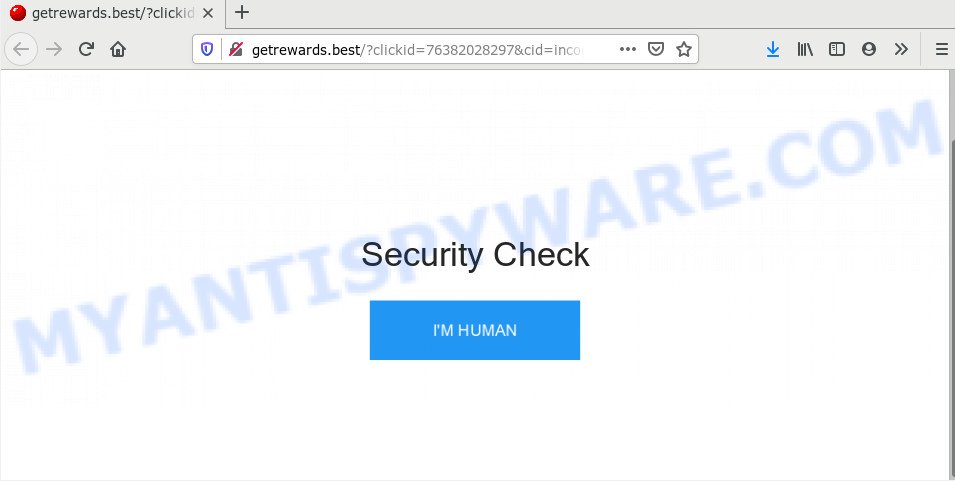
A. If you find yourself facing various popups, annoying advertising or questionable web sites on your internet browser, then it could mean that your system has been infected by the malicious software from the adware (also known as ‘ad-supported’ software) group.
What is Adware ‘virus’? Adware software can cause many troubles such as intrusive ads and pop ups on your internet browser, redirect your search requests to advertising websites, web-browser crashes and slow loading websites. Adware software usually gets installed as a part of some freeware. Do not be surprised, it happens, especially if you’re an active Internet user.
Another reason why you need to remove adware is its online data-tracking activity. Adware software can analyze the location and which World Wide Web web-sites you visit, and then present advertisements to the types of content, goods or services featured there. Adware software creators can gather and sell your browsing information and behavior to third parties.
Adware may be spread through the use of trojan horses and other forms of malware, but most often, adware spreads bundled with certain free applications. Many authors of free applications include third-party programs in their installer. Sometimes it is possible to avoid the setup of any adware: carefully read the Terms of Use and the Software license, select only Manual, Custom or Advanced installation type, uncheck all checkboxes before clicking Install or Next button while installing new freeware.
Threat Summary
| Name | Getrewards.best |
| Type | adware software, potentially unwanted application (PUA), popups, pop up virus, pop-up ads |
| Symptoms |
|
| Removal | Getrewards.best removal guide |
So, if you happen to encounter undesired Getrewards.best pop-ups, then be quick and take effort to remove adware that causes Getrewards.best popups in your web browser as soon as possible. Follow the step-by-step tutorial below to remove Getrewards.best pop ups. Let us know how you managed by sending us your comments please.
How to remove Getrewards.best pop-ups from Chrome, Firefox, IE, Edge
When the adware gets installed on your PC system without your knowledge, it is not easy to delete. Most commonly, there is no Uninstall application which simply remove the adware that cause annoying Getrewards.best pop-up from your machine. So, we suggest using several well-proven free specialized tools such as Zemana Anti Malware, MalwareBytes or Hitman Pro. But the best method to remove Getrewards.best pop up will be to perform several manual steps, after that additionally use antimalware utilities.
To remove Getrewards.best, complete the following steps:
- How to manually remove Getrewards.best
- How to automatically remove Getrewards.best pop-ups
- Run AdBlocker to stop Getrewards.best pop up and stay safe online
- To sum up
How to manually remove Getrewards.best
The step-by-step instructions made by our team will allow you manually remove Getrewards.best pop ups from a system. If you are not good at computers, we advise that you use the free tools listed below.
Uninstall recently installed potentially unwanted software
When troubleshooting a personal computer, one common step is go to Windows Control Panel and delete dubious apps. The same approach will be used in the removal of Getrewards.best popups. Please use instructions based on your Microsoft Windows version.
Windows 10, 8.1, 8
Click the Windows logo, and then press Search ![]() . Type ‘Control panel’and press Enter as displayed on the screen below.
. Type ‘Control panel’and press Enter as displayed on the screen below.

After the ‘Control Panel’ opens, click the ‘Uninstall a program’ link under Programs category as shown in the figure below.

Windows 7, Vista, XP
Open Start menu and select the ‘Control Panel’ at right as on the image below.

Then go to ‘Add/Remove Programs’ or ‘Uninstall a program’ (Microsoft Windows 7 or Vista) as on the image below.

Carefully browse through the list of installed software and delete all dubious and unknown software. We recommend to press ‘Installed programs’ and even sorts all installed applications by date. Once you have found anything suspicious that may be the adware that causes Getrewards.best pop up or other potentially unwanted application (PUA), then choose this program and click ‘Uninstall’ in the upper part of the window. If the suspicious program blocked from removal, then run Revo Uninstaller Freeware to fully delete it from your computer.
Remove Getrewards.best popups from Google Chrome
If you’re getting Getrewards.best popups, then you can try to delete it by resetting Chrome to its original state. It will also clear cookies, content and site data, temporary and cached data. When using the reset feature, your personal information such as passwords, bookmarks, browsing history and web form auto-fill data will be saved.

- First, start the Google Chrome and click the Menu icon (icon in the form of three dots).
- It will show the Chrome main menu. Select More Tools, then click Extensions.
- You’ll see the list of installed addons. If the list has the extension labeled with “Installed by enterprise policy” or “Installed by your administrator”, then complete the following steps: Remove Chrome extensions installed by enterprise policy.
- Now open the Chrome menu once again, click the “Settings” menu.
- Next, press “Advanced” link, that located at the bottom of the Settings page.
- On the bottom of the “Advanced settings” page, press the “Reset settings to their original defaults” button.
- The Google Chrome will display the reset settings dialog box as shown on the image above.
- Confirm the web-browser’s reset by clicking on the “Reset” button.
- To learn more, read the article How to reset Google Chrome settings to default.
Remove Getrewards.best from Mozilla Firefox by resetting web-browser settings
If the Mozilla Firefox web browser program is hijacked, then resetting its settings can help. The Reset feature is available on all modern version of Firefox. A reset can fix many issues by restoring Mozilla Firefox settings like new tab, default search provider and start page to their original state. When using the reset feature, your personal information like passwords, bookmarks, browsing history and web form auto-fill data will be saved.
First, run the Mozilla Firefox and click ![]() button. It will open the drop-down menu on the right-part of the web browser. Further, click the Help button (
button. It will open the drop-down menu on the right-part of the web browser. Further, click the Help button (![]() ) as shown on the screen below.
) as shown on the screen below.

In the Help menu, select the “Troubleshooting Information” option. Another way to open the “Troubleshooting Information” screen – type “about:support” in the web-browser adress bar and press Enter. It will show the “Troubleshooting Information” page as displayed on the image below. In the upper-right corner of this screen, click the “Refresh Firefox” button.

It will show the confirmation prompt. Further, click the “Refresh Firefox” button. The Mozilla Firefox will begin a task to fix your problems that caused by the Getrewards.best adware. When, it is complete, press the “Finish” button.
Delete Getrewards.best popups from Internet Explorer
If you find that Internet Explorer web-browser settings such as new tab page, startpage and search engine by default had been changed by adware that causes undesired Getrewards.best pop-ups, then you may revert back your settings, via the reset web-browser procedure.
First, open the Internet Explorer, click ![]() ) button. Next, click “Internet Options” as displayed on the screen below.
) button. Next, click “Internet Options” as displayed on the screen below.

In the “Internet Options” screen select the Advanced tab. Next, click Reset button. The Microsoft Internet Explorer will show the Reset Internet Explorer settings dialog box. Select the “Delete personal settings” check box and press Reset button.

You will now need to restart your PC for the changes to take effect. It will remove adware that cause annoying Getrewards.best pop ups, disable malicious and ad-supported web-browser’s extensions and restore the Internet Explorer’s settings like default search engine, startpage and new tab to default state.
How to automatically remove Getrewards.best pop-ups
Using a malware removal utility to locate and delete adware hiding on your PC system is probably the simplest solution to remove the Getrewards.best pop ups. We suggests the Zemana Free program for MS Windows PCs. Hitman Pro and MalwareBytes Anti Malware are other antimalware utilities for Windows that offers a free malware removal.
How to remove Getrewards.best pop-ups with Zemana Free
Download Zemana Anti-Malware (ZAM) to get rid of Getrewards.best pop up automatically from all of your web browsers. This is a free software specially developed for malicious software removal. This utility can remove adware, hijacker infection from IE, Firefox, Edge and Google Chrome and Microsoft Windows registry automatically.
Now you can set up and run Zemana AntiMalware to delete Getrewards.best pop up from your browser by following the steps below:
Click the link below to download Zemana Free installation package called Zemana.AntiMalware.Setup on your machine. Save it on your Microsoft Windows desktop.
165044 downloads
Author: Zemana Ltd
Category: Security tools
Update: July 16, 2019
Start the installer after it has been downloaded successfully and then follow the prompts to setup this utility on your computer.

During setup you can change certain settings, but we suggest you do not make any changes to default settings.
When install is done, this malware removal utility will automatically start and update itself. You will see its main window like below.

Now press the “Scan” button to begin checking your PC system for the adware that cause intrusive Getrewards.best pop ups. A scan can take anywhere from 10 to 30 minutes, depending on the count of files on your machine and the speed of your PC system. While the Zemana Anti-Malware (ZAM) is checking, you can see how many objects it has identified either as being malware.

Once Zemana Anti-Malware (ZAM) has finished scanning, a list of all threats found is produced. Make sure all items have ‘checkmark’ and click “Next” button.

The Zemana will begin to delete adware that causes undesired Getrewards.best pop-ups. After the clean up is finished, you can be prompted to restart your computer to make the change take effect.
Scan your personal computer and remove Getrewards.best pop-ups with Hitman Pro
Hitman Pro is a free tool which can identify adware software which cause undesired Getrewards.best pop ups. It is not always easy to locate all the unwanted applications that your PC might have picked up on the World Wide Web. HitmanPro will scan for the adware, browser hijacker infections and other malicious software you need to remove.
First, click the link below, then click the ‘Download’ button in order to download the latest version of HitmanPro.
After the downloading process is finished, open the folder in which you saved it and double-click the Hitman Pro icon. It will start the HitmanPro utility. If the User Account Control prompt will ask you want to launch the program, click Yes button to continue.

Next, press “Next” to perform a system scan for the adware related to the Getrewards.best pop up. This task may take some time, so please be patient. While the utility is scanning, you may see count of objects and files has already scanned.

When the scan get finished, HitmanPro will open a list of all items detected by the scan as on the image below.

Review the report and then click “Next” button. It will show a prompt, press the “Activate free license” button. The HitmanPro will start to remove adware related to the Getrewards.best popup. Once that process is complete, the tool may ask you to reboot your PC system.
Use MalwareBytes Anti Malware (MBAM) to delete Getrewards.best popup
We advise using the MalwareBytes Free that are fully clean your system of the adware software. The free utility is an advanced malware removal program designed by (c) Malwarebytes lab. This program uses the world’s most popular anti-malware technology. It’s able to help you get rid of unwanted Getrewards.best pop ups from your web-browsers, potentially unwanted apps, malicious software, browser hijackers, toolbars, ransomware and other security threats from your personal computer for free.

- Click the link below to download MalwareBytes Anti-Malware. Save it to your Desktop.
Malwarebytes Anti-malware
327273 downloads
Author: Malwarebytes
Category: Security tools
Update: April 15, 2020
- At the download page, click on the Download button. Your web-browser will display the “Save as” prompt. Please save it onto your Windows desktop.
- After downloading is done, please close all software and open windows on your PC. Double-click on the icon that’s called mb3-setup.
- This will run the “Setup wizard” of MalwareBytes AntiMalware onto your PC system. Follow the prompts and don’t make any changes to default settings.
- When the Setup wizard has finished installing, the MalwareBytes AntiMalware (MBAM) will start and open the main window.
- Further, click the “Scan Now” button to find adware which cause annoying Getrewards.best pop ups. A scan can take anywhere from 10 to 30 minutes, depending on the number of files on your PC and the speed of your machine. During the scan MalwareBytes AntiMalware (MBAM) will search for threats present on your PC system.
- When the checking is finished, MalwareBytes Anti-Malware will show a list of all items detected by the scan.
- Make sure all threats have ‘checkmark’ and click the “Quarantine Selected” button. After the procedure is finished, you may be prompted to restart the computer.
- Close the AntiMalware and continue with the next step.
Video instruction, which reveals in detail the steps above.
Run AdBlocker to stop Getrewards.best pop up and stay safe online
It is also critical to protect your web browsers from malicious web-sites and advertisements by using an ad-blocking program such as AdGuard. Security experts says that it will greatly reduce the risk of malicious software, and potentially save lots of money. Additionally, the AdGuard can also protect your privacy by blocking almost all trackers.
First, please go to the link below, then click the ‘Download’ button in order to download the latest version of AdGuard.
26902 downloads
Version: 6.4
Author: © Adguard
Category: Security tools
Update: November 15, 2018
After downloading it, double-click the downloaded file to start it. The “Setup Wizard” window will show up on the computer screen as shown in the figure below.

Follow the prompts. AdGuard will then be installed and an icon will be placed on your desktop. A window will show up asking you to confirm that you want to see a quick instructions as displayed in the following example.

Click “Skip” button to close the window and use the default settings, or click “Get Started” to see an quick guidance that will allow you get to know AdGuard better.
Each time, when you start your system, AdGuard will start automatically and stop unwanted ads, block Getrewards.best, as well as other harmful or misleading web sites. For an overview of all the features of the program, or to change its settings you can simply double-click on the AdGuard icon, that is located on your desktop.
To sum up
Now your personal computer should be clean of the adware that causes multiple undesired popups. We suggest that you keep Zemana Anti-Malware (to periodically scan your computer for new adwares and other malicious software) and AdGuard (to help you block undesired pop up and harmful web sites). Moreover, to prevent any adware, please stay clear of unknown and third party software, make sure that your antivirus program, turn on the option to find potentially unwanted applications.
If you need more help with Getrewards.best pop-ups related issues, go to here.




















