Costsimpleplay.com is a dubious website that is made in order to deceive users into allowing its spam notifications to deliver unwanted advertisements directly to your screen. This web-page shows the ‘Confirm notifications’ confirmation request that attempts to get you to click the ‘Allow’ to subscribe to its notifications.
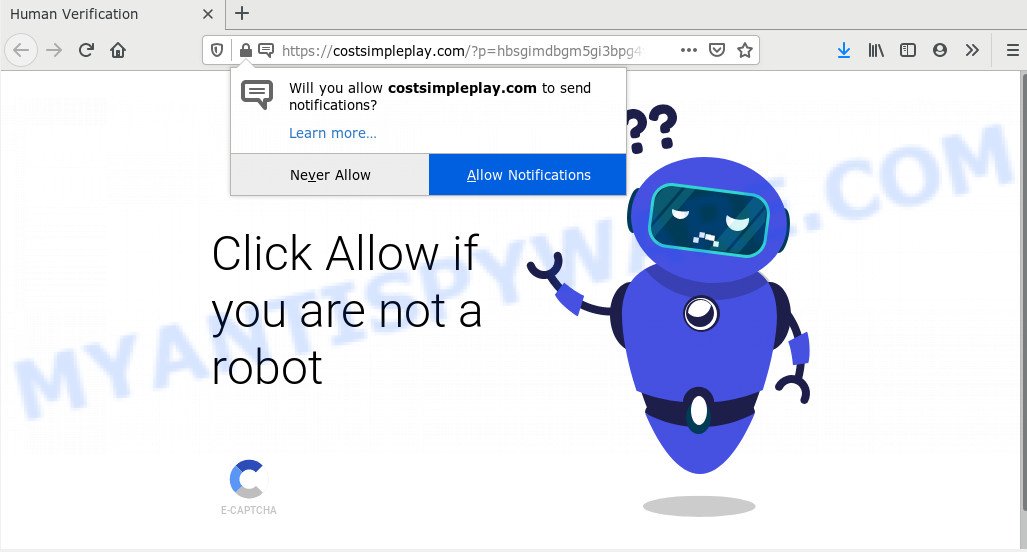
Once you click the ‘Allow’ button, then you will start seeing unwanted advertisements in form of pop-up windows on your desktop. Push notifications are originally designed to alert the user of newly published content. Cyber criminals abuse ‘push notifications’ to avoid antivirus software and ad blocking software by showing annoying adverts. These ads are displayed in the lower right corner of the screen urges users to play online games, visit dubious web-sites, install web browser add-ons & so on.

To end this intrusive behavior and get rid of Costsimpleplay.com push notifications, you need to modify browser settings that got altered by adware software. For that, complete the Costsimpleplay.com removal steps below. Once you remove Costsimpleplay.com subscription, the browser notification spam will no longer appear on your screen.
How did you get infected with Costsimpleplay.com pop-ups
Security professionals have determined that users are re-directed to Costsimpleplay.com by adware or from suspicious ads. Adware software’s basic purpose is to present ads. These advertisements are often presented as in-text links, unclosable windows or push notifications. Clicks on the advertisements produce a monetary payoff for the software producers. Adware can work like Spyware, since it sends personal info such as searches and trends to advertisers.
Adware is usually gets on your PC system as a part of free programs. So, when you installing free software, carefully read the disclaimers, select the Custom or Advanced setup method to watch for bundled apps that are being installed, because certain of the software are PUPs and adware.
Threat Summary
| Name | Costsimpleplay.com pop-up |
| Type | browser notification spam advertisements, popup virus, popups, pop up ads |
| Distribution | PUPs, malicious pop-up advertisements, social engineering attack, adwares |
| Symptoms |
|
| Removal | Costsimpleplay.com removal guide |
Take a deep breath. Learn everything you should know about Costsimpleplay.com advertisements removal, how to get rid of adware from your internet browser and PC system. Find the best free adware and malware removal tools here!
How to remove Costsimpleplay.com pop ups (removal guidance)
When the adware gets installed on your machine without your knowledge, it’s not easy to remove. In most cases, there is no Uninstall program that simply remove the adware that causes Costsimpleplay.com popup ads from your computer. So, we recommend using several well-proven free specialized tools such as Zemana, MalwareBytes Anti Malware (MBAM) or Hitman Pro. But the best solution to remove Costsimpleplay.com popup advertisements will be to perform several manual steps, after that additionally use antimalware tools.
To remove Costsimpleplay.com pop ups, complete the following steps:
- How to delete Costsimpleplay.com popup advertisements without any software
- How to remove Costsimpleplay.com popup advertisements with free utilities
- How to stop Costsimpleplay.com pop-up advertisements
- Finish words
How to delete Costsimpleplay.com popup advertisements without any software
This part of the post is a step-by-step instructions that will show you how to remove Costsimpleplay.com pop-up advertisements manually. You just need to carefully complete each step. In this case, you do not need to install any additional tools.
Uninstall potentially unwanted apps through the Windows Control Panel
One of the first things to attempt for removal of adware is to check your PC system installed programs screen and look for undesired and questionable software. If there are any programs you do not recognize or are no longer using, you should remove them. If that doesn’t work, then you may need to use adware removal utility like Zemana AntiMalware (ZAM).
|
|
|
|
Remove Costsimpleplay.com notifications from internet browsers
if you became a victim of online criminals and clicked on the “Allow” button, then your internet browser was configured to show intrusive ads. To remove the advertisements, you need to remove the notification permission that you gave the Costsimpleplay.com web page to send browser notification spam.
|
|
|
|
|
|
Remove Costsimpleplay.com popup advertisements from Chrome
Reset Chrome settings is a simple method to get rid of Costsimpleplay.com pop-up ads, harmful and ‘ad-supported’ extensions, internet browser’s newtab page, search engine by default and home page which have been changed by adware software.

- First, run the Chrome and click the Menu icon (icon in the form of three dots).
- It will show the Google Chrome main menu. Choose More Tools, then press Extensions.
- You’ll see the list of installed extensions. If the list has the addon labeled with “Installed by enterprise policy” or “Installed by your administrator”, then complete the following guide: Remove Chrome extensions installed by enterprise policy.
- Now open the Google Chrome menu once again, click the “Settings” menu.
- Next, press “Advanced” link, which located at the bottom of the Settings page.
- On the bottom of the “Advanced settings” page, click the “Reset settings to their original defaults” button.
- The Google Chrome will show the reset settings prompt as shown on the image above.
- Confirm the web browser’s reset by clicking on the “Reset” button.
- To learn more, read the blog post How to reset Google Chrome settings to default.
Get rid of Costsimpleplay.com popups from IE
If you find that Internet Explorer internet browser settings such as homepage, newtab page and default search engine had been modified by adware related to the Costsimpleplay.com pop-up advertisements, then you may return your settings, via the reset internet browser procedure.
First, launch the Internet Explorer, then press ‘gear’ icon ![]() . It will open the Tools drop-down menu on the right part of the internet browser, then press the “Internet Options” as displayed in the figure below.
. It will open the Tools drop-down menu on the right part of the internet browser, then press the “Internet Options” as displayed in the figure below.

In the “Internet Options” screen, select the “Advanced” tab, then click the “Reset” button. The Internet Explorer will display the “Reset Internet Explorer settings” prompt. Further, click the “Delete personal settings” check box to select it. Next, click the “Reset” button as shown in the following example.

Once the task is complete, click “Close” button. Close the Internet Explorer and reboot your PC for the changes to take effect. This step will help you to restore your web browser’s newtab page, default search engine and start page to default state.
Delete Costsimpleplay.com advertisements from Firefox
This step will help you delete Costsimpleplay.com popup advertisements, third-party toolbars, disable malicious add-ons and restore your default homepage, new tab page and search engine settings.
Run the Mozilla Firefox and click the menu button (it looks like three stacked lines) at the top right of the browser screen. Next, click the question-mark icon at the bottom of the drop-down menu. It will display the slide-out menu.

Select the “Troubleshooting information”. If you’re unable to access the Help menu, then type “about:support” in your address bar and press Enter. It bring up the “Troubleshooting Information” page as displayed on the image below.

Click the “Refresh Firefox” button at the top right of the Troubleshooting Information page. Select “Refresh Firefox” in the confirmation prompt. The Firefox will begin a task to fix your problems that caused by the Costsimpleplay.com adware. When, it is complete, click the “Finish” button.
How to remove Costsimpleplay.com popup advertisements with free utilities
There are not many good free anti malware programs with high detection ratio. The effectiveness of malware removal utilities depends on various factors, mostly on how often their virus/malware signatures DB are updated in order to effectively detect modern malware, adware software, browser hijackers and other potentially unwanted apps. We recommend to run several programs, not just one. These applications which listed below will help you get rid of all components of the adware software from your disk and Windows registry and thereby delete Costsimpleplay.com advertisements.
How to remove Costsimpleplay.com popups with Zemana Free
Zemana Free is a malware removal tool developed for Microsoft Windows. This tool will allow you remove Costsimpleplay.com ads, various types of malicious software (including browser hijackers and potentially unwanted apps) from your machine. It has simple and user friendly interface. While the Zemana Anti Malware does its job, your PC will run smoothly.
- Installing the Zemana is simple. First you will need to download Zemana Anti-Malware (ZAM) from the link below.
Zemana AntiMalware
165036 downloads
Author: Zemana Ltd
Category: Security tools
Update: July 16, 2019
- Once you have downloaded the installation file, make sure to double click on the Zemana.AntiMalware.Setup. This would start the Zemana Free setup on your PC.
- Select installation language and click ‘OK’ button.
- On the next screen ‘Setup Wizard’ simply click the ‘Next’ button and follow the prompts.

- Finally, once the setup is done, Zemana will open automatically. Else, if does not then double-click on the Zemana icon on your desktop.
- Now that you have successfully install Zemana Free, let’s see How to use Zemana AntiMalware to remove Costsimpleplay.com popups from your computer.
- After you have started the Zemana Free, you will see a window as displayed in the figure below, just press ‘Scan’ button for checking your PC for the adware.

- Now pay attention to the screen while Zemana Free scans your PC system.

- When Zemana has completed scanning your personal computer, Zemana Free will show a list of all items detected by the scan. Next, you need to click ‘Next’ button.

- Zemana Free may require a restart machine in order to complete the Costsimpleplay.com ads removal procedure.
- If you want to permanently delete adware from your PC, then click ‘Quarantine’ icon, select all malware, adware, PUPs and other items and click Delete.
- Reboot your PC system to complete the adware removal process.
Use Hitman Pro to remove Costsimpleplay.com pop-up ads
In order to make sure that no more malicious folders and files linked to adware are inside your computer, you must use another effective malware scanner. We suggest to use HitmanPro. No installation is necessary with this tool.

- Installing the HitmanPro is simple. First you will need to download HitmanPro on your personal computer from the link below.
- After downloading is done, run the Hitman Pro, double-click the HitmanPro.exe file.
- If the “User Account Control” prompts, press Yes to continue.
- In the Hitman Pro window, click the “Next” . Hitman Pro application will scan through the whole computer for the adware software that causes intrusive Costsimpleplay.com pop ups. While the HitmanPro utility is scanning, you can see count of objects it has identified as being affected by malicious software.
- After the system scan is finished, it will display the Scan Results. All found threats will be marked. You can remove them all by simply press “Next”. Now, click the “Activate free license” button to start the free 30 days trial to get rid of all malware found.
Remove Costsimpleplay.com pop ups with MalwareBytes Free
We suggest using the MalwareBytes. You can download and install MalwareBytes Free to search for adware software and thereby delete Costsimpleplay.com pop ups from your browsers. When installed and updated, this free malware remover automatically scans for and removes all threats present on the machine.

- Installing the MalwareBytes is simple. First you’ll need to download MalwareBytes Anti-Malware (MBAM) on your computer from the link below.
Malwarebytes Anti-malware
327265 downloads
Author: Malwarebytes
Category: Security tools
Update: April 15, 2020
- At the download page, click on the Download button. Your browser will open the “Save as” prompt. Please save it onto your Windows desktop.
- When downloading is finished, please close all applications and open windows on your PC system. Double-click on the icon that’s called mb3-setup.
- This will launch the “Setup wizard” of MalwareBytes Anti-Malware (MBAM) onto your computer. Follow the prompts and don’t make any changes to default settings.
- When the Setup wizard has finished installing, the MalwareBytes AntiMalware will start and show the main window.
- Further, click the “Scan Now” button for checking your computer for the adware that causes multiple annoying popups. Depending on your PC system, the scan can take anywhere from a few minutes to close to an hour. During the scan MalwareBytes Free will locate threats present on your computer.
- When the scan get finished, MalwareBytes Free will show a screen that contains a list of malicious software that has been detected.
- Make sure all threats have ‘checkmark’ and press the “Quarantine Selected” button. Once disinfection is done, you may be prompted to restart the PC system.
- Close the Anti-Malware and continue with the next step.
Video instruction, which reveals in detail the steps above.
How to stop Costsimpleplay.com pop-up advertisements
We recommend to install an adblocker application that may stop Costsimpleplay.com and other unwanted web-sites. The ad blocking tool like AdGuard is a program that basically removes advertising from the Internet and blocks access to malicious webpages. Moreover, security experts says that using ad blocking programs is necessary to stay safe when surfing the Web.
First, visit the page linked below, then press the ‘Download’ button in order to download the latest version of AdGuard.
26898 downloads
Version: 6.4
Author: © Adguard
Category: Security tools
Update: November 15, 2018
After the downloading process is done, start the downloaded file. You will see the “Setup Wizard” screen like the one below.

Follow the prompts. Once the setup is done, you will see a window as on the image below.

You can press “Skip” to close the setup application and use the default settings, or click “Get Started” button to see an quick tutorial which will help you get to know AdGuard better.
In most cases, the default settings are enough and you do not need to change anything. Each time, when you start your personal computer, AdGuard will start automatically and stop undesired advertisements, block Costsimpleplay.com, as well as other harmful or misleading websites. For an overview of all the features of the program, or to change its settings you can simply double-click on the AdGuard icon, which is located on your desktop.
Finish words
Now your machine should be free of the adware that causes Costsimpleplay.com popup ads in your web browser. We suggest that you keep AdGuard (to help you block unwanted pop ups and undesired malicious websites) and Zemana AntiMalware (to periodically scan your machine for new adwares and other malware). Probably you are running an older version of Java or Adobe Flash Player. This can be a security risk, so download and install the latest version right now.
If you are still having problems while trying to delete Costsimpleplay.com pop-up advertisements from the Microsoft Internet Explorer, Firefox, Microsoft Edge and Google Chrome, then ask for help here here.






















