If the internet browser keep redirecting to a website named Exclusiveinquiries.com, every time when you start your web-browser, then it is possible that you are a victim of PUP (potentially unwanted program) from the category of browser hijackers. Once started, it will modify some Chrome, Edge, Microsoft Internet Explorer and Firefox’s settings such as search engine by default, start page and newtab. So, while your PC is affected, you will see the Exclusiveinquiries.com annoying web-page instead of your homepage. We strongly recommend you to clean your machine of hijacker infection and delete Exclusiveinquiries.com homepage as soon as possible , you need to follow the steps below. The removal steps will assist you remove hijacker and protect your system from more harmful software and trojans.
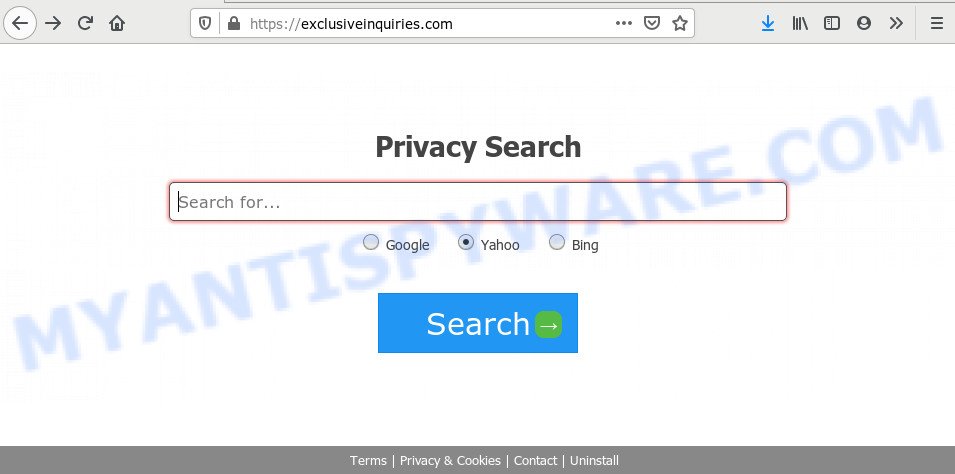
As mentioned above, Exclusiveinquiries.com browser hijacker also changes the web browser’s search engine. So, your browser, when searching something, will show a hodgepodge of ads, links to undesired and ad web sites and search results from the big search providers such as Google or Bing. As a result, actual use of a web-browser’s search becomes uncomfortable. Moreover, it may also lead to slowing or even freeze your web browser.
Some hijackers also contain adware (also known as ‘adware software’) which has the ability to open undesired advertisements or collect lots of privacy information which can be used for marketing purposes. These unwanted advertisements can be displayed as pop-unders, pop-ups, in-text advertisements, video ads, text links or banners or even massive full page ads. Most of the adware is designed to open ads, but some adware is form of spyware that often used to track users to gather lots of your user info.
Threat Summary
| Name | Exclusiveinquiries.com |
| Type | browser hijacker, search engine hijacker, homepage hijacker, toolbar, unwanted new tab, redirect virus |
| Symptoms |
|
| Removal | Exclusiveinquiries.com removal guide |
So, it’s very important to free your PC system of hijacker infection ASAP. The steps, which is shown below, will assist you to get rid of Exclusiveinquiries.com homepage from the Firefox, Google Chrome, Internet Explorer and Edge and other internet browsers.
How to Remove Exclusiveinquiries.com from Chrome, Firefox, IE, Edge
There are a few solutions that can be used to remove Exclusiveinquiries.com. But, not all PUPs such as this hijacker can be completely deleted using only manual solutions. Most often you’re not able to uninstall any hijacker infection utilizing standard Microsoft Windows options. In order to get rid of Exclusiveinquiries.com you need complete a few manual steps and use reliable removal tools. Most cyber security specialists states that Zemana Anti-Malware (ZAM), MalwareBytes Anti Malware or HitmanPro tools are a right choice. These free programs are able to locate and get rid of Exclusiveinquiries.com from your machine and restore your web-browser settings to defaults.
To remove Exclusiveinquiries.com, complete the following steps:
- How to delete Exclusiveinquiries.com manually
- How to get rid of Exclusiveinquiries.com automatically
- Run AdBlocker to block Exclusiveinquiries.com and stay safe online
- Method of Exclusiveinquiries.com browser hijacker infection intrusion into your PC system
- To sum up
How to delete Exclusiveinquiries.com manually
Most common hijackers may be uninstalled without any antivirus apps. The manual browser hijacker removal is guide that will teach you how to remove Exclusiveinquiries.com . If you do not want to remove Exclusiveinquiries.com in the manually due to the fact that you are an unskilled computer user, then you can run free removal tools listed below.
Remove unwanted or newly added applications
Some of potentially unwanted apps, adware and hijacker can be removed using the Add/Remove programs tool that is located in the MS Windows Control Panel. So, if you’re running any version of Windows and you have noticed an unwanted program, then first try to get rid of it through Add/Remove programs.
Windows 8, 8.1, 10
First, press Windows button

Once the ‘Control Panel’ opens, click the ‘Uninstall a program’ link under Programs category as displayed in the figure below.

You will see the ‘Uninstall a program’ panel as displayed in the following example.

Very carefully look around the entire list of apps installed on your PC system. Most probably, one of them is the browser hijacker which cause Exclusiveinquiries.com website to appear. If you have many applications installed, you can help simplify the search of harmful software by sort the list by date of installation. Once you’ve found a dubious, unwanted or unused application, right click to it, after that click ‘Uninstall’.
Windows XP, Vista, 7
First, press ‘Start’ button and select ‘Control Panel’ at right panel as shown below.

When the Windows ‘Control Panel’ opens, you need to click ‘Uninstall a program’ under ‘Programs’ as shown on the screen below.

You will see a list of programs installed on your computer. We recommend to sort the list by date of installation to quickly find the apps that were installed last. Most probably, it’s the hijacker infection that causes web browsers to show annoying Exclusiveinquiries.com webpage. If you’re in doubt, you can always check the program by doing a search for her name in Google, Yahoo or Bing. After the application which you need to delete is found, simply click on its name, and then press ‘Uninstall’ as shown in the following example.

Remove Exclusiveinquiries.com start page from Mozilla Firefox
Resetting your Mozilla Firefox is first troubleshooting step for any issues with your web-browser program, including the reroute to Exclusiveinquiries.com web-site. When using the reset feature, your personal information such as passwords, bookmarks, browsing history and web form auto-fill data will be saved.
First, run the Firefox. Next, press the button in the form of three horizontal stripes (![]() ). It will open the drop-down menu. Next, click the Help button (
). It will open the drop-down menu. Next, click the Help button (![]() ).
).

In the Help menu click the “Troubleshooting Information”. In the upper-right corner of the “Troubleshooting Information” page click on “Refresh Firefox” button as shown in the figure below.

Confirm your action, click the “Refresh Firefox”.
Remove Exclusiveinquiries.com redirect from IE
By resetting Internet Explorer browser you restore your internet browser settings to its default state. This is first when troubleshooting problems that might have been caused by hijacker such as Exclusiveinquiries.com.
First, run the IE, then press ‘gear’ icon ![]() . It will display the Tools drop-down menu on the right part of the browser, then press the “Internet Options” as on the image below.
. It will display the Tools drop-down menu on the right part of the browser, then press the “Internet Options” as on the image below.

In the “Internet Options” screen, select the “Advanced” tab, then press the “Reset” button. The Internet Explorer will show the “Reset Internet Explorer settings” prompt. Further, click the “Delete personal settings” check box to select it. Next, click the “Reset” button as displayed below.

After the procedure is finished, click “Close” button. Close the Internet Explorer and restart your computer for the changes to take effect. This step will help you to restore your browser’s newtab page, search engine and homepage to default state.
Remove Exclusiveinquiries.com from Google Chrome
Resetting Google Chrome to original state is effective in deleting the Exclusiveinquiries.com hijacker from your web browser. This method is always helpful to complete if you have difficulty in removing changes caused by browser hijacker infection.
First open the Chrome. Next, press the button in the form of three horizontal dots (![]() ).
).
It will display the Chrome menu. Choose More Tools, then click Extensions. Carefully browse through the list of installed extensions. If the list has the addon signed with “Installed by enterprise policy” or “Installed by your administrator”, then complete the following instructions: Remove Chrome extensions installed by enterprise policy.
Open the Chrome menu once again. Further, click the option named “Settings”.

The web browser will open the settings screen. Another solution to show the Google Chrome’s settings – type chrome://settings in the internet browser adress bar and press Enter
Scroll down to the bottom of the page and click the “Advanced” link. Now scroll down until the “Reset” section is visible, as displayed below and click the “Reset settings to their original defaults” button.

The Google Chrome will show the confirmation prompt as shown on the image below.

You need to confirm your action, click the “Reset” button. The web-browser will launch the procedure of cleaning. When it is done, the browser’s settings including new tab page, default search engine and home page back to the values which have been when the Google Chrome was first installed on your system.
How to get rid of Exclusiveinquiries.com automatically
It’s not enough to get rid of Exclusiveinquiries.com from your browser by following the manual steps above to solve all problems. Some Exclusiveinquiries.com hijacker related files may remain on your computer and they will recover the browser hijacker infection even after you remove it. For that reason we suggest to use free antimalware tool like Zemana AntiMalware, MalwareBytes Free and HitmanPro. Either of those applications should can be used to find and get rid of browser hijacker responsible for redirecting user searches to Exclusiveinquiries.com.
Run Zemana Anti Malware (ZAM) to remove Exclusiveinquiries.com browser hijacker infection
Download Zemana to remove Exclusiveinquiries.com automatically from all of your internet browsers. This is a freeware utility specially designed for malware removal. This utility can remove adware software, browser hijacker from IE, Edge, Firefox and Chrome and Microsoft Windows registry automatically.
Visit the following page to download Zemana Anti Malware. Save it on your Desktop.
165033 downloads
Author: Zemana Ltd
Category: Security tools
Update: July 16, 2019
Once downloading is complete, close all apps and windows on your PC. Double-click the install file named Zemana.AntiMalware.Setup. If the “User Account Control” prompt pops up as on the image below, click the “Yes” button.

It will open the “Setup wizard” which will help you install Zemana Anti Malware (ZAM) on your personal computer. Follow the prompts and do not make any changes to default settings.

Once setup is finished successfully, Zemana Free will automatically start and you can see its main screen as shown below.

Now press the “Scan” button to perform a system scan for the browser hijacker that changes web-browser settings to replace your default search engine, homepage and new tab with Exclusiveinquiries.com web-site. This process may take quite a while, so please be patient. While the Zemana tool is scanning, you can see count of objects it has identified as being infected by malicious software.

When Zemana Free is finished scanning your system, you can check all threats found on your system. In order to delete all threats, simply click “Next” button. The Zemana Free will begin to remove hijacker infection responsible for redirecting your web-browser to Exclusiveinquiries.com web site. Once the process is complete, you may be prompted to reboot the computer.
Remove Exclusiveinquiries.com hijacker and malicious extensions with Hitman Pro
Hitman Pro is a free portable program that scans your personal computer for adware software, PUPs and hijackers like Exclusiveinquiries.com and allows remove them easily. Moreover, it will also help you get rid of any malicious web-browser extensions and add-ons.

- First, visit the page linked below, then click the ‘Download’ button in order to download the latest version of Hitman Pro.
- When the download is complete, double click the HitmanPro icon. Once this tool is launched, click “Next” button to start checking your system for the hijacker infection that responsible for internet browser redirect to the undesired Exclusiveinquiries.com website. A system scan may take anywhere from 5 to 30 minutes, depending on your personal computer. While the HitmanPro application is checking, you can see number of objects it has identified as threat.
- After the checking is finished, HitmanPro will produce a list of unwanted software and hijacker. Review the results once the utility has done the system scan. If you think an entry should not be quarantined, then uncheck it. Otherwise, simply click “Next” button. Now click the “Activate free license” button to start the free 30 days trial to remove all malware found.
How to remove Exclusiveinquiries.com with MalwareBytes
We suggest using the MalwareBytes. You can download and install MalwareBytes AntiMalware to scan for and remove Exclusiveinquiries.com homepage from your system. When installed and updated, this free malware remover automatically searches for and removes all threats present on the computer.
MalwareBytes Anti Malware can be downloaded from the following link. Save it on your MS Windows desktop or in any other place.
327260 downloads
Author: Malwarebytes
Category: Security tools
Update: April 15, 2020
When the download is complete, close all programs and windows on your PC. Double-click the install file called mb3-setup. If the “User Account Control” dialog box pops up as displayed in the figure below, click the “Yes” button.

It will open the “Setup wizard” which will help you install MalwareBytes on your computer. Follow the prompts and don’t make any changes to default settings.

Once installation is finished successfully, click Finish button. MalwareBytes Anti Malware (MBAM) will automatically start and you can see its main screen as displayed in the following example.

Now click the “Scan Now” button to perform a system scan for the hijacker responsible for redirecting user searches to Exclusiveinquiries.com. A system scan may take anywhere from 5 to 30 minutes, depending on your system. While the MalwareBytes Anti-Malware (MBAM) program is checking, you can see how many objects it has identified as threat.

When that process is finished, MalwareBytes Anti-Malware will create a list of unwanted programs and hijacker infection. You may remove threats (move to Quarantine) by simply click “Quarantine Selected” button. The MalwareBytes Free will remove browser hijacker infection that developed to redirect your internet browser to the Exclusiveinquiries.com web-page. When finished, you may be prompted to restart the machine.

We suggest you look at the following video, which completely explains the process of using the MalwareBytes Free to remove adware software, hijacker and other malware.
Run AdBlocker to block Exclusiveinquiries.com and stay safe online
To put it simply, you need to use an ad blocking utility (AdGuard, for example). It’ll block and protect you from all annoying webpages like Exclusiveinquiries.com, advertisements and pop-ups. To be able to do that, the adblocker program uses a list of filters. Each filter is a rule that describes a malicious web page, an advertising content, a banner and others. The ad-blocker application automatically uses these filters, depending on the web sites you are visiting.
Visit the page linked below to download AdGuard. Save it on your Desktop.
26897 downloads
Version: 6.4
Author: © Adguard
Category: Security tools
Update: November 15, 2018
After downloading it, double-click the downloaded file to launch it. The “Setup Wizard” window will show up on the computer screen as on the image below.

Follow the prompts. AdGuard will then be installed and an icon will be placed on your desktop. A window will show up asking you to confirm that you want to see a quick guide as displayed on the image below.

Click “Skip” button to close the window and use the default settings, or click “Get Started” to see an quick tutorial which will assist you get to know AdGuard better.
Each time, when you run your PC system, AdGuard will run automatically and stop undesired ads, block Exclusiveinquiries.com, as well as other harmful or misleading web sites. For an overview of all the features of the program, or to change its settings you can simply double-click on the AdGuard icon, which is located on your desktop.
Method of Exclusiveinquiries.com browser hijacker infection intrusion into your PC system
The Exclusiveinquiries.com browser hijacker infection is bundled with various free applications. This means that you need to be very careful when installing apps downloaded from the Internet, even from a large proven hosting. Be sure to read the Terms of Use and the Software license, select only the Manual, Advanced or Custom installation mode, switch off all additional modules and programs are offered to install.
To sum up
Now your PC should be free of the browser hijacker infection related to Exclusiveinquiries.com homepage. We suggest that you keep Zemana Free (to periodically scan your PC for new hijackers and other malicious software) and AdGuard (to help you stop unwanted popup advertisements and harmful web-pages). Moreover, to prevent any browser hijacker infection, please stay clear of unknown and third party applications, make sure that your antivirus program, turn on the option to find PUPs.
If you need more help with Exclusiveinquiries.com search related issues, go to here.



















