Actraffic.com is a deceptive web site that cons you and other unsuspecting victims to accept push notifications via the web-browser. When you visit the Actraffic.com website which wants to send you browser notification spam, you will be greeted with a pop-up which asks whether you want to agree to them or not. Your options will be ‘Block’ and ‘Allow’.
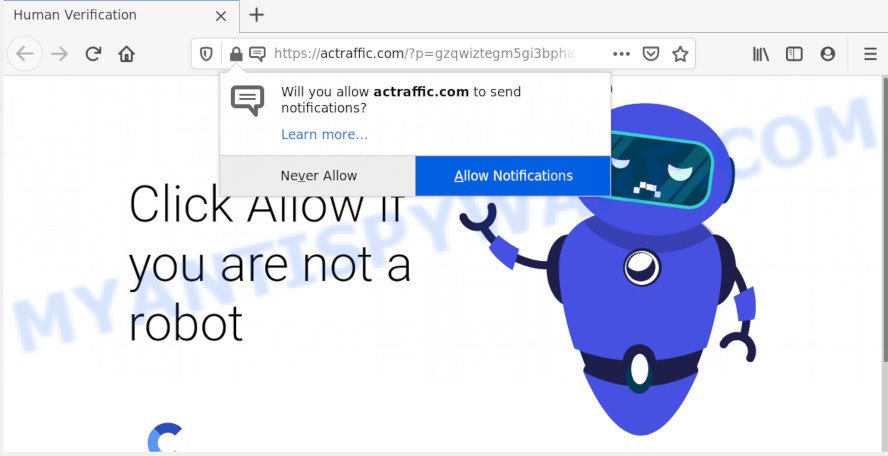
Once you click the ‘Allow’, then your browser will be configured to show pop up adverts in the lower right corner of Windows or Mac. The push notifications will promote ‘free’ online games, fake prizes scams, questionable web browser addons, adult websites, and adware bundles as shown on the image below.

To end this intrusive behavior and remove Actraffic.com browser notification spam, you need to modify browser settings that got altered by adware software. For that, complete the Actraffic.com removal steps below. Once you remove Actraffic.com subscription, the browser notification spam will no longer show on your screen.
Where the Actraffic.com popups comes from
Cyber security specialists have determined that users are re-directed to Actraffic.com by adware software or from misleading ads. Adware installed without the user’s conscious permission is a form of malware. Once adware software get installed in your machine then it start displaying unwanted advertisements and pop ups. In some cases, adware software can promote p*rn web sites and adult products.
Adware software mostly comes on the machine with free software. Most often, it comes without the user’s knowledge. Therefore, many users aren’t even aware that their PC system has been infected with PUPs and adware. Please follow the easy rules in order to protect your system from adware and potentially unwanted software: don’t install any suspicious software, read the user agreement and select only the Custom, Manual or Advanced installation option, don’t rush to press the Next button. Also, always try to find a review of the program on the Internet. Be careful and attentive!
Threat Summary
| Name | Actraffic.com pop up |
| Type | spam notifications advertisements, popup virus, pop ups, pop up ads |
| Distribution | adwares, social engineering attack, PUPs, misleading pop-up advertisements |
| Symptoms |
|
| Removal | Actraffic.com removal guide |
Thus, the adware is quite dangerous. So, we recommend you delete it from your system immediately. Follow the tutorial presented below to remove Actraffic.com pop-ups from the Mozilla Firefox, MS Edge, IE and Google Chrome.
How to remove Actraffic.com popup ads from Chrome, Firefox, IE, Edge
Fortunately, we have an effective way that will help you manually or/and automatically delete Actraffic.com from your web-browser and bring your web-browser settings, including search engine, newtab and homepage, back to normal. Below you’ll find a removal steps with all the steps you may need to successfully delete adware and its components. Read it once, after doing so, please bookmark this page (or open it on your smartphone) as you may need to close your internet browser or restart your machine.
To remove Actraffic.com pop ups, execute the following steps:
- How to manually delete Actraffic.com
- How to remove Actraffic.com popups using free utilities
- How to block Actraffic.com
- Finish words
How to manually delete Actraffic.com
Most adware can be removed manually, without the use of anti-virus or other removal utilities. The manual steps below will allow you get rid of Actraffic.com pop up ads step by step. Although each of the steps is very easy and does not require special knowledge, but you doubt that you can finish them, then use the free tools, a list of which is given below.
Deleting the Actraffic.com, check the list of installed software first
When troubleshooting a PC, one common step is go to Windows Control Panel and remove suspicious applications. The same approach will be used in the removal of Actraffic.com popups. Please use steps based on your MS Windows version.
- If you are using Windows 8, 8.1 or 10 then click Windows button, next press Search. Type “Control panel”and press Enter.
- If you are using Windows XP, Vista, 7, then press “Start” button and press “Control Panel”.
- It will show the Windows Control Panel.
- Further, click “Uninstall a program” under Programs category.
- It will open a list of all programs installed on the computer.
- Scroll through the all list, and remove questionable and unknown apps. To quickly find the latest installed applications, we recommend sort software by date.
See more details in the video guide below.
Remove Actraffic.com notifications from internet browsers
If you have allowed the Actraffic.com site to send spam notifications to your internet browser, then we will need to delete these permissions. Depending on web browser, you can complete the steps below to remove the Actraffic.com permissions to send push notifications.
Google Chrome:
- Just copy and paste the following text into the address bar of Chrome.
- chrome://settings/content/notifications
- Press Enter.
- Delete the Actraffic.com URL and other rogue notifications by clicking three vertical dots button next to each and selecting ‘Remove’.

Android:
- Tap ‘Settings’.
- Tap ‘Notifications’.
- Find and tap the web-browser which shows Actraffic.com push notifications ads.
- In the opened window, find Actraffic.com, other suspicious sites and set the toggle button to ‘OFF’ on them one-by-one.

Mozilla Firefox:
- Click on ‘three horizontal stripes’ button at the top right hand corner of the browser window.
- Go to ‘Options’, and Select ‘Privacy & Security’ on the left side of the window.
- Scroll down to ‘Permissions’ section and click ‘Settings…’ button next to ‘Notifications’.
- Find sites you down’t want to see notifications from (for example, Actraffic.com), click on drop-down menu next to each and select ‘Block’.
- Save changes.

Edge:
- In the right upper corner, click the Edge menu button (three dots).
- Click ‘Settings’. Click ‘Advanced’ on the left side of the window.
- Click ‘Manage permissions’ button below ‘Website permissions’.
- Right-click the Actraffic.com site. Click ‘Delete’.

Internet Explorer:
- In the top right hand corner of the browser, click on the gear icon (menu button).
- When the drop-down menu appears, click on ‘Internet Options’.
- Select the ‘Privacy’ tab and click ‘Settings below ‘Pop-up Blocker’ section.
- Find the Actraffic.com domain and click the ‘Remove’ button to delete the site.

Safari:
- Go to ‘Preferences’ in the Safari menu.
- Open ‘Websites’ tab, then in the left menu click on ‘Notifications’.
- Check for Actraffic.com domain, other dubious sites and apply the ‘Deny’ option for each.
Delete Actraffic.com advertisements from Firefox
If the Firefox internet browser is redirected to Actraffic.com and you want to restore the Mozilla Firefox settings back to their default state, then you should follow the few simple steps below. However, your saved passwords and bookmarks will not be changed, deleted or cleared.
First, launch the Firefox. Next, press the button in the form of three horizontal stripes (![]() ). It will show the drop-down menu. Next, click the Help button (
). It will show the drop-down menu. Next, click the Help button (![]() ).
).

In the Help menu click the “Troubleshooting Information”. In the upper-right corner of the “Troubleshooting Information” page click on “Refresh Firefox” button as displayed in the figure below.

Confirm your action, press the “Refresh Firefox”.
Get rid of Actraffic.com ads from Internet Explorer
The Microsoft Internet Explorer reset is great if your web-browser is hijacked or you have unwanted add-ons or toolbars on your web browser, which installed by an malicious software.
First, run the IE. Next, click the button in the form of gear (![]() ). It will open the Tools drop-down menu, press the “Internet Options” like below.
). It will open the Tools drop-down menu, press the “Internet Options” like below.

In the “Internet Options” window click on the Advanced tab, then press the Reset button. The Internet Explorer will open the “Reset Internet Explorer settings” window as displayed in the following example. Select the “Delete personal settings” check box, then click “Reset” button.

You will now need to restart your PC for the changes to take effect.
Remove Actraffic.com popups from Google Chrome
The adware can change your Chrome settings without your knowledge. You may see an unwanted web-site as your search provider or startpage, additional extensions and toolbars. Reset Chrome web-browser will allow you to remove Actraffic.com pop ups and reset the unwanted changes caused by adware. When using the reset feature, your personal information like passwords, bookmarks, browsing history and web form auto-fill data will be saved.

- First, run the Chrome and click the Menu icon (icon in the form of three dots).
- It will open the Chrome main menu. Choose More Tools, then press Extensions.
- You’ll see the list of installed plugins. If the list has the addon labeled with “Installed by enterprise policy” or “Installed by your administrator”, then complete the following tutorial: Remove Chrome extensions installed by enterprise policy.
- Now open the Chrome menu once again, click the “Settings” menu.
- Next, click “Advanced” link, which located at the bottom of the Settings page.
- On the bottom of the “Advanced settings” page, click the “Reset settings to their original defaults” button.
- The Google Chrome will open the reset settings prompt as on the image above.
- Confirm the internet browser’s reset by clicking on the “Reset” button.
- To learn more, read the blog post How to reset Google Chrome settings to default.
How to remove Actraffic.com popups using free utilities
Manual removal guide may not be for an unskilled computer user. Each Actraffic.com removal step above, such as removing dubious applications, restoring hijacked shortcut files, uninstalling the adware from system settings, must be performed very carefully. If you’re in doubt during any of the steps listed in the manual removal above, then we suggest that you follow the automatic Actraffic.com removal guide listed below.
How to automatically remove Actraffic.com pop up advertisements with Zemana
You can download and use the Zemana Anti Malware for free. This anti-malware tool will scan all the Windows registry items and files in your personal computer along with the system settings and web-browser extensions. If it finds any malware, adware or harmful extension that is causing lots of intrusive Actraffic.com pop ups then the Zemana will delete them from your PC completely.
Visit the following page to download Zemana. Save it to your Desktop so that you can access the file easily.
165540 downloads
Author: Zemana Ltd
Category: Security tools
Update: July 16, 2019
When the downloading process is finished, close all apps and windows on your computer. Double-click the install file called Zemana.AntiMalware.Setup. If the “User Account Control” prompt pops up as shown in the figure below, click the “Yes” button.

It will open the “Setup wizard” that will help you install Zemana Free on your system. Follow the prompts and do not make any changes to default settings.

Once setup is complete successfully, Zemana Free will automatically start and you can see its main screen as on the image below.

Now press the “Scan” button for scanning your computer for the adware which causes intrusive Actraffic.com pop-ups.

After the scanning is finished, Zemana AntiMalware will prepare a list of unwanted applications and adware software. You may delete threats (move to Quarantine) by simply click “Next” button. The Zemana Anti Malware (ZAM) will start to get rid of adware which cause pop ups. Once the clean-up is finished, you may be prompted to restart the system.
Delete Actraffic.com ads from web-browsers with HitmanPro
If Zemana AntiMalware (ZAM) cannot get rid of this adware software, then we advises to use the HitmanPro. HitmanPro is a free removal tool for browser hijackers, potentially unwanted apps, toolbars and adware which cause annoying Actraffic.com advertisements. It’s specially created to work as a second scanner for your computer.

- Installing the Hitman Pro is simple. First you will need to download HitmanPro from the link below.
- After downloading is complete, launch the HitmanPro, double-click the HitmanPro.exe file.
- If the “User Account Control” prompts, click Yes to continue.
- In the HitmanPro window, click the “Next” . HitmanPro utility will start scanning the whole personal computer to find out adware software that cause annoying Actraffic.com pop-ups. A system scan can take anywhere from 5 to 30 minutes, depending on your system.
- When Hitman Pro is done scanning your system, a list of all threats found is created. Next, you need to press “Next”. Now, click the “Activate free license” button to begin the free 30 days trial to get rid of all malware found.
Automatically get rid of Actraffic.com ads with MalwareBytes
Trying to delete Actraffic.com popups can become a battle of wills between the adware infection and you. MalwareBytes Anti-Malware can be a powerful ally, removing most of today’s adware software, malicious software and PUPs with ease. Here’s how to use MalwareBytes AntiMalware will help you win.
First, visit the page linked below, then press the ‘Download’ button in order to download the latest version of MalwareBytes AntiMalware.
327769 downloads
Author: Malwarebytes
Category: Security tools
Update: April 15, 2020
Once the download is done, close all apps and windows on your system. Open a directory in which you saved it. Double-click on the icon that’s called mb3-setup as displayed on the image below.
![]()
When the installation starts, you’ll see the “Setup wizard” which will help you set up Malwarebytes on your personal computer.

Once installation is done, you’ll see window as shown on the image below.

Now press the “Scan Now” button to perform a system scan with this tool for the adware software that cause popups. During the scan MalwareBytes will detect threats exist on your system.

When the scan is complete, MalwareBytes Anti Malware will show a list of all threats detected by the scan. In order to delete all items, simply click “Quarantine Selected” button.

The Malwarebytes will now remove adware software which cause annoying Actraffic.com advertisements. When that process is done, you may be prompted to restart your personal computer.

The following video explains tutorial on how to remove browser hijacker, adware and other malicious software with MalwareBytes Anti Malware.
How to block Actraffic.com
If you browse the Internet, you can’t avoid malvertising. But you can protect your web-browser against it. Download and run an adblocker program. AdGuard is an ad blocking which can filter out a large amount of of the malicious advertising, stoping dynamic scripts from loading malicious content.
Visit the page linked below to download the latest version of AdGuard for Microsoft Windows. Save it on your Desktop.
27048 downloads
Version: 6.4
Author: © Adguard
Category: Security tools
Update: November 15, 2018
Once the downloading process is finished, double-click the downloaded file to start it. The “Setup Wizard” window will show up on the computer screen like below.

Follow the prompts. AdGuard will then be installed and an icon will be placed on your desktop. A window will show up asking you to confirm that you want to see a quick guidance as shown in the following example.

Click “Skip” button to close the window and use the default settings, or press “Get Started” to see an quick instructions which will assist you get to know AdGuard better.
Each time, when you start your PC system, AdGuard will start automatically and stop unwanted advertisements, block Actraffic.com, as well as other harmful or misleading web pages. For an overview of all the features of the program, or to change its settings you can simply double-click on the AdGuard icon, that is located on your desktop.
Finish words
Now your computer should be free of the adware software which causes undesired Actraffic.com popups. We suggest that you keep AdGuard (to help you stop unwanted popup advertisements and annoying malicious webpages) and Zemana Free (to periodically scan your computer for new malware, browser hijacker infections and adware). Make sure that you have all the Critical Updates recommended for Windows OS. Without regular updates you WILL NOT be protected when new browser hijackers, malicious apps and adware are released.
If you are still having problems while trying to remove Actraffic.com advertisements from your internet browser, then ask for help here.




















