Quickmylife.info is a deceptive web-page which uses social engineering to force you and other unsuspecting victims into signing up for its push notifications from this or similar web-sites that will in turn bombard users with pop-up advertisements usually related to adware, adult webpages and other click fraud schemes. It displays the ‘Confirm notifications’ pop up that attempts to get you to click the ‘Allow’ to subscribe to its notifications.
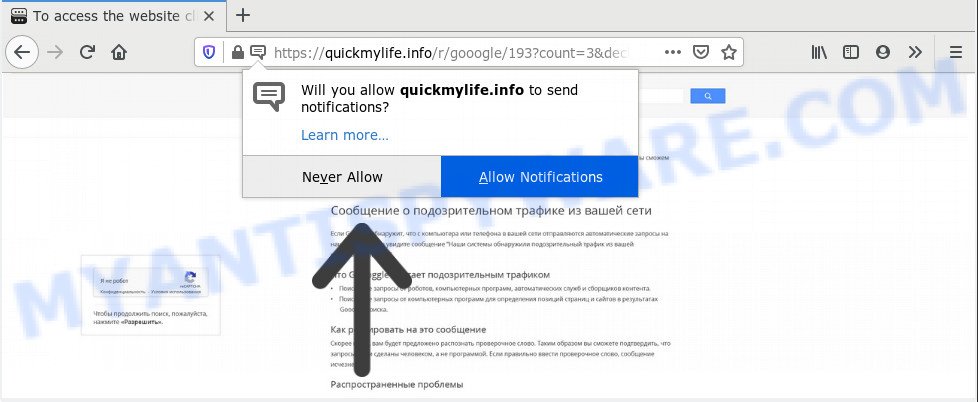
Once you click the ‘Allow’, then your web browser will be configured to show pop-up adverts in the right bottom corner of the screen. Push notifications are originally designed to alert the user of recently published blog posts. Cyber criminals abuse ‘browser notification feature’ to avoid antivirus and ad blocking software by showing unwanted adverts. These advertisements are displayed in the lower right corner of the screen urges users to play online games, visit dubious web sites, install browser extensions & so on.

In order to get rid of Quickmylife.info browser notification spam open the web browser’s settings and follow the Quickmylife.info removal instructions below. Once you remove Quickmylife.info subscription, the browser notification spam will no longer display on the screen.
How did you get infected with Quickmylife.info pop ups
These Quickmylife.info popups are caused by dubious ads on the web-pages you visit or adware. Adware is ‘advertising supported’ software that tries to generate revenue by redirecting you to unwanted websites or online adverts. It has different methods of earning revenue including displaying up adverts on the web-browser forcefully. Most of adware software gets installed when you’re downloading free applications or browser extensions.
Probably adware get installed onto your PC when you have installed some freeware like E-Mail checker, PDF creator, video codec, etc. Because, most often, adware can be bundled within the setup files from Softonic, Cnet, Soft32, Brothersoft or other similar web-pages that hosts free applications. So, you should launch any files downloaded from the World Wide Web with great caution! Always carefully read the ‘User agreement’, ‘Software license’ and ‘Terms of use’. In the Setup wizard, you should choose the Advanced, Custom or Manual setup option to control what components and additional apps to be installed, otherwise you run the risk of infecting your system with adware software or potentially unwanted application (PUA)
Threat Summary
| Name | Quickmylife.info pop-up |
| Type | spam notifications ads, pop up virus, pop-up ads, pop-ups |
| Distribution | social engineering attack, potentially unwanted programs, dubious popup advertisements, adwares |
| Symptoms |
|
| Removal | Quickmylife.info removal guide |
So, obviously, you need to get rid of the adware software immediately. Use the free step-by-step guide below. This guide will allow you clean your computer of adware and thereby remove the Quickmylife.info undesired popup advertisements.
How to remove Quickmylife.info popup advertisements from Chrome, Firefox, IE, Edge
Even if you’ve the up-to-date classic antivirus installed, and you have checked your machine for malware and removed anything found, you need to do the guide below. The Quickmylife.info advertisements removal is not simple as installing another antivirus. Classic antivirus software are not created to run together and will conflict with each other, or possibly crash MS Windows. Instead we suggest complete the manual steps below after that use Zemana Anti-Malware (ZAM), MalwareBytes or HitmanPro, which are free apps dedicated to search for and remove adware that causes multiple annoying pop-ups. Run these utilities to ensure the adware is removed.
To remove Quickmylife.info pop ups, execute the steps below:
- How to remove Quickmylife.info pop up ads without any software
- How to remove Quickmylife.info popups with free tools
- Run AdBlocker to stop Quickmylife.info popup ads and stay safe online
- To sum up
How to remove Quickmylife.info pop up ads without any software
The step-by-step instructions will allow you manually delete Quickmylife.info pop-up advertisements from your web browser. If you have little experience in using computers, we advise that you use the free tools listed below.
Uninstall recently installed adware software
When troubleshooting a system, one common step is go to Microsoft Windows Control Panel and uninstall suspicious apps. The same approach will be used in the removal of Quickmylife.info pop-up ads. Please use steps based on your MS Windows version.
|
|
|
|
Remove Quickmylife.info notifications from browsers
If you’ve allowed the Quickmylife.info site to send browser notification spam to your web browser, then we will need to delete these permissions. Depending on internet browser, you can complete the steps below to remove the Quickmylife.info permissions to send spam notifications.
Google Chrome:
- In the top-right corner of the screen, click on Chrome’s main menu button, represented by three vertical dots.
- In the menu go to ‘Settings’, scroll down to ‘Advanced’ settings.
- Scroll down to the ‘Privacy and security’ section, select ‘Site settings’.
- Click on ‘Notifications’.
- Locate the Quickmylife.info site and click the three vertical dots button next to it, then click on ‘Remove’.

Android:
- Tap ‘Settings’.
- Tap ‘Notifications’.
- Find and tap the web browser which displays Quickmylife.info browser notification spam advertisements.
- Locate Quickmylife.info URL in the list and disable it.

Mozilla Firefox:
- Click the Menu button (three bars) on the top right hand corner.
- Go to ‘Options’, and Select ‘Privacy & Security’ on the left side of the window.
- Scroll down to ‘Permissions’ and then to ‘Settings’ next to ‘Notifications’.
- Select the Quickmylife.info domain from the list and change the status to ‘Block’.
- Save changes.

Edge:
- Click the More button (it looks like three dots) in the top right corner of the Edge.
- Scroll down to ‘Settings’. In the menu on the left go to ‘Advanced’.
- Click ‘Manage permissions’ button, located beneath ‘Website permissions’.
- Disable the on switch for the Quickmylife.info.

Internet Explorer:
- Click the Gear button on the top-right corner.
- When the drop-down menu appears, click on ‘Internet Options’.
- Click on the ‘Privacy’ tab and select ‘Settings’ in the pop-up blockers section.
- Select the Quickmylife.info site and other questionable URLs below and remove them one by one by clicking the ‘Remove’ button.

Safari:
- On the top menu select ‘Safari’, then ‘Preferences’.
- Select the ‘Websites’ tab and then select ‘Notifications’ section on the left panel.
- Locate the Quickmylife.info domain and select it, click the ‘Deny’ button.
Remove Quickmylife.info popups from Google Chrome
This step will show you how to reset Chrome browser settings to original settings. This can remove Quickmylife.info ads and fix some surfing issues, especially after adware infection. However, your themes, bookmarks, history, passwords, and web form auto-fill information will not be deleted.

- First launch the Google Chrome and press Menu button (small button in the form of three dots).
- It will open the Chrome main menu. Select More Tools, then click Extensions.
- You’ll see the list of installed addons. If the list has the extension labeled with “Installed by enterprise policy” or “Installed by your administrator”, then complete the following tutorial: Remove Chrome extensions installed by enterprise policy.
- Now open the Chrome menu once again, click the “Settings” menu.
- You will see the Chrome’s settings page. Scroll down and press “Advanced” link.
- Scroll down again and click the “Reset” button.
- The Google Chrome will open the reset profile settings page as shown on the screen above.
- Next click the “Reset” button.
- Once this process is finished, your browser’s startpage, search provider and new tab will be restored to their original defaults.
- To learn more, read the article How to reset Chrome settings to default.
Remove Quickmylife.info pop-up advertisements from Firefox
If your Firefox web browser is re-directed to Quickmylife.info without your permission or an unknown search engine displays results for your search, then it may be time to perform the browser reset. When using the reset feature, your personal information like passwords, bookmarks, browsing history and web form auto-fill data will be saved.
Press the Menu button (looks like three horizontal lines), and press the blue Help icon located at the bottom of the drop down menu as shown in the following example.

A small menu will appear, press the “Troubleshooting Information”. On this page, click “Refresh Firefox” button as displayed in the following example.

Follow the onscreen procedure to restore your Mozilla Firefox internet browser settings to their default values.
Remove Quickmylife.info popups from Microsoft Internet Explorer
If you find that Internet Explorer web-browser settings such as home page, default search provider and new tab page had been changed by adware that causes Quickmylife.info popups in your browser, then you may restore your settings, via the reset browser procedure.
First, open the IE. Next, click the button in the form of gear (![]() ). It will show the Tools drop-down menu, click the “Internet Options” as shown on the screen below.
). It will show the Tools drop-down menu, click the “Internet Options” as shown on the screen below.

In the “Internet Options” window click on the Advanced tab, then click the Reset button. The Internet Explorer will display the “Reset Internet Explorer settings” window as shown in the figure below. Select the “Delete personal settings” check box, then click “Reset” button.

You will now need to restart your PC for the changes to take effect.
How to remove Quickmylife.info popups with free tools
Malware removal tools are pretty effective when you think your personal computer is infected by adware. Below we will discover best utilities which can get rid of adware and Quickmylife.info popup ads from your machine and browser.
Remove Quickmylife.info pop up advertisements with Zemana Free
Zemana Anti-Malware highly recommended, because it can look for security threats such adware and malicious software which most ‘classic’ antivirus software fail to pick up on. Moreover, if you have any Quickmylife.info pop up advertisements removal problems which cannot be fixed by this utility automatically, then Zemana provides 24X7 online assistance from the highly experienced support staff.
- Visit the page linked below to download the latest version of Zemana AntiMalware for Windows. Save it on your Windows desktop or in any other place.
Zemana AntiMalware
165497 downloads
Author: Zemana Ltd
Category: Security tools
Update: July 16, 2019
- Once you have downloaded the install file, make sure to double click on the Zemana.AntiMalware.Setup. This would start the Zemana Free installation on your machine.
- Select installation language and click ‘OK’ button.
- On the next screen ‘Setup Wizard’ simply click the ‘Next’ button and follow the prompts.

- Finally, once the setup is done, Zemana will start automatically. Else, if does not then double-click on the Zemana icon on your desktop.
- Now that you have successfully install Zemana Anti-Malware (ZAM), let’s see How to use Zemana Free to remove Quickmylife.info pop-up ads from your computer.
- After you have launched the Zemana Anti Malware, you’ll see a window as shown below, just click ‘Scan’ button for scanning your system for the adware software.

- Now pay attention to the screen while Zemana Anti Malware (ZAM) scans your computer.

- When Zemana Free has finished scanning, Zemana AntiMalware (ZAM) will display a list of detected items. You may remove threats (move to Quarantine) by simply click ‘Next’ button.

- Zemana Anti-Malware may require a restart PC system in order to complete the Quickmylife.info advertisements removal procedure.
- If you want to permanently remove adware from your PC, then click ‘Quarantine’ icon, select all malware, adware, potentially unwanted programs and other items and click Delete.
- Restart your personal computer to complete the adware software removal procedure.
Delete Quickmylife.info pop-ups from web-browsers with HitmanPro
All-in-all, Hitman Pro is a fantastic tool to clean your machine from any undesired software such as adware responsible for Quickmylife.info pop up advertisements. The HitmanPro is portable program that meaning, you don’t need to install it to use it. HitmanPro is compatible with all versions of Microsoft Windows OS from Windows XP to Windows 10. Both 64-bit and 32-bit systems are supported.

- Click the link below to download Hitman Pro. Save it on your Desktop.
- When the downloading process is complete, start the HitmanPro, double-click the HitmanPro.exe file.
- If the “User Account Control” prompts, click Yes to continue.
- In the Hitman Pro window, press the “Next” . HitmanPro application will scan through the whole PC for the adware software that causes multiple annoying popups. This process can take quite a while, so please be patient. While the Hitman Pro is scanning, you can see number of objects it has identified either as being malicious software.
- After the system scan is done, you’ll be shown the list of all found items on your personal computer. Next, you need to click “Next”. Now, press the “Activate free license” button to start the free 30 days trial to get rid of all malware found.
Remove Quickmylife.info pop ups with MalwareBytes Free
You can delete Quickmylife.info pop ups automatically with a help of MalwareBytes. We suggest this free malicious software removal tool because it can easily remove browser hijacker infections, adware, potentially unwanted software and toolbars with all their components such as files, folders and registry entries.

- Visit the following page to download the latest version of MalwareBytes Anti-Malware for MS Windows. Save it to your Desktop so that you can access the file easily.
Malwarebytes Anti-malware
327716 downloads
Author: Malwarebytes
Category: Security tools
Update: April 15, 2020
- At the download page, click on the Download button. Your web-browser will show the “Save as” prompt. Please save it onto your Windows desktop.
- Once downloading is complete, please close all applications and open windows on your personal computer. Double-click on the icon that’s called mb3-setup.
- This will start the “Setup wizard” of MalwareBytes Anti Malware (MBAM) onto your computer. Follow the prompts and don’t make any changes to default settings.
- When the Setup wizard has finished installing, the MalwareBytes Anti-Malware will launch and open the main window.
- Further, click the “Scan Now” button to start checking your PC system for the adware which causes intrusive Quickmylife.info pop-up advertisements. When a threat is detected, the number of the security threats will change accordingly. Wait until the the checking is done.
- When the scan is finished, MalwareBytes will show a list of all items found by the scan.
- Review the results once the tool has done the system scan. If you think an entry should not be quarantined, then uncheck it. Otherwise, simply press the “Quarantine Selected” button. Once finished, you may be prompted to restart the computer.
- Close the Anti-Malware and continue with the next step.
Video instruction, which reveals in detail the steps above.
Run AdBlocker to stop Quickmylife.info popup ads and stay safe online
One of the worst things is the fact that you cannot stop all those annoying web pages such as Quickmylife.info using only built-in Microsoft Windows capabilities. However, there is a program out that you can use to stop unwanted browser redirections, advertisements and pop ups in any modern web browsers including Internet Explorer, Google Chrome, Mozilla Firefox and Microsoft Edge. It’s called Adguard and it works very well.
Installing the AdGuard is simple. First you will need to download AdGuard on your MS Windows Desktop from the following link.
27034 downloads
Version: 6.4
Author: © Adguard
Category: Security tools
Update: November 15, 2018
Once downloading is done, double-click the downloaded file to launch it. The “Setup Wizard” window will show up on the computer screen similar to the one below.

Follow the prompts. AdGuard will then be installed and an icon will be placed on your desktop. A window will show up asking you to confirm that you want to see a quick guide as on the image below.

Press “Skip” button to close the window and use the default settings, or click “Get Started” to see an quick guide which will help you get to know AdGuard better.
Each time, when you start your computer, AdGuard will launch automatically and stop undesired ads, block Quickmylife.info, as well as other malicious or misleading web pages. For an overview of all the features of the application, or to change its settings you can simply double-click on the AdGuard icon, that may be found on your desktop.
To sum up
Now your PC system should be clean of the adware which cause undesired Quickmylife.info pop up ads. We suggest that you keep Zemana (to periodically scan your computer for new adware softwares and other malware) and AdGuard (to help you stop unwanted pop up ads and malicious web-sites). Moreover, to prevent any adware, please stay clear of unknown and third party apps, make sure that your antivirus application, turn on the option to detect PUPs.
If you need more help with Quickmylife.info popups related issues, go to here.






















