According to cyber security experts, Laddedmuzics.pro is a web-site which uses social engineering methods to mislead computer users into allowing its spam notifications so that it can deliver unwanted ads to your desktop. It will deliver the message stating that you should click ‘Allow’ in order to verify that you are not a robot, enable Flash Player, watch a video, download a file, connect to the Internet, access the content of the web site, confirm that you are 18+, and so on.
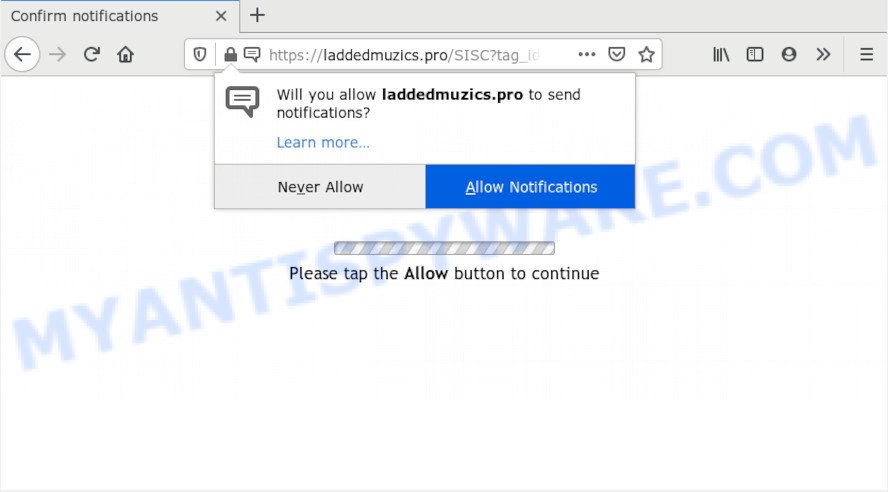
Once you click on the ‘Allow’ button, then your web-browser will be configured to display unwanted advertisements on your desktop, even when you are not using the web browser. Push notifications are originally created to alert the user of newly published blog posts. Cybercriminals abuse ‘push notifications’ to avoid antivirus software and ad blocking software by showing intrusive adverts. These ads are displayed in the lower right corner of the screen urges users to play online games, visit dubious websites, install internet browser extensions & so on.

If you’re getting browser notification spam, you can remove Laddedmuzics.pro subscription by going into your internet browser’s settings and following the Laddedmuzics.pro removal steps below. Once you delete notifications subscription, the Laddedmuzics.pro pop ups advertisements will no longer show on your screen.
How did you get infected with Laddedmuzics.pro popups
These Laddedmuzics.pro pop-ups are caused by suspicious advertisements on the web sites you visit or adware. Adware is software related to unwanted advertisements. Some adware software will bring up adverts when you is browsing the Web, while other will build up a profile of your browsing habits in order to target advertisements. In general, adware have to be installed on your personal computer, so it’ll tend to be bundled with other apps in much the same way as potentially unwanted apps.
Many of the free programs out there install undesired web-browser toolbars, browser hijackers, adware and potentially unwanted software along with them without your knowledge. One has to be attentive while installing free applications in order to avoid accidentally installing bundled software. It is important that you pay attention to the EULA (End User License Agreements) and choose the Custom, Manual or Advanced installation method as it will typically disclose what optional programs will also be installed.
Threat Summary
| Name | Laddedmuzics.pro pop up |
| Type | spam notifications advertisements, pop-up ads, pop up virus, pop-ups |
| Distribution | potentially unwanted software, adwares, social engineering attack, suspicious popup ads |
| Symptoms |
|
| Removal | Laddedmuzics.pro removal guide |
You should delete adware software immediately. Here, in this post below, you can found the helpful guidance on How to remove adware software and Laddedmuzics.pro advertisements from your personal computer for free.
How to remove Laddedmuzics.pro pop-up advertisements (removal steps)
Most commonly adware requires more than a simple uninstall through the use of Windows Control panel in order to be fully deleted. For that reason, our team developed several removal ways which we’ve summarized in a detailed tutorial. Therefore, if you have the annoying Laddedmuzics.pro pop up advertisements on your PC and are currently trying to have it uninstalled then feel free to follow the guide below in order to resolve your problem. Read it once, after doing so, please bookmark this page (or open it on your smartphone) as you may need to exit your web browser or restart your machine.
To remove Laddedmuzics.pro pop ups, use the steps below:
- How to manually remove Laddedmuzics.pro
- Delete newly added potentially unwanted applications
- Remove Laddedmuzics.pro notifications from internet browsers
- Get rid of Laddedmuzics.pro pop ups from Microsoft Internet Explorer
- Get rid of Laddedmuzics.pro from Mozilla Firefox by resetting web browser settings
- Remove Laddedmuzics.pro popup ads from Google Chrome
- How to automatically remove Laddedmuzics.pro popups
- Use AdBlocker to stop Laddedmuzics.pro pop ups and stay safe online
- To sum up
How to manually remove Laddedmuzics.pro
The most common adware can be removed manually, without the use of antivirus software or other removal utilities. The manual steps below will guide you through how to remove Laddedmuzics.pro advertisements step by step. Although each of the steps is simple and does not require special knowledge, but you doubt that you can complete them, then use the free utilities, a list of which is given below.
Delete newly added potentially unwanted applications
The process of adware removal is generally the same across all versions of MS Windows OS from 10 to XP. To start with, it is necessary to check the list of installed software on your machine and delete all unused, unknown and dubious software.
Windows 8, 8.1, 10
First, click Windows button

Once the ‘Control Panel’ opens, click the ‘Uninstall a program’ link under Programs category as displayed in the following example.

You will see the ‘Uninstall a program’ panel as displayed on the screen below.

Very carefully look around the entire list of apps installed on your PC. Most probably, one of them is the adware software which causes intrusive Laddedmuzics.pro advertisements. If you have many apps installed, you can help simplify the search of malicious software by sort the list by date of installation. Once you’ve found a dubious, unwanted or unused program, right click to it, after that click ‘Uninstall’.
Windows XP, Vista, 7
First, press ‘Start’ button and select ‘Control Panel’ at right panel as on the image below.

After the Windows ‘Control Panel’ opens, you need to press ‘Uninstall a program’ under ‘Programs’ similar to the one below.

You will see a list of applications installed on your system. We recommend to sort the list by date of installation to quickly find the programs that were installed last. Most probably, it is the adware that cause annoying Laddedmuzics.pro pop up advertisements. If you are in doubt, you can always check the program by doing a search for her name in Google, Yahoo or Bing. Once the program which you need to delete is found, simply click on its name, and then click ‘Uninstall’ as shown on the screen below.

Remove Laddedmuzics.pro notifications from internet browsers
If you are in situation where you don’t want to see spam notifications from the Laddedmuzics.pro web site. In this case, you can turn off web notifications for your browser in Microsoft Windows/Mac/Android. Find your browser in the list below, follow tutorial to get rid of browser permissions to display spam notifications.
Google Chrome:
- Click the Menu button (three dots) on the right upper corner of the screen
- Select ‘Settings’, scroll down to the bottom and click ‘Advanced’.
- When the drop-down menu appears, tap ‘Settings’. Scroll down to ‘Advanced’.
- Click on ‘Notifications’.
- Find the Laddedmuzics.pro URL and click the three vertical dots button next to it, then click on ‘Remove’.

Android:
- Tap ‘Settings’.
- Tap ‘Notifications’.
- Find and tap the web browser which shows Laddedmuzics.pro push notifications ads.
- Find Laddedmuzics.pro in the list and disable it.

Mozilla Firefox:
- In the right upper corner, click on the three horizontal stripes to expand the Main menu.
- In the menu go to ‘Options’, in the menu on the left go to ‘Privacy & Security’.
- Scroll down to ‘Permissions’ section and click ‘Settings…’ button next to ‘Notifications’.
- Locate Laddedmuzics.pro URL, other rogue notifications, click the drop-down menu and choose ‘Block’.
- Click ‘Save Changes’ button.

Edge:
- Click the More button (three dots) in the top-right corner of the window.
- Click ‘Settings’. Click ‘Advanced’ on the left side of the window.
- Click ‘Manage permissions’ button below ‘Website permissions’.
- Disable the on switch for the Laddedmuzics.pro URL.

Internet Explorer:
- In the top right hand corner of the screen, click on the menu button (gear icon).
- Go to ‘Internet Options’ in the menu.
- Click on the ‘Privacy’ tab and select ‘Settings’ in the pop-up blockers section.
- Find the Laddedmuzics.pro site and click the ‘Remove’ button to delete the site.

Safari:
- On the top menu select ‘Safari’, then ‘Preferences’.
- Open ‘Websites’ tab, then in the left menu click on ‘Notifications’.
- Check for Laddedmuzics.pro, other suspicious sites and apply the ‘Deny’ option for each.
Get rid of Laddedmuzics.pro pop ups from Microsoft Internet Explorer
If you find that Microsoft Internet Explorer web browser settings such as home page, new tab page and search engine had been replaced by adware software related to the Laddedmuzics.pro pop up ads, then you may revert back your settings, via the reset internet browser procedure.
First, run the Internet Explorer. Next, press the button in the form of gear (![]() ). It will open the Tools drop-down menu, press the “Internet Options” as shown in the figure below.
). It will open the Tools drop-down menu, press the “Internet Options” as shown in the figure below.

In the “Internet Options” window click on the Advanced tab, then click the Reset button. The Microsoft Internet Explorer will show the “Reset Internet Explorer settings” window as on the image below. Select the “Delete personal settings” check box, then click “Reset” button.

You will now need to restart your system for the changes to take effect.
Get rid of Laddedmuzics.pro from Mozilla Firefox by resetting web browser settings
The Firefox reset will remove redirections to undesired Laddedmuzics.pro website, modified preferences, extensions and security settings. When using the reset feature, your personal information like passwords, bookmarks, browsing history and web form auto-fill data will be saved.
First, start the Mozilla Firefox. Next, click the button in the form of three horizontal stripes (![]() ). It will open the drop-down menu. Next, click the Help button (
). It will open the drop-down menu. Next, click the Help button (![]() ).
).

In the Help menu click the “Troubleshooting Information”. In the upper-right corner of the “Troubleshooting Information” page click on “Refresh Firefox” button as displayed in the following example.

Confirm your action, click the “Refresh Firefox”.
Remove Laddedmuzics.pro popup ads from Google Chrome
If you are getting Laddedmuzics.pro pop up advertisements, then you can try to delete it by resetting Chrome to its original settings. It will also clear cookies, content and site data, temporary and cached data. Your saved bookmarks, form auto-fill information and passwords won’t be cleared or changed.

- First start the Google Chrome and press Menu button (small button in the form of three dots).
- It will show the Chrome main menu. Choose More Tools, then click Extensions.
- You will see the list of installed plugins. If the list has the extension labeled with “Installed by enterprise policy” or “Installed by your administrator”, then complete the following guidance: Remove Chrome extensions installed by enterprise policy.
- Now open the Google Chrome menu once again, click the “Settings” menu.
- You will see the Google Chrome’s settings page. Scroll down and press “Advanced” link.
- Scroll down again and click the “Reset” button.
- The Google Chrome will open the reset profile settings page as shown on the screen above.
- Next click the “Reset” button.
- Once this procedure is finished, your browser’s homepage, search engine by default and newtab will be restored to their original defaults.
- To learn more, read the post How to reset Google Chrome settings to default.
How to automatically remove Laddedmuzics.pro popups
Adware and Laddedmuzics.pro pop-ups can be deleted from the web browser and PC by running full system scan with an anti-malware utility. For example, you can run a full system scan with Zemana Anti Malware (ZAM), MalwareBytes and Hitman Pro. It will help you remove components of adware software from Windows registry and malicious files from harddisks.
Use Zemana Anti-Malware to remove Laddedmuzics.pro popups
You can download and use the Zemana AntiMalware (ZAM) for free. This anti malware utility will scan all the registry items and files in your PC along with the system settings and web-browser addons. If it finds any malware, adware software or malicious extension that is related to Laddedmuzics.pro ads then the Zemana Anti-Malware will get rid of them from your machine completely.

- Visit the page linked below to download Zemana Anti-Malware. Save it directly to your Microsoft Windows Desktop.
Zemana AntiMalware
165053 downloads
Author: Zemana Ltd
Category: Security tools
Update: July 16, 2019
- After the downloading process is finished, close all programs and windows on your PC. Open a file location. Double-click on the icon that’s named Zemana.AntiMalware.Setup.
- Further, press Next button and follow the prompts.
- Once install is finished, press the “Scan” button to perform a system scan with this tool for the adware software related to the Laddedmuzics.pro popup ads. Depending on your machine, the scan can take anywhere from a few minutes to close to an hour. While the Zemana AntiMalware is scanning, you can see count of objects it has identified either as being malware.
- After Zemana has completed scanning, Zemana AntiMalware will display a list of all threats found by the scan. Review the results once the utility has finished the system scan. If you think an entry should not be quarantined, then uncheck it. Otherwise, simply click “Next”. After the clean-up is done, you can be prompted to reboot your machine.
Remove Laddedmuzics.pro pop-ups from internet browsers with Hitman Pro
Hitman Pro is a malware removal tool that is created to locate and get rid of browser hijackers, PUPs, adware and suspicious processes from the affected PC system. It’s a portable program that can be run instantly from USB stick. Hitman Pro have an advanced computer monitoring utility that uses a white-list database to isolate suspicious processes and programs.
HitmanPro can be downloaded from the following link. Save it on your Desktop.
Download and run Hitman Pro on your computer. Once started, press “Next” button . Hitman Pro program will scan through the whole personal computer for the adware software related to the Laddedmuzics.pro ads. A system scan may take anywhere from 5 to 30 minutes, depending on your system. While the HitmanPro program is checking, you can see how many objects it has identified as threat..

When the system scan is complete, HitmanPro will display a list of all threats detected by the scan.

Review the results once the utility has complete the system scan. If you think an entry should not be quarantined, then uncheck it. Otherwise, simply click Next button.
It will open a dialog box, click the “Activate free license” button to start the free 30 days trial to get rid of all malicious software found.
Use MalwareBytes to delete Laddedmuzics.pro advertisements
We advise using the MalwareBytes. You can download and install MalwareBytes to locate adware and thereby remove Laddedmuzics.pro pop-ups from your internet browsers. When installed and updated, this free malicious software remover automatically detects and removes all threats present on the computer.
MalwareBytes Anti Malware can be downloaded from the following link. Save it to your Desktop.
327278 downloads
Author: Malwarebytes
Category: Security tools
Update: April 15, 2020
When the downloading process is done, close all software and windows on your system. Double-click the set up file named mb3-setup. If the “User Account Control” prompt pops up like below, click the “Yes” button.

It will open the “Setup wizard” that will help you set up MalwareBytes Anti Malware (MBAM) on your machine. Follow the prompts and don’t make any changes to default settings.

Once install is complete successfully, press Finish button. MalwareBytes Anti Malware will automatically start and you can see its main screen as shown on the screen below.

Now click the “Scan Now” button to start checking your PC for the adware that causes Laddedmuzics.pro pop-ups in your internet browser. A scan can take anywhere from 10 to 30 minutes, depending on the number of files on your PC and the speed of your computer. During the scan MalwareBytes will scan for threats present on your personal computer.

Once the scan is finished, you’ll be shown the list of all detected items on your computer. Next, you need to press “Quarantine Selected” button. The MalwareBytes Anti-Malware (MBAM) will get rid of adware responsible for Laddedmuzics.pro pop-up ads. After the procedure is finished, you may be prompted to restart the computer.

We recommend you look at the following video, which completely explains the procedure of using the MalwareBytes Free to get rid of adware software, browser hijacker infection and other malware.
Use AdBlocker to stop Laddedmuzics.pro pop ups and stay safe online
If you want to delete annoying advertisements, web-browser redirects and pop-ups, then install an ad-blocking application like AdGuard. It can stop Laddedmuzics.pro, ads, pop ups and block web-pages from tracking your online activities when using the MS Edge, Google Chrome, Internet Explorer and Firefox. So, if you like browse the Net, but you do not like undesired ads and want to protect your system from malicious websites, then the AdGuard is your best choice.
- Installing the AdGuard is simple. First you’ll need to download AdGuard from the link below.
Adguard download
26903 downloads
Version: 6.4
Author: © Adguard
Category: Security tools
Update: November 15, 2018
- After downloading it, launch the downloaded file. You will see the “Setup Wizard” program window. Follow the prompts.
- Once the setup is finished, click “Skip” to close the install application and use the default settings, or click “Get Started” to see an quick tutorial that will allow you get to know AdGuard better.
- In most cases, the default settings are enough and you don’t need to change anything. Each time, when you start your PC system, AdGuard will launch automatically and stop undesired advertisements, block Laddedmuzics.pro, as well as other malicious or misleading web-sites. For an overview of all the features of the application, or to change its settings you can simply double-click on the icon called AdGuard, which is located on your desktop.
To sum up
Now your computer should be clean of the adware software that cause pop-ups. We suggest that you keep AdGuard (to help you stop unwanted ads and annoying malicious webpages) and Zemana AntiMalware (to periodically scan your computer for new adware softwares and other malware). Probably you are running an older version of Java or Adobe Flash Player. This can be a security risk, so download and install the latest version right now.
If you are still having problems while trying to delete Laddedmuzics.pro ads from the Chrome, Internet Explorer, Microsoft Edge and Firefox, then ask for help here here.




















