According to computer security professionals, System.99-safe-redirects.xyz is a website that forces unsuspecting users to accept spam notifications via the web-browser. It claims that clicking ‘Allow’ button is necessary to verify that you are not a robot, access the content of the web page, enable Flash Player, confirm that you are 18+, watch a video, connect to the Internet, download a file, and so on.
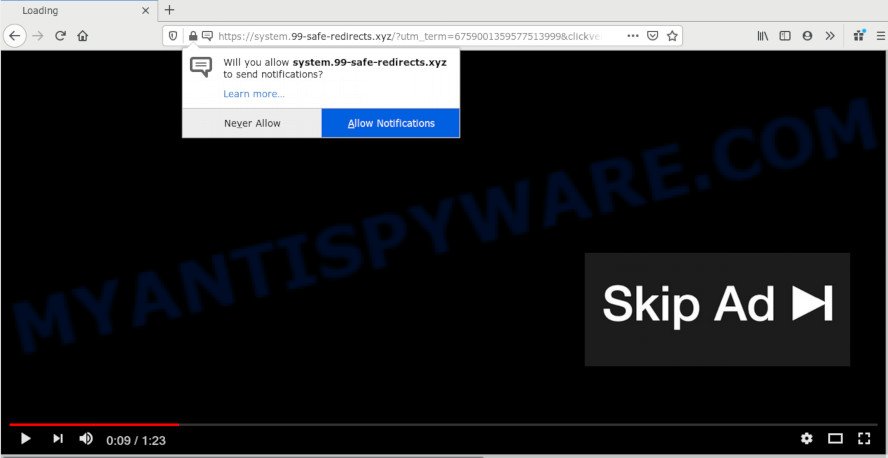
If you click on the ‘Allow’ button, the System.99-safe-redirects.xyz web-page starts sending lots of push notifications on your the browser screen. You will see the pop up advertisements even when your browser is closed. Push notifications are originally developed to alert the user of recently published news. Cyber criminals abuse ‘push notifications’ to avoid anti-virus and adblocker apps by showing annoying advertisements. These advertisements are displayed in the lower right corner of the screen urges users to play online games, visit dubious web-sites, install web browser plugins & so on.

If you are receiving browser notification spam, you can remove System.99-safe-redirects.xyz subscription by going into your web browser’s settings and completing the System.99-safe-redirects.xyz removal steps below. Once you delete notifications subscription, the System.99-safe-redirects.xyz pop ups advertisements will no longer appear on the screen.
How does your computer get infected with System.99-safe-redirects.xyz popups
Security researchers have determined that users are redirected to System.99-safe-redirects.xyz by adware or from shady advertisements. Adware is form of programs designed to add ads into your World Wide Web surfing or even desktop experience. Adware can be created to modify your homepage, search provider, search results, or even add toolbars to your web-browser. Adware software run in the background when surf the Net, and adware can slow down your machine and affect its performance.
The most popular method to get adware is free software setup file. In many cases, a user have a chance to disable all included ‘offers’, but certain installers are designed to confuse the average users, in order to trick them into installing PUPs and adware. Anyway, easier to prevent adware software rather than clean up your PC system after one. So, keep your internet browser updated (turn on automatic updates), run good antivirus applications, double check free programs before you start it (do a google search, scan a downloaded file with VirusTotal), avoid suspicious and unknown web sites.
Threat Summary
| Name | System.99-safe-redirects.xyz pop-up |
| Type | browser notification spam advertisements, pop up virus, pop-ups, pop up ads |
| Distribution | adware softwares, PUPs, suspicious pop-up ads, social engineering attack |
| Symptoms |
|
| Removal | System.99-safe-redirects.xyz removal guide |
Adware software is usually written in ways common to malware, spyware and browser hijackers. In order to remove adware software and thereby remove System.99-safe-redirects.xyz popup ads, you will need perform the following steps or use free adware removal utility listed below.
How to remove System.99-safe-redirects.xyz advertisements (removal guidance)
Even if you have the up-to-date classic antivirus installed, and you have checked your PC system for malware and removed anything found, you need to do the tutorial below. The System.99-safe-redirects.xyz pop-up ads removal is not simple as installing another antivirus. Classic antivirus programs are not designed to run together and will conflict with each other, or possibly crash MS Windows. Instead we suggest complete the manual steps below after that run Zemana Anti Malware (ZAM), MalwareBytes Free or HitmanPro, which are free applications dedicated to detect and get rid of adware software that cause pop-ups. Run these utilities to ensure the adware is removed.
To remove System.99-safe-redirects.xyz pop ups, execute the following steps:
- How to delete System.99-safe-redirects.xyz popups without any software
- Deleting the System.99-safe-redirects.xyz, check the list of installed software first
- Remove System.99-safe-redirects.xyz notifications from internet browsers
- Remove System.99-safe-redirects.xyz pop ups from Google Chrome
- Remove System.99-safe-redirects.xyz pop ups from Mozilla Firefox
- Remove System.99-safe-redirects.xyz advertisements from Microsoft Internet Explorer
- How to remove System.99-safe-redirects.xyz popups with free tools
- How to stop System.99-safe-redirects.xyz advertisements
- Finish words
How to delete System.99-safe-redirects.xyz popups without any software
Most adware can be removed manually, without the use of antivirus or other removal tools. The manual steps below will guide you through how to get rid of System.99-safe-redirects.xyz ads step by step. Although each of the steps is very simple and does not require special knowledge, but you doubt that you can complete them, then use the free tools, a list of which is given below.
Deleting the System.99-safe-redirects.xyz, check the list of installed software first
You can manually get rid of most nonaggressive adware by deleting the application that it came with or removing the adware software itself using ‘Add/Remove programs’ or ‘Uninstall a program’ option in Windows Control Panel.
Press Windows button ![]() , then click Search
, then click Search ![]() . Type “Control panel”and press Enter. If you using Windows XP or Windows 7, then press “Start” and select “Control Panel”. It will show the Windows Control Panel as displayed on the screen below.
. Type “Control panel”and press Enter. If you using Windows XP or Windows 7, then press “Start” and select “Control Panel”. It will show the Windows Control Panel as displayed on the screen below.

Further, click “Uninstall a program” ![]()
It will show a list of all programs installed on your computer. Scroll through the all list, and uninstall any dubious and unknown applications.
Remove System.99-safe-redirects.xyz notifications from internet browsers
If you’re in situation where you don’t want to see browser notification spam from the System.99-safe-redirects.xyz web site. In this case, you can turn off web notifications for your web browser in Windows/Mac/Android. Find your web-browser in the list below, follow steps to remove browser permissions to show push notifications.
|
|
|
|
|
|
Remove System.99-safe-redirects.xyz pop ups from Google Chrome
Reset Google Chrome settings will help you to completely reset your web-browser. The result of activating this function will bring Google Chrome settings back to its default values. This can remove System.99-safe-redirects.xyz advertisements and disable harmful addons. Your saved bookmarks, form auto-fill information and passwords won’t be cleared or changed.

- First start the Google Chrome and click Menu button (small button in the form of three dots).
- It will display the Google Chrome main menu. Choose More Tools, then click Extensions.
- You’ll see the list of installed extensions. If the list has the extension labeled with “Installed by enterprise policy” or “Installed by your administrator”, then complete the following instructions: Remove Chrome extensions installed by enterprise policy.
- Now open the Google Chrome menu once again, click the “Settings” menu.
- You will see the Chrome’s settings page. Scroll down and press “Advanced” link.
- Scroll down again and press the “Reset” button.
- The Google Chrome will open the reset profile settings page as on the image above.
- Next click the “Reset” button.
- Once this process is finished, your web-browser’s start page, search engine by default and new tab will be restored to their original defaults.
- To learn more, read the article How to reset Chrome settings to default.
Remove System.99-safe-redirects.xyz pop ups from Mozilla Firefox
If the Firefox internet browser program is hijacked, then resetting its settings can help. The Reset feature is available on all modern version of Firefox. A reset can fix many issues by restoring Firefox settings such as home page, default search provider and newtab to their default state. However, your saved bookmarks and passwords will not be lost. This will not affect your history, passwords, bookmarks, and other saved data.
Start the Firefox and press the menu button (it looks like three stacked lines) at the top right of the internet browser screen. Next, press the question-mark icon at the bottom of the drop-down menu. It will open the slide-out menu.

Select the “Troubleshooting information”. If you’re unable to access the Help menu, then type “about:support” in your address bar and press Enter. It bring up the “Troubleshooting Information” page as shown on the image below.

Click the “Refresh Firefox” button at the top right of the Troubleshooting Information page. Select “Refresh Firefox” in the confirmation dialog box. The Firefox will begin a task to fix your problems that caused by the System.99-safe-redirects.xyz adware software. After, it’s done, click the “Finish” button.
Remove System.99-safe-redirects.xyz advertisements from Microsoft Internet Explorer
If you find that IE browser settings like homepage, new tab page and default search provider had been modified by adware software that causes annoying System.99-safe-redirects.xyz popup ads, then you may return your settings, via the reset web-browser procedure.
First, launch the Microsoft Internet Explorer, click ![]() ) button. Next, click “Internet Options” as on the image below.
) button. Next, click “Internet Options” as on the image below.

In the “Internet Options” screen select the Advanced tab. Next, click Reset button. The Internet Explorer will display the Reset Internet Explorer settings dialog box. Select the “Delete personal settings” check box and click Reset button.

You will now need to restart your computer for the changes to take effect. It will get rid of adware that cause undesired System.99-safe-redirects.xyz pop-ups, disable malicious and ad-supported web-browser’s extensions and restore the IE’s settings like new tab page, homepage and default search engine to default state.
How to remove System.99-safe-redirects.xyz popups with free tools
There are not many good free antimalware programs with high detection ratio. The effectiveness of malicious software removal tools depends on various factors, mostly on how often their virus/malware signatures DB are updated in order to effectively detect modern malicious software, adware, browser hijacker infections and other PUPs. We suggest to run several programs, not just one. These applications which listed below will help you remove all components of the adware software from your disk and Windows registry and thereby remove System.99-safe-redirects.xyz pop-ups.
Get rid of System.99-safe-redirects.xyz pop-up advertisements with Zemana Anti-Malware
Does Zemana delete adware software that cause unwanted System.99-safe-redirects.xyz pop ups? The adware is often installed with malware that can cause you to install an application such as keyloggers you don’t want. Therefore, suggest using the Zemana AntiMalware. It’s a utility designed to scan and remove adware and other malware from your system for free.
- First, click the following link, then click the ‘Download’ button in order to download the latest version of Zemana AntiMalware.
Zemana AntiMalware
165094 downloads
Author: Zemana Ltd
Category: Security tools
Update: July 16, 2019
- Once you have downloaded the install file, make sure to double click on the Zemana.AntiMalware.Setup. This would start the Zemana installation on your system.
- Select install language and click ‘OK’ button.
- On the next screen ‘Setup Wizard’ simply press the ‘Next’ button and follow the prompts.

- Finally, once the installation is done, Zemana Anti Malware (ZAM) will open automatically. Else, if doesn’t then double-click on the Zemana icon on your desktop.
- Now that you have successfully install Zemana Free, let’s see How to use Zemana Free to delete System.99-safe-redirects.xyz pop up ads from your computer.
- After you have started the Zemana, you’ll see a window as on the image below, just click ‘Scan’ button to detect adware software.

- Now pay attention to the screen while Zemana Anti-Malware scans your system.

- After the system scan is complete, Zemana AntiMalware (ZAM) will display a screen which contains a list of malware that has been found. Next, you need to press ‘Next’ button.

- Zemana AntiMalware (ZAM) may require a restart PC in order to complete the System.99-safe-redirects.xyz advertisements removal procedure.
- If you want to completely remove adware from your computer, then press ‘Quarantine’ icon, select all malicious software, adware, potentially unwanted apps and other items and click Delete.
- Restart your computer to complete the adware removal process.
Get rid of System.99-safe-redirects.xyz pop up advertisements from web browsers with HitmanPro
HitmanPro is a free removal tool that can be downloaded and run to get rid of adware that cause undesired System.99-safe-redirects.xyz pop ups, hijackers, malware, potentially unwanted software, toolbars and other threats from your PC system. You may run this utility to look for threats even if you have an antivirus or any other security program.
Hitman Pro can be downloaded from the following link. Save it on your Desktop.
When downloading is finished, open the folder in which you saved it and double-click the HitmanPro icon. It will start the Hitman Pro utility. If the User Account Control dialog box will ask you want to open the program, click Yes button to continue.

Next, click “Next” to begin scanning your computer for the adware responsible for System.99-safe-redirects.xyz pop up ads. A scan can take anywhere from 10 to 30 minutes, depending on the number of files on your computer and the speed of your PC. When a malicious software, adware software or PUPs are detected, the number of the security threats will change accordingly. Wait until the the checking is finished.

Once finished, HitmanPro will show a list of found threats such as the one below.

Make sure all threats have ‘checkmark’ and click “Next” button. It will open a dialog box, click the “Activate free license” button. The HitmanPro will delete adware responsible for System.99-safe-redirects.xyz pop ups. Once that process is complete, the utility may ask you to reboot your machine.
Use MalwareBytes AntiMalware to delete System.99-safe-redirects.xyz advertisements
We recommend using the MalwareBytes. You can download and install MalwareBytes Anti-Malware to detect adware and thereby remove System.99-safe-redirects.xyz advertisements from your web-browsers. When installed and updated, this free malware remover automatically searches for and removes all threats exist on the computer.
Visit the page linked below to download MalwareBytes Anti Malware. Save it to your Desktop so that you can access the file easily.
327319 downloads
Author: Malwarebytes
Category: Security tools
Update: April 15, 2020
After downloading is finished, close all software and windows on your computer. Open a directory in which you saved it. Double-click on the icon that’s called mb3-setup as shown in the following example.
![]()
When the install starts, you’ll see the “Setup wizard” that will help you set up Malwarebytes on your machine.

Once installation is done, you will see window as displayed in the figure below.

Now press the “Scan Now” button . MalwareBytes Free tool will begin scanning the whole computer to find out adware that causes multiple unwanted popups. A system scan can take anywhere from 5 to 30 minutes, depending on your computer. While the MalwareBytes AntiMalware is checking, you can see number of objects it has identified either as being malware.

Once MalwareBytes Anti-Malware (MBAM) has completed scanning, MalwareBytes will show a screen that contains a list of malware that has been found. Review the results once the utility has complete the system scan. If you think an entry should not be quarantined, then uncheck it. Otherwise, simply click “Quarantine Selected” button.

The Malwarebytes will now remove adware that causes undesired System.99-safe-redirects.xyz advertisements and move threats to the program’s quarantine. After the clean-up is complete, you may be prompted to restart your PC.

The following video explains guidance on how to remove hijacker, adware and other malicious software with MalwareBytes.
How to stop System.99-safe-redirects.xyz advertisements
One of the worst things is the fact that you cannot stop all those annoying web-sites like System.99-safe-redirects.xyz using only built-in Windows capabilities. However, there is a program out that you can use to block annoying web browser redirections, ads and pop-ups in any modern internet browsers including IE, Edge, Google Chrome and Mozilla Firefox. It is named Adguard and it works very well.
Click the link below to download the latest version of AdGuard for MS Windows. Save it on your Windows desktop.
26913 downloads
Version: 6.4
Author: © Adguard
Category: Security tools
Update: November 15, 2018
Once the download is complete, launch the downloaded file. You will see the “Setup Wizard” screen as shown in the following example.

Follow the prompts. After the installation is done, you will see a window like below.

You can click “Skip” to close the installation application and use the default settings, or click “Get Started” button to see an quick tutorial that will allow you get to know AdGuard better.
In most cases, the default settings are enough and you do not need to change anything. Each time, when you run your system, AdGuard will start automatically and stop undesired advertisements, block System.99-safe-redirects.xyz, as well as other malicious or misleading websites. For an overview of all the features of the program, or to change its settings you can simply double-click on the AdGuard icon, that may be found on your desktop.
Finish words
Now your computer should be clean of the adware software that causes System.99-safe-redirects.xyz advertisements. We suggest that you keep AdGuard (to help you stop unwanted popup ads and intrusive malicious web pages) and Zemana AntiMalware (ZAM) (to periodically scan your personal computer for new adwares and other malicious software). Probably you are running an older version of Java or Adobe Flash Player. This can be a security risk, so download and install the latest version right now.
If you are still having problems while trying to remove System.99-safe-redirects.xyz popups from the Chrome, IE, Mozilla Firefox and Edge, then ask for help here here.























