Robotornotcheckonline.club is a web-site that is made in order to deceive users into allowing its spam notifications to deliver unwanted adverts to your desktop. When you visit the Robotornotcheckonline.club website which wants to send you push notifications, you’ll be greeted with a confirmation request which asks whether you want to agree to them or not. Your options will be ‘Block’ and ‘Allow’.
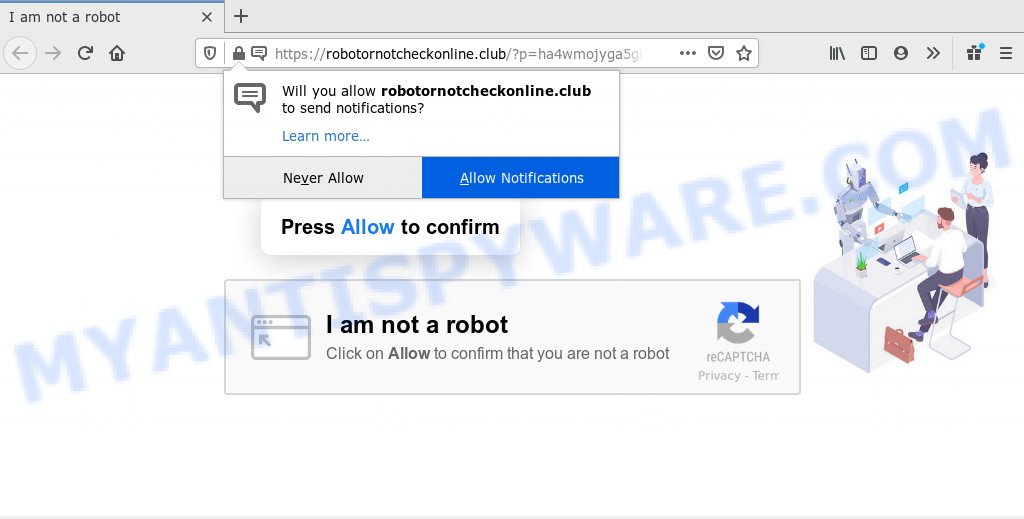
If you click the ‘Allow’ button, then your web browser will be configured to display pop up ads in the right bottom corner of your screen. The push notifications will essentially be ads for ‘free’ online games, fake prizes scams, dubious web browser add-ons, adult web sites, and fake software as shown on the image below.

To end this intrusive behavior and delete Robotornotcheckonline.club browser notification spam, you need to change browser settings that got changed by adware. For that, perform the Robotornotcheckonline.club removal guidance below. Once you remove notifications subscription, the Robotornotcheckonline.club pop-ups ads will no longer appear on your screen.
How does your machine get infected with Robotornotcheckonline.club pop ups
Cyber security professionals have determined that users are re-directed to Robotornotcheckonline.club by adware or from suspicious ads. Adware is undesired software that brings targeted advertisements to your browser. Adware software may replace the advertisements of other companies with its own. In most cases, adware will track your surfing habits and report this info to its authors.
These days certain freeware makers bundle PUPs or adware with a view to making some money. These are not free applications as install an unwanted software on to your Microsoft Windows computer. So whenever you install a new free applications that downloaded from the World Wide Web, be very careful during install. Carefully read the EULA (a text with I ACCEPT/I DECLINE button), select custom or manual setup mode, disable all bundled applications.
Threat Summary
| Name | Robotornotcheckonline.club pop-up |
| Type | push notifications advertisements, popups, popup ads, pop-up virus |
| Distribution | adware softwares, misleading popup ads, social engineering attack, PUPs |
| Symptoms |
|
| Removal | Robotornotcheckonline.club removal guide |
You probably want to know how to remove adware as well as get rid of Robotornotcheckonline.club pop ups. In the steps below we will tell you about how to solve your problems.
How to remove Robotornotcheckonline.club popups (removal guide)
The adware software is a form of malware that you might have difficulty in uninstalling it from your computer. Happily, you have found the effective Robotornotcheckonline.club ads removal instructions in this article. Both the manual removal way and the automatic removal solution will be provided below and you can just choose the one that best for you. If you have any questions or need assist then type a comment below. Some of the steps below will require you to exit this web site. So, please read the few simple steps carefully, after that bookmark it or open it on your smartphone for later reference.
To remove Robotornotcheckonline.club pop ups, perform the steps below:
- How to manually remove Robotornotcheckonline.club
- How to automatically remove Robotornotcheckonline.club advertisements
- Block Robotornotcheckonline.club and other unwanted web-pages
- Finish words
How to manually remove Robotornotcheckonline.club
The step-by-step instructions created by our team will help you manually delete Robotornotcheckonline.club pop-up advertisements from the PC system. If you are not good at computers, we suggest that you use the free utilities listed below.
Uninstall newly added adware
The main cause of Robotornotcheckonline.club popups could be potentially unwanted apps, adware or other undesired applications that you may have unintentionally installed on the PC. You need to find and uninstall all suspicious software.
Press Windows button ![]() , then click Search
, then click Search ![]() . Type “Control panel”and press Enter. If you using Windows XP or Windows 7, then press “Start” and select “Control Panel”. It will show the Windows Control Panel as shown on the image below.
. Type “Control panel”and press Enter. If you using Windows XP or Windows 7, then press “Start” and select “Control Panel”. It will show the Windows Control Panel as shown on the image below.

Further, click “Uninstall a program” ![]()
It will display a list of all programs installed on your computer. Scroll through the all list, and remove any dubious and unknown applications.
Remove Robotornotcheckonline.club notifications from browsers
Your internet browser likely now allows the Robotornotcheckonline.club web-page to send you push notifications, but you do not want the undesired advertisements from this web-page and we understand that. We have put together this guidance on how you can remove Robotornotcheckonline.club pop ups from IE, Safari, Android, Firefox, Microsoft Edge and Google Chrome.
|
|
|
|
|
|
Remove Robotornotcheckonline.club pop ups from Firefox
Resetting your Firefox is first troubleshooting step for any issues with your web-browser program, including the redirect to Robotornotcheckonline.club web-site. When using the reset feature, your personal information such as passwords, bookmarks, browsing history and web form auto-fill data will be saved.
Start the Mozilla Firefox and click the menu button (it looks like three stacked lines) at the top right of the browser screen. Next, click the question-mark icon at the bottom of the drop-down menu. It will display the slide-out menu.

Select the “Troubleshooting information”. If you are unable to access the Help menu, then type “about:support” in your address bar and press Enter. It bring up the “Troubleshooting Information” page as shown in the following example.

Click the “Refresh Firefox” button at the top right of the Troubleshooting Information page. Select “Refresh Firefox” in the confirmation prompt. The Mozilla Firefox will begin a process to fix your problems that caused by the Robotornotcheckonline.club adware. When, it is complete, click the “Finish” button.
Remove Robotornotcheckonline.club popups from Chrome
Run the Reset internet browser tool of the Google Chrome to reset all its settings such as new tab page, start page and search engine to original defaults. This is a very useful tool to use, in the case of web browser redirects to undesired ad web sites like Robotornotcheckonline.club.
Open the Google Chrome menu by clicking on the button in the form of three horizontal dotes (![]() ). It will display the drop-down menu. Select More Tools, then click Extensions.
). It will display the drop-down menu. Select More Tools, then click Extensions.
Carefully browse through the list of installed extensions. If the list has the extension labeled with “Installed by enterprise policy” or “Installed by your administrator”, then complete the following guide: Remove Google Chrome extensions installed by enterprise policy otherwise, just go to the step below.
Open the Chrome main menu again, click to “Settings” option.

Scroll down to the bottom of the page and click on the “Advanced” link. Now scroll down until the Reset settings section is visible, as shown on the image below and click the “Reset settings to their original defaults” button.

Confirm your action, click the “Reset” button.
Delete Robotornotcheckonline.club ads from Internet Explorer
In order to recover all web browser search engine, homepage and new tab you need to reset the Internet Explorer to the state, which was when the Microsoft Windows was installed on your PC system.
First, run the IE, press ![]() ) button. Next, click “Internet Options” as shown on the screen below.
) button. Next, click “Internet Options” as shown on the screen below.

In the “Internet Options” screen select the Advanced tab. Next, click Reset button. The IE will display the Reset Internet Explorer settings dialog box. Select the “Delete personal settings” check box and click Reset button.

You will now need to reboot your system for the changes to take effect. It will remove adware that causes Robotornotcheckonline.club popups in your web browser, disable malicious and ad-supported web-browser’s extensions and restore the Microsoft Internet Explorer’s settings such as startpage, default search provider and newtab to default state.
How to automatically remove Robotornotcheckonline.club advertisements
Adware software and Robotornotcheckonline.club pop-ups can be removed from the browser and PC system by running full system scan with an anti malware tool. For example, you can run a full system scan with Zemana Free, MalwareBytes Free and HitmanPro. It’ll help you delete components of adware from Windows registry and harmful files from system drives.
Use Zemana to remove Robotornotcheckonline.club pop ups
You can download and use the Zemana Free for free. This anti-malware utility will scan all the registry entries and files in your computer along with the system settings and browser add-ons. If it finds any malware, adware or malicious plugin that is responsible for redirects to Robotornotcheckonline.club then the Zemana Anti-Malware (ZAM) will remove them from your computer completely.

- Zemana AntiMalware (ZAM) can be downloaded from the following link. Save it to your Desktop.
Zemana AntiMalware
165090 downloads
Author: Zemana Ltd
Category: Security tools
Update: July 16, 2019
- At the download page, click on the Download button. Your web browser will open the “Save as” prompt. Please save it onto your Windows desktop.
- Once the download is complete, please close all apps and open windows on your PC system. Next, run a file named Zemana.AntiMalware.Setup.
- This will start the “Setup wizard” of Zemana Free onto your system. Follow the prompts and don’t make any changes to default settings.
- When the Setup wizard has finished installing, the Zemana Free will run and open the main window.
- Further, press the “Scan” button to perform a system scan for the adware responsible for Robotornotcheckonline.club ads. This procedure may take some time, so please be patient. While the Zemana Anti Malware is scanning, you can see number of objects it has identified either as being malicious software.
- After that process is complete, it will open the Scan Results.
- Make sure all items have ‘checkmark’ and click the “Next” button. The tool will remove adware related to the Robotornotcheckonline.club pop ups. When disinfection is finished, you may be prompted to restart the PC system.
- Close the Zemana Anti-Malware and continue with the next step.
Remove Robotornotcheckonline.club ads from web-browsers with Hitman Pro
HitmanPro is a free removal tool that can check your personal computer for a wide range of security threats such as malicious software, adwares, PUPs as well as adware related to the Robotornotcheckonline.club pop-up advertisements. It will perform a deep scan of your personal computer including hard drives and Windows registry. After a malicious software is detected, it will help you to delete all detected threats from your PC system by a simple click.

- Hitman Pro can be downloaded from the following link. Save it directly to your Microsoft Windows Desktop.
- After the downloading process is finished, start the HitmanPro, double-click the HitmanPro.exe file.
- If the “User Account Control” prompts, click Yes to continue.
- In the Hitman Pro window, click the “Next” . HitmanPro tool will start scanning the whole PC to find out adware software that causes multiple undesired pop-ups. While the Hitman Pro is scanning, you can see number of objects it has identified either as being malicious software.
- Once finished, Hitman Pro will show a screen that contains a list of malware that has been found. Make sure to check mark the threats which are unsafe and then click “Next”. Now, click the “Activate free license” button to start the free 30 days trial to remove all malware found.
Use MalwareBytes AntiMalware (MBAM) to get rid of Robotornotcheckonline.club advertisements
We recommend using the MalwareBytes. You can download and install MalwareBytes Free to scan for adware software and thereby remove Robotornotcheckonline.club popups from your web browsers. When installed and updated, this free malicious software remover automatically finds and removes all threats present on the PC system.

- MalwareBytes Anti-Malware can be downloaded from the following link. Save it directly to your Microsoft Windows Desktop.
Malwarebytes Anti-malware
327309 downloads
Author: Malwarebytes
Category: Security tools
Update: April 15, 2020
- At the download page, click on the Download button. Your internet browser will show the “Save as” dialog box. Please save it onto your Windows desktop.
- When downloading is done, please close all applications and open windows on your PC. Double-click on the icon that’s named mb3-setup.
- This will open the “Setup wizard” of MalwareBytes AntiMalware (MBAM) onto your PC. Follow the prompts and do not make any changes to default settings.
- When the Setup wizard has finished installing, the MalwareBytes Free will open and display the main window.
- Further, press the “Scan Now” button to begin scanning your PC system for the adware that causes Robotornotcheckonline.club ads in your web browser. During the scan MalwareBytes Anti Malware (MBAM) will find threats present on your PC.
- When the system scan is finished, MalwareBytes Free will display you the results.
- Review the results once the utility has complete the system scan. If you think an entry should not be quarantined, then uncheck it. Otherwise, simply click the “Quarantine Selected” button. After the cleaning process is finished, you may be prompted to reboot the PC.
- Close the AntiMalware and continue with the next step.
Video instruction, which reveals in detail the steps above.
Block Robotornotcheckonline.club and other unwanted web-pages
Run adblocker application such as AdGuard in order to stop ads, malvertisements, pop-ups and online trackers, avoid having to install malicious and adware browser plug-ins and add-ons that affect your computer performance and impact your PC system security. Browse the Internet anonymously and stay safe online!
Visit the page linked below to download AdGuard. Save it directly to your Windows Desktop.
26910 downloads
Version: 6.4
Author: © Adguard
Category: Security tools
Update: November 15, 2018
When downloading is done, double-click the downloaded file to start it. The “Setup Wizard” window will show up on the computer screen as displayed in the following example.

Follow the prompts. AdGuard will then be installed and an icon will be placed on your desktop. A window will show up asking you to confirm that you want to see a quick guide like the one below.

Press “Skip” button to close the window and use the default settings, or press “Get Started” to see an quick guidance that will assist you get to know AdGuard better.
Each time, when you start your machine, AdGuard will start automatically and stop undesired advertisements, block Robotornotcheckonline.club, as well as other malicious or misleading web-pages. For an overview of all the features of the program, or to change its settings you can simply double-click on the AdGuard icon, which is located on your desktop.
Finish words
Now your machine should be clean of the adware software that causes multiple intrusive pop-ups. We suggest that you keep AdGuard (to help you stop unwanted pop ups and unwanted harmful web-sites) and Zemana Anti-Malware (ZAM) (to periodically scan your computer for new adwares and other malicious software). Probably you are running an older version of Java or Adobe Flash Player. This can be a security risk, so download and install the latest version right now.
If you are still having problems while trying to remove Robotornotcheckonline.club pop-up advertisements from the Microsoft Internet Explorer, Firefox, Microsoft Edge and Google Chrome, then ask for help here here.




















