Videoport.me is a web page which uses the browser notification feature to fool you and other unsuspecting users into allowing its push notifications so that it can send unwanted ads to your desktop. It displays the ‘Show notifications’ prompt claims that clicking ‘Allow’ will let the user confirm that you are 18+, access the content of the web-site, download a file, connect to the Internet, watch a video, enable Flash Player, verify that you are not a robot, and so on.
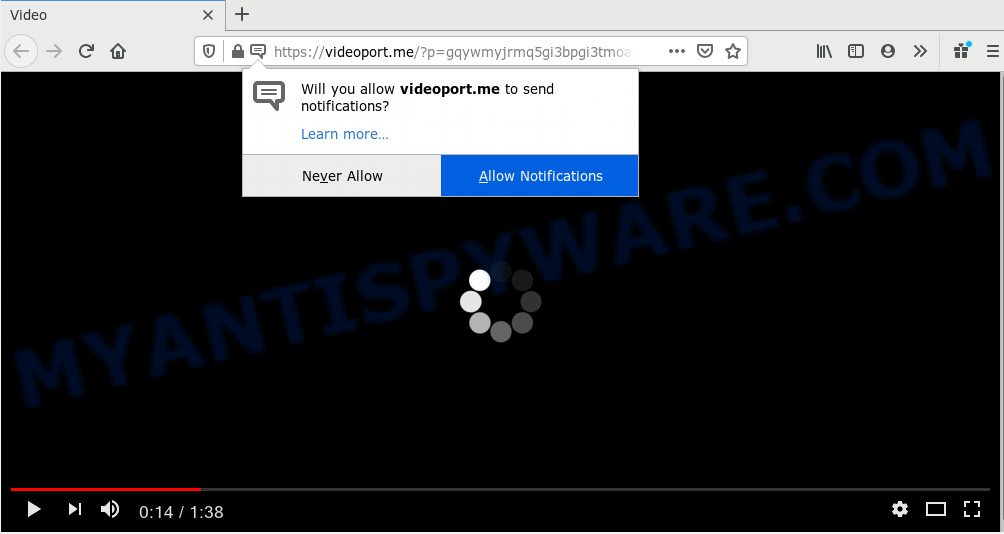
If you click on the ‘Allow’, the Videoport.me web-page starts sending lots of browser notification spam on your your desktop. You will see the pop-up ads even when you are not using the web browser. Push notifications are originally designed to alert the user of newly published blog posts. Cyber criminals abuse ‘browser notification feature’ to avoid anti-virus and ad-blocking programs by showing annoying advertisements. These ads are displayed in the lower right corner of the screen urges users to play online games, visit questionable web pages, install internet browser plugins & so on.

The best method to unsubscribe from Videoport.me spam notifications open your web browser’s settings and complete the Videoport.me removal tutorial below. Once you remove Videoport.me subscription, the spam notifications will no longer appear on your screen.
How does your machine get infected with Videoport.me pop-ups
Cyber security researchers have determined that users are redirected to Videoport.me by adware software or from dubious ads. Adware is considered a potentially security threat because it often installed on PC system without the consent of the owner. Adware software usually just presents unwanted ads, but sometimes adware may be used to obtain your privacy information.
Most of unwanted ads and popups come from browser toolbars and/or addons, BHOs (browser helper objects) and additional programs. In most cases, these items claim itself as apps which improve your experience on the Net by providing a fast and interactive homepage or a search provider that does not track you. Remember, how to avoid the unwanted apps. Be cautious, start only reputable apps which download from reputable sources. NEVER install any unknown and questionable applications.
Threat Summary
| Name | Videoport.me pop-up |
| Type | push notifications ads, pop-up advertisements, pop-ups, popup virus |
| Distribution | PUPs, social engineering attack, adwares, suspicious pop-up ads |
| Symptoms |
|
| Removal | Videoport.me removal guide |
If you are unfortunate have adware, you can follow the step-by-step instructions below that will allow you to delete adware software and thereby remove Videoport.me pop-ups from your browser.
How to remove Videoport.me ads (removal steps)
In order to delete Videoport.me pop-up advertisements, start by closing any programs and popups that are open. If a popup won’t close, then close your browser (Edge, Google Chrome, Microsoft Internet Explorer and Firefox). If a program won’t close then please reboot your personal computer. Next, follow the steps below.
To remove Videoport.me pop ups, use the steps below:
- How to get rid of Videoport.me popup advertisements without any software
- How to completely remove Videoport.me popup advertisements using free tools
- Block Videoport.me and other intrusive web sites
- Finish words
How to get rid of Videoport.me popup advertisements without any software
Most adware software can be uninstalled manually, without the use of antivirus software or other removal tools. The manual steps below will show you how to get rid of Videoport.me popups step by step. Although each of the steps is simple and does not require special knowledge, but you are not sure that you can finish them, then use the free utilities, a list of which is given below.
Uninstall newly added adware
First, go to Windows Control Panel and delete suspicious software, all applications you don’t remember installing. It’s important to pay the most attention to apps you installed just before Videoport.me pop ups appeared on your browser. If you do not know what a program does, look for the answer on the Internet.
Make sure you have closed all web browsers and other applications. Next, remove any undesired and suspicious applications from your Control panel.
Windows 10, 8.1, 8
Now, click the Windows button, type “Control panel” in search and press Enter. Select “Programs and Features”, then “Uninstall a program”.

Look around the entire list of applications installed on your machine. Most probably, one of them is the adware that causes unwanted Videoport.me ads. Select the dubious application or the program that name is not familiar to you and remove it.
Windows Vista, 7
From the “Start” menu in MS Windows, choose “Control Panel”. Under the “Programs” icon, select “Uninstall a program”.

Choose the suspicious or any unknown applications, then click “Uninstall/Change” button to uninstall this undesired program from your machine.
Windows XP
Click the “Start” button, select “Control Panel” option. Click on “Add/Remove Programs”.

Choose an undesired application, then click “Change/Remove” button. Follow the prompts.
Remove Videoport.me notifications from browsers
If you’ve clicked the “Allow” button in the Videoport.me popup and gave a notification permission, you should delete this notification permission first from your browser settings. To remove the Videoport.me permission to send spam notifications to your machine, execute the steps below. These steps are for MS Windows, Mac OS and Android.
|
|
|
|
|
|
Get rid of Videoport.me popups from IE
If you find that Internet Explorer browser settings such as newtab page, search provider by default and homepage had been modified by adware that causes Videoport.me pop-up ads in your internet browser, then you may return your settings, via the reset browser procedure.
First, launch the Internet Explorer, then press ‘gear’ icon ![]() . It will show the Tools drop-down menu on the right part of the internet browser, then click the “Internet Options” as on the image below.
. It will show the Tools drop-down menu on the right part of the internet browser, then click the “Internet Options” as on the image below.

In the “Internet Options” screen, select the “Advanced” tab, then press the “Reset” button. The IE will open the “Reset Internet Explorer settings” prompt. Further, press the “Delete personal settings” check box to select it. Next, click the “Reset” button as shown in the following example.

Once the procedure is complete, click “Close” button. Close the Internet Explorer and restart your computer for the changes to take effect. This step will help you to restore your browser’s newtab page, search provider and home page to default state.
Remove Videoport.me ads from Mozilla Firefox
Resetting your Mozilla Firefox is good initial troubleshooting step for any issues with your web-browser application, including the redirect to Videoport.me web page. It will keep your personal information like browsing history, bookmarks, passwords and web form auto-fill data.
First, start the Mozilla Firefox and click ![]() button. It will show the drop-down menu on the right-part of the browser. Further, press the Help button (
button. It will show the drop-down menu on the right-part of the browser. Further, press the Help button (![]() ) as displayed below.
) as displayed below.

In the Help menu, select the “Troubleshooting Information” option. Another way to open the “Troubleshooting Information” screen – type “about:support” in the web-browser adress bar and press Enter. It will display the “Troubleshooting Information” page like below. In the upper-right corner of this screen, click the “Refresh Firefox” button.

It will show the confirmation dialog box. Further, click the “Refresh Firefox” button. The Firefox will start a process to fix your problems that caused by the Videoport.me adware software. After, it is done, press the “Finish” button.
Remove Videoport.me pop up advertisements from Chrome
In this step we are going to show you how to reset Google Chrome settings. potentially unwanted apps such as the adware can make changes to your web browser settings, add toolbars and undesired plugins. By resetting Google Chrome settings you will delete Videoport.me popups and reset unwanted changes caused by adware. When using the reset feature, your personal information like passwords, bookmarks, browsing history and web form auto-fill data will be saved.

- First launch the Chrome and press Menu button (small button in the form of three dots).
- It will show the Google Chrome main menu. Select More Tools, then click Extensions.
- You will see the list of installed add-ons. If the list has the extension labeled with “Installed by enterprise policy” or “Installed by your administrator”, then complete the following guidance: Remove Chrome extensions installed by enterprise policy.
- Now open the Google Chrome menu once again, click the “Settings” menu.
- You will see the Google Chrome’s settings page. Scroll down and press “Advanced” link.
- Scroll down again and click the “Reset” button.
- The Chrome will show the reset profile settings page as shown on the screen above.
- Next press the “Reset” button.
- Once this task is finished, your web browser’s homepage, search provider by default and new tab will be restored to their original defaults.
- To learn more, read the blog post How to reset Chrome settings to default.
How to completely remove Videoport.me popup advertisements using free tools
If the Videoport.me pop-up ads are still there, the situation is more serious. But do not worry. There are several tools that are developed to scan for and remove adware from your browser and computer. If you are looking for a free way to adware software removal, then Zemana Anti Malware (ZAM) is a good option. Also you can get HitmanPro and MalwareBytes Free. Both programs also available for free unlimited scanning and for removal of found malware, adware and potentially unwanted apps.
Run Zemana Free to remove Videoport.me pop ups
Zemana Free is free full featured malware removal utility. It can scan your files and MS Windows registry in real-time. Zemana can help to remove Videoport.me pop up advertisements, other PUPs, malware and adware. It uses 1% of your machine resources. This utility has got simple and beautiful interface and at the same time best possible protection for your personal computer.

- Zemana can be downloaded from the following link. Save it to your Desktop.
Zemana AntiMalware
165033 downloads
Author: Zemana Ltd
Category: Security tools
Update: July 16, 2019
- When downloading is complete, close all applications and windows on your machine. Open a folder in which you saved it. Double-click on the icon that’s named Zemana.AntiMalware.Setup.
- Further, click Next button and follow the prompts.
- Once installation is done, press the “Scan” button to perform a system scan for the adware that causes multiple unwanted pop ups. While the utility is checking, you can see how many objects and files has already scanned.
- After Zemana completes the scan, a list of all threats detected is prepared. Make sure all threats have ‘checkmark’ and click “Next”. After the procedure is done, you may be prompted to restart your PC system.
Get rid of Videoport.me ads from browsers with Hitman Pro
HitmanPro frees your PC from hijacker infections, PUPs, unwanted toolbars, web browser add-ons and other unwanted applications such as adware that causes Videoport.me popup advertisements in your web browser. The free removal tool will help you enjoy your machine to its fullest. Hitman Pro uses advanced behavioral detection technologies to search for if there are undesired applications in your machine. You can review the scan results, and choose the threats you want to erase.

- Visit the page linked below to download Hitman Pro. Save it to your Desktop so that you can access the file easily.
- After the download is finished, double click the HitmanPro icon. Once this utility is started, click “Next” button to begin checking your system for the adware software that causes Videoport.me advertisements. A system scan can take anywhere from 5 to 30 minutes, depending on your PC. During the scan Hitman Pro will search for threats exist on your personal computer.
- After HitmanPro completes the scan, the results are displayed in the scan report. In order to remove all items, simply click “Next” button. Now press the “Activate free license” button to begin the free 30 days trial to remove all malware found.
Use MalwareBytes Free to delete Videoport.me pop-up ads
Manual Videoport.me advertisements removal requires some computer skills. Some files and registry entries that created by the adware can be not completely removed. We recommend that use the MalwareBytes Anti Malware (MBAM) that are completely free your personal computer of adware. Moreover, the free application will help you to get rid of malicious software, PUPs, hijacker infections and toolbars that your machine may be infected too.

- Download MalwareBytes Free on your Microsoft Windows Desktop from the link below.
Malwarebytes Anti-malware
327261 downloads
Author: Malwarebytes
Category: Security tools
Update: April 15, 2020
- After the downloading process is complete, close all apps and windows on your PC system. Open a directory in which you saved it. Double-click on the icon that’s named mb3-setup.
- Further, click Next button and follow the prompts.
- Once installation is finished, press the “Scan Now” button to begin checking your PC for the adware which cause popups. A system scan can take anywhere from 5 to 30 minutes, depending on your PC. While the MalwareBytes application is checking, you can see number of objects it has identified as threat.
- When MalwareBytes Anti Malware is finished scanning your PC, you can check all threats detected on your computer. Next, you need to click “Quarantine Selected”. Once the procedure is complete, you may be prompted to restart your personal computer.
The following video offers a steps on how to delete hijackers, adware software and other malware with MalwareBytes.
Block Videoport.me and other intrusive web sites
If you want to remove annoying ads, web-browser redirects and pop-ups, then install an adblocker application like AdGuard. It can block Videoport.me, ads, pop ups and block webpages from tracking your online activities when using the Internet Explorer, Chrome, Firefox and Edge. So, if you like browse the World Wide Web, but you don’t like undesired advertisements and want to protect your machine from malicious web-sites, then the AdGuard is your best choice.
AdGuard can be downloaded from the following link. Save it to your Desktop so that you can access the file easily.
26898 downloads
Version: 6.4
Author: © Adguard
Category: Security tools
Update: November 15, 2018
After downloading it, start the downloaded file. You will see the “Setup Wizard” screen as shown in the figure below.

Follow the prompts. Once the installation is done, you will see a window as displayed on the image below.

You can click “Skip” to close the installation program and use the default settings, or click “Get Started” button to see an quick tutorial which will allow you get to know AdGuard better.
In most cases, the default settings are enough and you do not need to change anything. Each time, when you launch your machine, AdGuard will start automatically and stop undesired advertisements, block Videoport.me, as well as other malicious or misleading web-sites. For an overview of all the features of the program, or to change its settings you can simply double-click on the AdGuard icon, that is located on your desktop.
Finish words
Now your computer should be clean of the adware responsible for Videoport.me popup ads. We suggest that you keep AdGuard (to help you stop unwanted popups and intrusive harmful web-pages) and Zemana Free (to periodically scan your system for new malicious software, browser hijackers and adware). Make sure that you have all the Critical Updates recommended for Windows operating system. Without regular updates you WILL NOT be protected when new hijacker infections, malicious apps and adware software are released.
If you are still having problems while trying to remove Videoport.me pop up advertisements from your internet browser, then ask for help here.



















