According to security specialists, Hernclinicsfun.pro is a web page that forces computer users to accept browser notification spam via the web-browser. It will show the message ‘Click Allow to’ (verify that you are not a robot, watch a video, confirm that you are 18+, download a file, connect to the Internet, enable Flash Player, access the content of the web-site), asking you to subscribe to notifications.
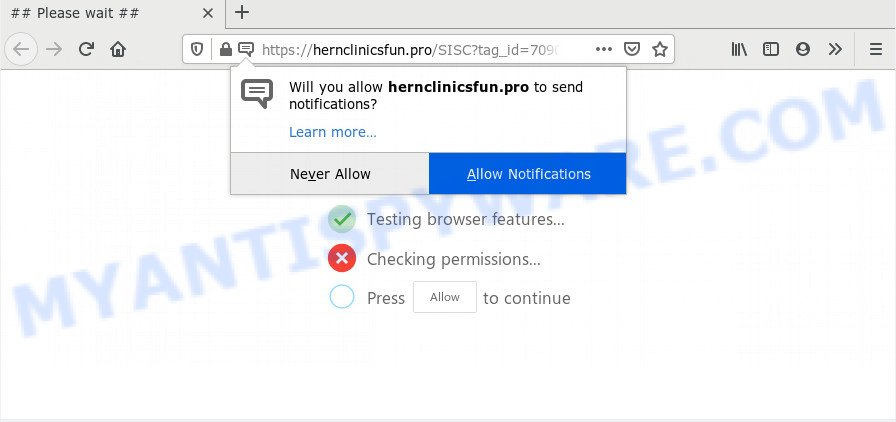
Once enabled, the Hernclinicsfun.pro push notifications will start popping up in the lower right corner of your desktop randomly and spam you with unwanted adverts. The browser notification spam will essentially be ads for ‘free’ online games, free gifts scams, questionable web browser addons, adult webpages, and fake downloads as displayed on the image below.

The best way to get rid of Hernclinicsfun.pro push notifications open the browser’s settings and perform the Hernclinicsfun.pro removal instructions below. Once you remove notifications subscription, the Hernclinicsfun.pro pop ups advertisements will no longer display on your desktop.
How did you get infected with Hernclinicsfun.pro pop ups
Some research has shown that users can be redirected to Hernclinicsfun.pro from misleading advertisements or by PUPs and adware. Adware is a type of malicious applications. It does not delete files or infect them, but can show unwanted advertisements, alter system settings, download and install harmful browser addons. All the time, while adware is running, your web-browser will be fill with annoying ads. Most probably, adware has been installed on your system without your’s permission and you do not even know how and where adware has got into your PC system
The majority of adware software is bundled with free software or even paid programs which Net users can easily download online. The installation packages of such applications, most often, clearly indicate that they will install additional programs. The option is given to users to block the installation of any third-party software. So, in order to avoid the install of any adware software: read all disclaimers and install screens very carefully, choose only Custom or Advanced installation type and uncheck all additional applications in which you are unsure.
Threat Summary
| Name | Hernclinicsfun.pro pop-up |
| Type | spam notifications advertisements, popups, pop-up virus, pop up advertisements |
| Distribution | social engineering attack, shady pop-up advertisements, PUPs, adwares |
| Symptoms |
|
| Removal | Hernclinicsfun.pro removal guide |
Therefore it’s very important to follow the few simple steps below ASAP. The steps will allow you to get rid of adware as well as clean your computer from the Hernclinicsfun.pro popup ads. What is more, the step-by-step instructions below will allow you get rid of other harmful software like undesired toolbars and browser hijackers, which can be installed onto PC system along with the adware software.
How to remove Hernclinicsfun.pro pop up ads (removal instructions)
We suggest opting for automatic Hernclinicsfun.pro popup advertisements removal in order to delete all adware software related entries easily. This solution requires scanning the personal computer with reputable antimalware, e.g. Zemana Free, MalwareBytes Anti Malware or Hitman Pro. However, if you prefer manual removal steps, you can use the guide below in this post. Read this manual carefully, bookmark it or open this page on your smartphone, because you may need to close your web-browser or reboot your computer.
To remove Hernclinicsfun.pro pop ups, complete the steps below:
- How to remove Hernclinicsfun.pro pop-up advertisements without any software
- Uninstall unwanted or recently added programs
- Remove Hernclinicsfun.pro notifications from internet browsers
- Remove Hernclinicsfun.pro pop-up ads from Google Chrome
- Get rid of Hernclinicsfun.pro from Mozilla Firefox by resetting web browser settings
- Delete Hernclinicsfun.pro pop-up advertisements from Internet Explorer
- How to automatically remove Hernclinicsfun.pro advertisements
- Block Hernclinicsfun.pro and other undesired web sites
- Finish words
How to remove Hernclinicsfun.pro pop-up advertisements without any software
First of all, try to remove Hernclinicsfun.pro pop-ups manually; to do this, follow the steps below. Of course, manual removal of adware requires more time and may not be suitable for those who are poorly versed in system settings. In this case, we advise that you scroll down to the section that describes how to delete Hernclinicsfun.pro pop ups using free tools.
Uninstall unwanted or recently added programs
Some PUPs, browser hijacking programs and adware can be removed by uninstalling the free programs they came with. If this way does not succeed, then looking them up in the list of installed programs in Microsoft Windows Control Panel. Use the “Uninstall” command in order to get rid of them.
Windows 8, 8.1, 10
First, click Windows button

After the ‘Control Panel’ opens, press the ‘Uninstall a program’ link under Programs category like below.

You will see the ‘Uninstall a program’ panel like below.

Very carefully look around the entire list of programs installed on your computer. Most probably, one of them is the adware that cause annoying Hernclinicsfun.pro ads. If you’ve many apps installed, you can help simplify the search of malicious apps by sort the list by date of installation. Once you’ve found a questionable, unwanted or unused program, right click to it, after that click ‘Uninstall’.
Windows XP, Vista, 7
First, click ‘Start’ button and select ‘Control Panel’ at right panel as shown in the figure below.

Once the Windows ‘Control Panel’ opens, you need to click ‘Uninstall a program’ under ‘Programs’ as shown in the following example.

You will see a list of software installed on your PC. We recommend to sort the list by date of installation to quickly find the software that were installed last. Most probably, it’s the adware which causes annoying Hernclinicsfun.pro pop up advertisements. If you are in doubt, you can always check the program by doing a search for her name in Google, Yahoo or Bing. After the program which you need to delete is found, simply press on its name, and then click ‘Uninstall’ as shown on the image below.

Remove Hernclinicsfun.pro notifications from internet browsers
If you have allowed the Hernclinicsfun.pro site to send browser notification spam to your web browser, then we’ll need to remove these permissions. Depending on browser, you can use the following steps to remove the Hernclinicsfun.pro permissions to send browser notification spam.
Google Chrome:
- Just copy and paste the following text into the address bar of Chrome.
- chrome://settings/content/notifications
- Press Enter.
- Remove the Hernclinicsfun.pro URL and other rogue notifications by clicking three vertical dots button next to each and selecting ‘Remove’.

Android:
- Open Chrome.
- In the right upper corner of the screen, tap on Chrome’s main menu button, represented by three vertical dots.
- In the menu tap ‘Settings’, scroll down to ‘Advanced’.
- In the ‘Site Settings’, tap on ‘Notifications’, locate the Hernclinicsfun.pro URL and tap on it.
- Tap the ‘Clean & Reset’ button and confirm.

Mozilla Firefox:
- Click the Menu button (three horizontal stripes) on the top right hand corner of the Firefox window.
- In the menu go to ‘Options’, in the menu on the left go to ‘Privacy & Security’.
- Scroll down to ‘Permissions’ and then to ‘Settings’ next to ‘Notifications’.
- Find sites you down’t want to see notifications from (for example, Hernclinicsfun.pro), click on drop-down menu next to each and select ‘Block’.
- Save changes.

Edge:
- In the right upper corner, click the Edge menu button (it looks like three dots).
- Scroll down to ‘Settings’. In the menu on the left go to ‘Advanced’.
- Click ‘Manage permissions’ button, located beneath ‘Website permissions’.
- Click the switch under the Hernclinicsfun.pro URL and each dubious domain.

Internet Explorer:
- Click ‘Tools’ button in the top-right corner of the Internet Explorer.
- Go to ‘Internet Options’ in the menu.
- Select the ‘Privacy’ tab and click ‘Settings below ‘Pop-up Blocker’ section.
- Find the Hernclinicsfun.pro site and click the ‘Remove’ button to remove the URL.

Safari:
- Click ‘Safari’ button on the top-left corner of the screen and select ‘Preferences’.
- Open ‘Websites’ tab, then in the left menu click on ‘Notifications’.
- Check for Hernclinicsfun.pro site, other dubious URLs and apply the ‘Deny’ option for each.
Remove Hernclinicsfun.pro pop-up ads from Google Chrome
In this step we are going to show you how to reset Google Chrome settings. PUPs like the adware can make changes to your web-browser settings, add toolbars and unwanted extensions. By resetting Google Chrome settings you will get rid of Hernclinicsfun.pro pop-up ads and reset unwanted changes caused by adware software. However, your saved bookmarks and passwords will not be lost. This will not affect your history, passwords, bookmarks, and other saved data.
Open the Chrome menu by clicking on the button in the form of three horizontal dotes (![]() ). It will show the drop-down menu. Select More Tools, then click Extensions.
). It will show the drop-down menu. Select More Tools, then click Extensions.
Carefully browse through the list of installed plugins. If the list has the plugin labeled with “Installed by enterprise policy” or “Installed by your administrator”, then complete the following tutorial: Remove Chrome extensions installed by enterprise policy otherwise, just go to the step below.
Open the Google Chrome main menu again, click to “Settings” option.

Scroll down to the bottom of the page and click on the “Advanced” link. Now scroll down until the Reset settings section is visible, like below and click the “Reset settings to their original defaults” button.

Confirm your action, click the “Reset” button.
Get rid of Hernclinicsfun.pro from Mozilla Firefox by resetting web browser settings
Resetting Mozilla Firefox web browser will reset all the settings to their original settings and will remove Hernclinicsfun.pro advertisements, malicious add-ons and extensions. It will save your personal information like saved passwords, bookmarks, auto-fill data and open tabs.
Run the Mozilla Firefox and press the menu button (it looks like three stacked lines) at the top right of the web browser screen. Next, click the question-mark icon at the bottom of the drop-down menu. It will show the slide-out menu.

Select the “Troubleshooting information”. If you’re unable to access the Help menu, then type “about:support” in your address bar and press Enter. It bring up the “Troubleshooting Information” page as shown on the screen below.

Click the “Refresh Firefox” button at the top right of the Troubleshooting Information page. Select “Refresh Firefox” in the confirmation dialog box. The Mozilla Firefox will start a procedure to fix your problems that caused by the Hernclinicsfun.pro adware software. Once, it is finished, click the “Finish” button.
Delete Hernclinicsfun.pro pop-up advertisements from Internet Explorer
In order to restore all web browser new tab page, search provider by default and startpage you need to reset the Internet Explorer to the state, that was when the Windows was installed on your machine.
First, open the Internet Explorer, then press ‘gear’ icon ![]() . It will show the Tools drop-down menu on the right part of the browser, then click the “Internet Options” as shown below.
. It will show the Tools drop-down menu on the right part of the browser, then click the “Internet Options” as shown below.

In the “Internet Options” screen, select the “Advanced” tab, then click the “Reset” button. The IE will show the “Reset Internet Explorer settings” dialog box. Further, press the “Delete personal settings” check box to select it. Next, click the “Reset” button as displayed in the following example.

After the procedure is done, press “Close” button. Close the IE and reboot your personal computer for the changes to take effect. This step will help you to restore your internet browser’s newtab page, search provider by default and start page to default state.
How to automatically remove Hernclinicsfun.pro advertisements
Using a malware removal utility to search for and remove adware hiding on your machine is probably the simplest way to remove the Hernclinicsfun.pro ads. We suggests the Zemana Anti-Malware program for MS Windows computers. HitmanPro and MalwareBytes AntiMalware (MBAM) are other antimalware utilities for Microsoft Windows that offers a free malware removal.
Run Zemana Free to remove Hernclinicsfun.pro pop up advertisements
Zemana Anti Malware (ZAM) is a complete package of anti malware utilities. Despite so many features, it does not reduce the performance of your PC. Zemana Free has the ability to delete almost all the forms of adware including Hernclinicsfun.pro advertisements, hijackers, potentially unwanted applications and harmful internet browser add-ons. Zemana has real-time protection that can defeat most malware. You can use Zemana AntiMalware (ZAM) with any other antivirus without any conflicts.

- Installing the Zemana is simple. First you’ll need to download Zemana on your Windows Desktop by clicking on the link below.
Zemana AntiMalware
165090 downloads
Author: Zemana Ltd
Category: Security tools
Update: July 16, 2019
- At the download page, click on the Download button. Your web-browser will display the “Save as” prompt. Please save it onto your Windows desktop.
- After the download is done, please close all apps and open windows on your machine. Next, start a file called Zemana.AntiMalware.Setup.
- This will run the “Setup wizard” of Zemana AntiMalware (ZAM) onto your computer. Follow the prompts and do not make any changes to default settings.
- When the Setup wizard has finished installing, the Zemana Anti Malware will run and display the main window.
- Further, click the “Scan” button to perform a system scan for the adware software that causes Hernclinicsfun.pro ads. This task can take quite a while, so please be patient. While the Zemana Free is scanning, you may see how many objects it has identified either as being malware.
- Once the scan get finished, Zemana Free will display a screen which contains a list of malicious software that has been found.
- Next, you need to click the “Next” button. The utility will begin to remove adware software which causes intrusive Hernclinicsfun.pro pop-ups. After the cleaning process is finished, you may be prompted to restart the machine.
- Close the Zemana and continue with the next step.
Use Hitman Pro to get rid of Hernclinicsfun.pro popup advertisements
HitmanPro is a completely free (30 day trial) tool. You do not need expensive ways to get rid of adware that causes unwanted Hernclinicsfun.pro ads and other unsafe apps. Hitman Pro will uninstall all the undesired applications such as adware and browser hijackers at zero cost.
Visit the following page to download Hitman Pro. Save it to your Desktop.
When the download is done, open the file location and double-click the Hitman Pro icon. It will run the Hitman Pro utility. If the User Account Control prompt will ask you want to open the program, press Yes button to continue.

Next, press “Next” to perform a system scan with this utility for the adware that cause annoying Hernclinicsfun.pro popups. A system scan may take anywhere from 5 to 30 minutes, depending on your computer. While the Hitman Pro is scanning, you can see number of objects it has identified either as being malware.

Once the scan get completed, HitmanPro will display you the results as shown on the screen below.

Once you’ve selected what you want to remove from your machine click “Next” button. It will display a dialog box, press the “Activate free license” button. The Hitman Pro will remove adware related to the Hernclinicsfun.pro advertisements and add threats to the Quarantine. After that process is finished, the utility may ask you to restart your computer.
Use MalwareBytes Free to delete Hernclinicsfun.pro pop-up ads
Manual Hernclinicsfun.pro advertisements removal requires some computer skills. Some files and registry entries that created by the adware software can be not completely removed. We suggest that use the MalwareBytes AntiMalware (MBAM) that are completely free your PC of adware. Moreover, the free program will help you to remove malicious software, PUPs, hijackers and toolbars that your machine may be infected too.
MalwareBytes AntiMalware can be downloaded from the following link. Save it on your Microsoft Windows desktop or in any other place.
327309 downloads
Author: Malwarebytes
Category: Security tools
Update: April 15, 2020
After downloading is complete, close all programs and windows on your machine. Double-click the install file named mb3-setup. If the “User Account Control” prompt pops up as shown in the figure below, click the “Yes” button.

It will open the “Setup wizard” that will help you setup MalwareBytes on your PC system. Follow the prompts and do not make any changes to default settings.

Once installation is complete successfully, click Finish button. MalwareBytes Free will automatically start and you can see its main screen as shown on the screen below.

Now click the “Scan Now” button to perform a system scan with this utility for the adware which cause popups. A scan may take anywhere from 10 to 30 minutes, depending on the count of files on your PC system and the speed of your PC. When a threat is detected, the number of the security threats will change accordingly.

After the scan get finished, MalwareBytes will produce a list of unwanted applications and adware. Review the report and then click “Quarantine Selected” button. The MalwareBytes AntiMalware will get rid of adware that causes Hernclinicsfun.pro advertisements in your web-browser. When that process is done, you may be prompted to restart the computer.

We recommend you look at the following video, which completely explains the process of using the MalwareBytes to delete adware, browser hijacker and other malware.
Block Hernclinicsfun.pro and other undesired web sites
The AdGuard is a very good ad-blocking program for the Firefox, Microsoft Edge, Internet Explorer and Chrome, with active user support. It does a great job by removing certain types of annoying ads, popunders, pop ups, unwanted newtab pages, and even full page ads and web site overlay layers. Of course, the AdGuard can stop the Hernclinicsfun.pro ads automatically or by using a custom filter rule.
- Download AdGuard on your Microsoft Windows Desktop by clicking on the following link.
Adguard download
26910 downloads
Version: 6.4
Author: © Adguard
Category: Security tools
Update: November 15, 2018
- After downloading it, run the downloaded file. You will see the “Setup Wizard” program window. Follow the prompts.
- When the install is done, press “Skip” to close the install program and use the default settings, or press “Get Started” to see an quick tutorial that will assist you get to know AdGuard better.
- In most cases, the default settings are enough and you don’t need to change anything. Each time, when you launch your PC system, AdGuard will launch automatically and stop undesired ads, block Hernclinicsfun.pro, as well as other malicious or misleading web pages. For an overview of all the features of the program, or to change its settings you can simply double-click on the icon named AdGuard, which is located on your desktop.
Finish words
Now your PC system should be free of the adware that causes multiple intrusive pop-ups. We suggest that you keep Zemana Free (to periodically scan your system for new adwares and other malicious software) and AdGuard (to help you block annoying pop-up ads and malicious websites). Moreover, to prevent any adware software, please stay clear of unknown and third party applications, make sure that your antivirus application, turn on the option to scan for PUPs.
If you need more help with Hernclinicsfun.pro pop up ads related issues, go to here.




















