Oirudntgaddite.info pop-up is a social engineering attack. It attempts to fool users into allowing its spam notifications from this or similar websites that will in turn bombard users with pop-up adverts usually related to adware, adult web sites and other click fraud schemes. It states that you must subscribe to notifications in order to connect to the Internet, download a file, confirm that you are 18+, enable Flash Player, verify that you are not a robot, watch a video, access the content of the webpage, and so on.
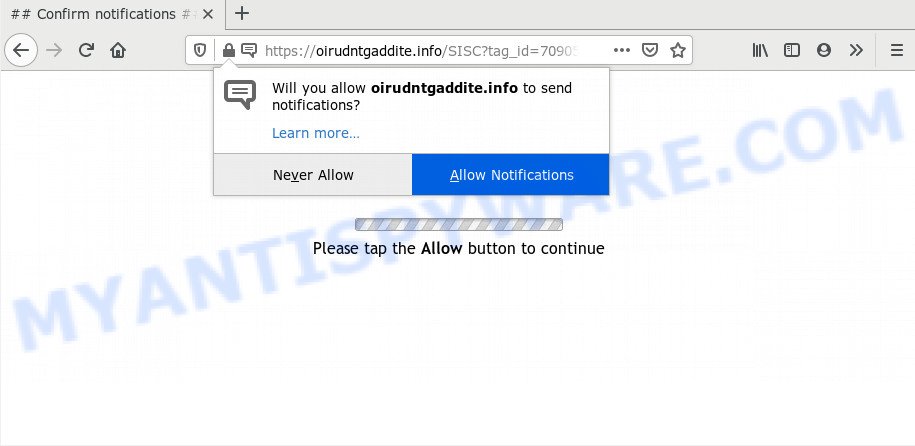
Once you click the ‘Allow’ button, then you will start seeing unwanted adverts in form of pop ups on your desktop. Push notifications are originally designed to alert the user of recently published blog posts. Cyber criminals abuse ‘push notifications’ to avoid antivirus software and ad-blocking apps by displaying intrusive adverts. These advertisements are displayed in the lower right corner of the screen urges users to play online games, visit suspicious webpages, install browser plugins & so on.

The best way to delete Oirudntgaddite.info browser notification spam open the web browser’s settings and perform the Oirudntgaddite.info removal tutorial below. Once you remove notifications subscription, the Oirudntgaddite.info popups advertisements will no longer appear on your desktop.
How does your machine get infected with Oirudntgaddite.info pop ups
Some research has shown that users can be redirected to Oirudntgaddite.info from misleading advertisements or by PUPs and adware. Adware shows undesired advertisements on your computer. Some of these ads are scams or fake ads made to trick you. Even the harmless advertisements can become really irritating. Adware can be installed unintentionally and without you knowing about it, when you open email attachments, install free programs.
These days some free programs makers bundle potentially unwanted apps or adware with a view to making some money. These are not free programs as install an unwanted apps on to your Microsoft Windows PC system. So whenever you install a new freeware that downloaded from the World Wide Web, be very careful during installation. Carefully read the EULA (a text with I ACCEPT/I DECLINE button), select custom or manual install mode, uncheck all third-party programs.
Threat Summary
| Name | Oirudntgaddite.info pop up |
| Type | spam notifications advertisements, pop up advertisements, popup virus, pop-ups |
| Distribution | misleading popup advertisements, social engineering attack, adwares, PUPs |
| Symptoms |
|
| Removal | Oirudntgaddite.info removal guide |
If you would like to clean your system of adware and thus get rid of Oirudntgaddite.info popups and are unable to do so, you can use the instructions below to scan for and remove adware software and any other malware for free.
How to remove Oirudntgaddite.info pop-ups from Chrome, Firefox, IE, Edge
When the adware software gets installed on your PC system without your knowledge, it is not easy to uninstall. In many cases, there is no Uninstall program which simply remove the adware that causes unwanted Oirudntgaddite.info pop-up advertisements from your machine. So, we suggest using several well-proven free specialized utilities such as Zemana Anti-Malware (ZAM), MalwareBytes or HitmanPro. But the best method to delete Oirudntgaddite.info popup ads will be to perform several manual steps, after that additionally run antimalware tools.
To remove Oirudntgaddite.info pop ups, perform the steps below:
- How to manually get rid of Oirudntgaddite.info
- Delete unwanted or newly installed programs
- Remove Oirudntgaddite.info notifications from internet browsers
- Remove Oirudntgaddite.info pop up advertisements from Google Chrome
- Get rid of Oirudntgaddite.info from Firefox by resetting web browser settings
- Remove Oirudntgaddite.info pop-up advertisements from IE
- How to remove Oirudntgaddite.info ads with free utilities
- Stop Oirudntgaddite.info popup ads
- Finish words
How to manually get rid of Oirudntgaddite.info
In most cases, it’s possible to manually remove Oirudntgaddite.info pop ups. This method does not involve the use of any tricks or removal utilities. You just need to restore the normal settings of the system and web browser. This can be done by following a few simple steps below. If you want to quickly delete Oirudntgaddite.info advertisements, as well as perform a full scan of your machine, we recommend that you run adware software removal utilities, which are listed below.
Delete unwanted or newly installed programs
Some of potentially unwanted programs, adware and hijackers can be removed using the Add/Remove programs utility which is located in the Microsoft Windows Control Panel. So, if you’re using any version of Windows and you have noticed an unwanted application, then first try to remove it through Add/Remove programs.
Windows 8, 8.1, 10
First, click the Windows button
Windows XP, Vista, 7
First, press “Start” and select “Control Panel”.
It will show the Windows Control Panel as shown in the following example.

Next, click “Uninstall a program” ![]()
It will show a list of all programs installed on your PC. Scroll through the all list, and delete any suspicious and unknown apps. To quickly find the latest installed apps, we recommend sort programs by date in the Control panel.
Remove Oirudntgaddite.info notifications from internet browsers
Your browser likely now allows the Oirudntgaddite.info web site to send you spam notifications, but you do not want the undesired advertisements from this webpage and we understand that. We’ve put together this steps on how you can delete Oirudntgaddite.info popup ads from Safari, Chrome, Edge, IE, Firefox and Android.
|
|
|
|
|
|
Remove Oirudntgaddite.info pop up advertisements from Google Chrome
In this step we are going to show you how to reset Chrome settings. potentially unwanted programs such as the adware can make changes to your web-browser settings, add toolbars and undesired extensions. By resetting Google Chrome settings you will remove Oirudntgaddite.info pop-ups and reset unwanted changes caused by adware. However, your saved bookmarks and passwords will not be lost. This will not affect your history, passwords, bookmarks, and other saved data.

- First, start the Google Chrome and press the Menu icon (icon in the form of three dots).
- It will show the Google Chrome main menu. Choose More Tools, then press Extensions.
- You’ll see the list of installed extensions. If the list has the extension labeled with “Installed by enterprise policy” or “Installed by your administrator”, then complete the following instructions: Remove Chrome extensions installed by enterprise policy.
- Now open the Chrome menu once again, press the “Settings” menu.
- Next, click “Advanced” link, which located at the bottom of the Settings page.
- On the bottom of the “Advanced settings” page, press the “Reset settings to their original defaults” button.
- The Chrome will display the reset settings prompt as shown on the screen above.
- Confirm the browser’s reset by clicking on the “Reset” button.
- To learn more, read the post How to reset Chrome settings to default.
Get rid of Oirudntgaddite.info from Firefox by resetting web browser settings
If the Firefox settings such as newtab, search engine by default and homepage have been changed by the adware, then resetting it to the default state can help. When using the reset feature, your personal information like passwords, bookmarks, browsing history and web form auto-fill data will be saved.
Run the Firefox and press the menu button (it looks like three stacked lines) at the top right of the web-browser screen. Next, click the question-mark icon at the bottom of the drop-down menu. It will open the slide-out menu.

Select the “Troubleshooting information”. If you are unable to access the Help menu, then type “about:support” in your address bar and press Enter. It bring up the “Troubleshooting Information” page as displayed below.

Click the “Refresh Firefox” button at the top right of the Troubleshooting Information page. Select “Refresh Firefox” in the confirmation dialog box. The Firefox will begin a task to fix your problems that caused by the Oirudntgaddite.info adware. After, it is done, press the “Finish” button.
Remove Oirudntgaddite.info pop-up advertisements from IE
The Microsoft Internet Explorer reset is great if your browser is hijacked or you have unwanted add-ons or toolbars on your browser, which installed by an malware.
First, open the Microsoft Internet Explorer, click ![]() ) button. Next, press “Internet Options” as shown in the figure below.
) button. Next, press “Internet Options” as shown in the figure below.

In the “Internet Options” screen select the Advanced tab. Next, click Reset button. The Microsoft Internet Explorer will show the Reset Internet Explorer settings prompt. Select the “Delete personal settings” check box and click Reset button.

You will now need to restart your personal computer for the changes to take effect. It will delete adware related to the Oirudntgaddite.info popups, disable malicious and ad-supported web browser’s extensions and restore the IE’s settings like search provider by default, startpage and newtab page to default state.
How to remove Oirudntgaddite.info ads with free utilities
Malware removal utilities are pretty effective when you think your machine is infected by adware. Below we will discover best utilities which have the ability to get rid of adware and Oirudntgaddite.info pop-ups from your machine and web-browser.
Use Zemana AntiMalware (ZAM) to remove Oirudntgaddite.info advertisements
Zemana AntiMalware (ZAM) is an extremely fast tool to remove Oirudntgaddite.info advertisements from the Mozilla Firefox, IE, MS Edge and Google Chrome. It also deletes malicious software and adware software from your machine. It improves your system’s performance by deleting potentially unwanted applications.
Zemana can be downloaded from the following link. Save it to your Desktop.
165075 downloads
Author: Zemana Ltd
Category: Security tools
Update: July 16, 2019
After downloading is done, close all apps and windows on your computer. Open a directory in which you saved it. Double-click on the icon that’s named Zemana.AntiMalware.Setup as displayed below.
![]()
When the installation starts, you will see the “Setup wizard” that will allow you install Zemana AntiMalware (ZAM) on your system.

Once install is done, you will see window as on the image below.

Now click the “Scan” button . Zemana Free utility will begin scanning the whole PC to find out adware responsible for Oirudntgaddite.info ads.

After Zemana AntiMalware completes the scan, a list of all items detected is created. Review the results once the utility has complete the system scan. If you think an entry should not be quarantined, then uncheck it. Otherwise, simply click “Next” button.

The Zemana Free will delete adware responsible for Oirudntgaddite.info ads.
Scan your computer and delete Oirudntgaddite.info advertisements with Hitman Pro
Hitman Pro is a free tool that can find adware which cause pop-ups. It’s not always easy to locate all the junk software that your computer might have picked up on the Net. HitmanPro will find the adware, hijacker infections and other malicious software you need to uninstall.
Click the following link to download the latest version of HitmanPro for MS Windows. Save it on your Desktop.
Download and run HitmanPro on your PC. Once started, press “Next” button to perform a system scan with this utility for the adware that causes multiple intrusive pop-ups. A system scan can take anywhere from 5 to 30 minutes, depending on your computer. While the HitmanPro program is scanning, you can see how many objects it has identified as threat..

Once the scan is finished, Hitman Pro will show a scan report.

Review the results once the tool has complete the system scan. If you think an entry should not be quarantined, then uncheck it. Otherwise, simply press Next button.
It will show a prompt, press the “Activate free license” button to start the free 30 days trial to get rid of all malware found.
Delete Oirudntgaddite.info pop-ups with MalwareBytes Free
We advise using the MalwareBytes that are fully clean your system of the adware. The free tool is an advanced malicious software removal program designed by (c) Malwarebytes lab. This program uses the world’s most popular antimalware technology. It is able to help you remove annoying Oirudntgaddite.info popup advertisements from your web-browsers, PUPs, malicious software, browser hijackers, toolbars, ransomware and other security threats from your computer for free.
Visit the following page to download MalwareBytes Free. Save it to your Desktop so that you can access the file easily.
327297 downloads
Author: Malwarebytes
Category: Security tools
Update: April 15, 2020
Once the download is complete, close all programs and windows on your PC system. Open a directory in which you saved it. Double-click on the icon that’s called mb3-setup as displayed in the following example.
![]()
When the install begins, you’ll see the “Setup wizard” which will help you install Malwarebytes on your machine.

Once setup is finished, you will see window like the one below.

Now press the “Scan Now” button . MalwareBytes Anti Malware tool will start scanning the whole PC to find out adware that causes Oirudntgaddite.info pop-up ads in your browser. This process can take some time, so please be patient. When a threat is found, the count of the security threats will change accordingly. Wait until the the checking is done.

When MalwareBytes is done scanning your computer, a list of all items detected is prepared. Make sure to check mark the items which are unsafe and then click “Quarantine Selected” button.

The Malwarebytes will now get rid of adware software that causes intrusive Oirudntgaddite.info popups and move items to the program’s quarantine. Once that process is complete, you may be prompted to restart your computer.

The following video explains steps on how to remove browser hijacker, adware software and other malicious software with MalwareBytes.
Stop Oirudntgaddite.info popup ads
We suggest to install an adblocker application which may stop Oirudntgaddite.info and other intrusive web sites. The ad-blocking tool like AdGuard is a application which basically removes advertising from the Net and stops access to malicious web-sites. Moreover, security experts says that using ad blocker applications is necessary to stay safe when surfing the World Wide Web.
- AdGuard can be downloaded from the following link. Save it to your Desktop.
Adguard download
26905 downloads
Version: 6.4
Author: © Adguard
Category: Security tools
Update: November 15, 2018
- When downloading is finished, start the downloaded file. You will see the “Setup Wizard” program window. Follow the prompts.
- After the installation is done, click “Skip” to close the installation program and use the default settings, or click “Get Started” to see an quick tutorial which will assist you get to know AdGuard better.
- In most cases, the default settings are enough and you do not need to change anything. Each time, when you start your PC system, AdGuard will start automatically and stop unwanted ads, block Oirudntgaddite.info, as well as other harmful or misleading webpages. For an overview of all the features of the application, or to change its settings you can simply double-click on the icon called AdGuard, which is located on your desktop.
Finish words
Now your system should be clean of the adware that causes undesired Oirudntgaddite.info popups. We suggest that you keep AdGuard (to help you block unwanted ads and intrusive malicious web-sites) and Zemana AntiMalware (to periodically scan your personal computer for new malware, hijackers and adware software). Make sure that you have all the Critical Updates recommended for Windows operating system. Without regular updates you WILL NOT be protected when new browser hijackers, harmful applications and adware are released.
If you are still having problems while trying to delete Oirudntgaddite.info ads from your web browser, then ask for help here.



















